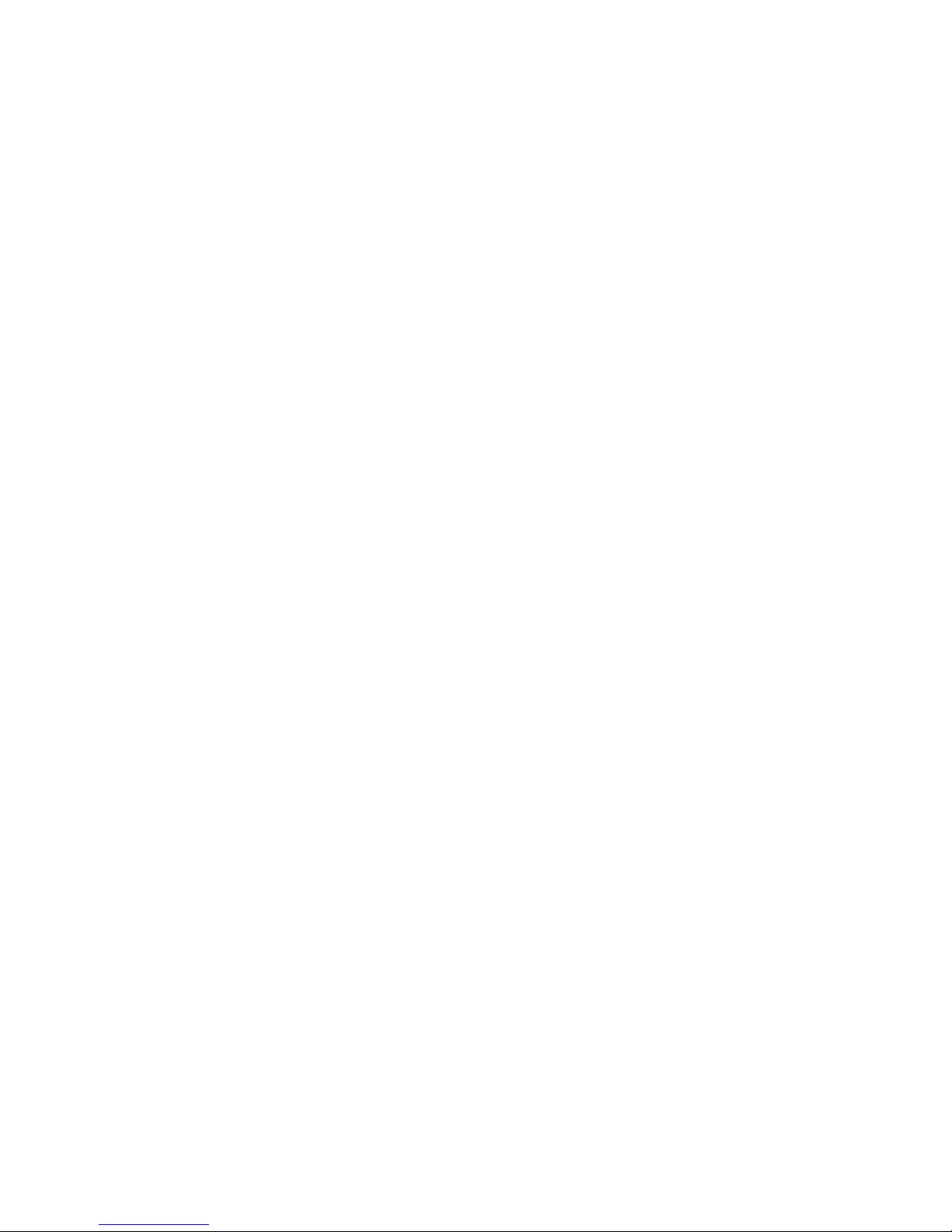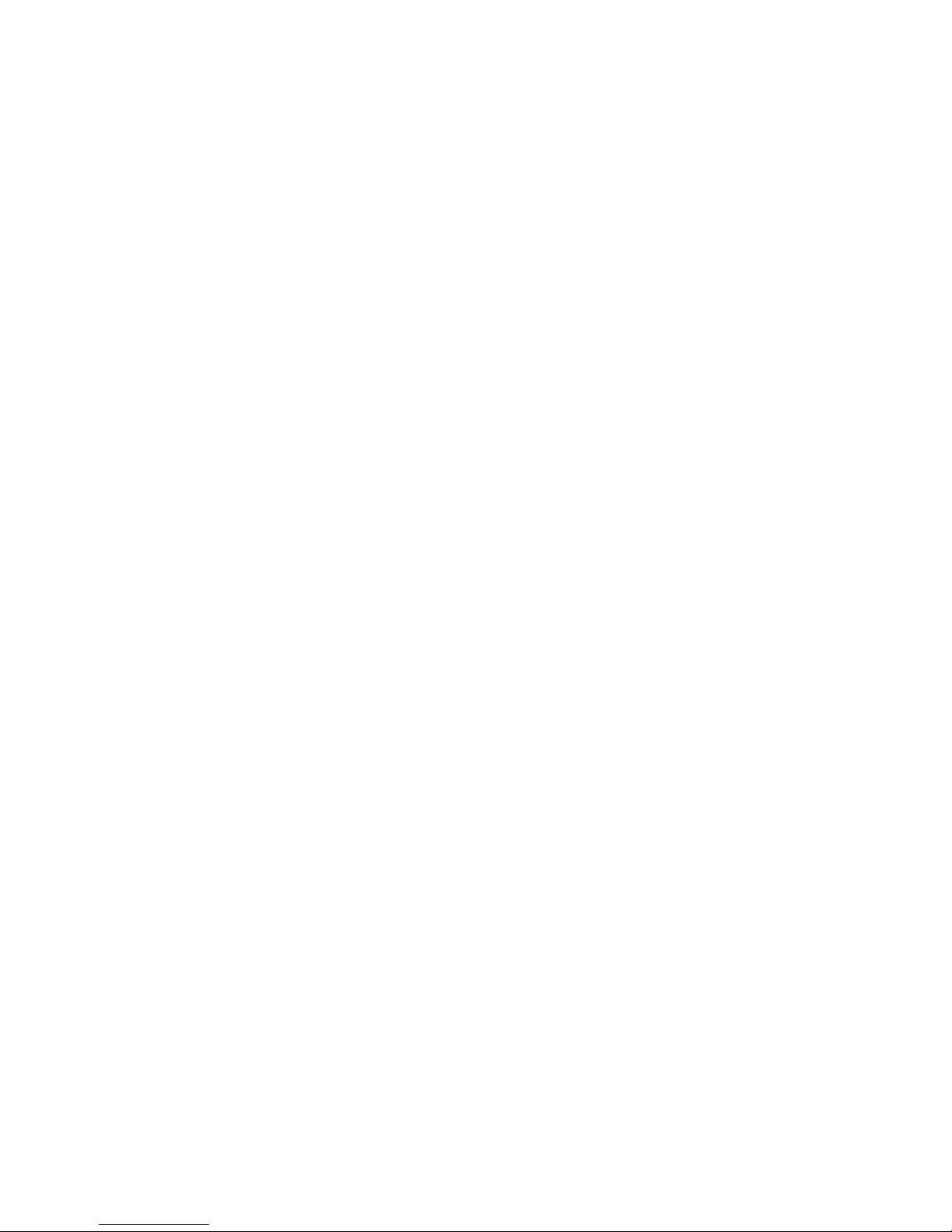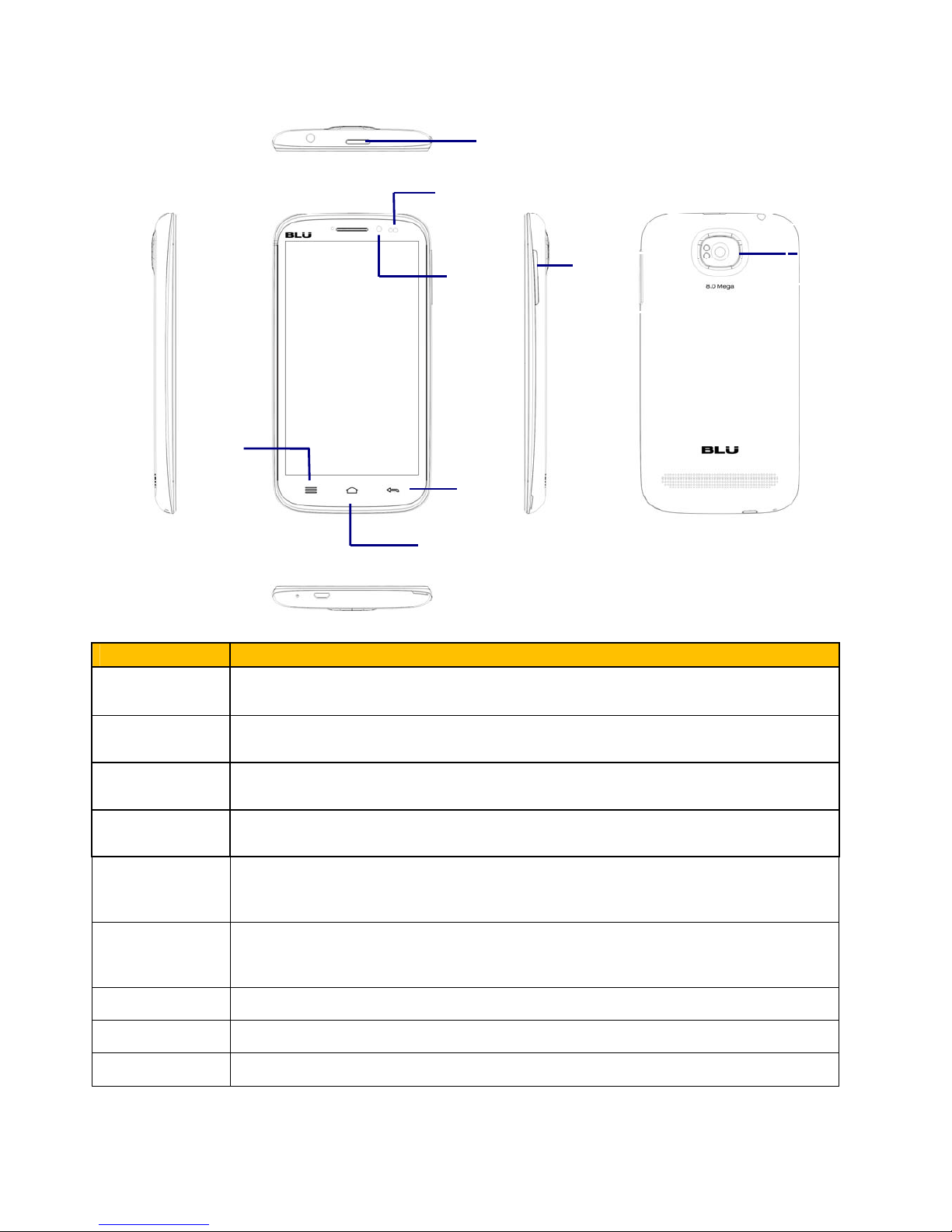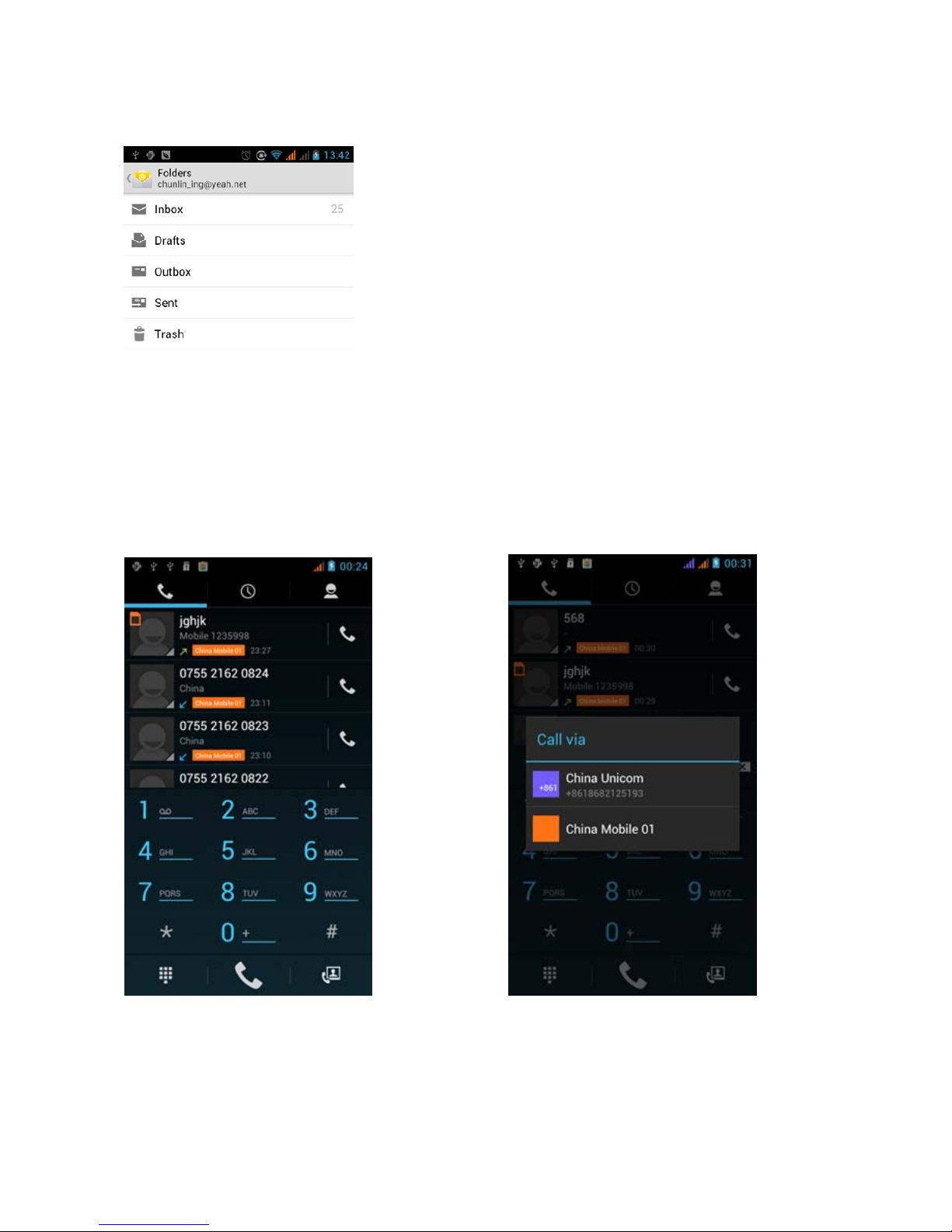9
Pairing and connection of Bluetooth
1) Press Home -> Menu -> Settings
2) Under Wireless & Networks select Bluetooth box to ON and the phone will scan for the Bluetooth devices
within range and display the searched results. If the phone cannot find your equipment, attempt to re-scan it
and make sure that the devices wanted are under the detected mode.
3) Click on the headset in the equipment list to finish the connection.
Notice: Bluetooth devices often use 0000 as the default password.
4) The pairing and connection status will show under the Bluetooth devices list. When the headset is
connected to your phone, a blue lit icon will display in the notification bar.
Email
5.1 Gmail
Create an Account
Select mail -> settings. You can activate or edit existing e-mail accounts as well as create a new e-mail
account.
Select mail and Google account when the interface appears. Then select ‘next step’ -> create account ->
enter name, last name and e-mail account.
Google servers determine whether the name can be used, if so, new interface appears prompting enter
password. Users who don’t meet the password requirements will need to re-enter the password.
Load an Account
Open Gmail -> Select load
Enter email and password then load
The Gmail client will display “login successful” and the Google account will be synchronized
Create and Send Emails
When creating an email, enter the recipient, theme and contents. You may “attach” files, add “Cc/Bcc”.
Receive Emails
For new emails, an alert tone will sound and a Gmail icon will appear in the notification bar.
Delete Account
When deleting an email account, you need to restore factory settings. If there is more than one account, any
subsequent email addresses may be deleted from the menu.
Notice:Many applications depend on a Gmail Account like Google Play, Google Talk, Sync Contact and
Calendar.
5.2 Email
Load Email
Open the email application
In the setting account interface, input the correct email address and password and click next. The
mobile phone will automatically complete the server settings, mail frequency, and user settings
interface will appear. Enter and complete the user settings and click next.
Select the account name associated with the email and click next to synchronize the mailbox.