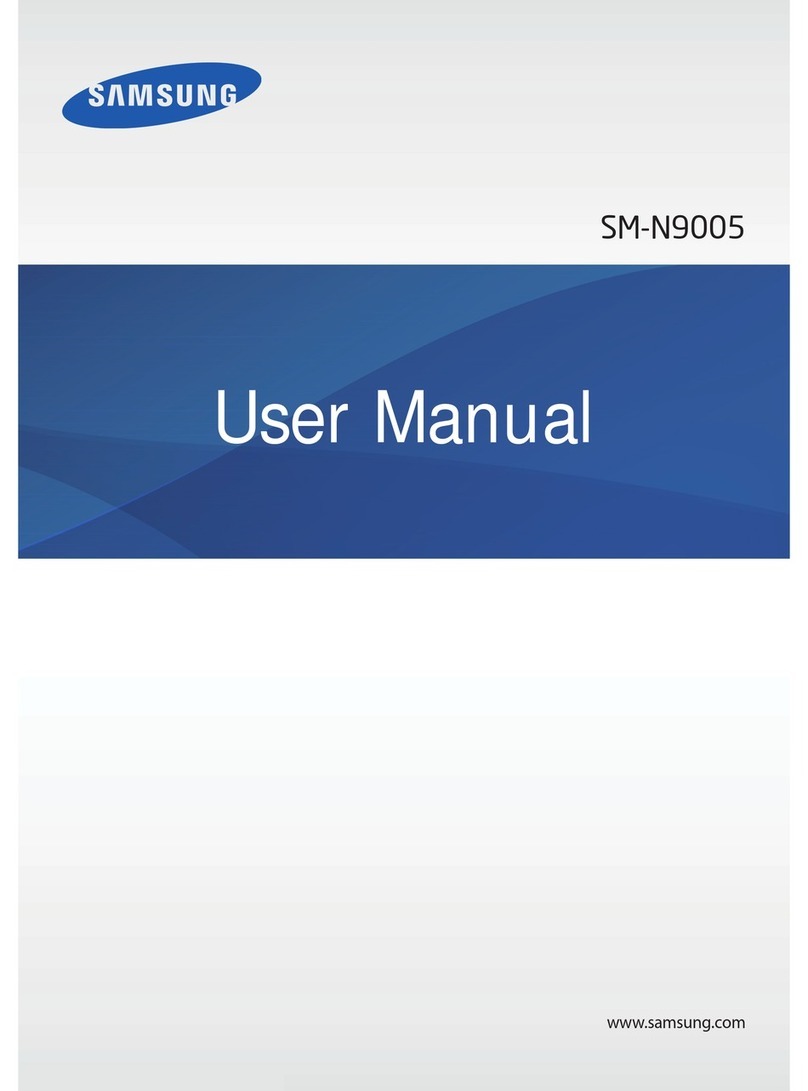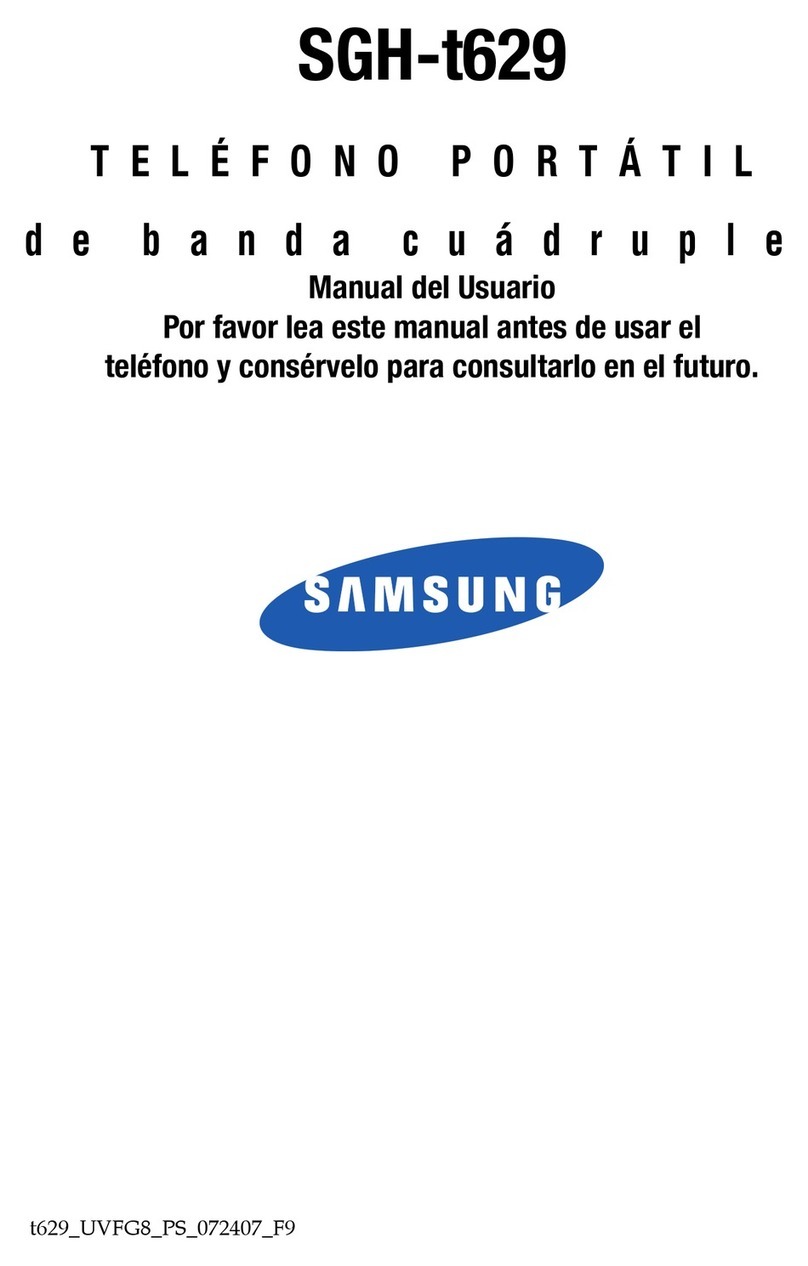Samsung GALAXY S5 User manual
Other Samsung Cell Phone manuals

Samsung
Samsung U.S. Cellular SCH-R270 User manual
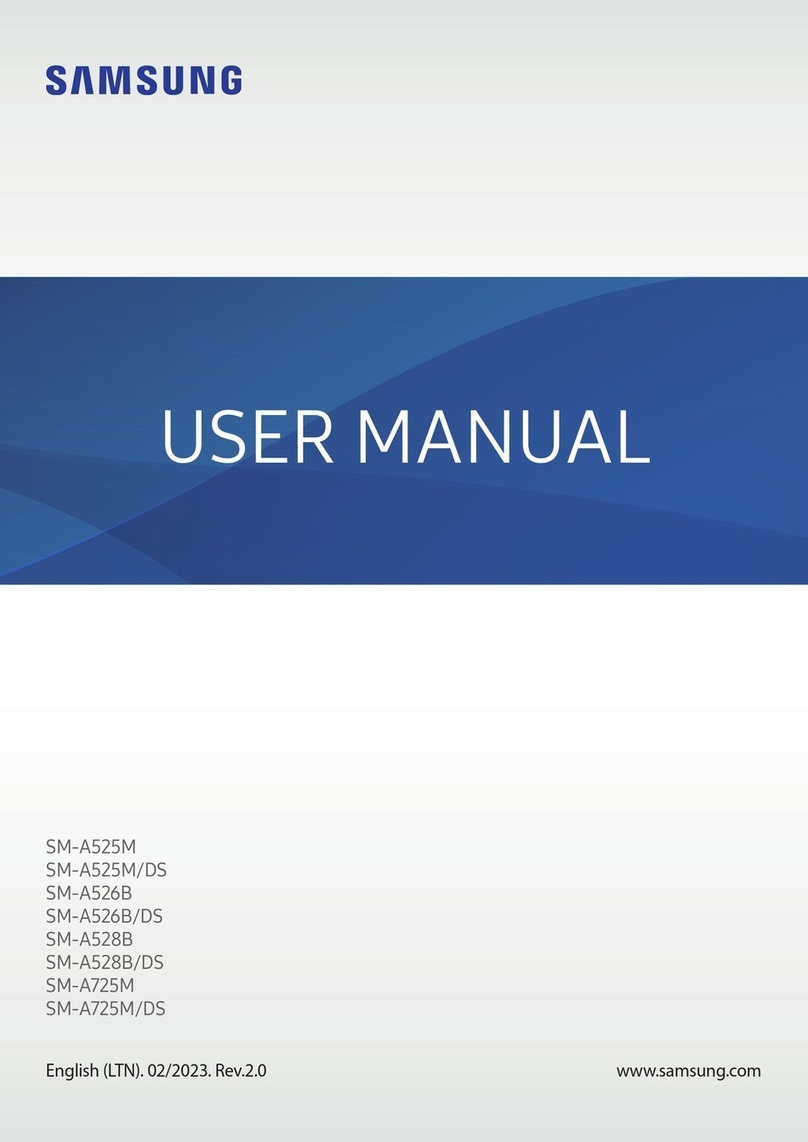
Samsung
Samsung SM-A525M/DS User manual
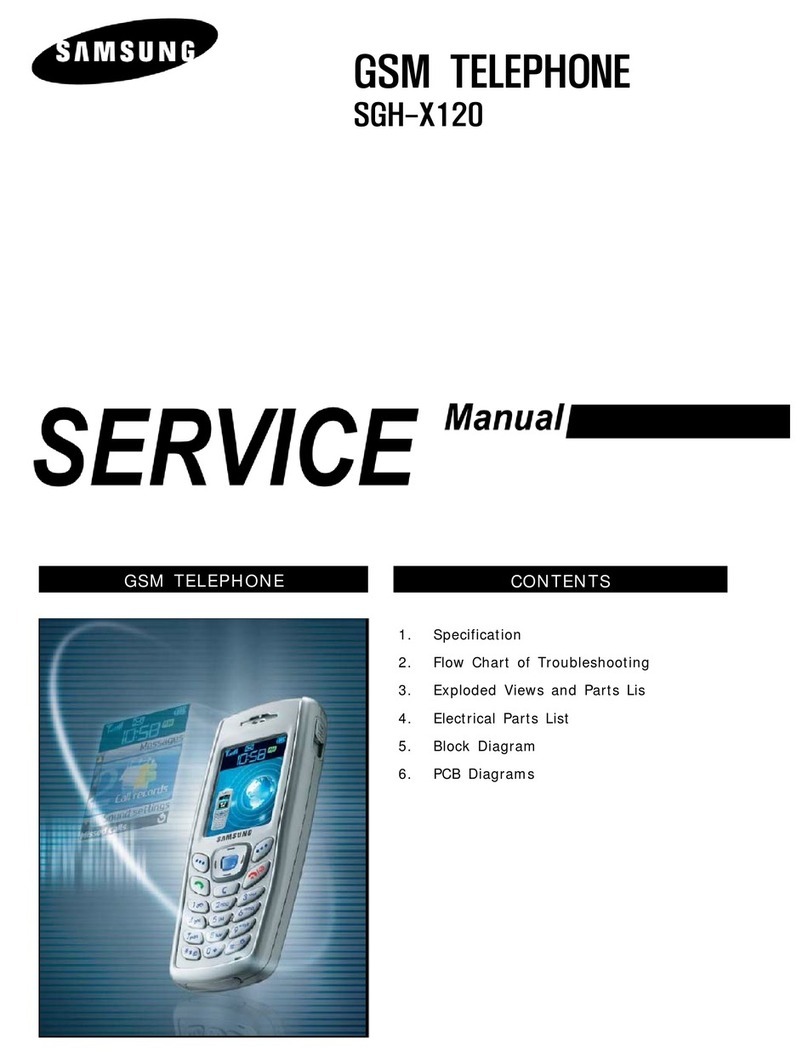
Samsung
Samsung SGH-X120 User manual

Samsung
Samsung X650 - SGH Cell Phone 3 MB User manual

Samsung
Samsung SCH-W139 User manual

Samsung
Samsung SCH-R950 User manual

Samsung
Samsung Galaxy A50 User manual

Samsung
Samsung Galaly Rugby User manual
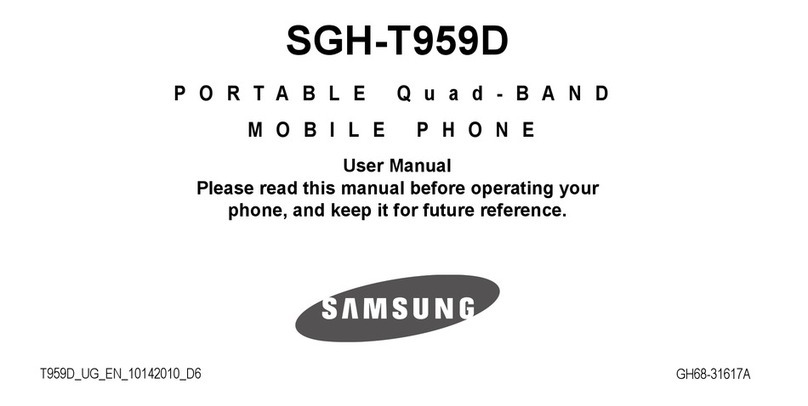
Samsung
Samsung SGH-T959D User manual
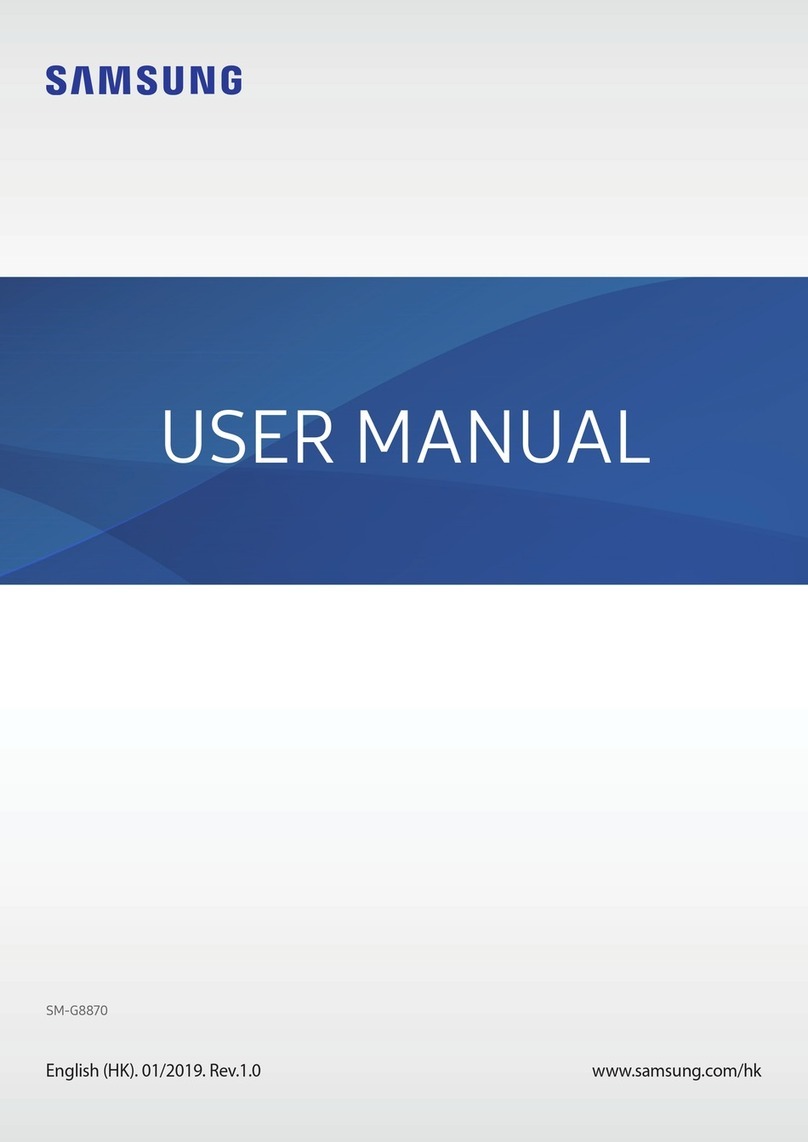
Samsung
Samsung SM-G8870 User manual

Samsung
Samsung BlackJack User manual
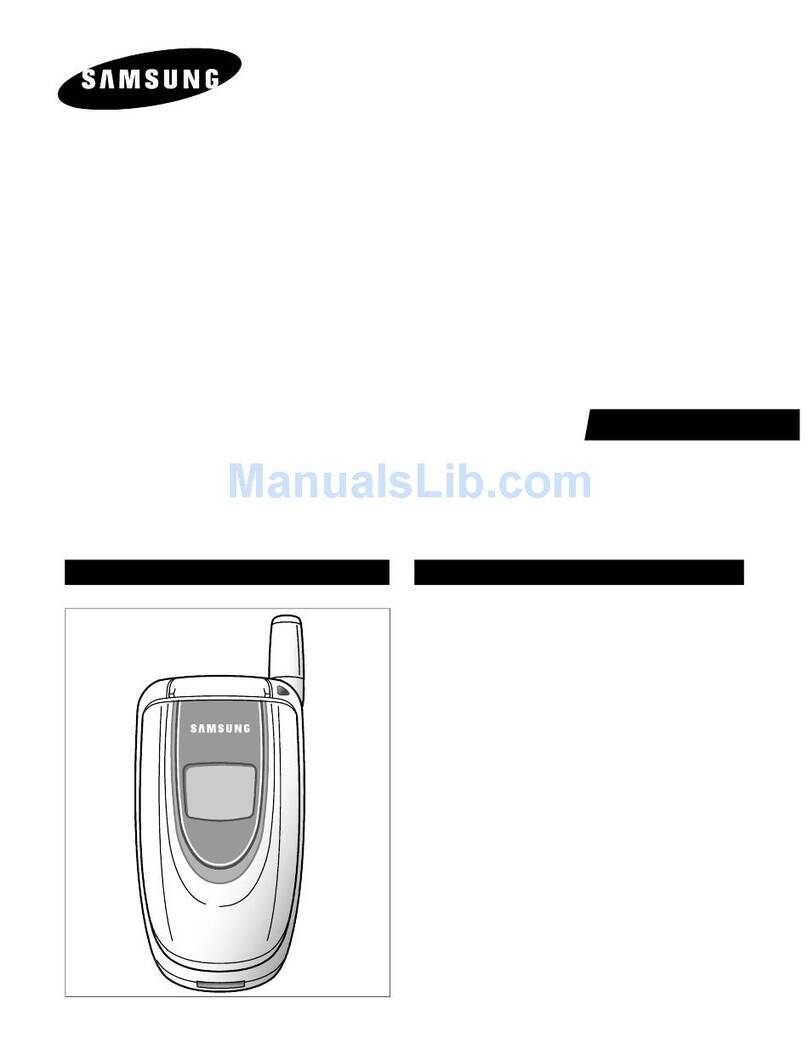
Samsung
Samsung SGH-E100 User manual

Samsung
Samsung Verizon SCH-U485 User manual
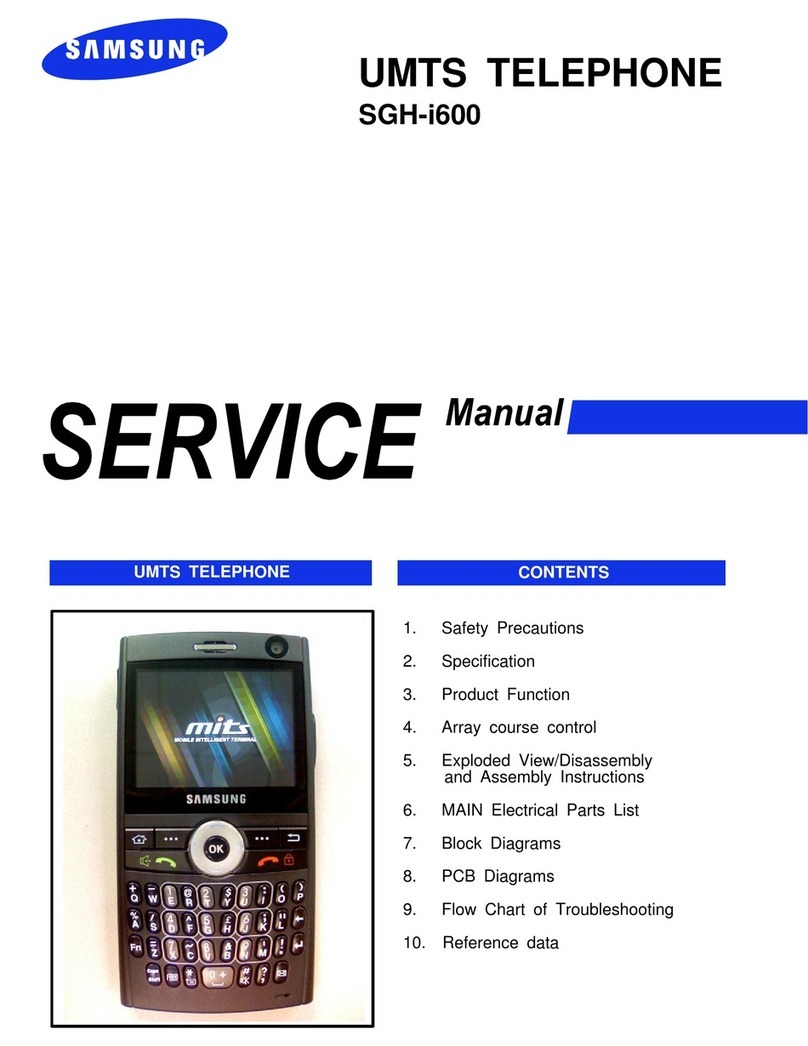
Samsung
Samsung SGH-i600 User manual

Samsung
Samsung SGH-N105GV User guide

Samsung
Samsung SM-G610M/DS User manual
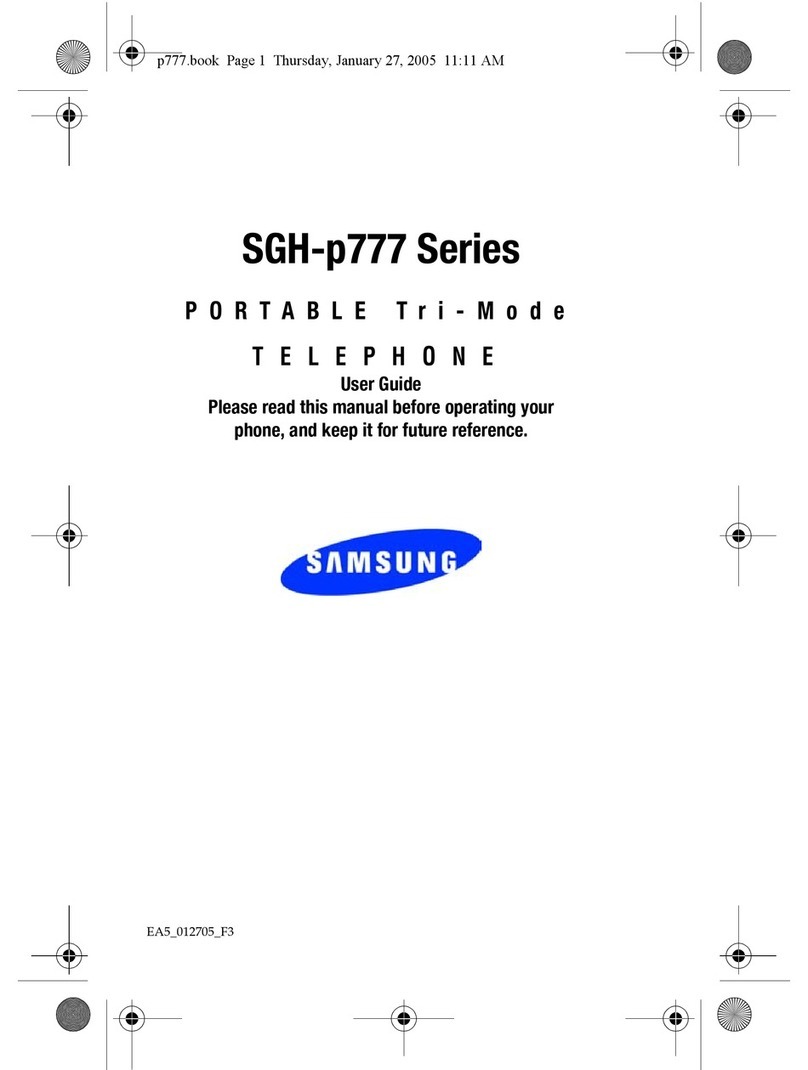
Samsung
Samsung SGH-p777 Series User manual
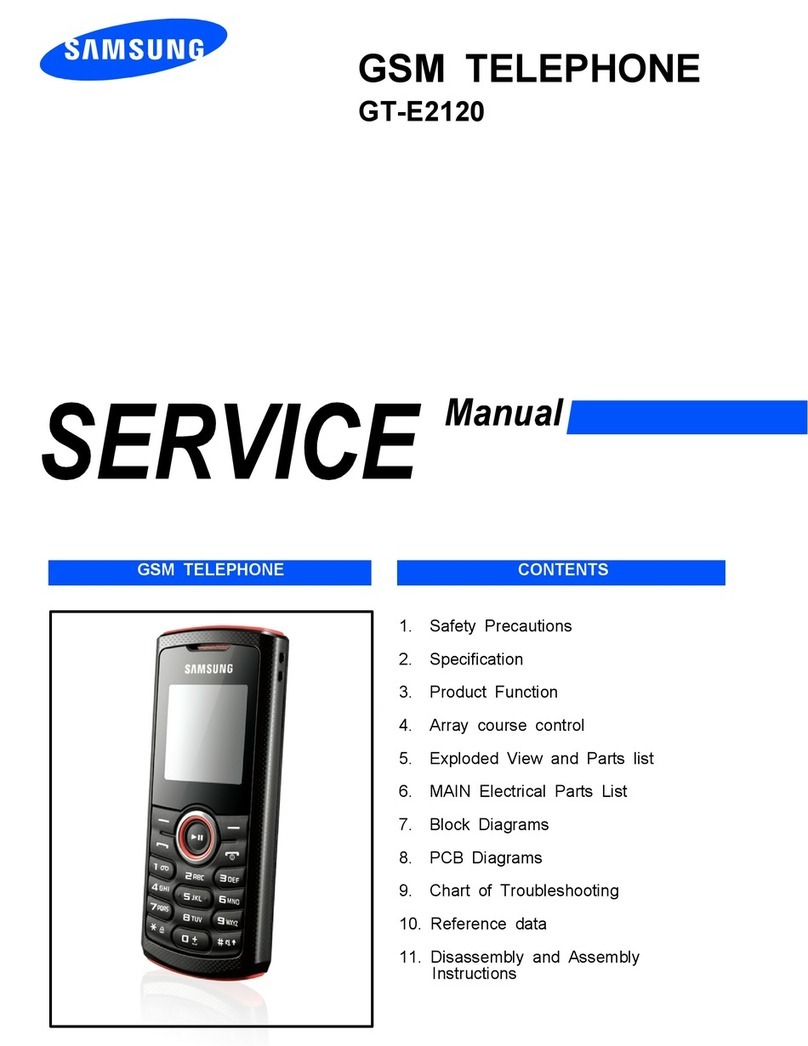
Samsung
Samsung GT-E2120 User manual
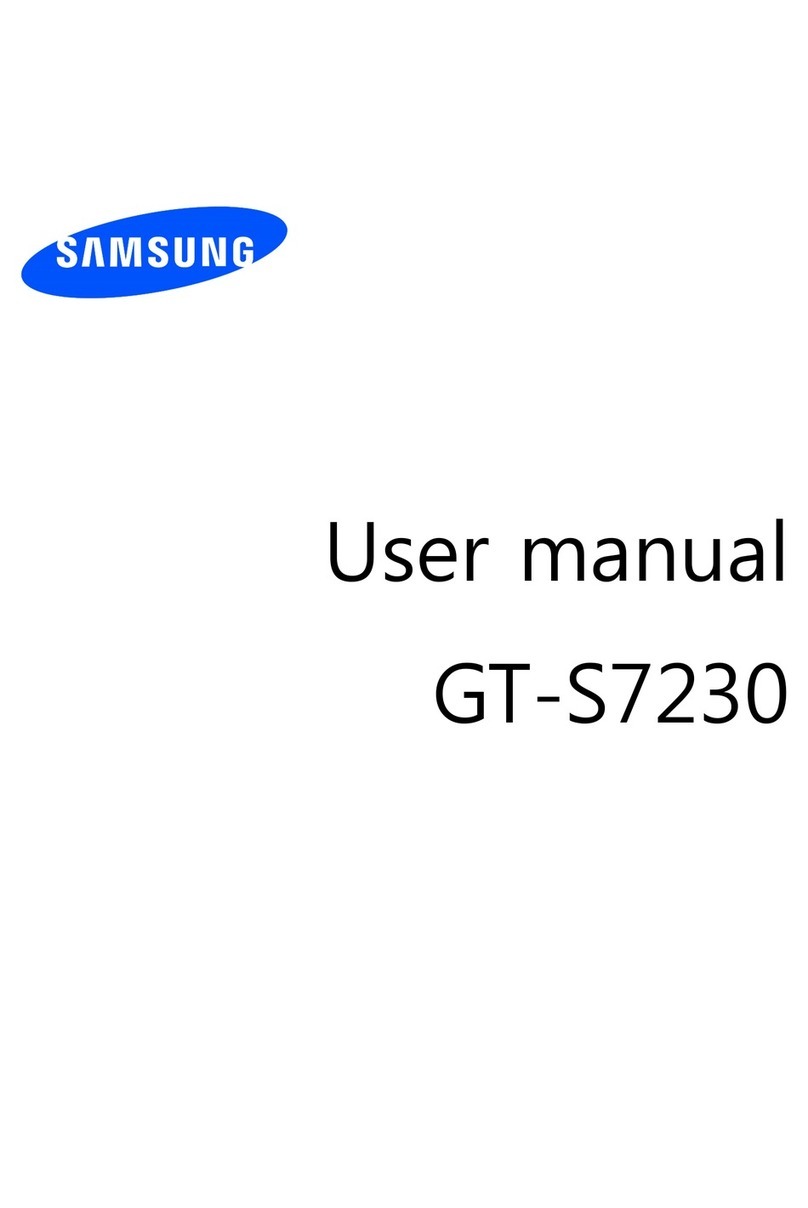
Samsung
Samsung GT-S7230 User manual

Samsung
Samsung SM-P588C User manual