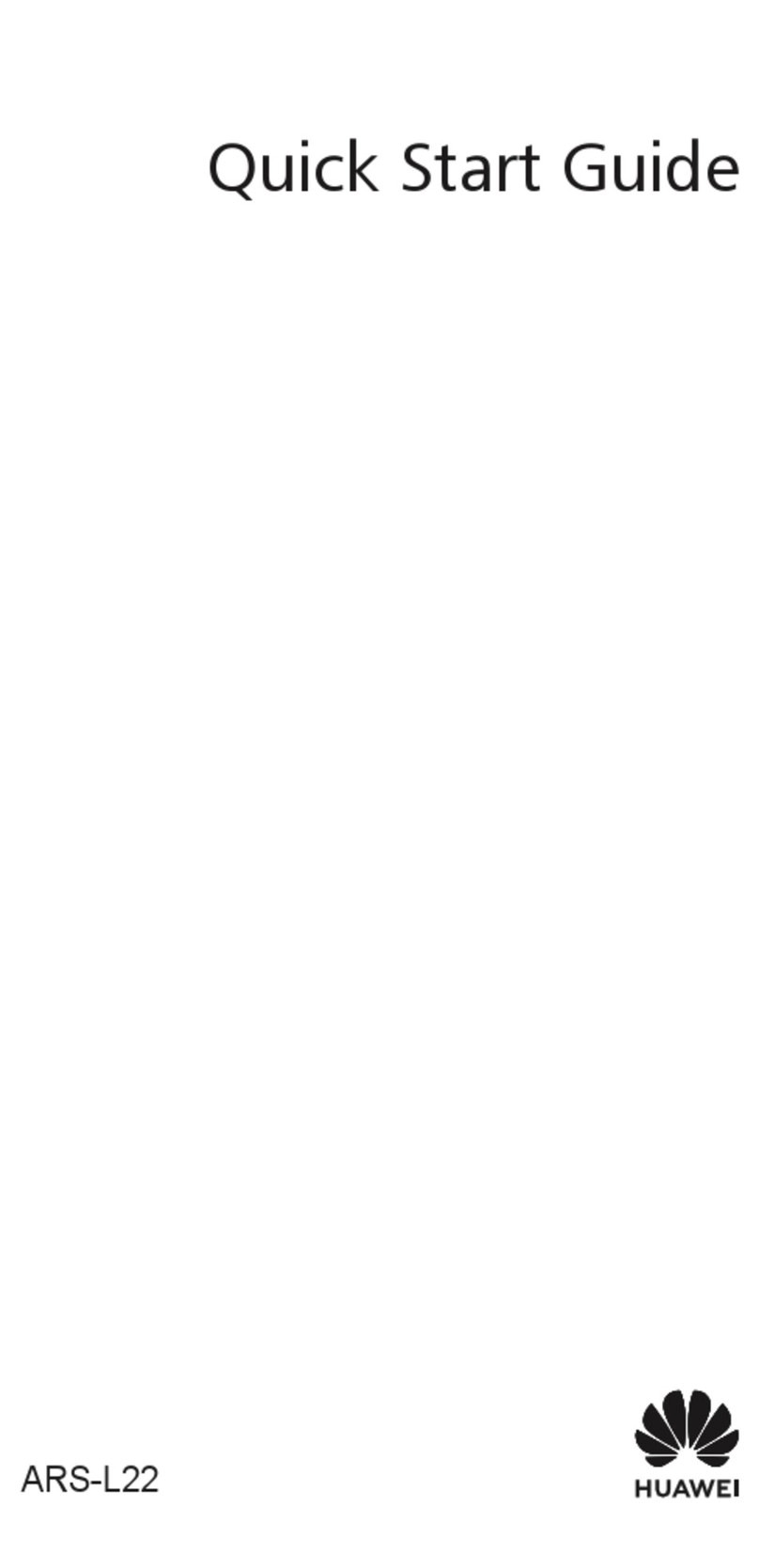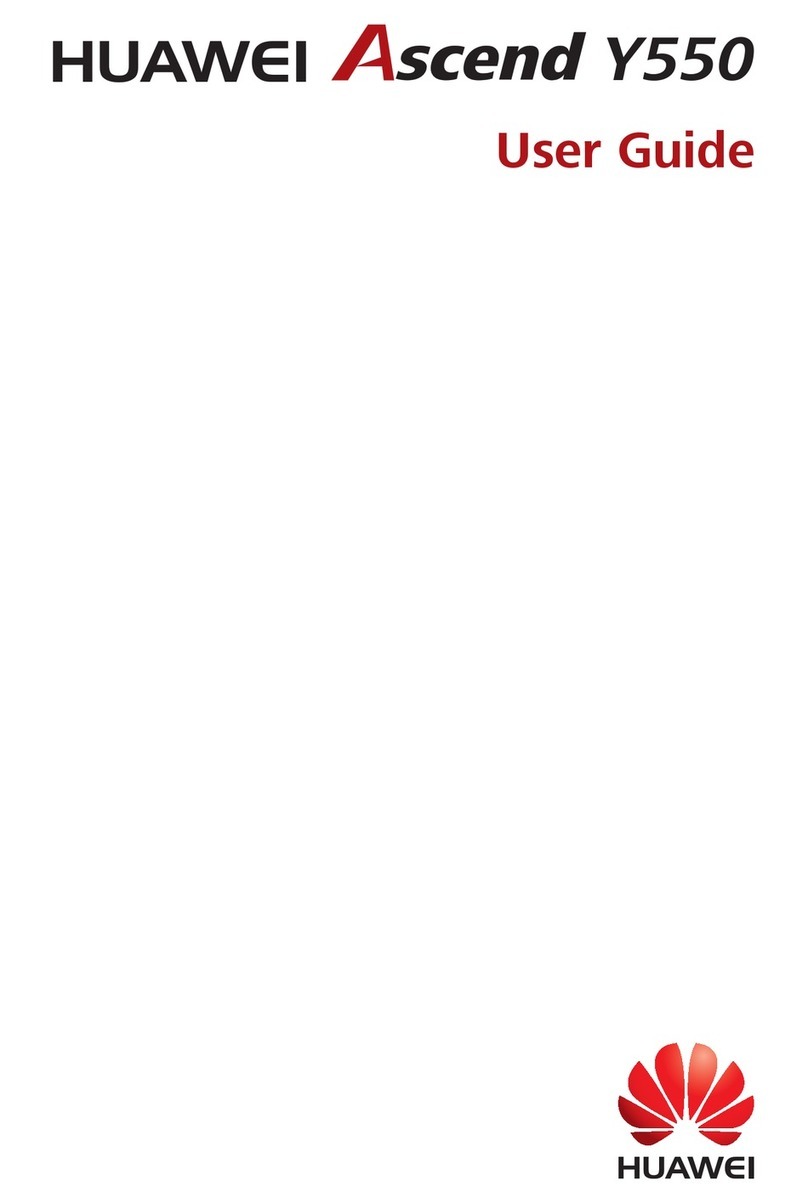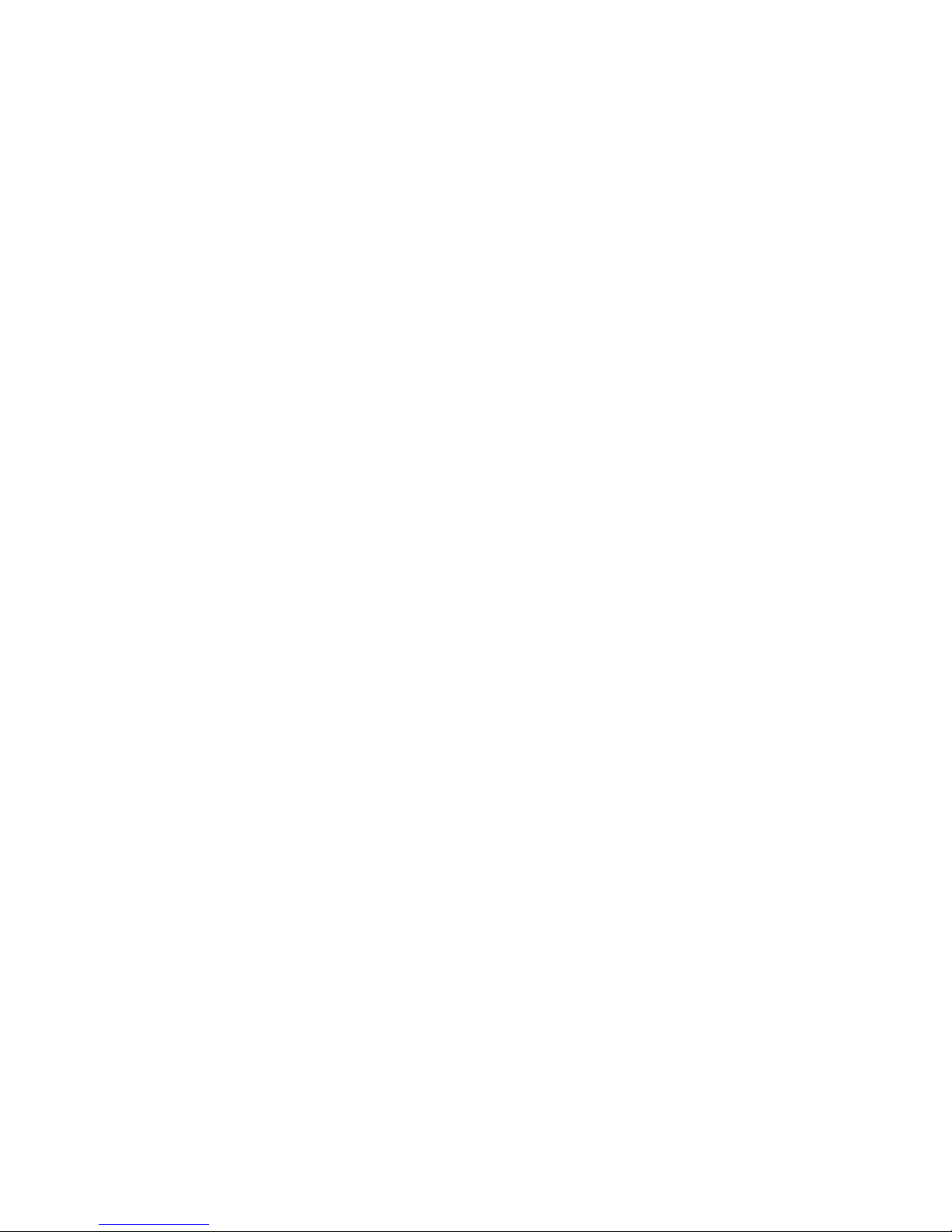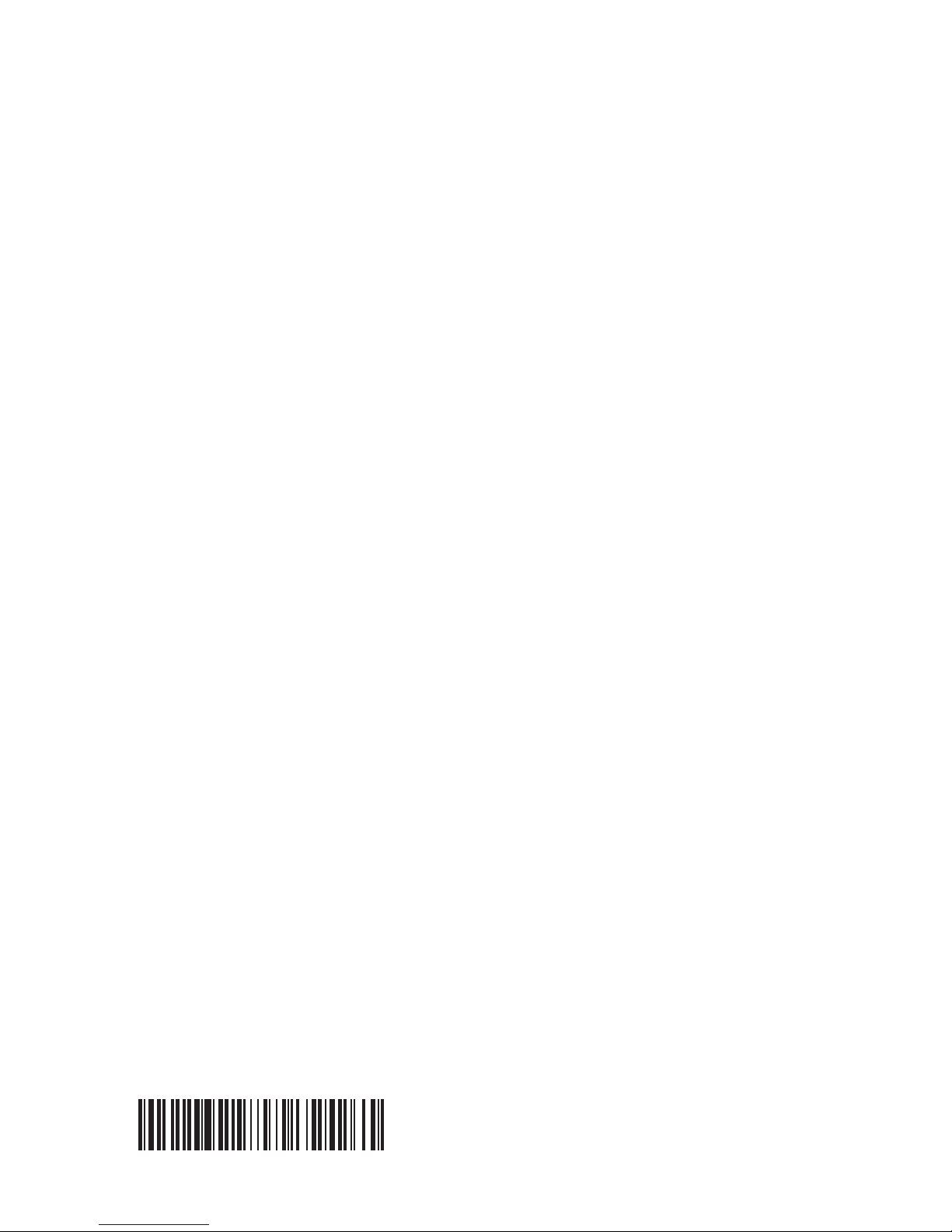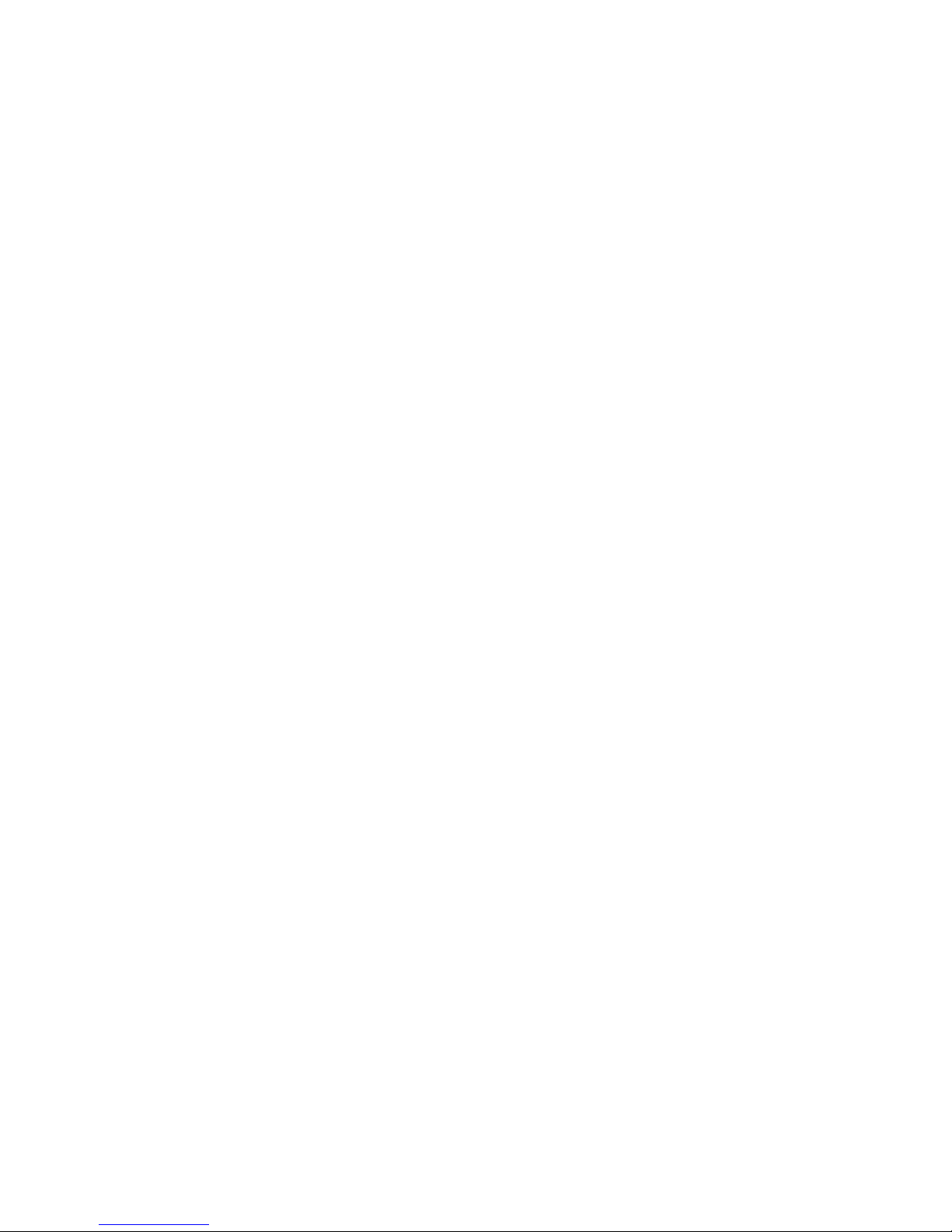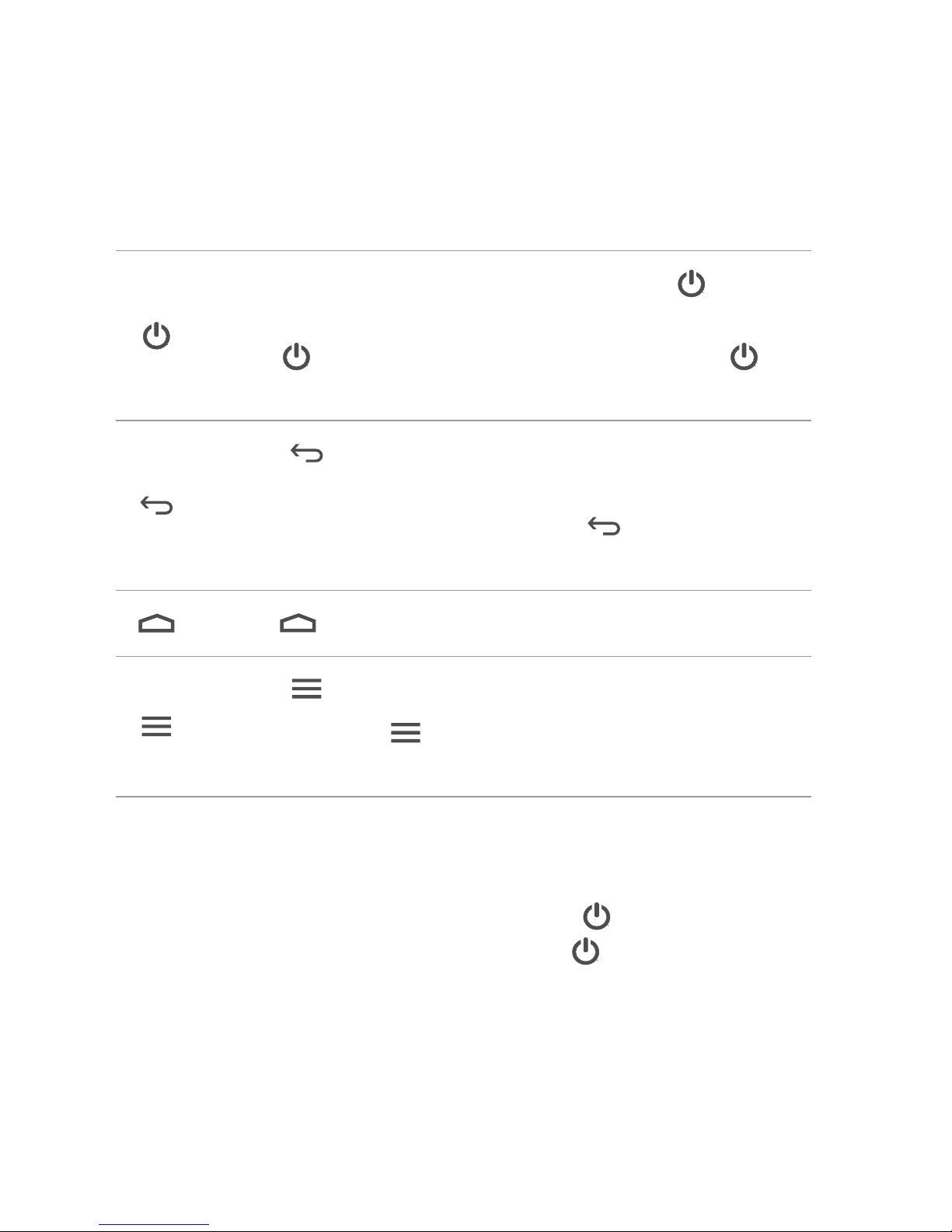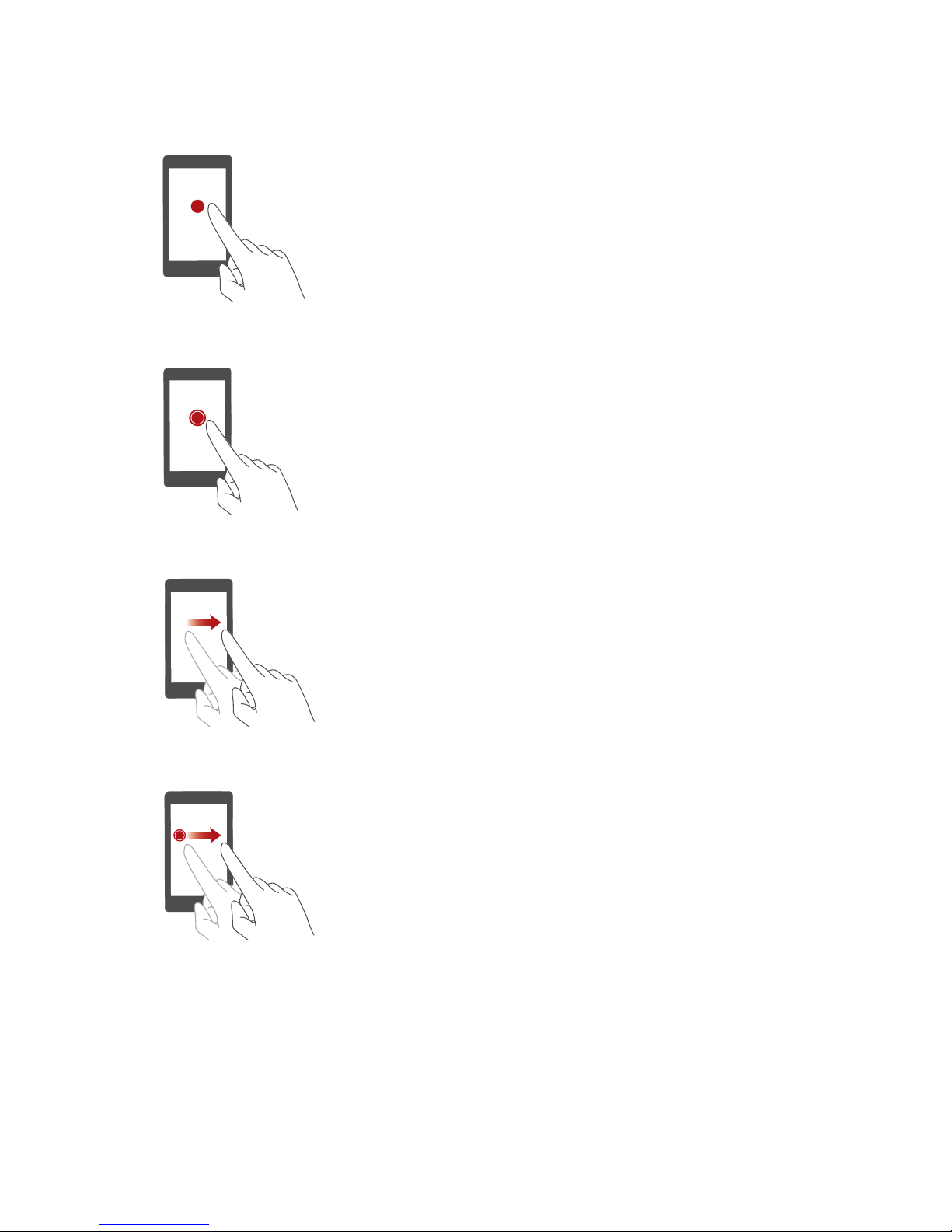Huawei Magna H871G User manual
Other Huawei Cell Phone manuals

Huawei
Huawei G3501 User manual
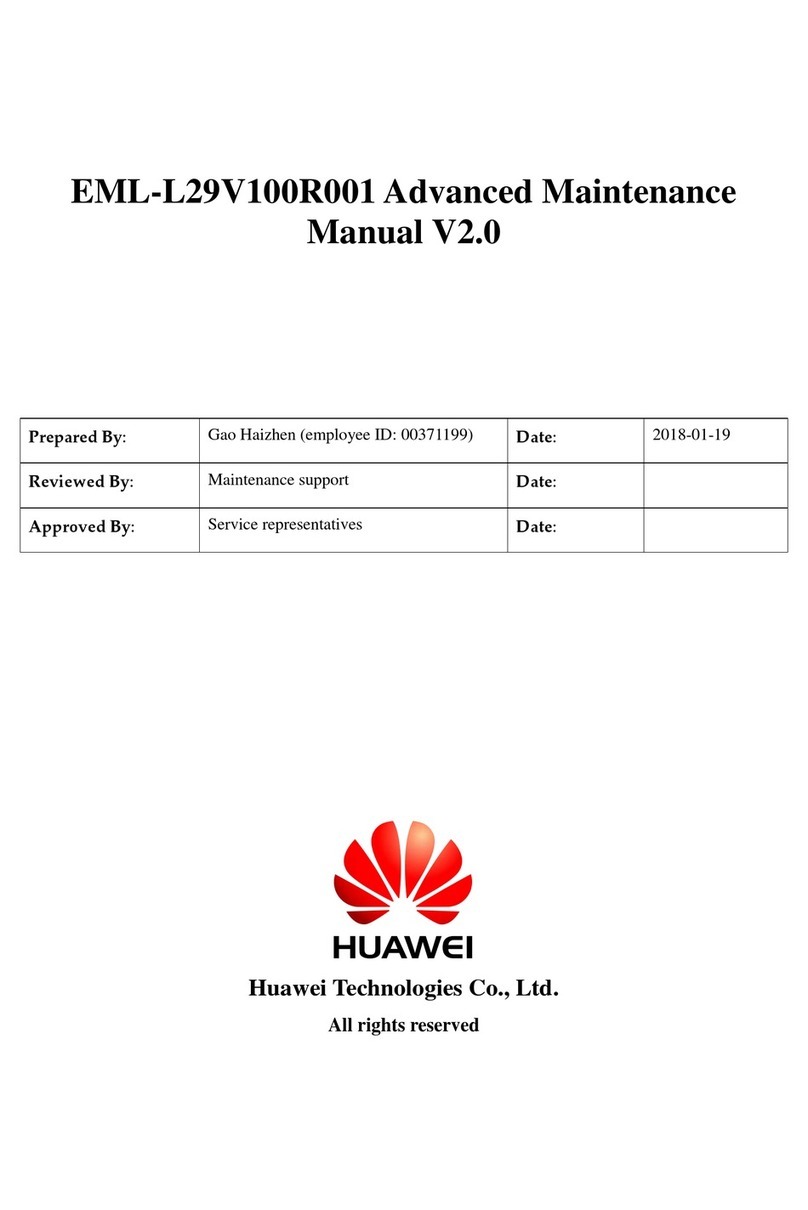
Huawei
Huawei P20 lite User manual
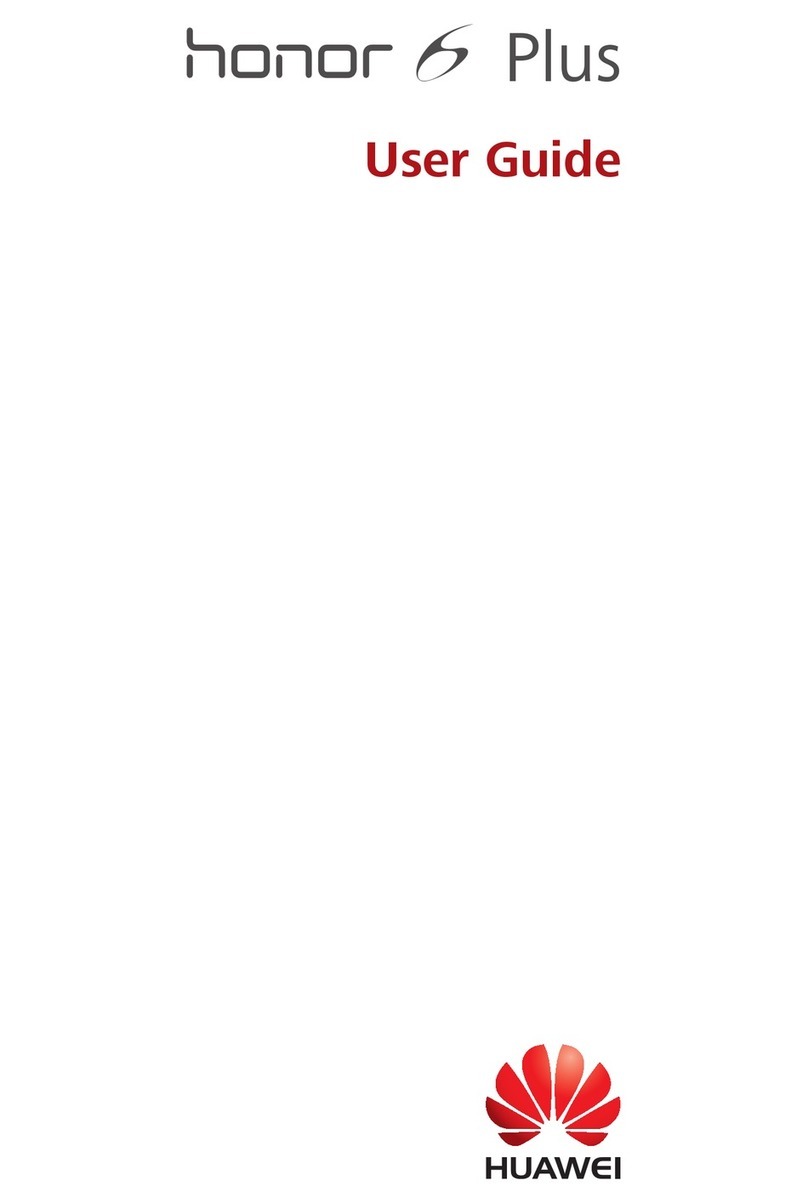
Huawei
Huawei Honor 6 Plus User manual

Huawei
Huawei GR3 Installation guide
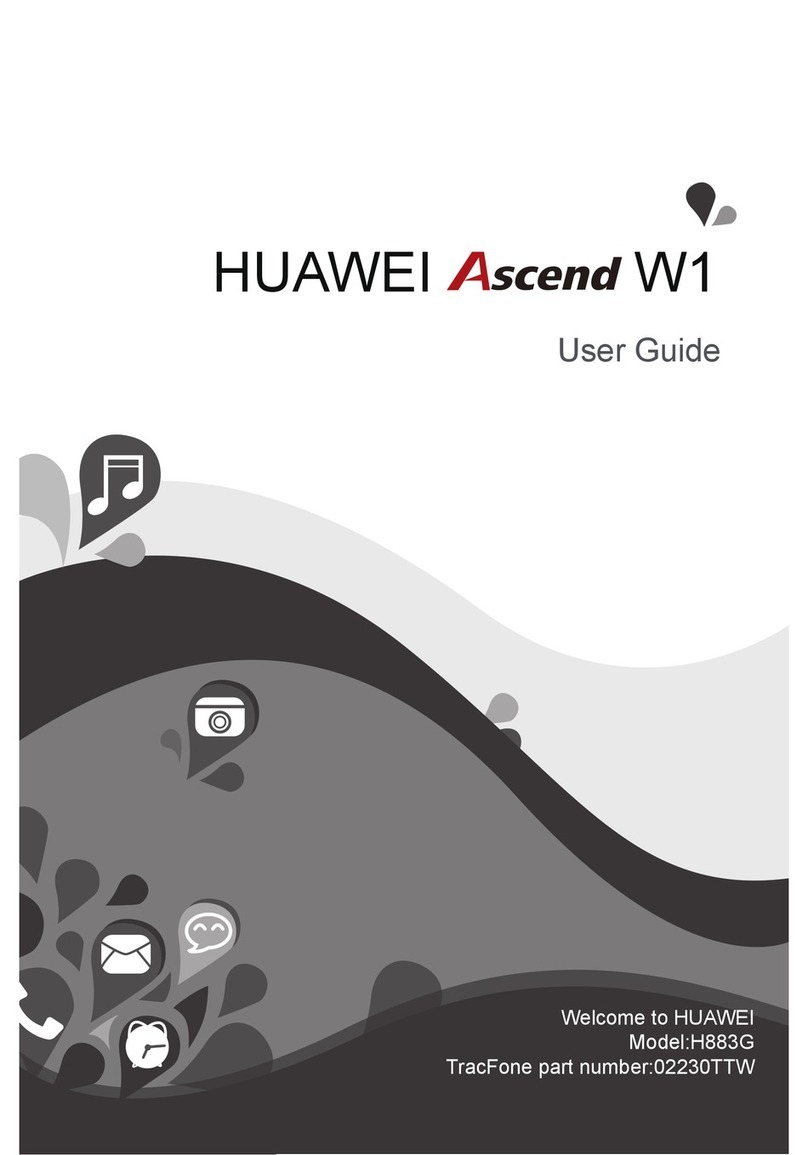
Huawei
Huawei Ascend W1 User manual
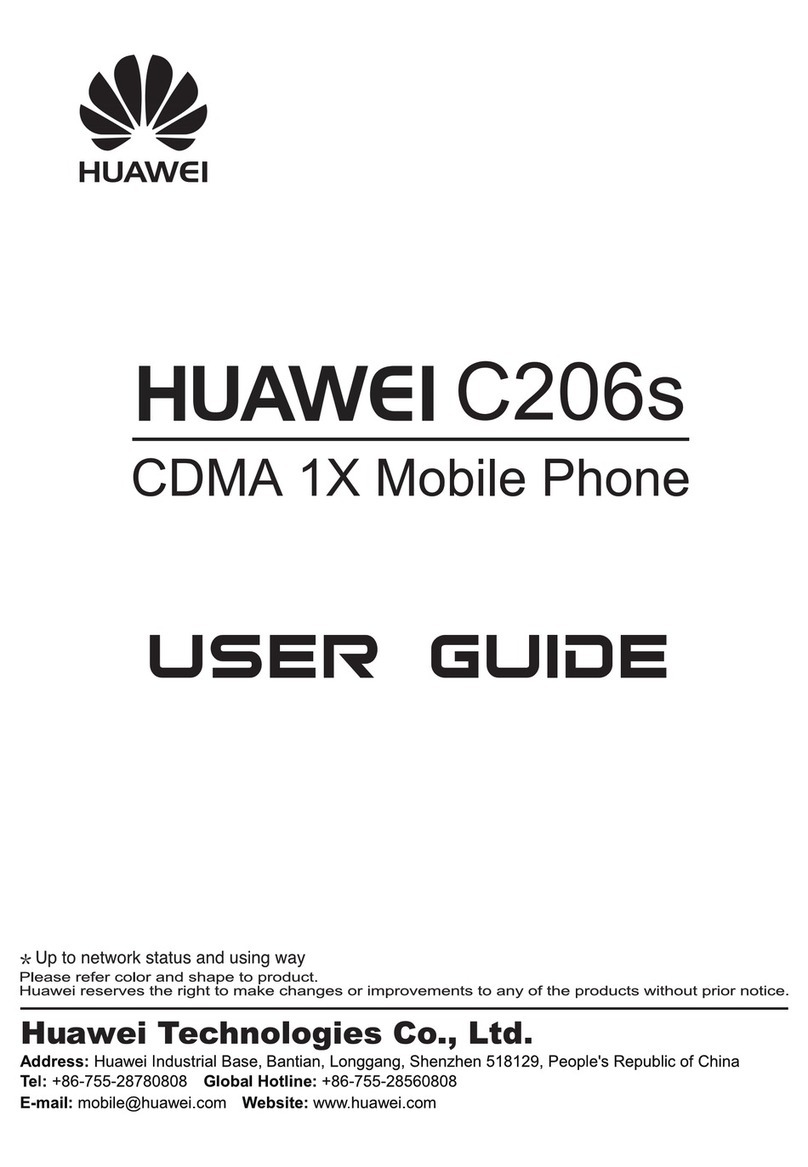
Huawei
Huawei C206s User manual

Huawei
Huawei M570 User manual

Huawei
Huawei C2857 User manual
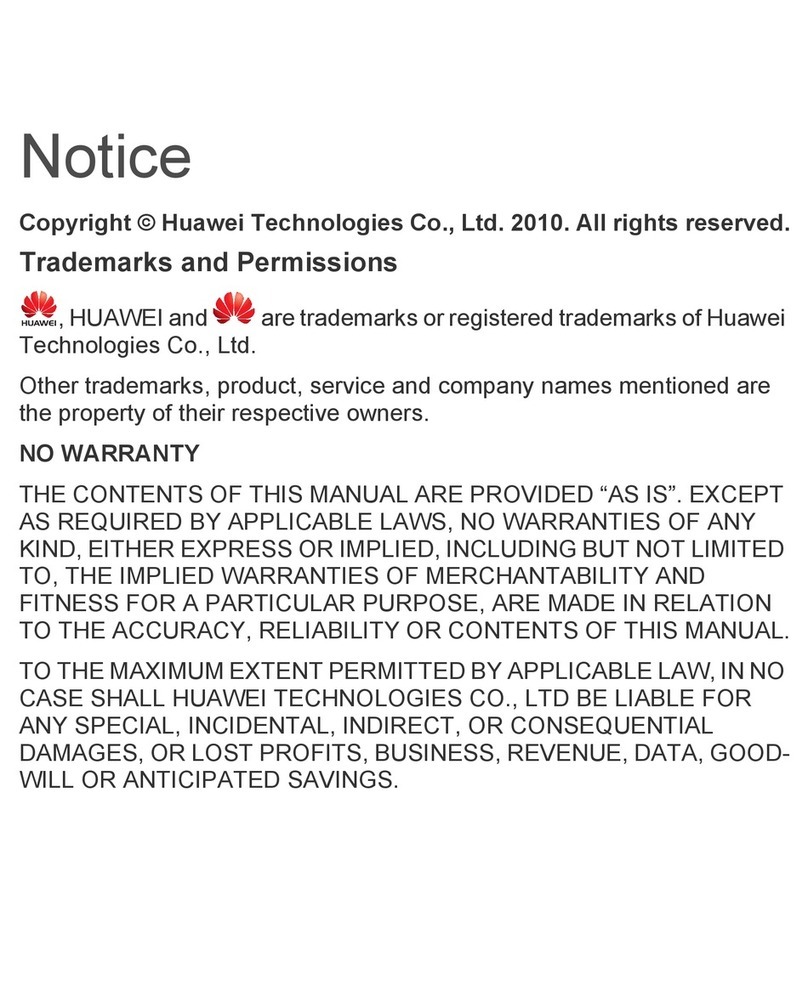
Huawei
Huawei Mobile Phone User manual

Huawei
Huawei JNY-LX2 User manual

Huawei
Huawei P smart S User manual

Huawei
Huawei ALE-L04 Dimensions
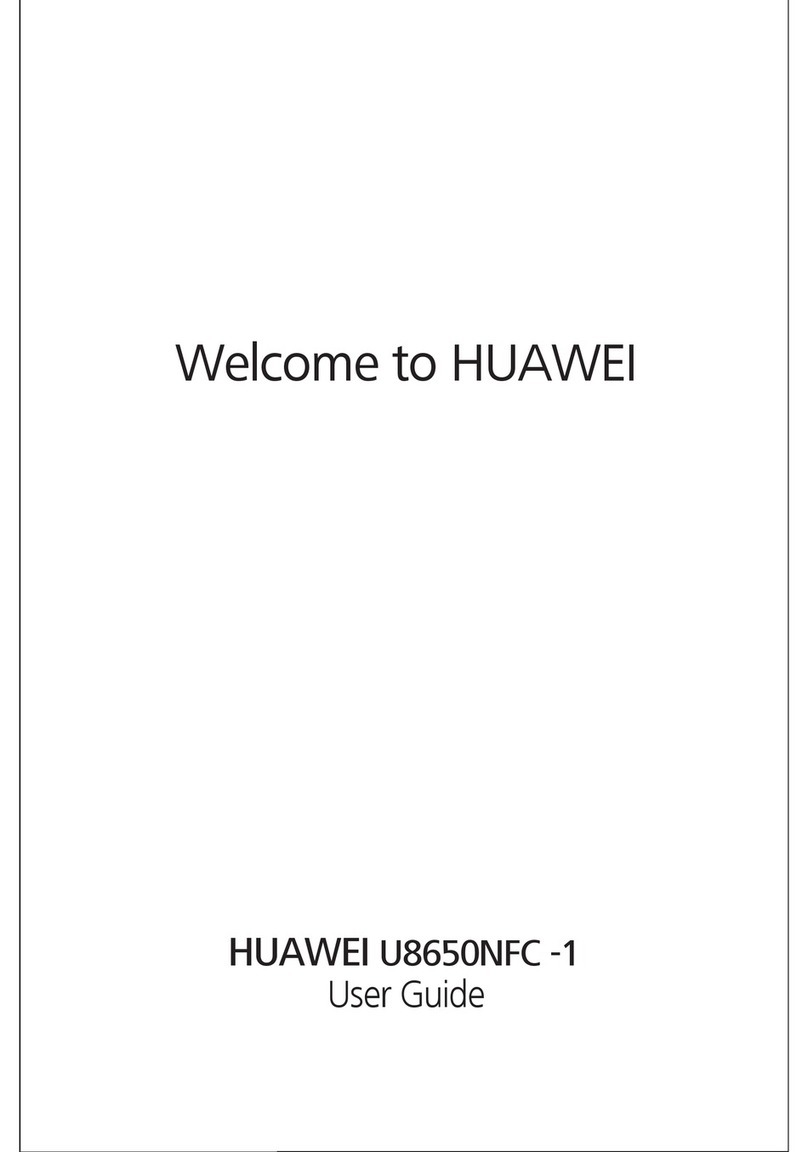
Huawei
Huawei U8650NFC-1 User manual

Huawei
Huawei Mate 40 Pro User manual

Huawei
Huawei G5720 User manual
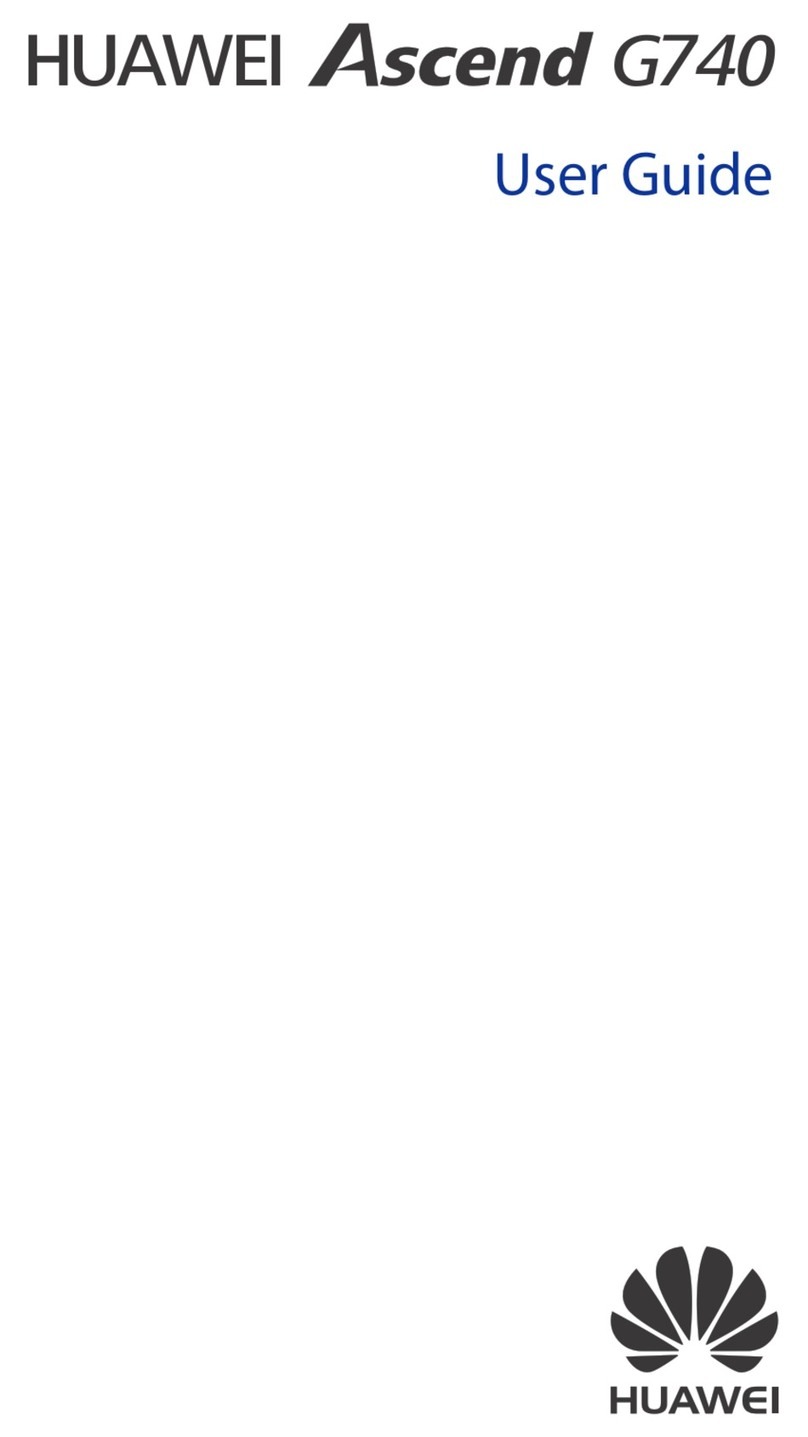
Huawei
Huawei Ascend G740 User manual
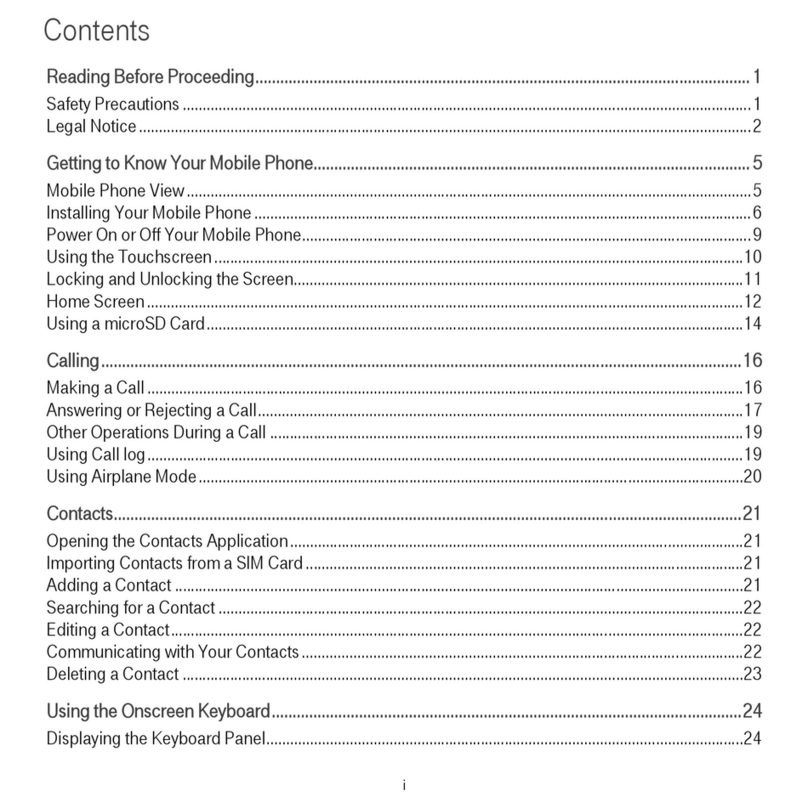
Huawei
Huawei Comet User manual
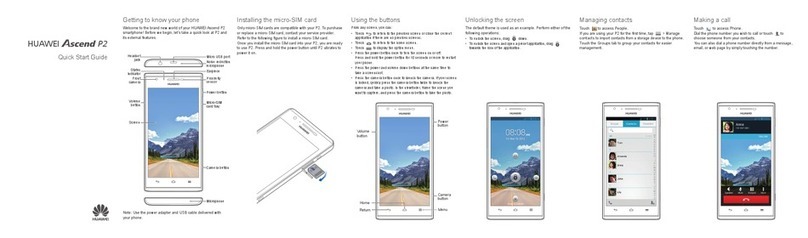
Huawei
Huawei Ascend P2 User manual

Huawei
Huawei Y330-U07 User manual
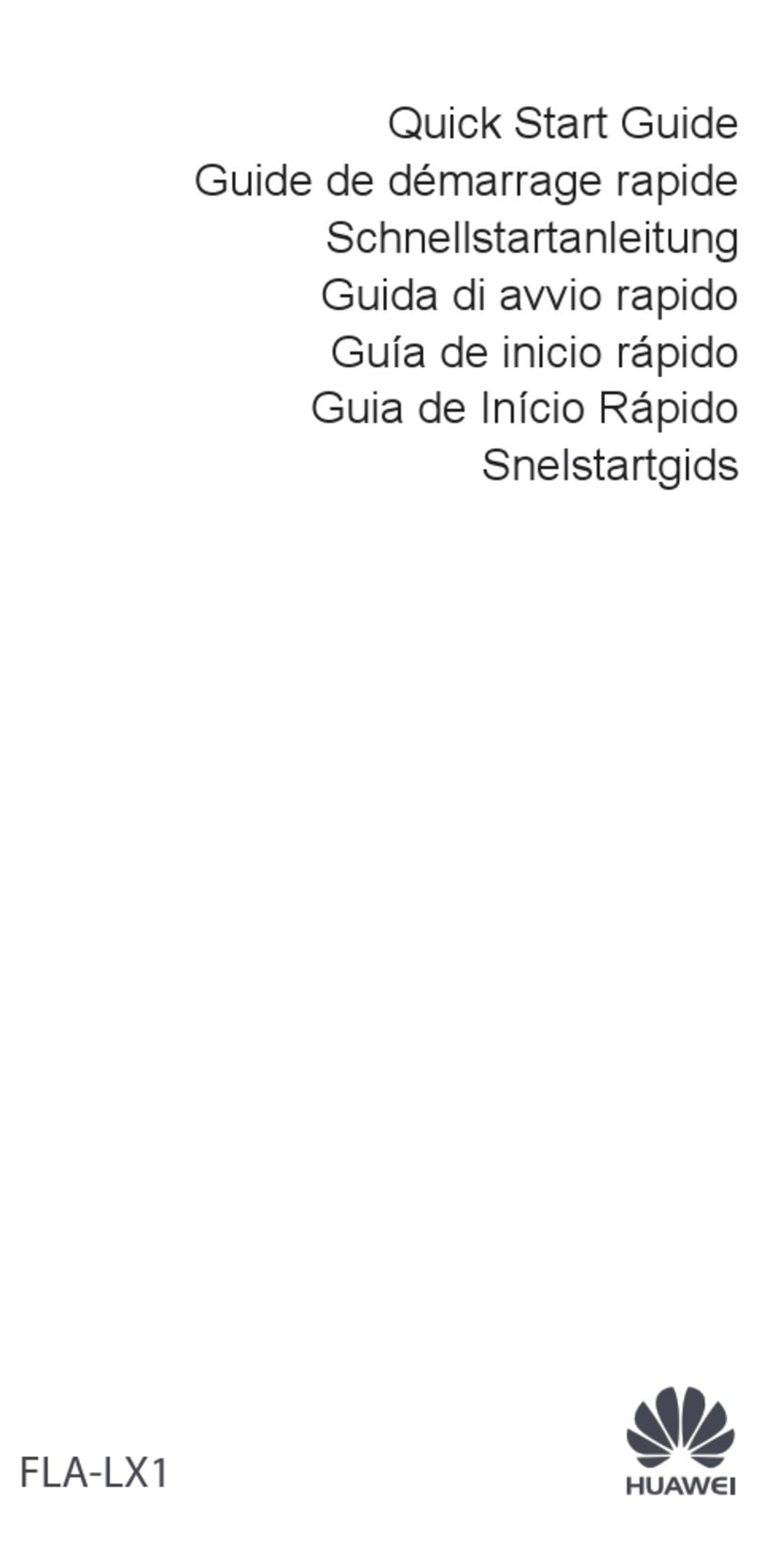
Huawei
Huawei FLA-LX1 User manual