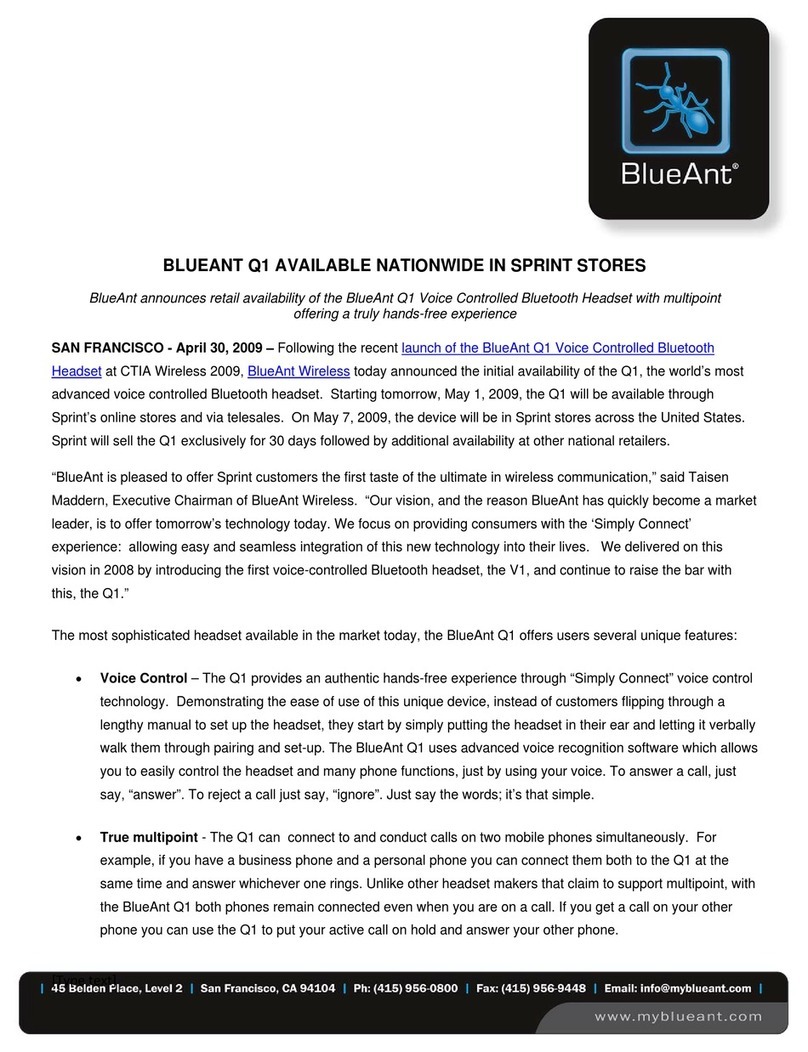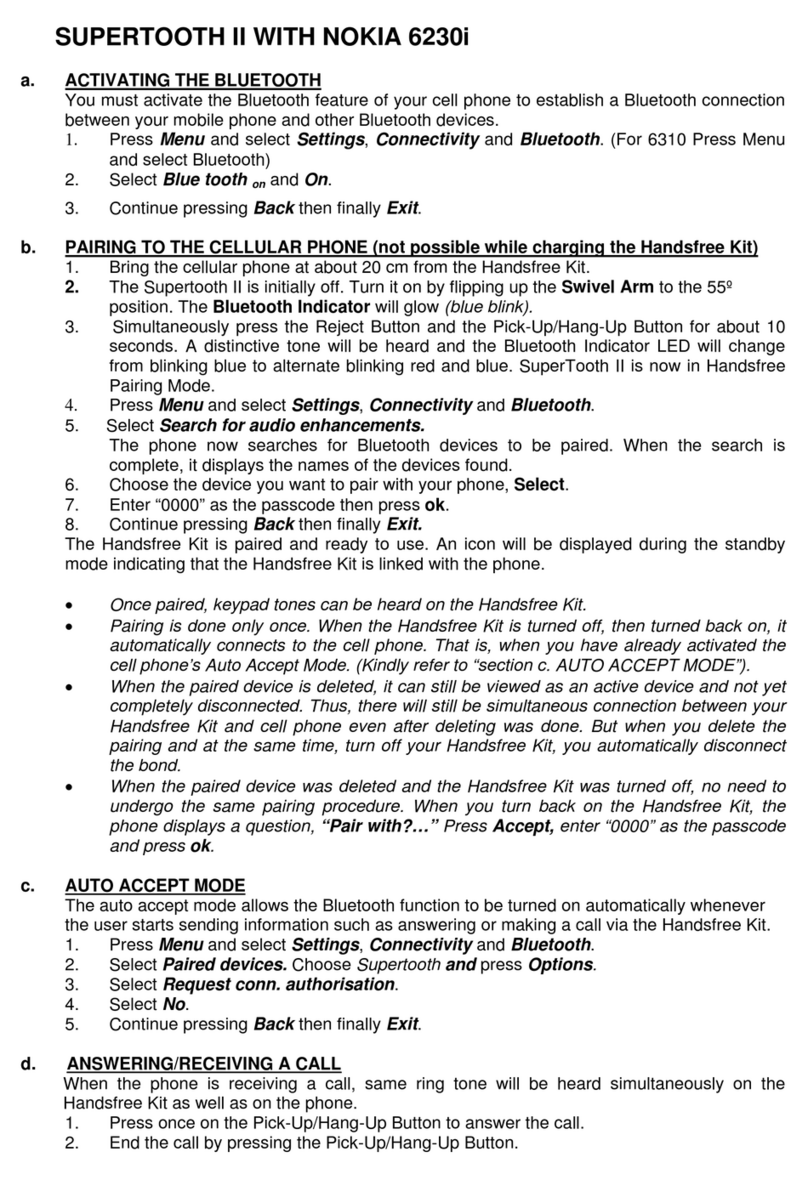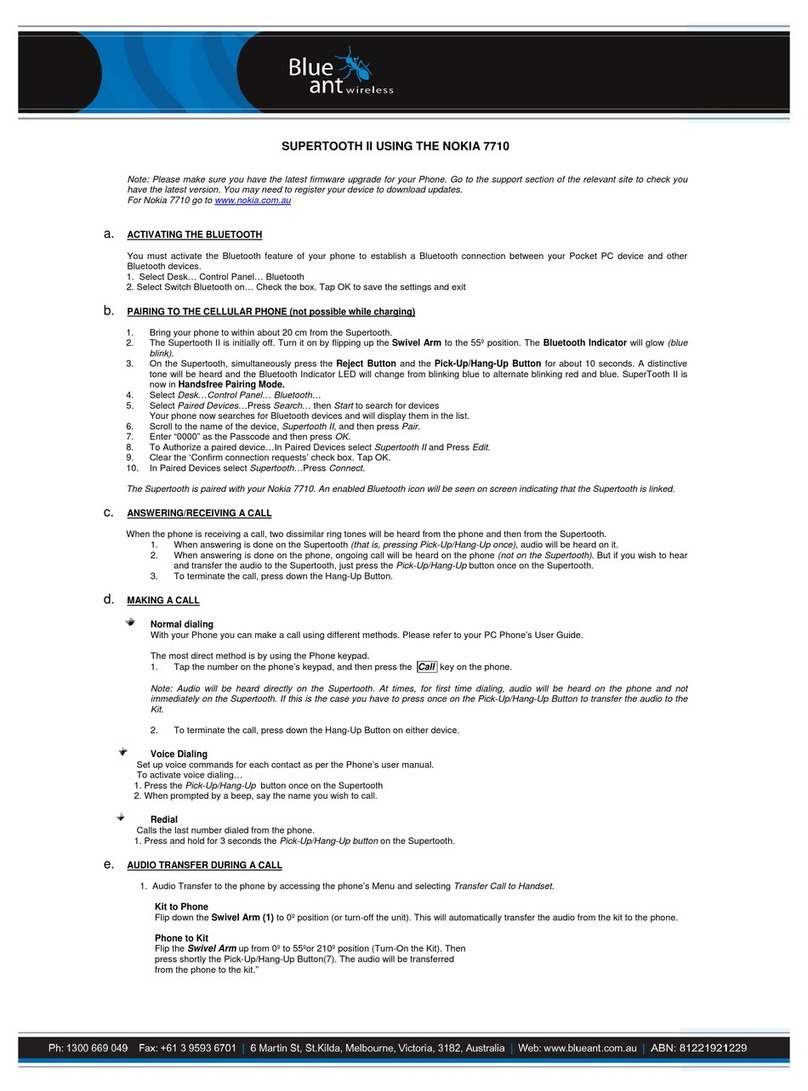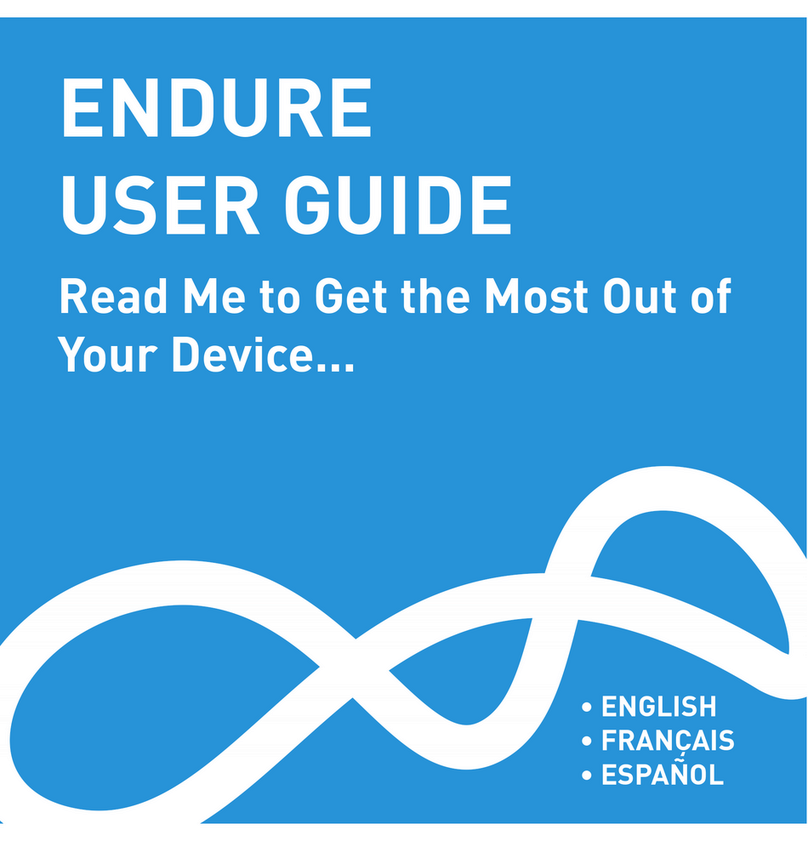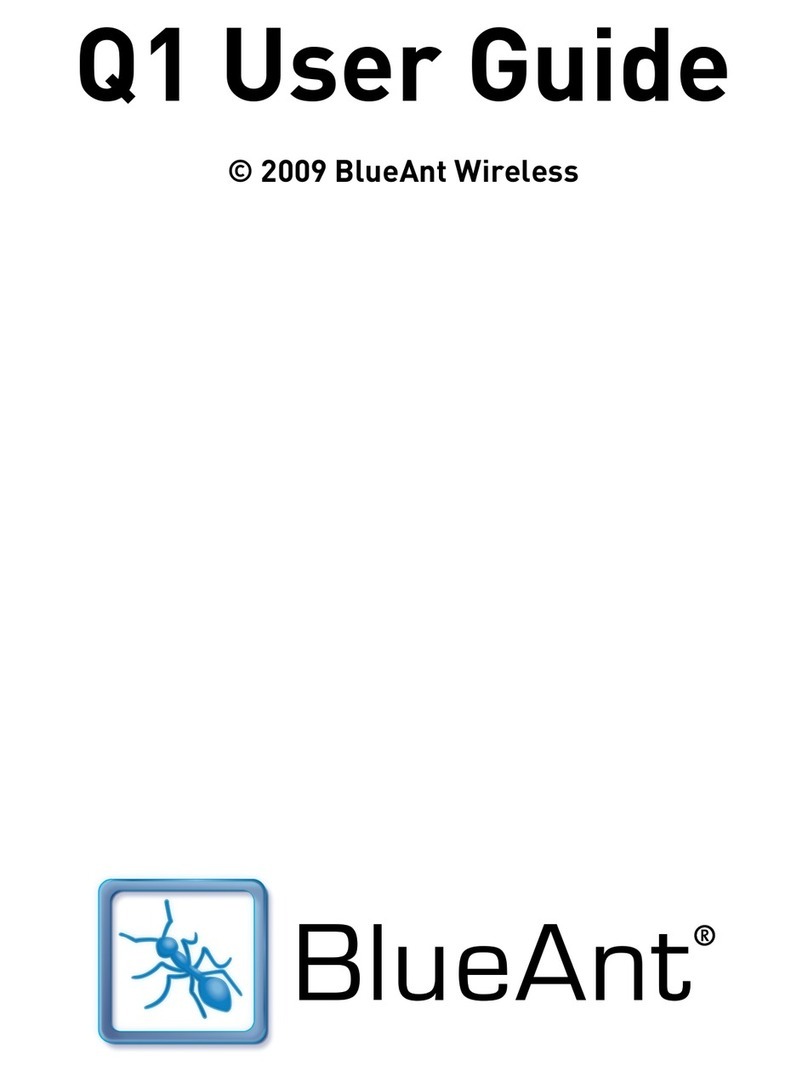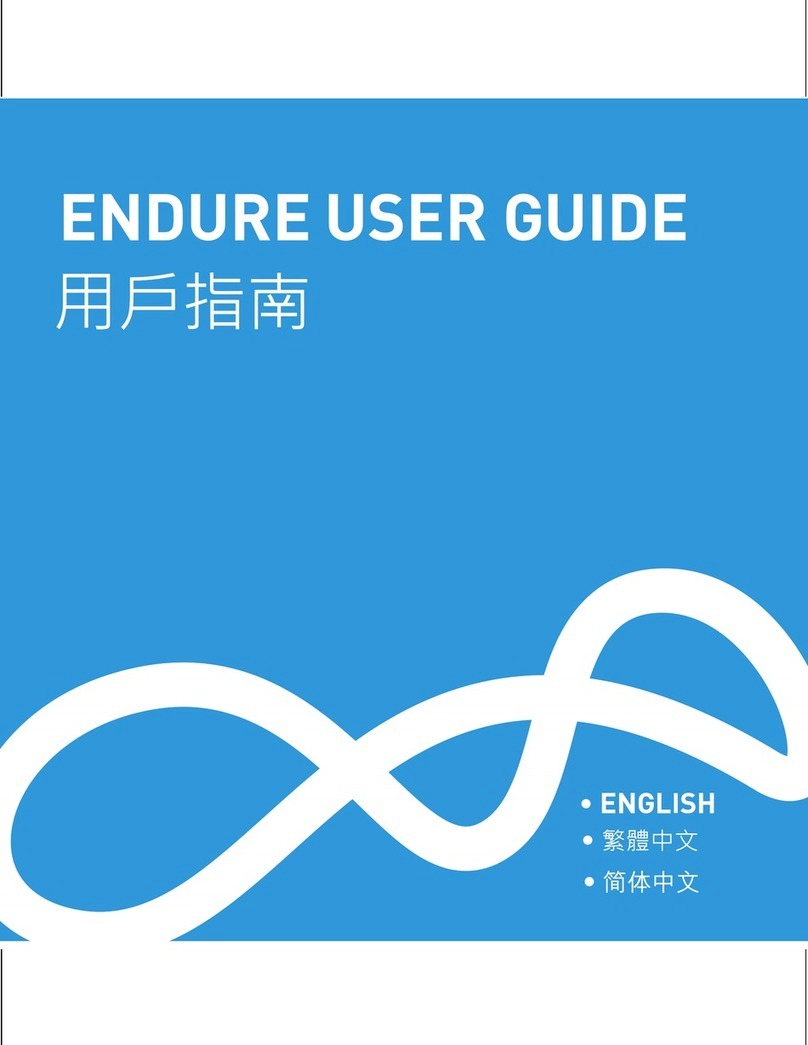9
charge the headset. Some people like to have their phone ring loudly, but this may cause
distortion when transferred to the interphone speaker. In your phone, set up a Profile with
lower ringing volumes and keypad tones and activate for use with Interphone. (See your
phones user manual for instructions on setting up profiles). You may also have low antenna
strength from your phone network which may cause signal drop outs or disruption.
9. My Interphone worked great but now it won’t connect. What can I do?
As newer phones are like mini-computers, they may become corrupt over time and you may
need to reset them every so often (at least once a week is good). Simply switch off your
phone remove the battery for a few seconds, replace and reboot. The Interphone should
now connect. If not, try removing existing pairing and re-pair the devices.
10. Why can the talk time and standby time differ with the products specification
description?
The talk time and stand by time will differ based on the different brands of mobile phones,
different distances between devices and the Bluetooth link status you are using (active,
sleep, sniff mode etc.)
11. Why does my phone’s battery not last as long as it used to?
When Bluetooth is switched ON, your phone will search for Bluetooth devices in the area to
connect to, which will use more battery power. The Interphone has a standby mode that it
enters when it’s connected to your phone and is not being used, which helps minimise
battery loss. This allows the Interphone to have outstanding battery life as well as reducing
the power required by the phone.
12. I am having trouble pairing a second phone. What can I do?
When pairing a second mobile phone, make sure the first phone is off or out of range.
If you cannot connect to a previously paired and connected phone, go to the Bluetooth
menu in the phone, select the Interphone and Press Connect. Some phones may require
this if it is the second device used. You do not have to re-pair the devices, simply manually
connect.
13. How can I stay near the Interphone but not have calls diverted through it?
The Interphone will remain connected within a range of 10 metres so if you are staying near
the device but want to take calls through the phone simply switch the Interphone off.
14. My phone says “Bluetooth Module not found”. What can I do?
This means that your phone cannot find its internal Bluetooth chip for some reason.
Restarting your phone should fix this problem. If not please contact your mobile phone
manufacturer.