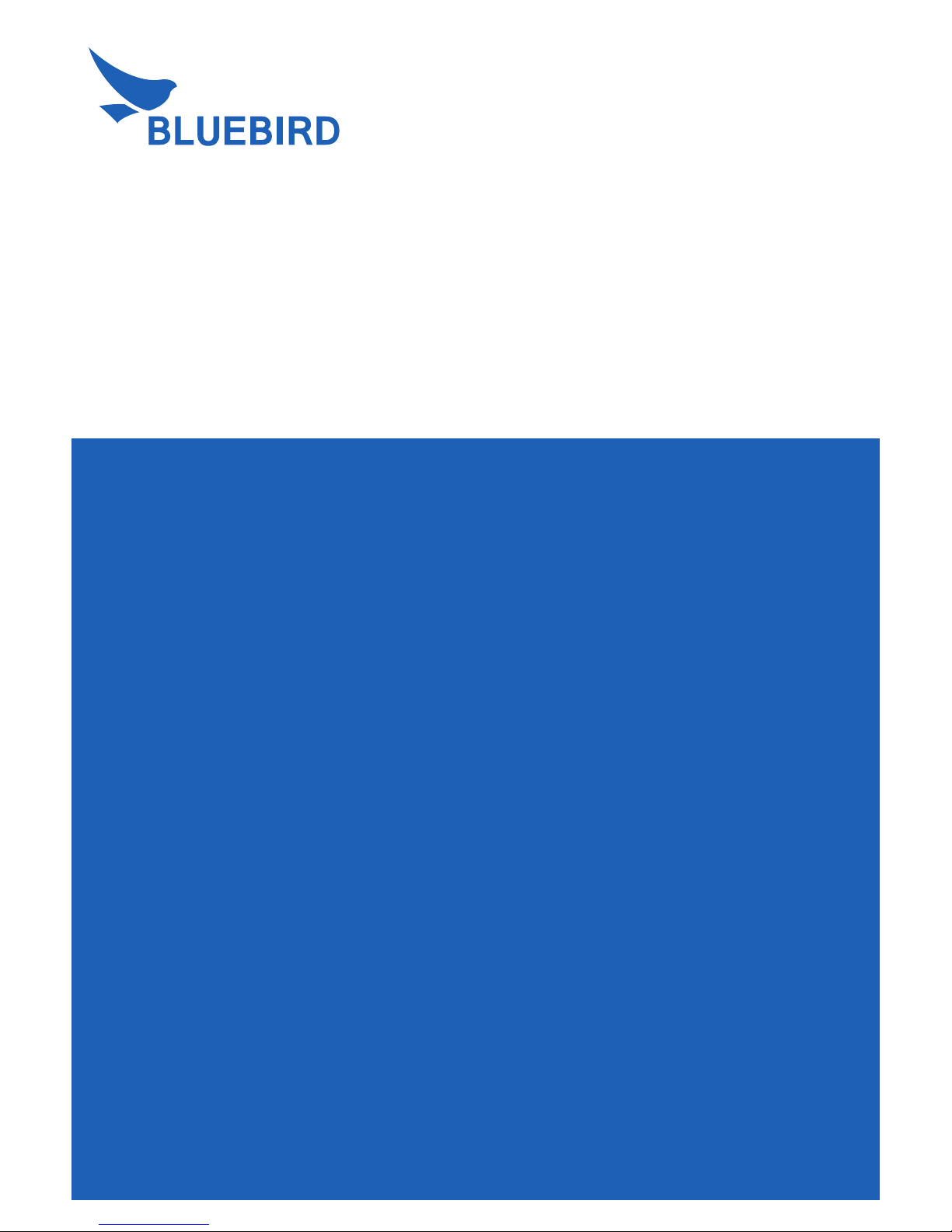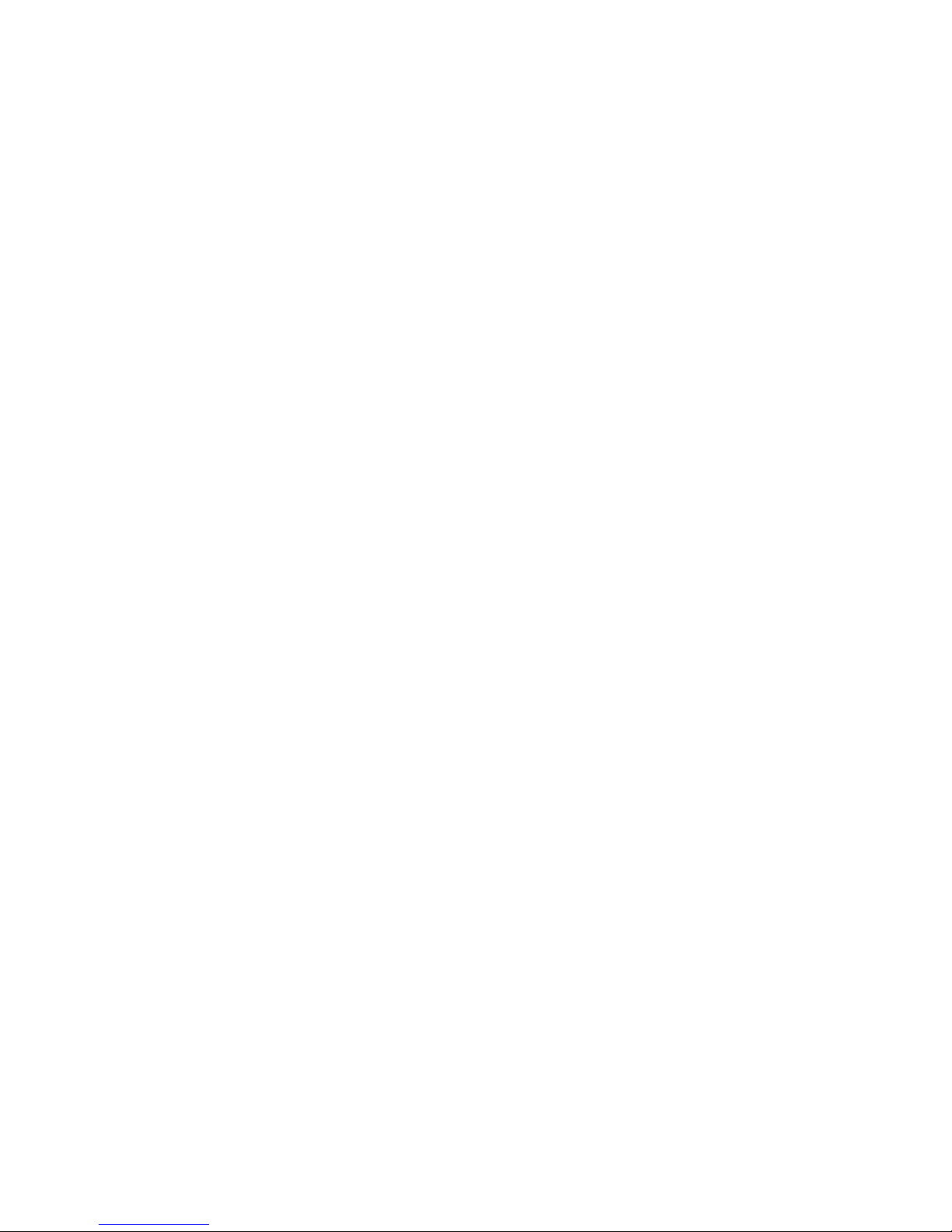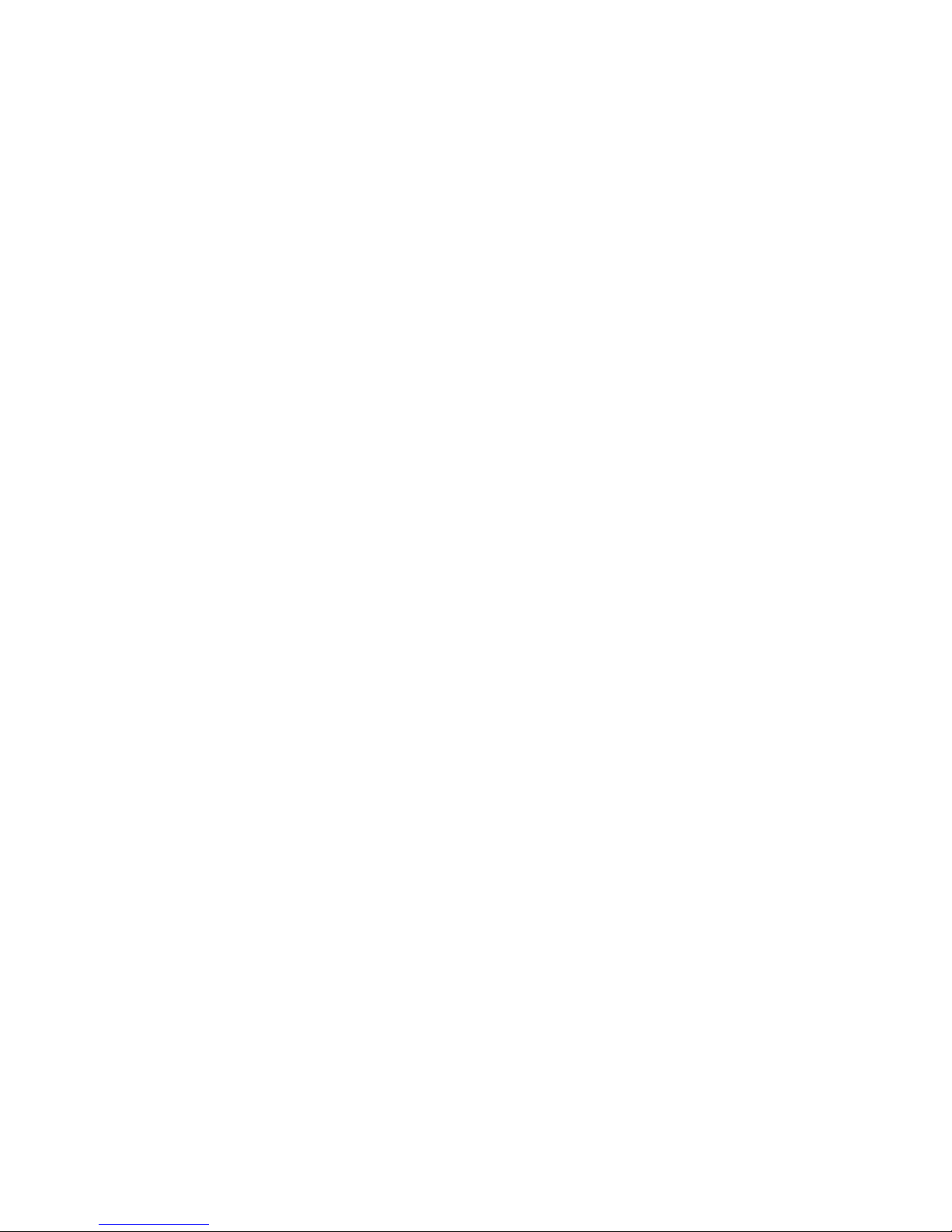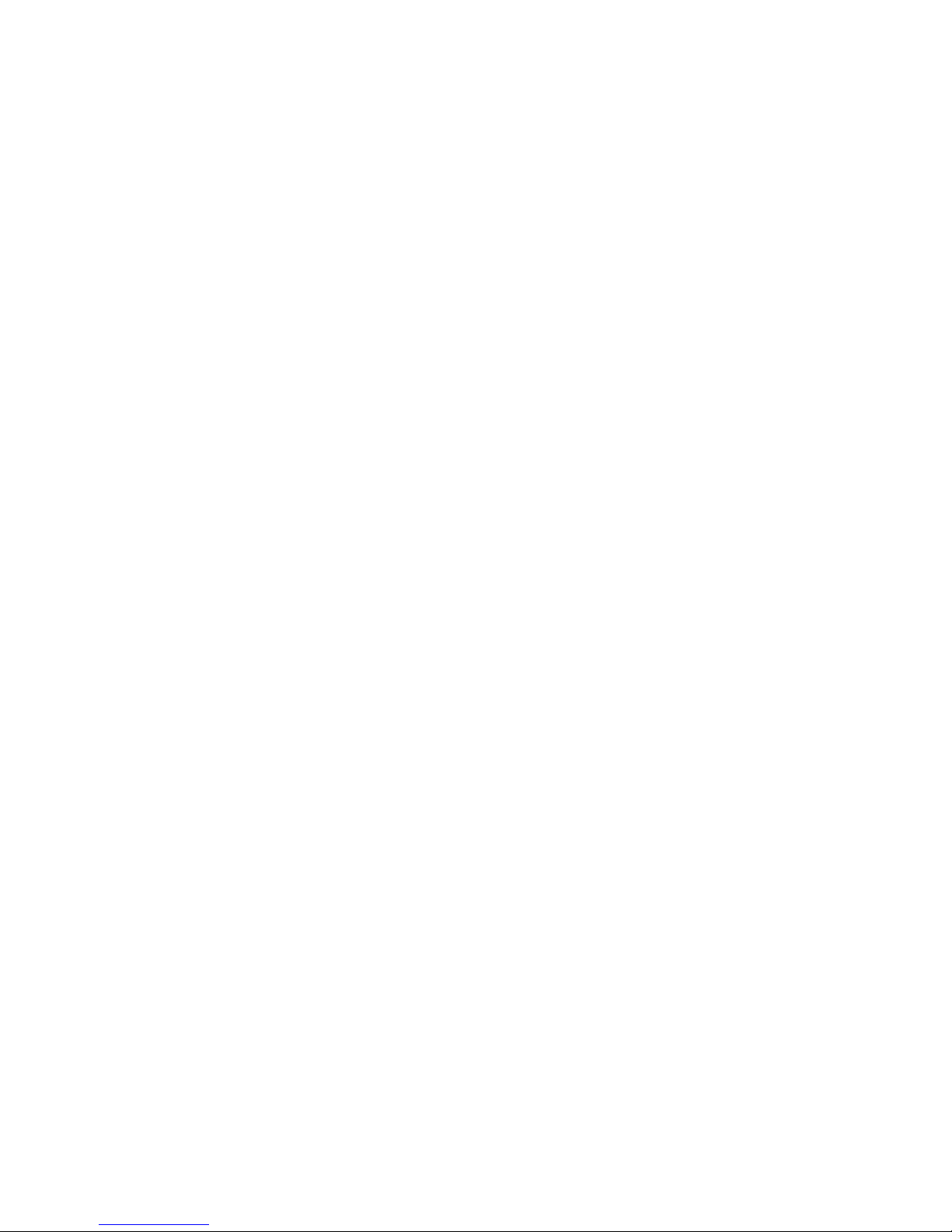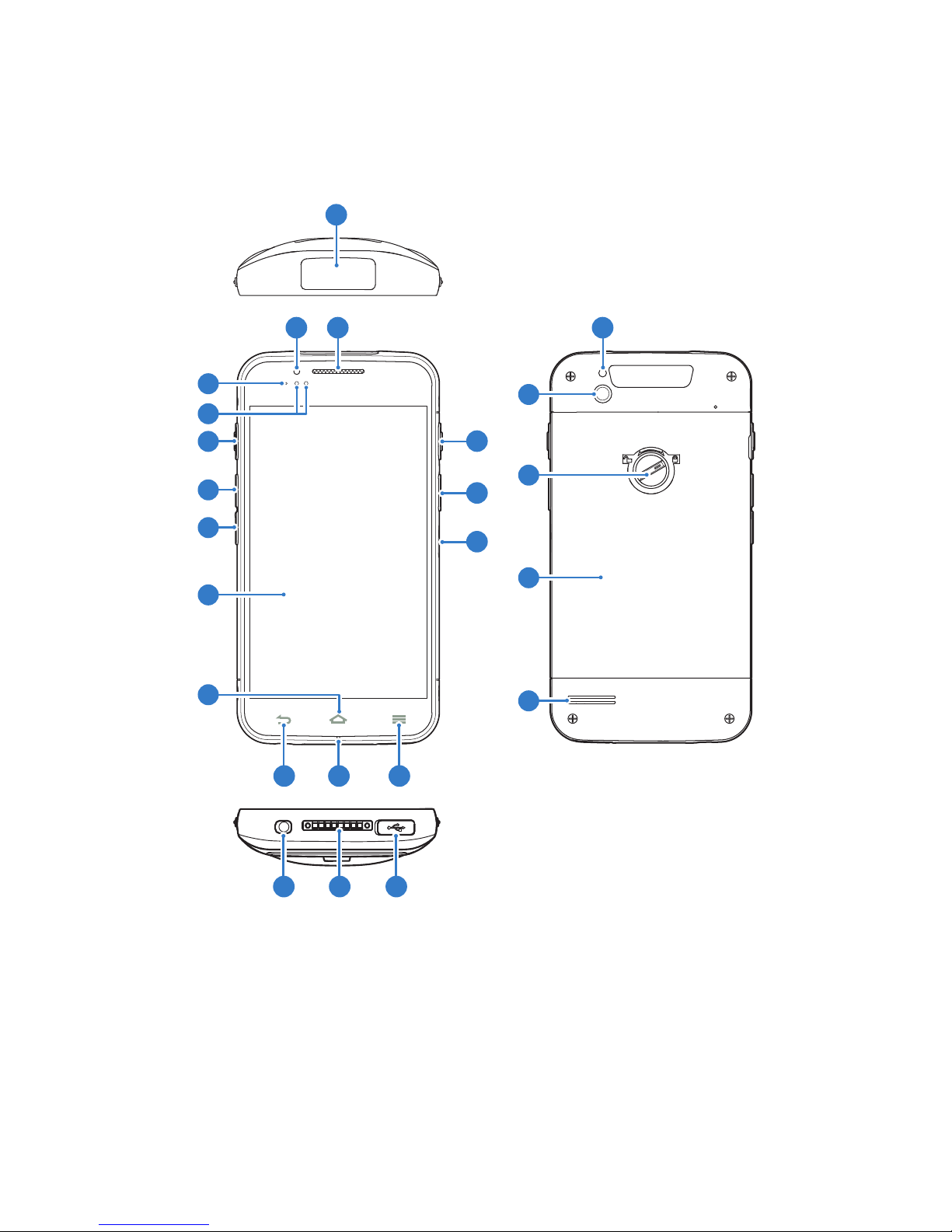Contents
v
Video Settings...................................................................... 48
Gallery .................................................................................. 49
Viewing Albums ................................................................... 49
Viewing Photos and Videos ................................................. 50
Sharing Photos and Videos ................................................. 50
Deleting Photos and Videos................................................. 50
Editing Photos...................................................................... 51
Editing Videos ...................................................................... 51
Movie Studio ........................................................................ 52
Videos .................................................................................. 52
Calendar .............................................................................. 53
Creating Events ................................................................... 53
Viewing Events .................................................................... 53
Editing and Deleting Events................................................. 53
Changing Calendar View ..................................................... 54
Searching for Events............................................................ 54
Syncing Events .................................................................... 54
Clock .................................................................................... 55
Clock .................................................................................... 56
Settings ................................................................................ 57
Timer.................................................................................... 57
Stopwatch ............................................................................ 58
Downloads ........................................................................... 58
Calculator ............................................................................. 58
Search .................................................................................. 59
Sound Recorder ................................................................... 59
Settings .......................................................... 61
Wi-Fi ..................................................................................... 61
Bluetooth .............................................................................. 61
More Settings ....................................................................... 62
Sound ................................................................................... 63
Display ................................................................................. 64
Battery .................................................................................. 65
Security ................................................................................ 65
Language and Input ............................................................. 67