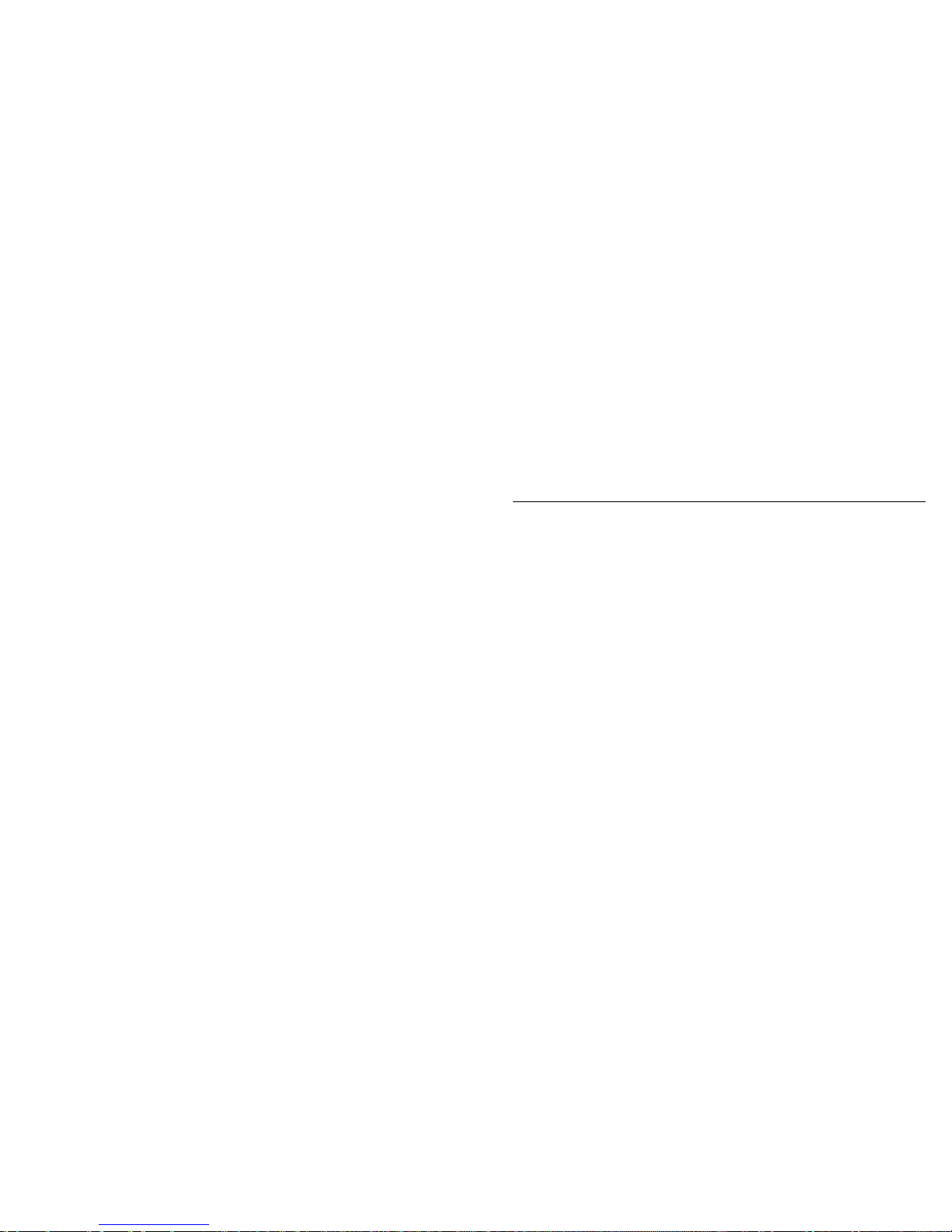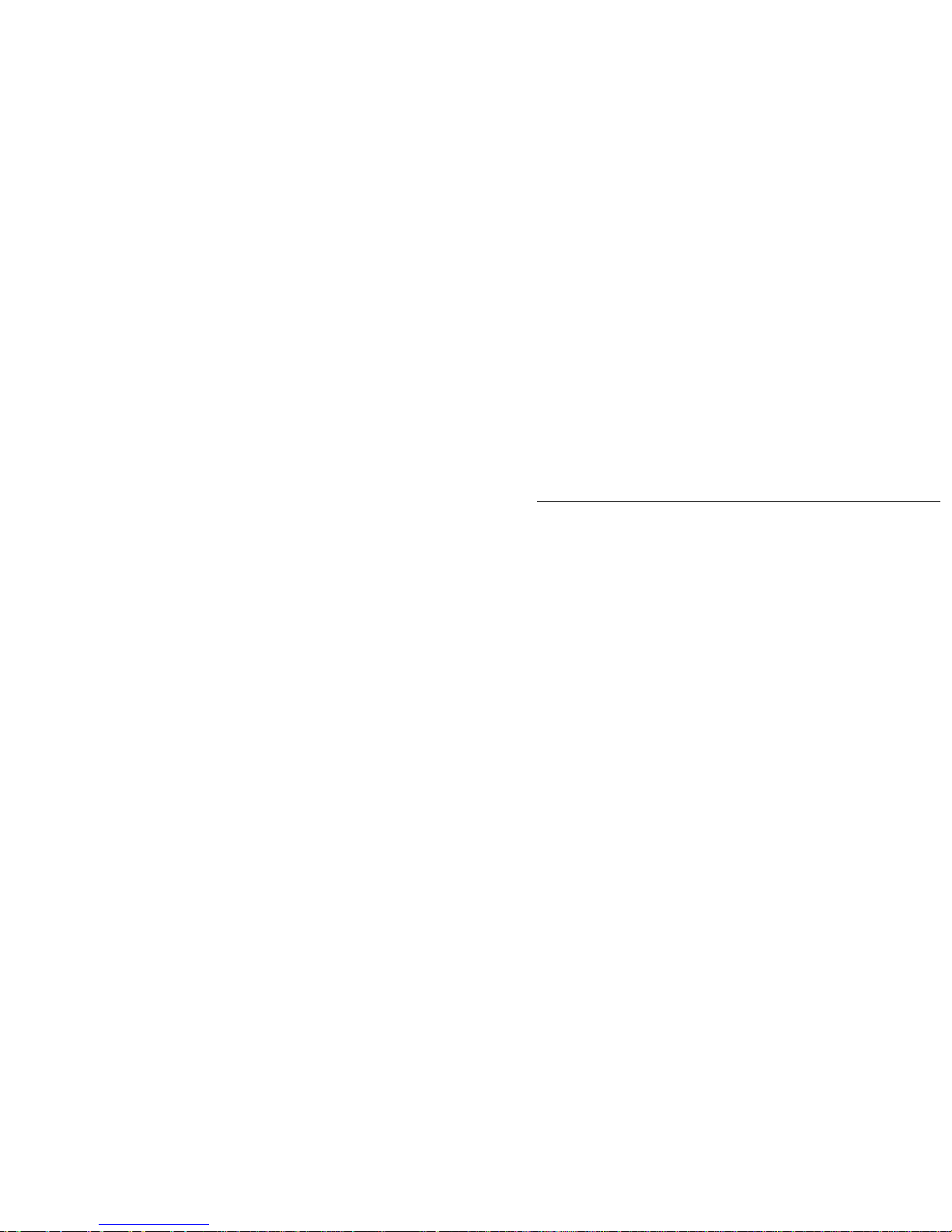7
responsible for the damage in such circumstances.
zBattery life will vary with the conditions and environment in which Device is in use.
zPlease charge the battery in time if any following conditions:
A. The system warns that the power is low.
B. There is no response when operating the keys.
zWhen you are formatting or uploading or downloading the documents do not disconnect the
device suddenly. If you do like that probably it leads to device failure. Aura 1 is not responsible
for any document losses incurred due to damage or repair the machine or other reasons. If you
have any questions, please connect to the dealer. Do not disassemble the machine
independently. Otherwise, you will lose the warranty that our company is committed to. The
user will be responsible for the entire problem caused by disassembling the machine without
permission.
zBecause the difference of calculating the capacity, the player system firmware and FLASH
memory FAT partition table should occupy certain memory space. There might be some