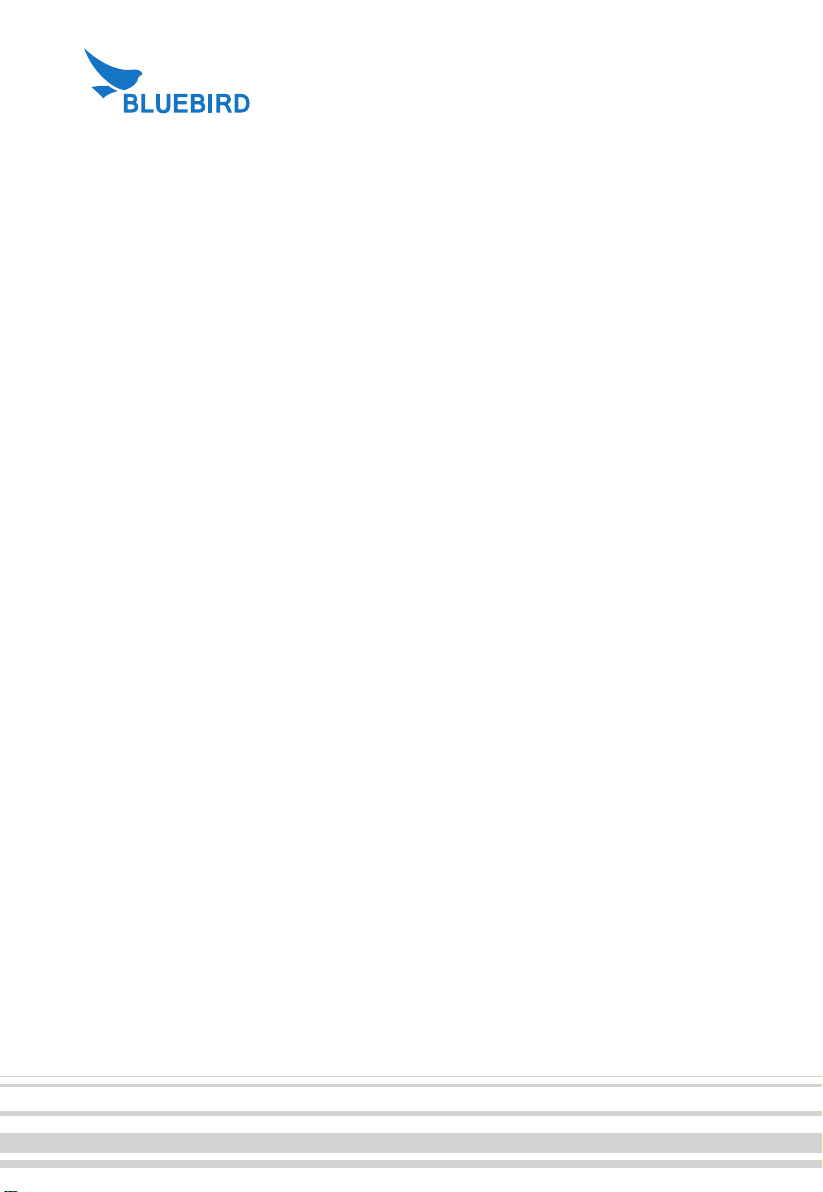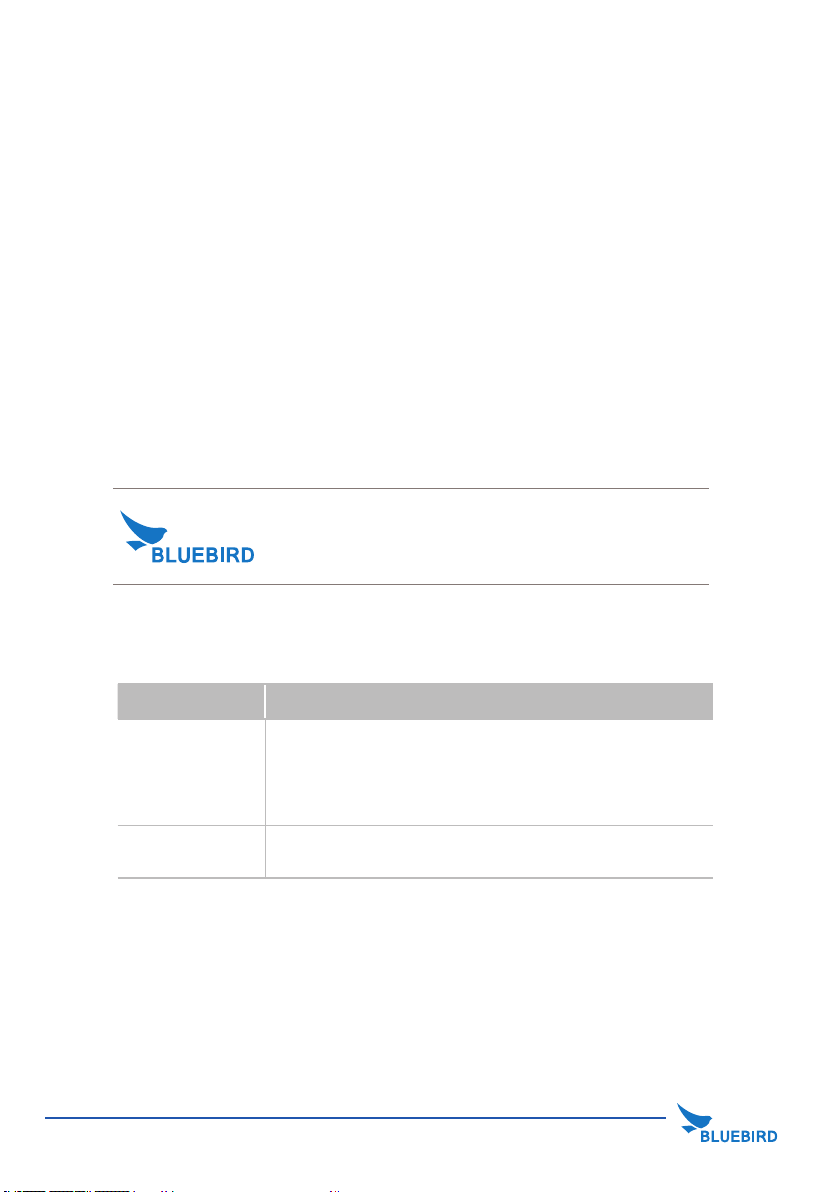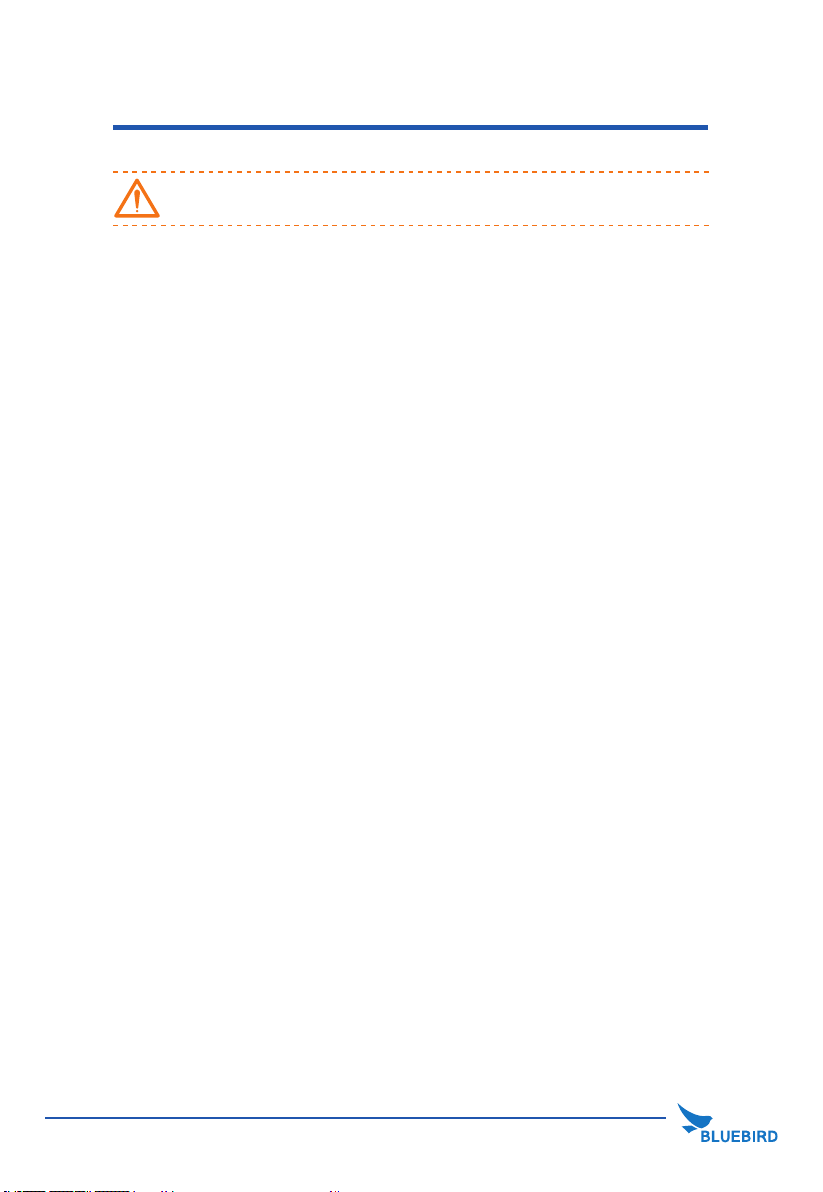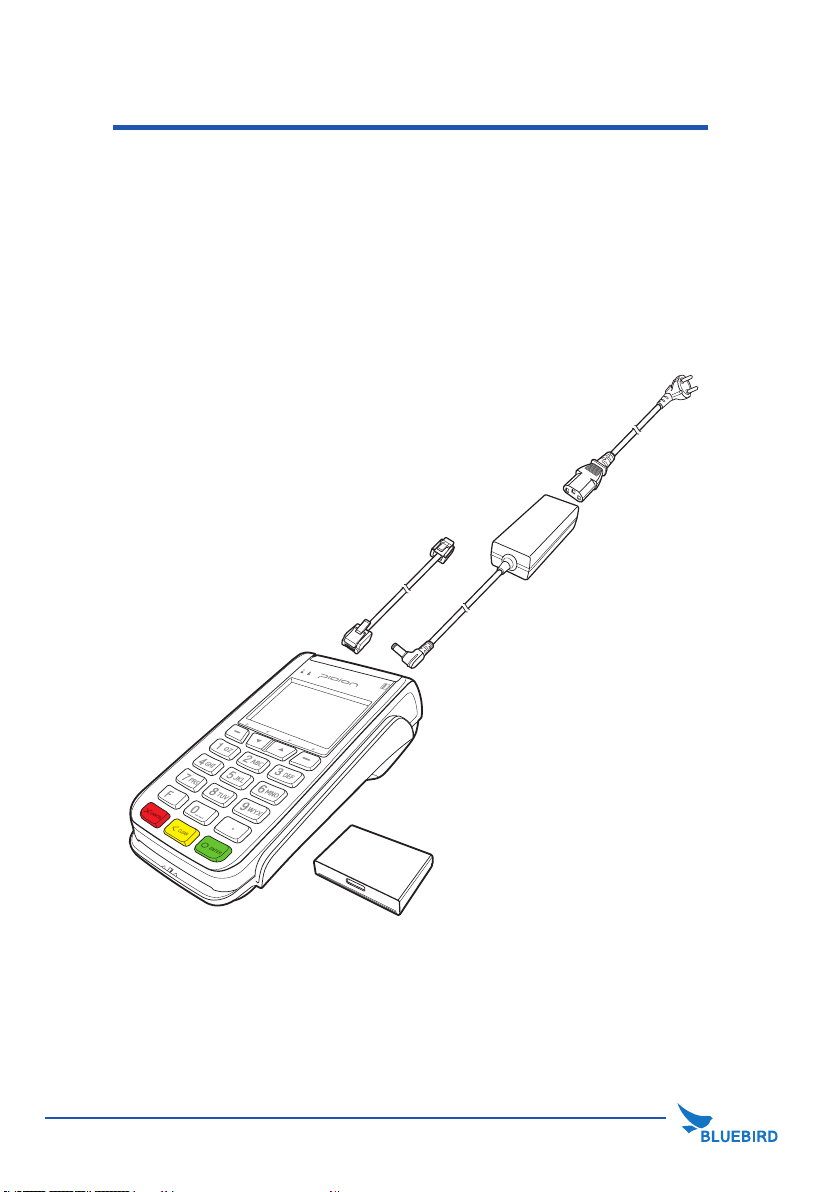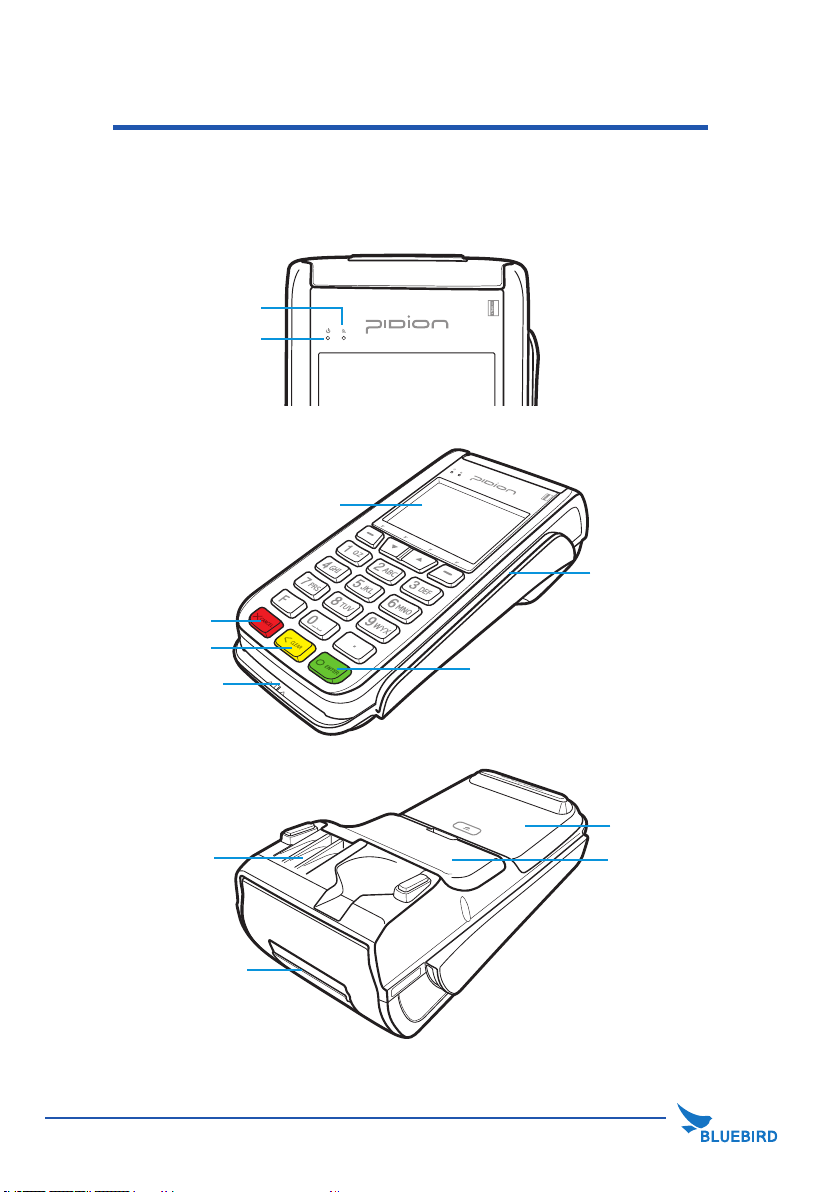4 5
Notice Before Using Device
• This device is qualied for the standard of the safety of human body against
electromagnetic wave. For your own safety, please use certied devices provided by
headquarter.
If not the case, we cannot guarantee your safety.
• Do not press power button on the device if the device is wet or do not touch adapter or
power cord with wet hands. There is risk of electric shock.
• Do not remodel, take apart, or repair the device. Please refer to your customer service
center.
If not the case, you will not be able to get your free repair service.
• Please follow instructions when using the battery.
• Do not use your device at an explosive danger zone.
• In case your device is wet, do not put your device in heaters, microwaves, or etc to
dry- there is a risk of explosion or it can be the cause of malfunction.
(Please note there is a label in the device that changes color when it gets wet. In this
case you will not be able to get your free repair service.)
• Do not use your device when boarding a plane or inside of hospitals.
• Please backup the data and information from your device.
During the repair or upgrade, there is a slight possibility of your data being erased.
(Ring tones, text/voice message, characters will be reset.)
• Please refrain from using your device while driving. If you are in an unavoidable
situation, stop your vehicle or use your hand free kit.
• Do not use in places of high temperature and high humidity. The following can be the
causes of malfunction: getting wet from the rain, spilling drinks, and taking it in with you
at the sauna (high temp.)
In these cases, you cannot receive your free repair service.
• Do not place credit cards, phone cards, bankbook, and tickets next to the device.
The magnetic forces of the device can damage the information of listed item.
• Please avoid impacts or vibrations. When the device is not in use, unplug the power
cord and place it at a safe place where it won’t drop.
• Do not place your device at a dusty place. Keep your power cord away from any heating
devices. Unplug the power cord when cleaning. If there are any dusts or residue clean
the power cords pins thoroughly.
• When a battery is not in use for a long time, please charge and store it at room
temperature. Even for fully charged battery, the lifetime can be decreased because of its
own properties of voltage decrease.
• Do not paint your device. It can damage your screen or your device’s exterior.
Also, the paint can peel o and it triggers allergies. If there is allergic reaction, please nd
medical advice.
This information is for your own safety. Please observe the following precautions.