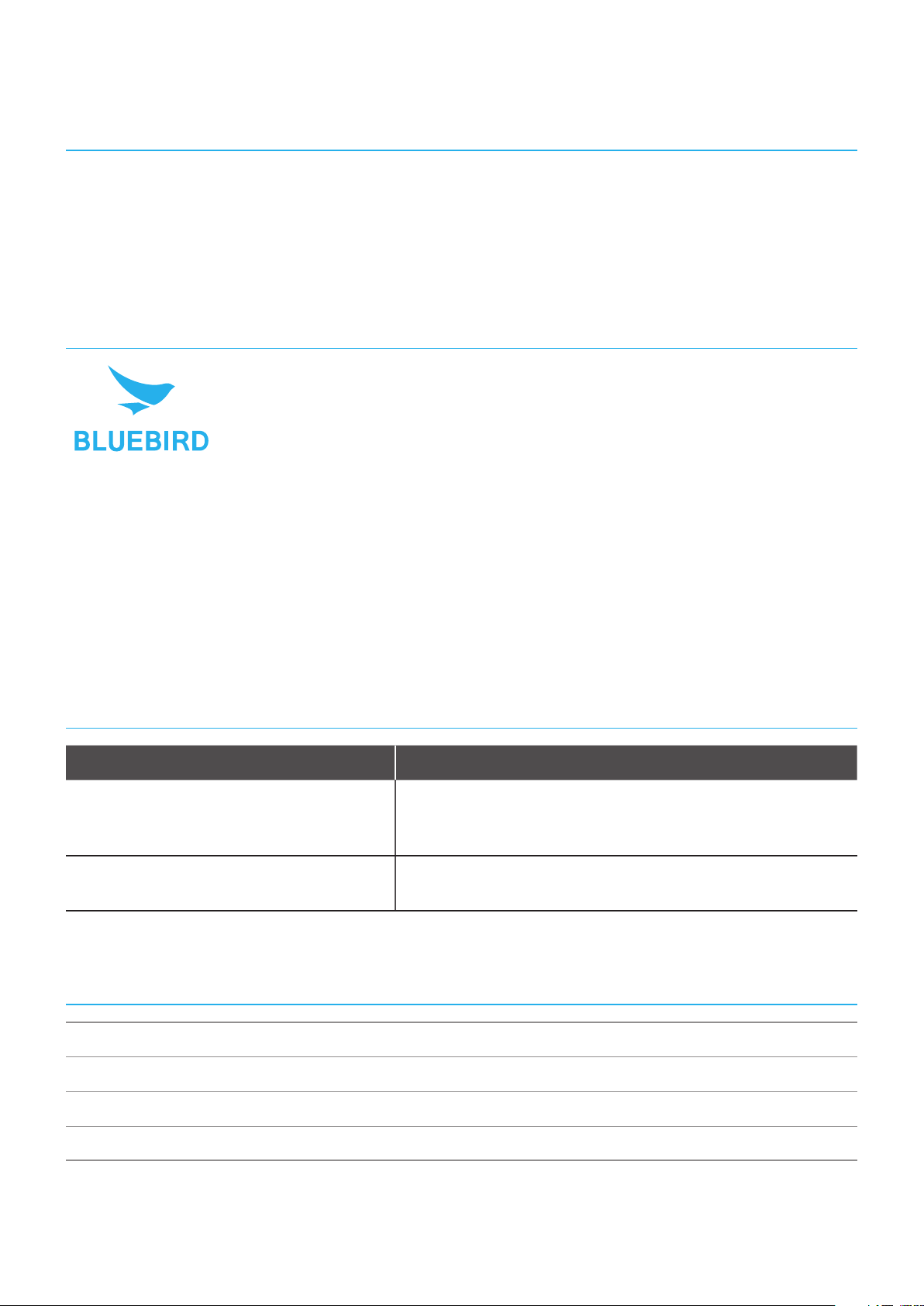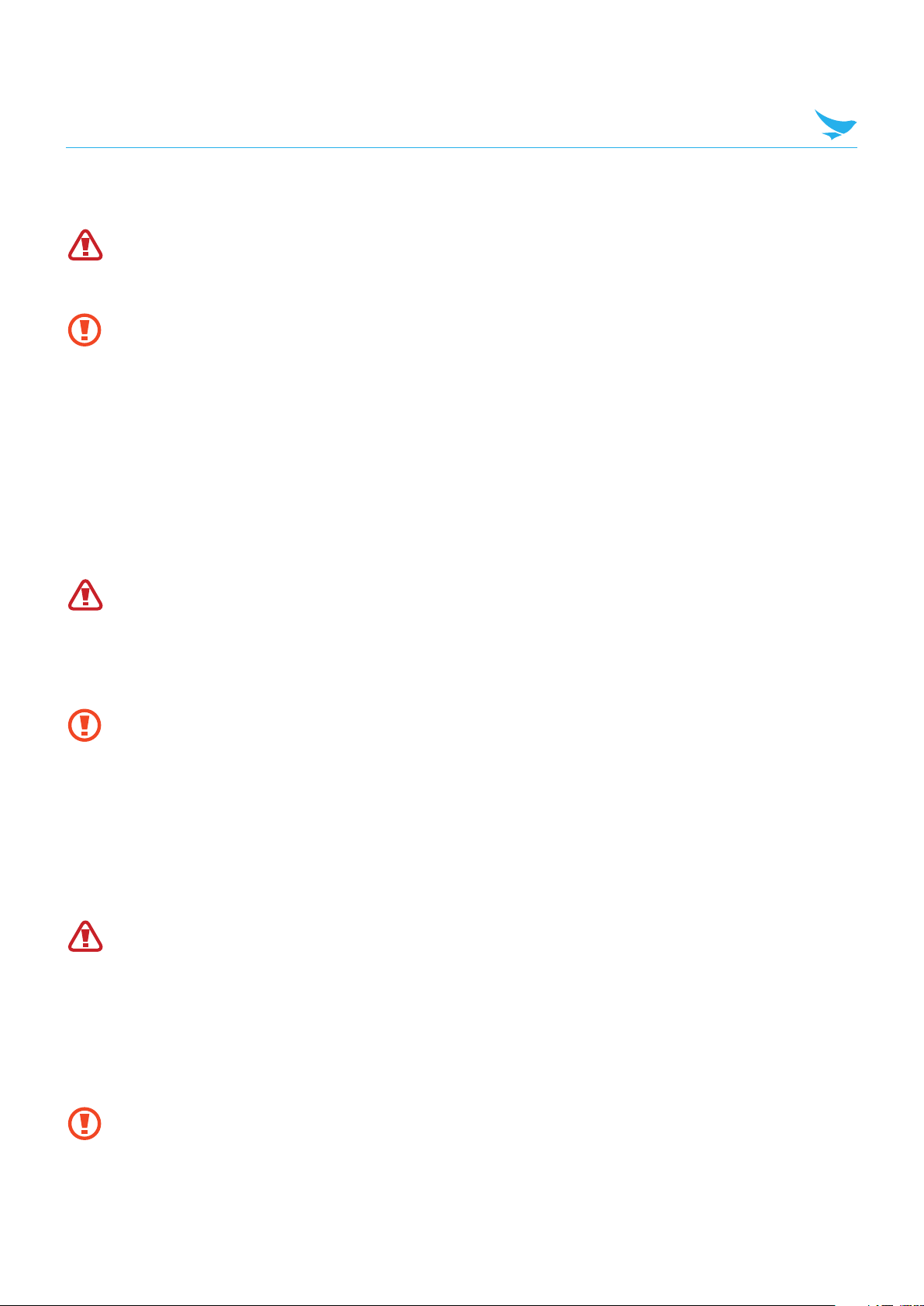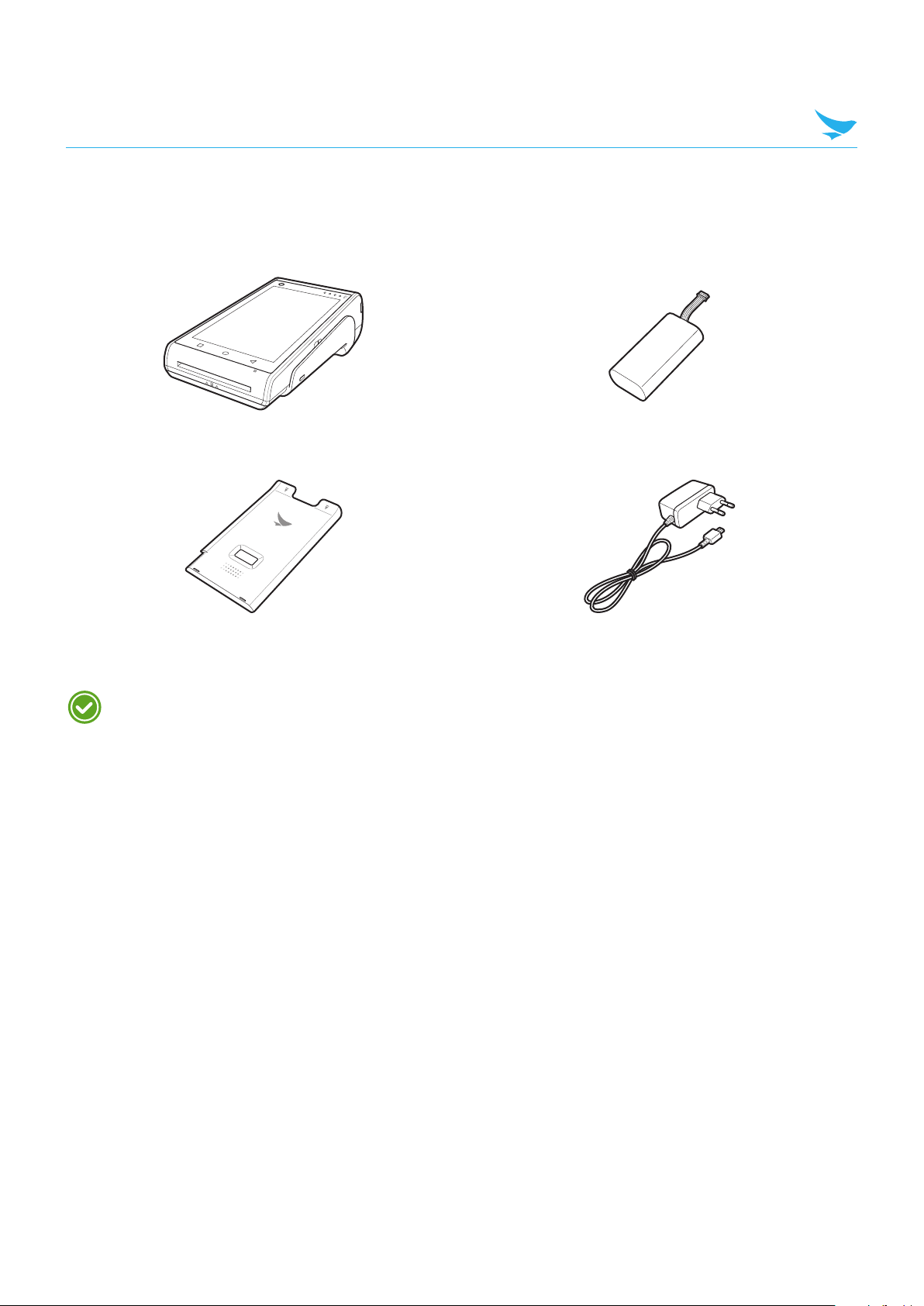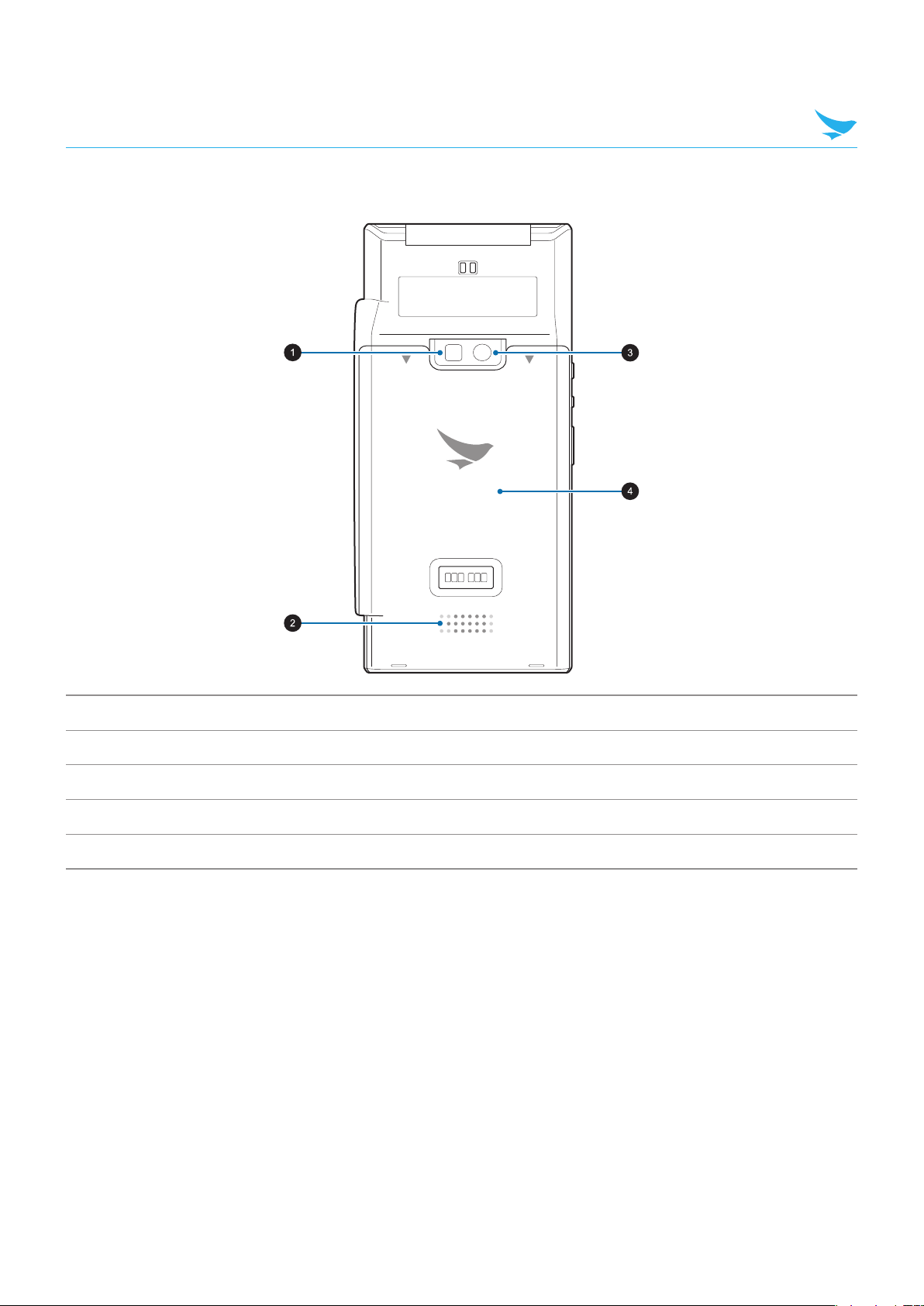2 Safety Information
3
2.3 Environment
• Do not use the device while driving or operating heavy machinery. Doing so may result in death or
serious injury.
• Do not use the device in locations with combustible goods. Doing so may result in an explosion.
• Do not use the device in dusty or hot locations. Doing so may damage the device.
• Do not expose your device to direct sunlight such as on the dashboard of a car for extended periods
of time.
• Do not use the device in humid locations. Doing so may damage the device and void the warranty.
• Do not keep the device close to air conditioner vents. Corrosion within the device may occur due to
condensation from changes in temperature.
• Do not allow children to play with the device.
2.4 Battery and Charging
• Improper battery use may cause fire, explosion, or other hazard.
• If the battery is removed due to impact, heat, submersion, or other damage, there is a risk of
explosion. Keep away from children and animals.
• Do not allow the battery’s contacts to touch things like necklaces, coins, or electric conductors. Do
not give any impact with sharp objects. There is a risk of explosion.
• Use only the approved battery and charger. Using an incompatible battery or charger may cause
device malfunction or other damage, such as fire.
• When you are not using the device for a long period, take out the battery and keep the device and
the battery in a dry, cool place. Also, charge the battery at least once a year. If you keep it without
charging for a long time, it may cause device malfunction.
2.5 Distraction
In some situations, using your device may distract you and cause serious injuries and damages. For
example, avoid talking on the phone or texting while driving or riding a bicycle. It is strictly prohibited by
law in some jurisdictions. If you cannot avoid using your device while driving, stop your vehicle or use
hand-free kit.
2.6 Frequency Interference
• This wireless device may cause radio frequency interference, so use Airplane mode or turn off the
device when prohibited.
• The device emits an electromagnetic fields. It may interfere with your medical devices.
• Do not place credit cards, phone cards, bankbook, and tickets next to the device. The magnetic field
of the device can damage their magnetic strips.