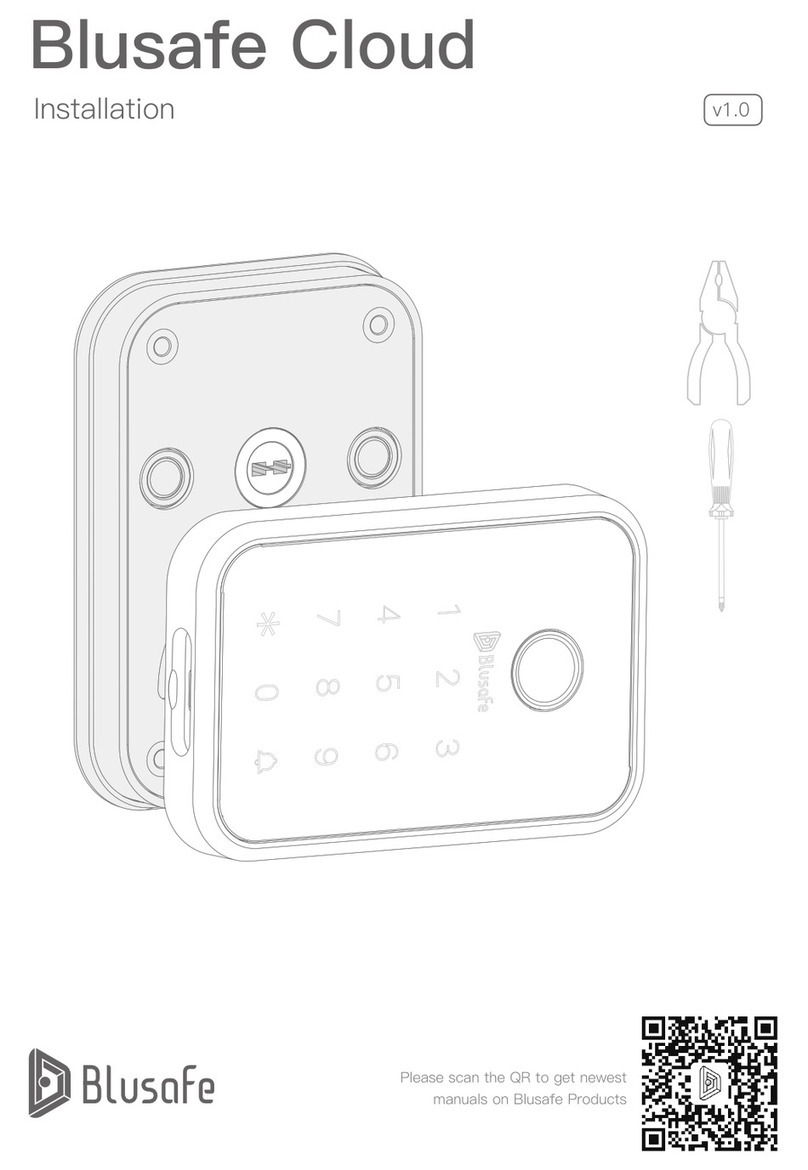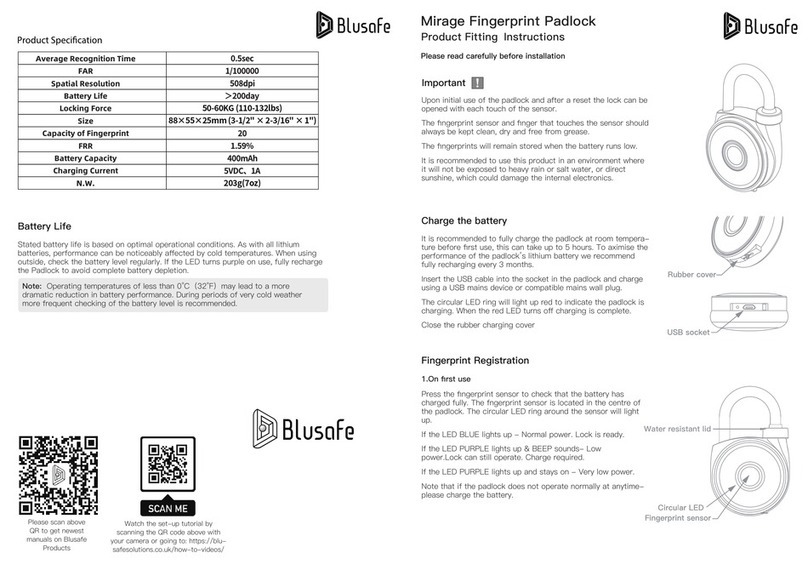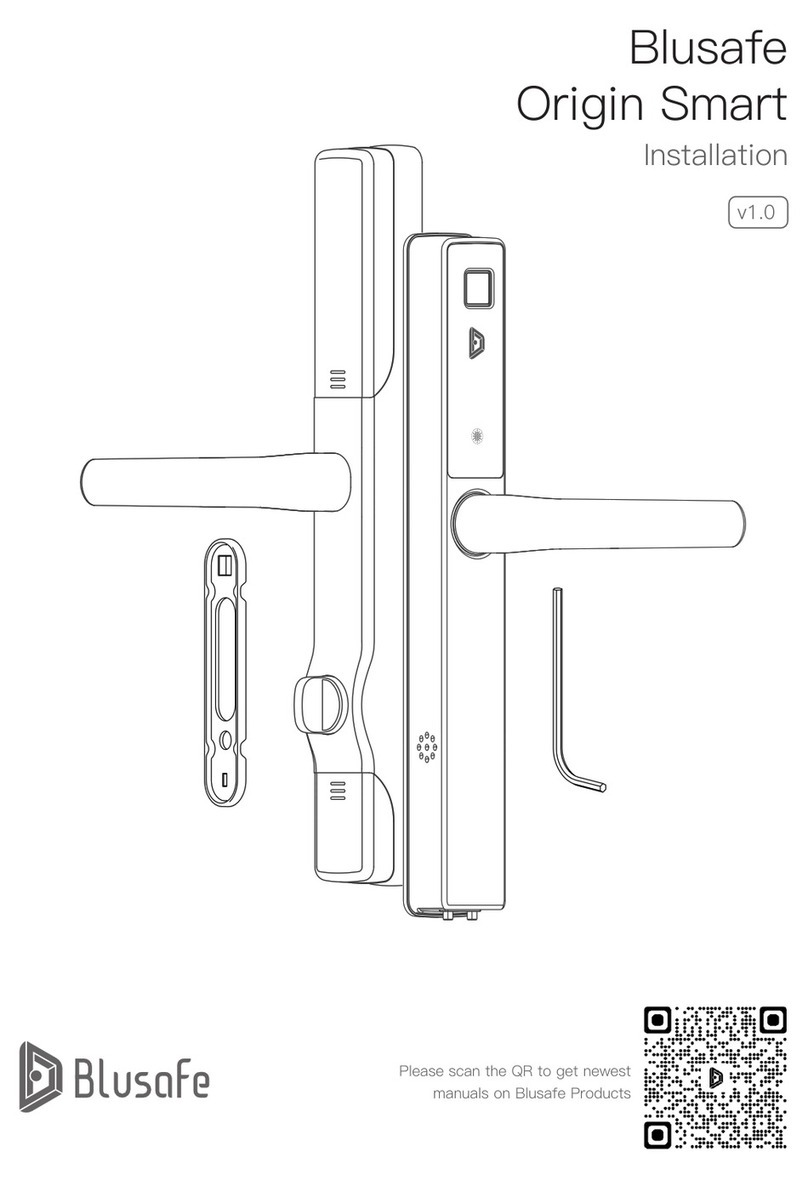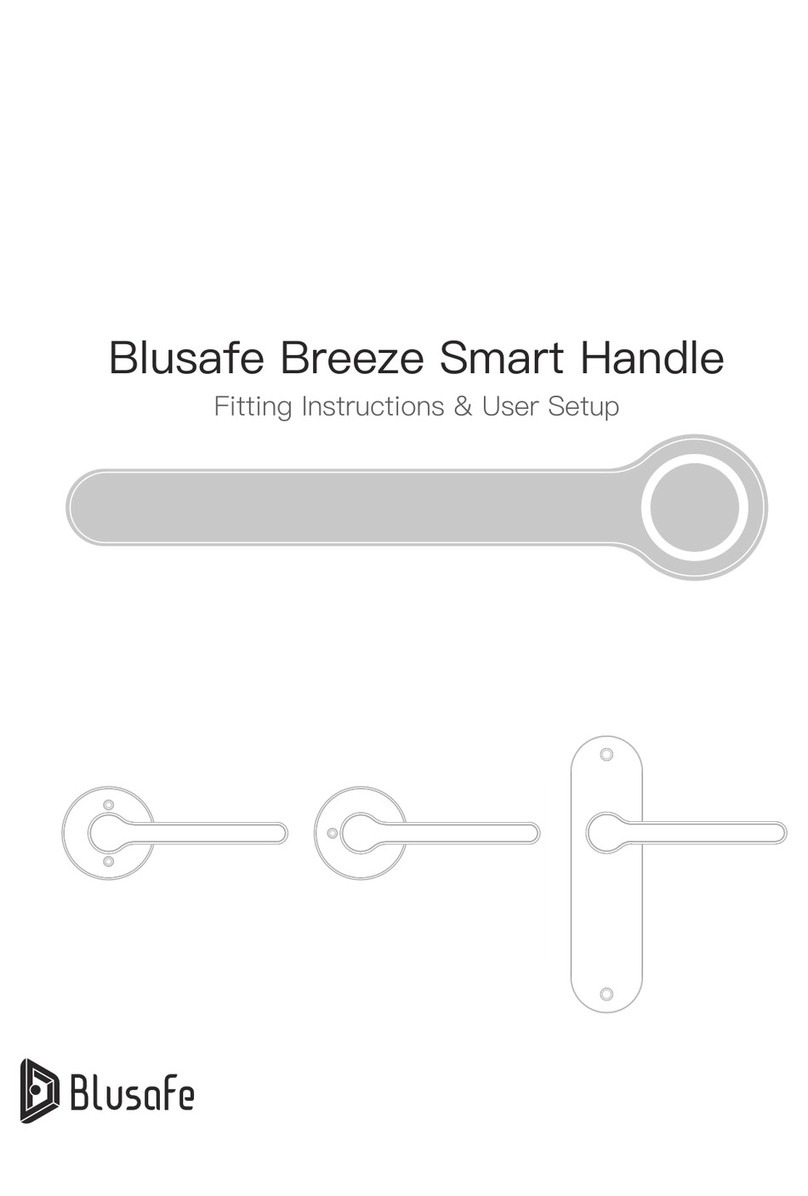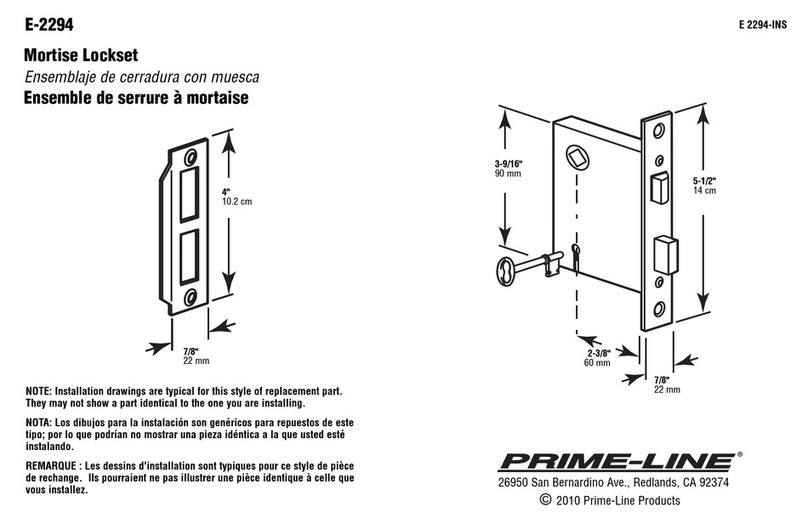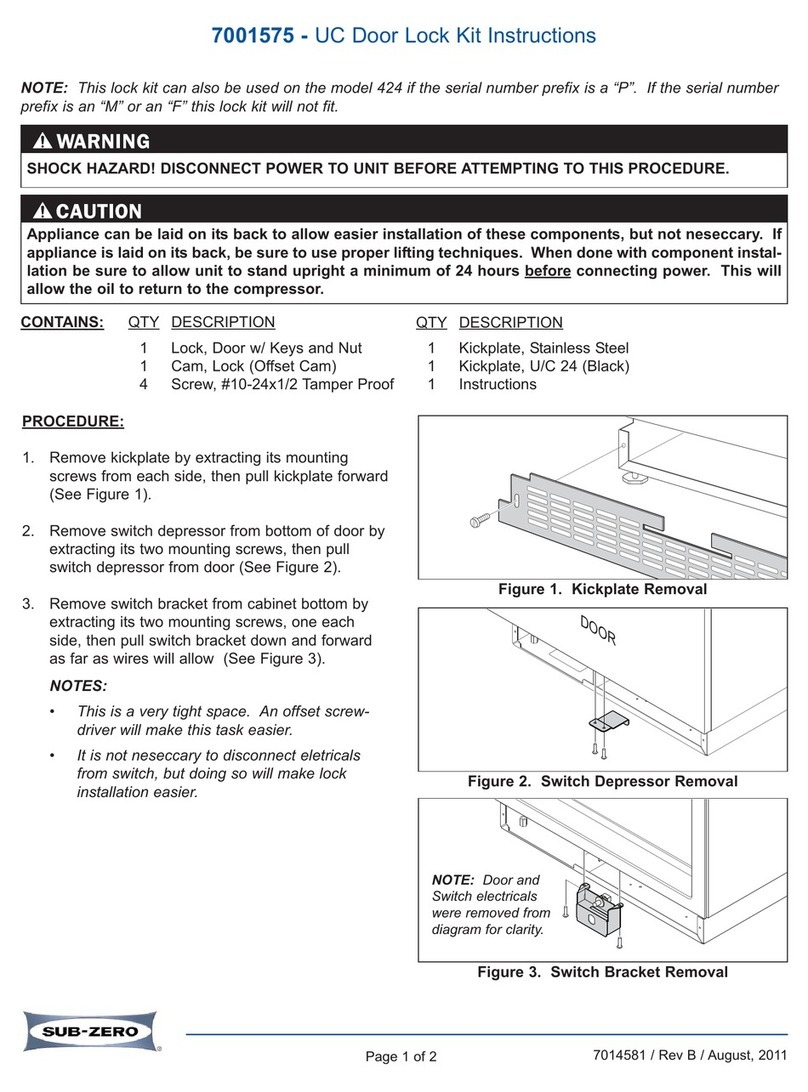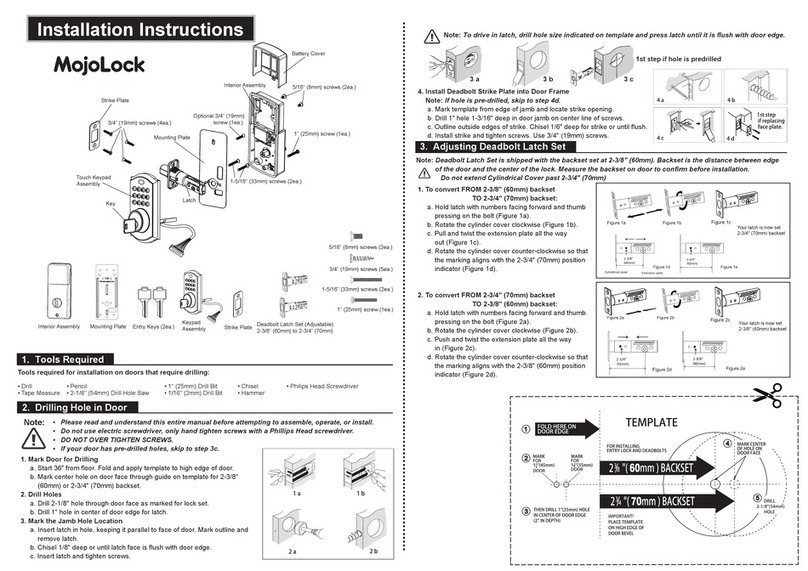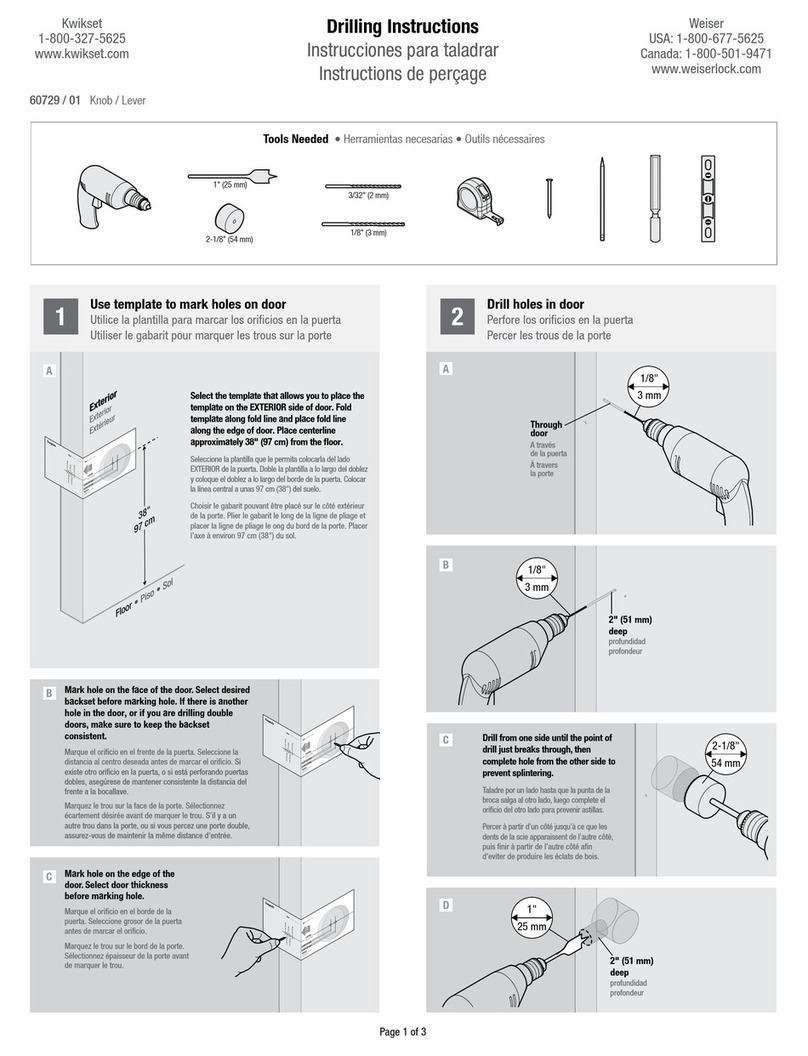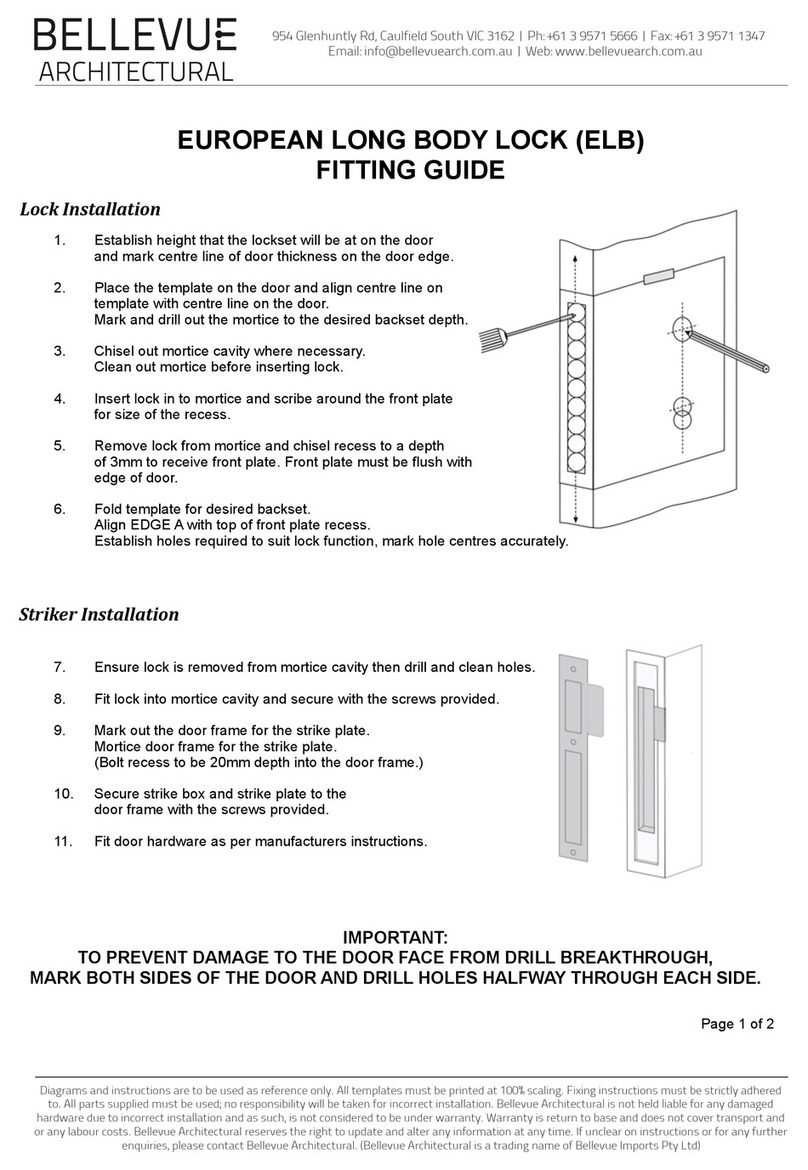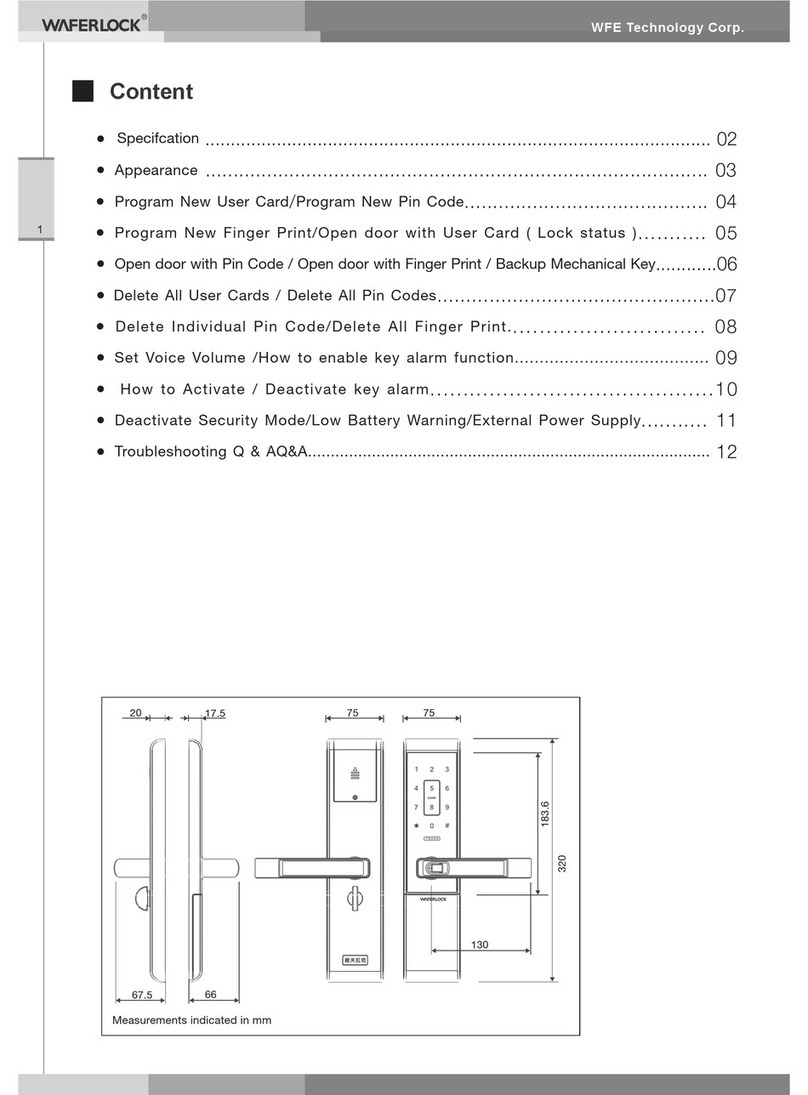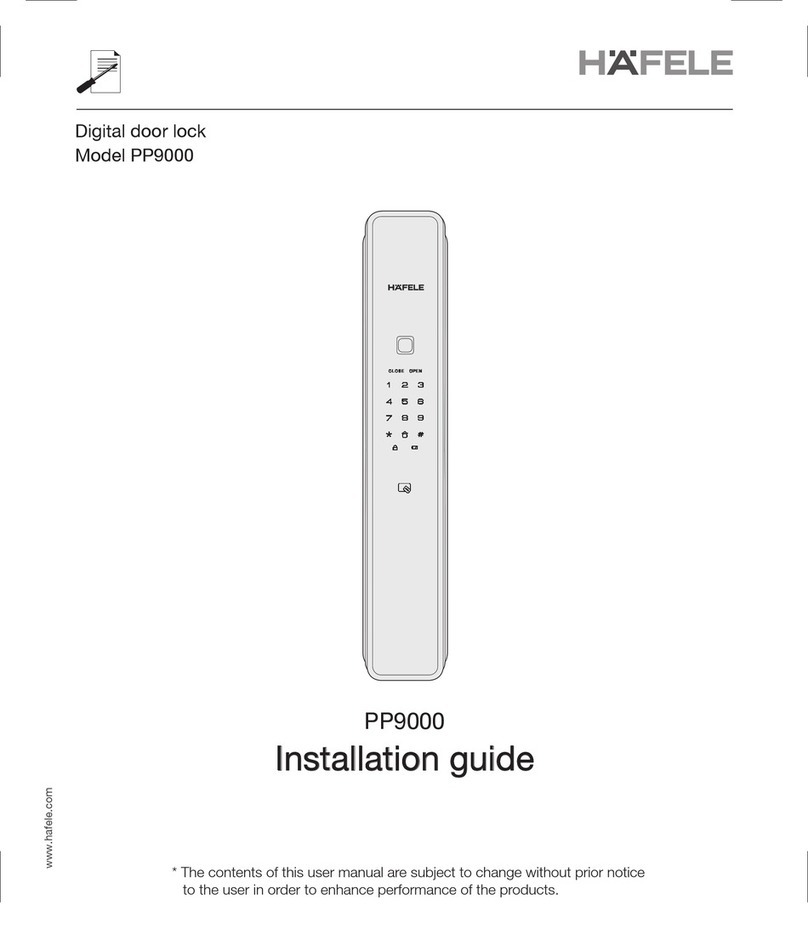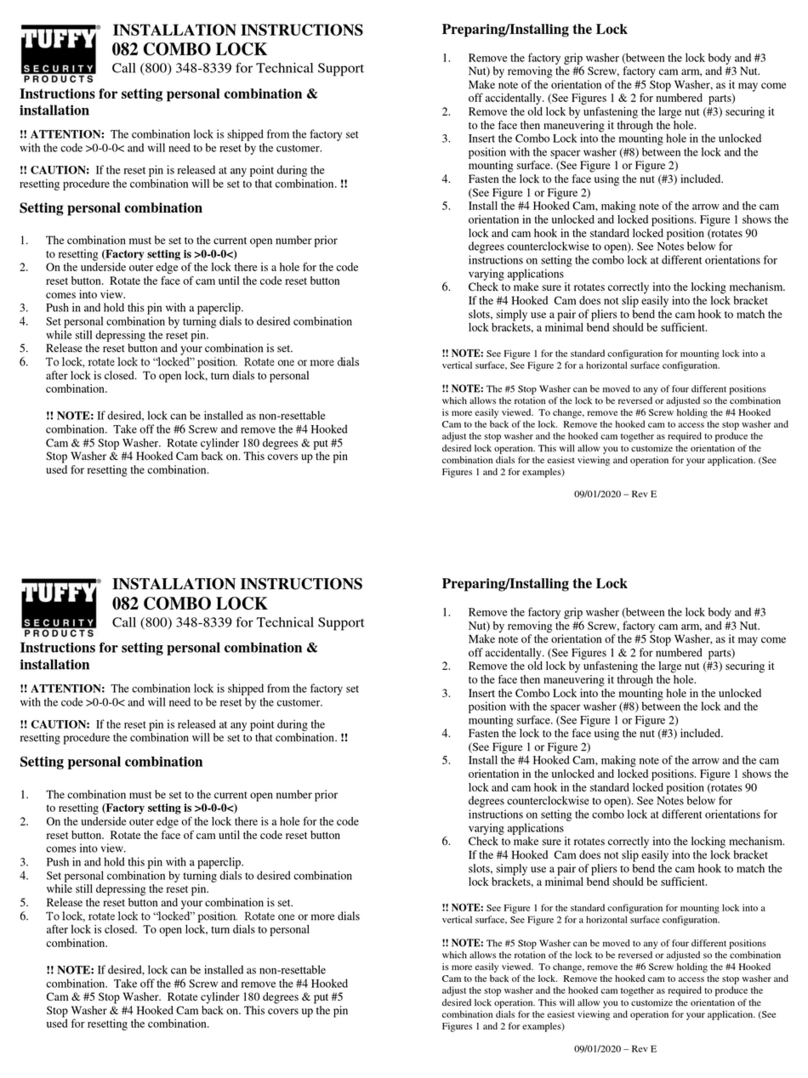Blusafe Origin Smart User manual

1
Blusafe
Origin Smart
User Manual
v1.1
Please scan the QR to get newest
manuals on Blusafe Products

2

3
1 APPLICATION DOWNLOAD AND USER REGISTRATION
1.1 APPLICATION DOWNLOAD
1.2 USER REGISTRATION
2 MANAGING HOME ACCESS AND ACCESS LEVELS
2.1 INTRODUCTION
2.2 CREATE HOME
2.3 ADDING HOMEOWNER
2.4 ADDING AN ADMINISTRATOR
2.5 ADDING A COMMON MEMBER
2.6 CHANGING / TRANSFERING THE "HOMEOWNER"
2.7 REMOVE MEMBER
3 PAIRING AND NAMING YOUR LOCK
3.1 PAIRING YOUR LOCK WITH THE APP
3.2 NAMING YOUR LOCK
4 SETTING DOOR HANDLE/LOCK ORIENTATION
5 PAIRING YOUR ORIGIN SMART WITH AN EXTERNAL KEYPAD
5.1 BINDING THE KEYPAD WITH YOUR ORIGIN SMART LOCK
5.2 UNBIND THE KEYPAD WITH YOUR ORIGIN SMART LOCK
6 PAIRING YOUR ORIGIN SMART / KEYPAD WITH A WI-FI BRIDGE
7 MANAGING LOCKING AND UNLOCKING METHODS
7.1 INTRODUCTION
7.2 ADDING/REMOVING USER FINGERPRINTS
7.3 ADDING/REMOVING KEYCARDS
7.4 ADDING/REMOVING AN E-KEY
7.5 ADDING/REMOVING PASSCODES FOR EXTERNAL KEYPAD
8 LOCKING AND UNLOCKING YOUR ORIGIN SMART LOCK
8.1 UNLOCKING VIA THE FINGERPRINT SCANNER
8.2 UNLOCKING VIA KEYCARD
8.3 UNLOCKING VIA THE APPLICATION
8.4 UNLOCKING VIA KEYPAD
8.5 OTHER UNLOCKING / LOCKING METHODS
9 OTHER FUNCTIONS
9.1 CHANGE VOLUME
9.2 BACKUP POWER
9.3 SEARCH RECORDS
9.4 CLEAR USER DATA VIA THE 'SET'BUTTON
10 MANAGING SYSTEM LOCKOUT, RECOVERY, FIRMWARE
UPGRADE, AND RESET
10.1 SYSTEM LOCKOUT
10.2 SYSTEM RECOVERY
10.3 FIRMWARE UPGRADE
10.4 UNBIND AND FACTORY RESET
11 DELETING YOUR BLUSAFE SMART APP ACCOUNT
P 00
P 01
P 02
P 06
P 07
P 08
P 10
P 11
P 14
P 17
P 20
P 23
P 24
P 29
P 31
P 32
P 33
P 37
P 40
P 45
P 46
P 47
P 57
P 66
P 71
P 96
P 97
P 98
P 99
P 101
P 102
P 104
P 105
P 106
P 107
P 109
P 111
P 111
P 111
P 112
P 114
P 118
Table of Contents

4
APPLICATION DOWNLOAD AND USER REGISTRATION
1.0
To get the most out of your new Blusafe Smart Lock, you will need to
download the "Blusafe Smart"App from either the App Store or Google Play
Store depending on the type of smart device you own. After the Application is
downloaded, you will need to register your new lock in the Application.

P001
1.1 APPLICATION DOWNLOAD
• When searching for the "Blusafe Smart" App, you may also nd the "Blusafe"App. Please
make sure you download the "Blusafe Smart"App as the normal "Blusafe"App is not
compatible with this lock.
• If you have already downloaded the "Blusafe Smart"App and registered an account, you
can click "Open"and skip the user registration step.
• Even if you are using Google Home, Amazon Alexa, or another Smart Home Device
Manager, you will still need to complete the App Download and User Registration steps.
① In the App Store or Google Play, search
"Blusafe Smart".
② Once you have found the "Blusafe Smart"
App, click "Download".
Important!

P002
Important!
• You must click "Agree"to use the Blusafe
Smart App.
① When you open the Blusafe Smart App,
a popup box will appear with the User
Agreement and Privacy Policy. Please read
and click "Agree".
② Once you click Agree, you will be taken to
the Entrance Page. Click "Sign Up".
• If you have already registered an account, you can skip the user registration step and
proceed directly to Managing Home Access and Access Levels.
Important!
1.2 USER REGISTRATION

P003
Important!
• Your email address is used for account
recovery and notications of important
information. You should use a main
email address with a secure password for
account registration.
③ Another popup box will appear with the User
Agreement and Privacy Policy. Please read
and click "Agree".
④ Now you will be taken to the Registration
Page, where you will be asked to enter your
country of residence and email address.
1.2 USER REGISTRATION

P004
Important!
• The verication code is valid for only 30
minutes. Please enter the verication
code within the allotted timeframe. If the
time frame is exceeded, you will need to
request a new code.
Important!
• If you do not receive the email
verication code within 60 seconds,
you can click "Resent". If you have not
received the code after your second
attempt, please check your "Junk box".
⑤ After you enter your email address, the "Get
Verication Code"icon will turn blue. Click
"Get Verication Code". A code will be sent
to your email address.
⑥ Open your email and go to your Inbox.
You will receive an email from [Blusafe
Smart]. The email subject is "Blusafe Smart
Registration verication code". Please open
the email and enter the verication code in
the App.
1.2 USER REGISTRATION
Important!
• If you already have an account registered,
the App will notify you and ask you to log
into your account.
Fix – No Email Received
• After checking your Junk Box for the
verication email and it still does not
appear, please click "Didn't get a code?".
You will then be taken to a page with
known issues and xes.

P005
⑦ After you successfully enter the verication
code, you will be asked to set your password.
Please set your password.
⑧ After you have successfully entered a
password, registration is complete, and you
will be taken to the page to the page to add
your new device. Please proceed to the next
step, Managing Home Access and Access
Levels.
1.2 USER REGISTRATION
Tip
• The App requires that the password
be a mix of both letters and numbers.
However, we suggest using a password
of at least 8 characters. If the password
is too simple, the App will ask you to
enter a new password. If you need
suggestions on how to create a strong
password, please visit us at www.
blusafesolutions.com.

P006
MANAGING HOME ACCESS AND ACCESS LEVELS

P007
Access Level # Allowed Authority Authority Description Comments
Homeowner 1 Highest Control of device setting
and operations and can
add / edit / delete all
administrators and common
members.
This is the rst account
created. Please see below for
instructions on how to change
the "Homeowner".
Administrator Unlimited High Has control of device
settings and operations
and can add / edit / delete
common members.
Typically, Administrators are
other family members or
residents who live in the home or
unit.
Common
Member
Unlimited Low Can operate the device and
can add / modify / delete
their own ngerprint or
keycard.
Common Level access is typically
granted to individuals who
need short-term or limited
access, such as a housekeeper,
handyman, guest, and so on.
Before adding smart devices into the Blusafe Smart App, a 'Smart Home' must rst be created;
dierent levels of access to dierent home members will be generated.
There are three levels of access for your new smart home. Each access level has dierent levels
of authority for accessing the smart lock and other smart devices, and adding / removing users.
The table below provides an explanation of the dierent access levels.
2.1 INTRODUCTION

P008
① Enter the Blusafe Smart Application on your
smart device.
② Click "Me"in the App homepage
a. Click "Home Management"
b. Click "Create a Home"
2.2 CREATE HOME

P009
③ Enter the Homes name (e.g., Joe's home),
location, and rooms. Click "Save".
2.2 CREATE HOME

P010
The rst person who creates the home is
automatically the Homeowner.
2.3 ADDING HOMEOWNER

P011
① Enter the Blusafe Smart Application on your
smart device.
② Click "Me"in the App homepage.
③ Click "Home Management".
2.4 ADDING AN ADMINISTRATOR

P012
⑤ Click "Add Member"under the Home
Member.
④ Select the home (Joe's Home) in "Home
Management"to enter "Home Settings"
2.4 ADDING AN ADMINISTRATOR

P013
Important!
• The member account must be registered
with the Blusafe Smart App prior to
adding them as an Administrator.
⑥ Select "App account"and input the required
elds.
a. Input name, region, and account (this has to
be an email address)
b. Select "Administrator"in the "Family Role"
screen.
c. Click "Save"at the top right corner of your
screen.
2.4 ADDING AN ADMINISTRATOR
b
a
c
a
a
b

P014
① Enter the Blusafe Smart Application on your
smart device.
② Click "Me"in the App homepage.
③ Click "Home Management".
2.5 ADDING A COMMON MEMBER

P015
④ Select the home (Joe's Home) in "Home
Management"to enter "Home Settings"
⑤ Click "Add Member"under the Home
Member.
⑥ Select "App account"and input the required
elds.
2.5 ADDING A COMMON MEMBER

P016
a Input name, region, and account (this has to
be an email address)
b Select "Common Member"in the "Family
Role"screen.
c Click "Save"at the top right corner of your
screen.
2.5 ADDING A COMMON MEMBER
Alternative – Inviting Individual with
unregistered email account
The homeowner may invite an individual
with an unregistered email account to join
the home. To do this, instead of selecting
"App Account"in "Add Member"(Step 6
above), select "Copy", and send the copied
invitation to an invitee via email or SMS.
• The Invitee will receive the invitation.
The invitee should follow the instructions
in the email / message to download the
Blusafe Smart App and register.
• The Invitee must now select "Join a
Home"in the "Home Management"and
enter the invitation code.
• Once joined, the invitee will become a
"Common Member"automatically. The
homeowner can change the invitee's
family role under the Home Member in
"Home Settings"page.
b
c
a
Other manuals for Origin Smart
1
Table of contents
Other Blusafe Door Lock manuals