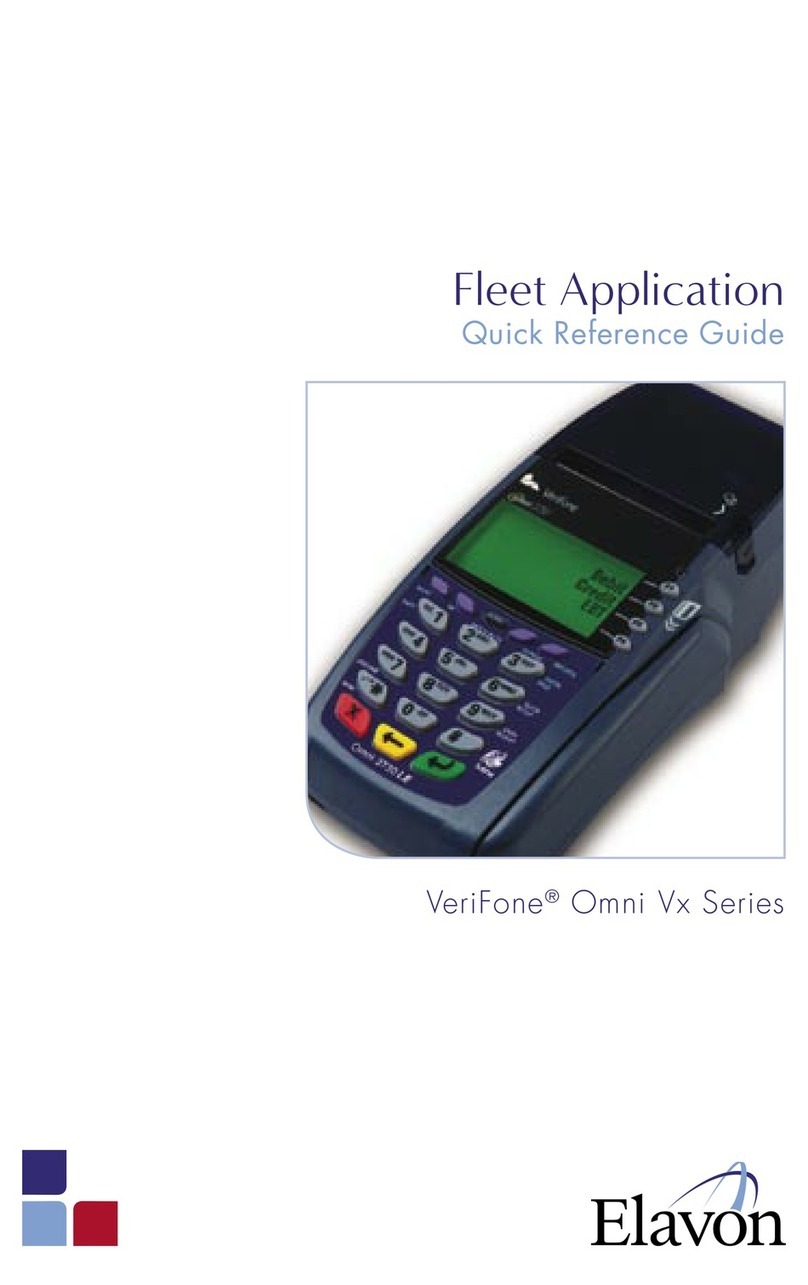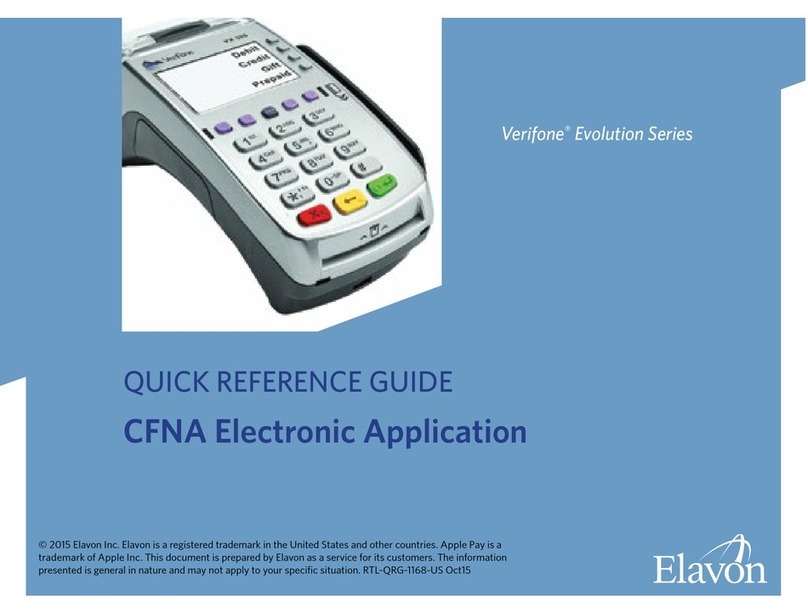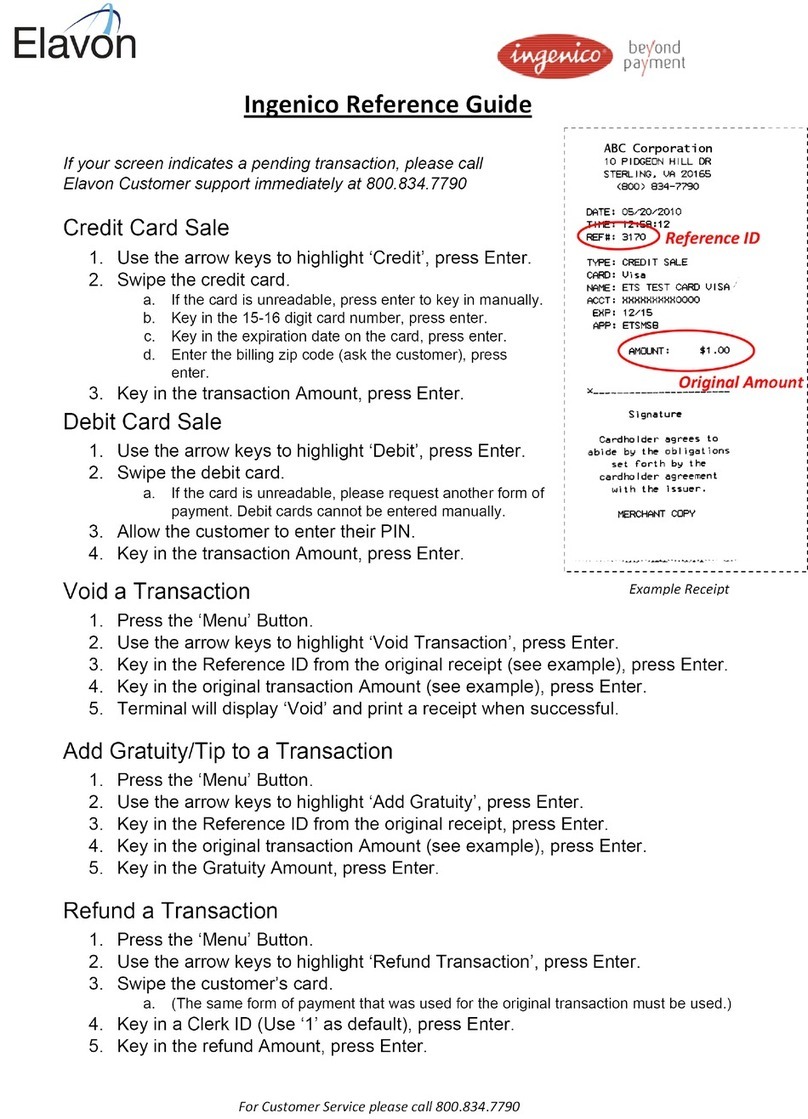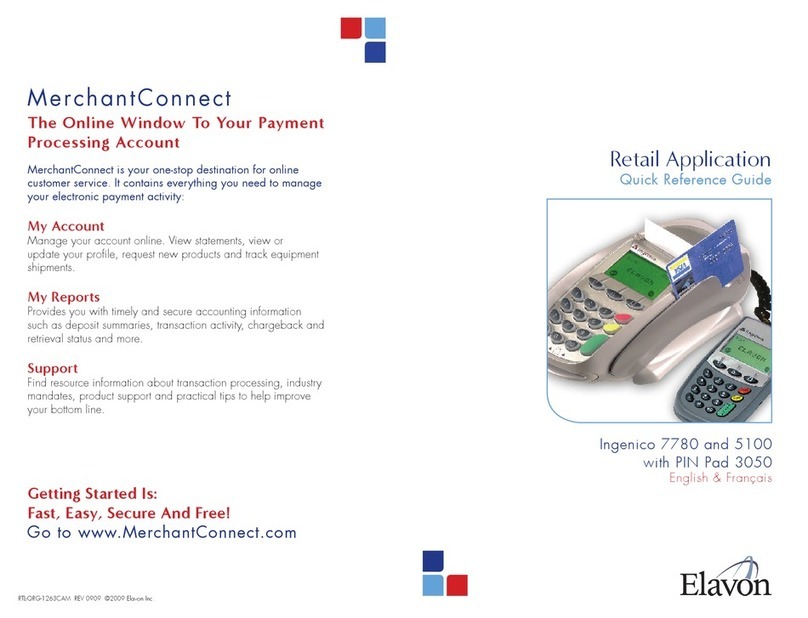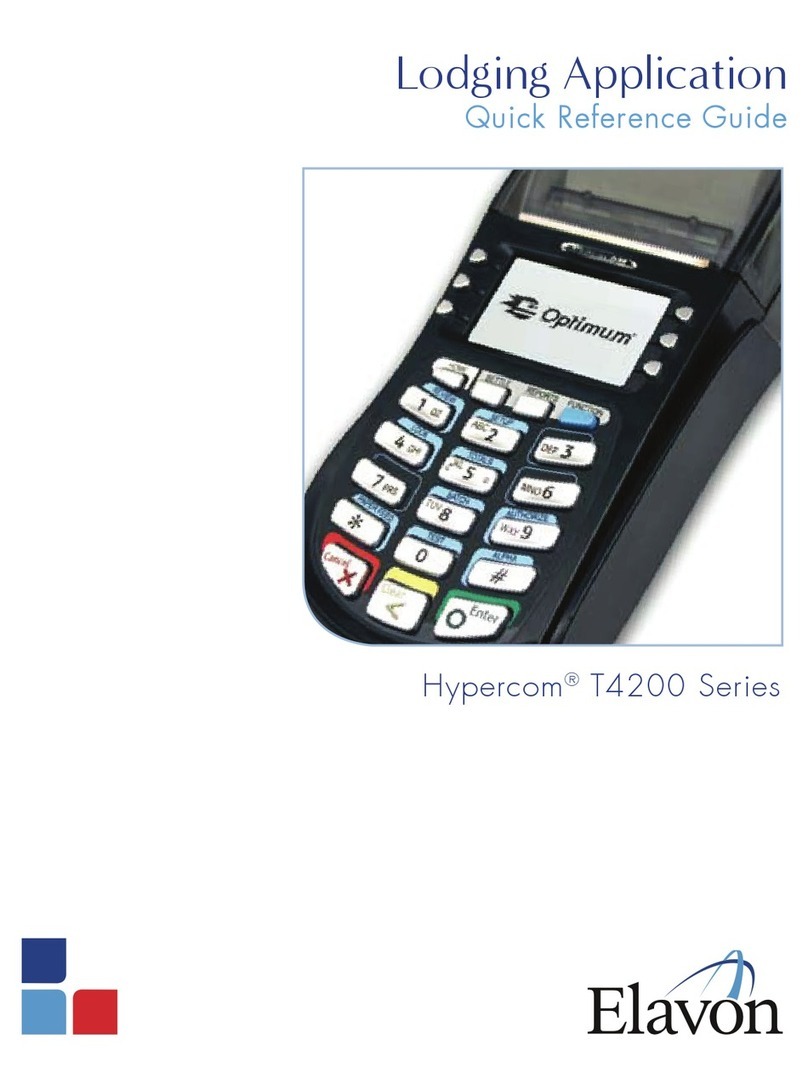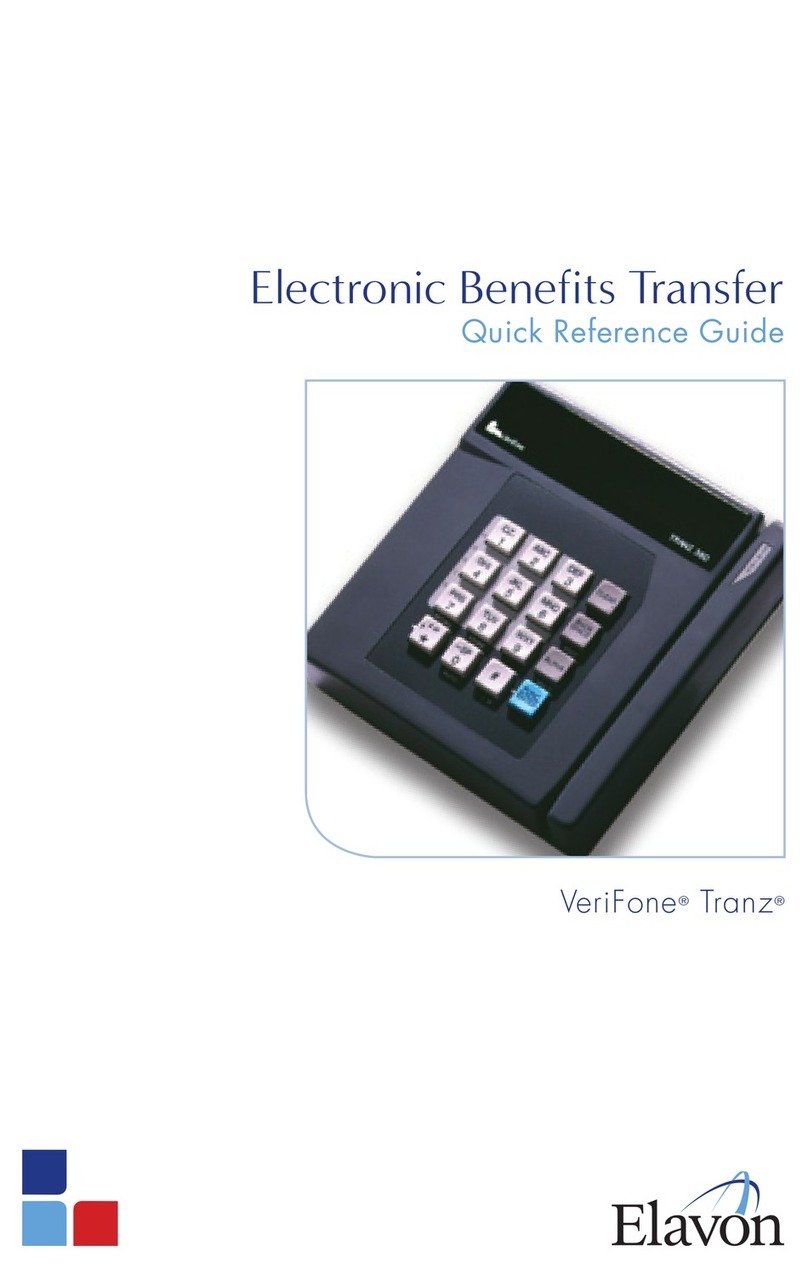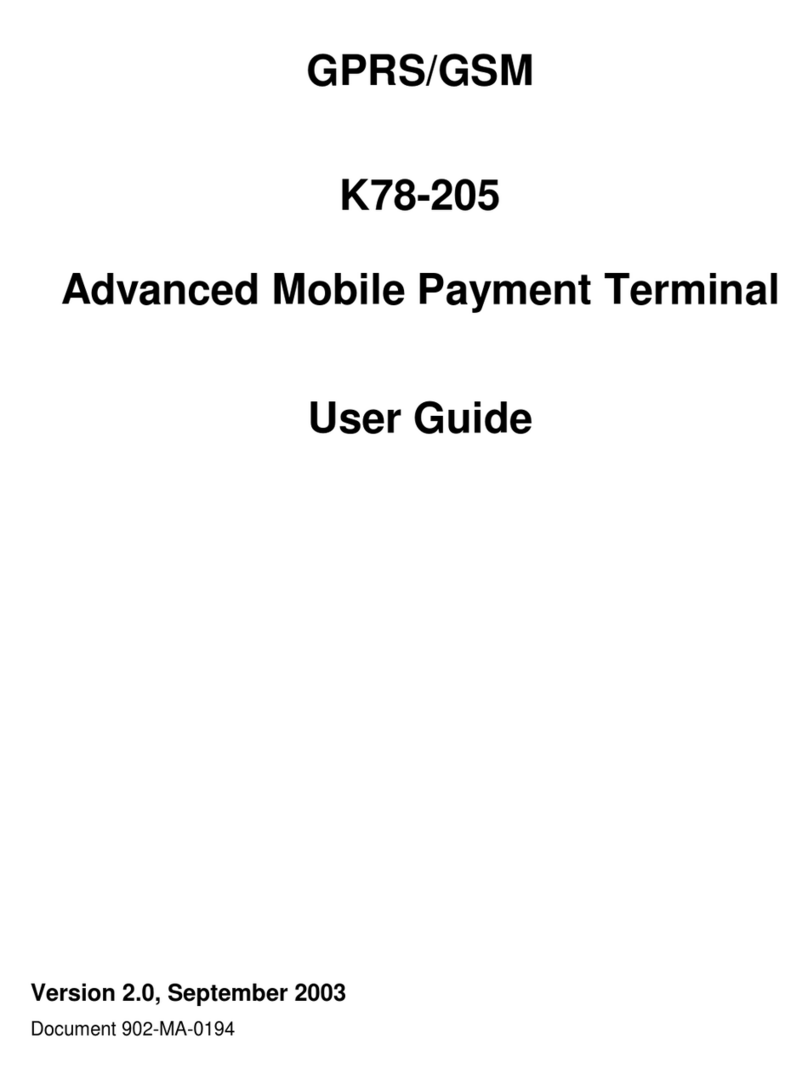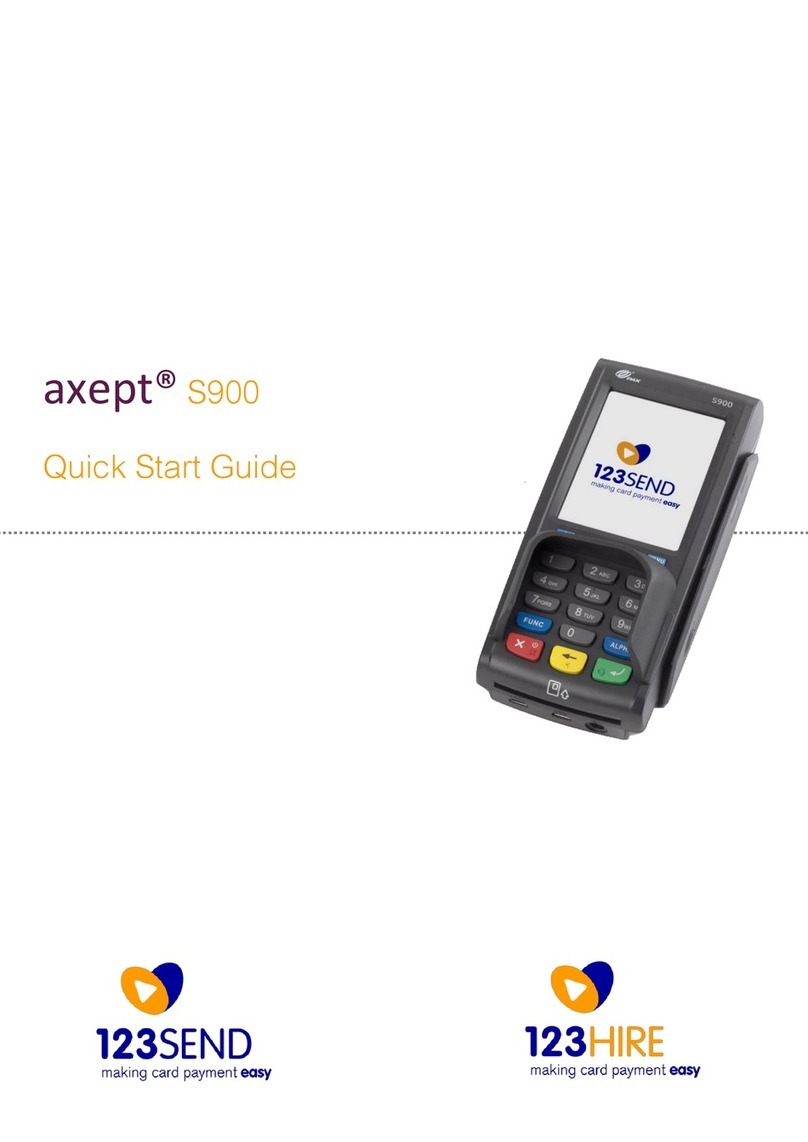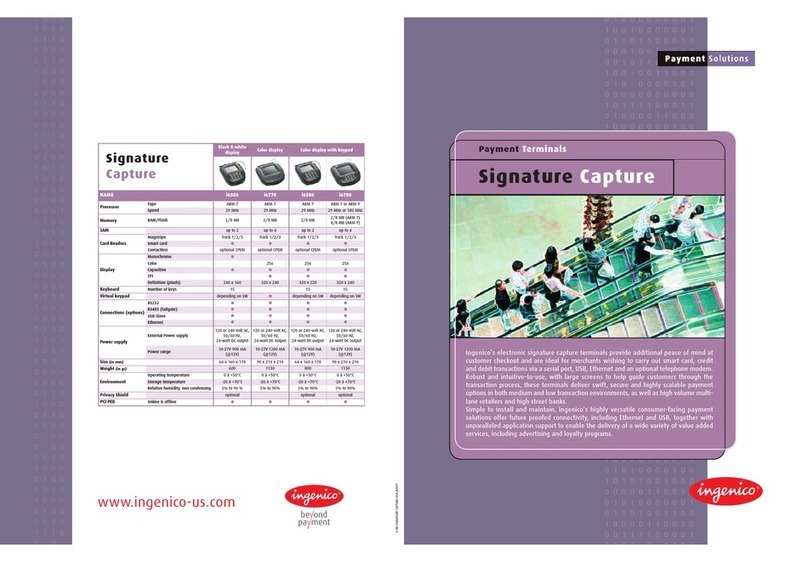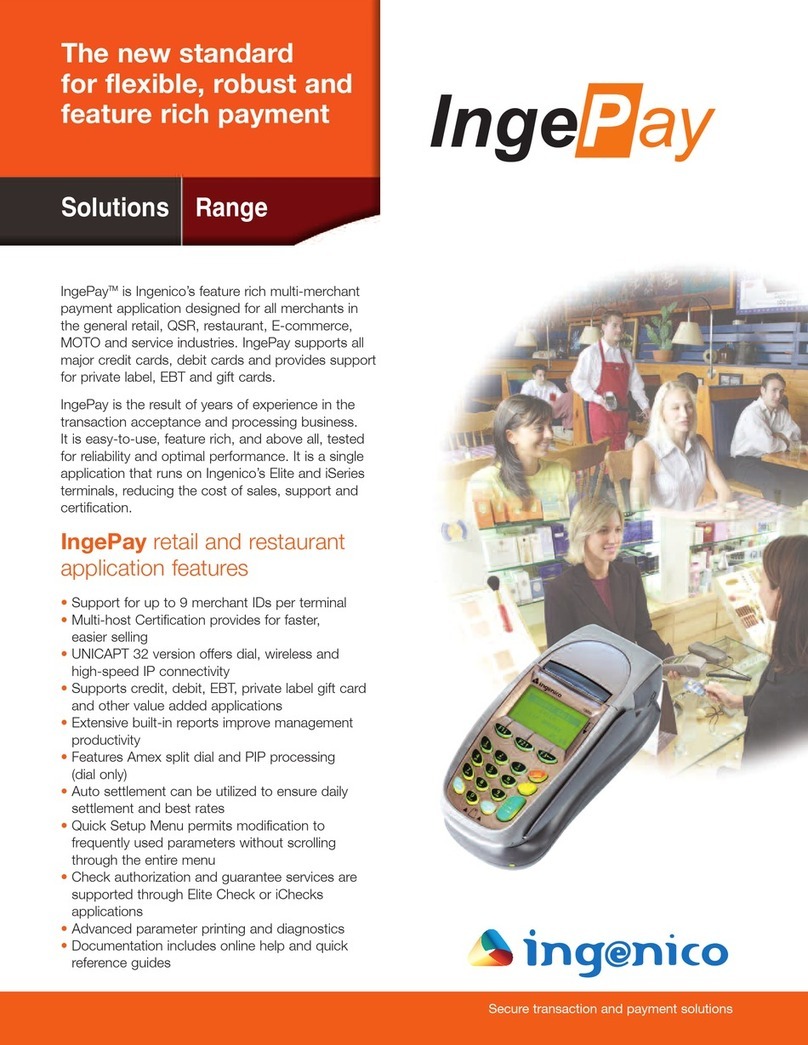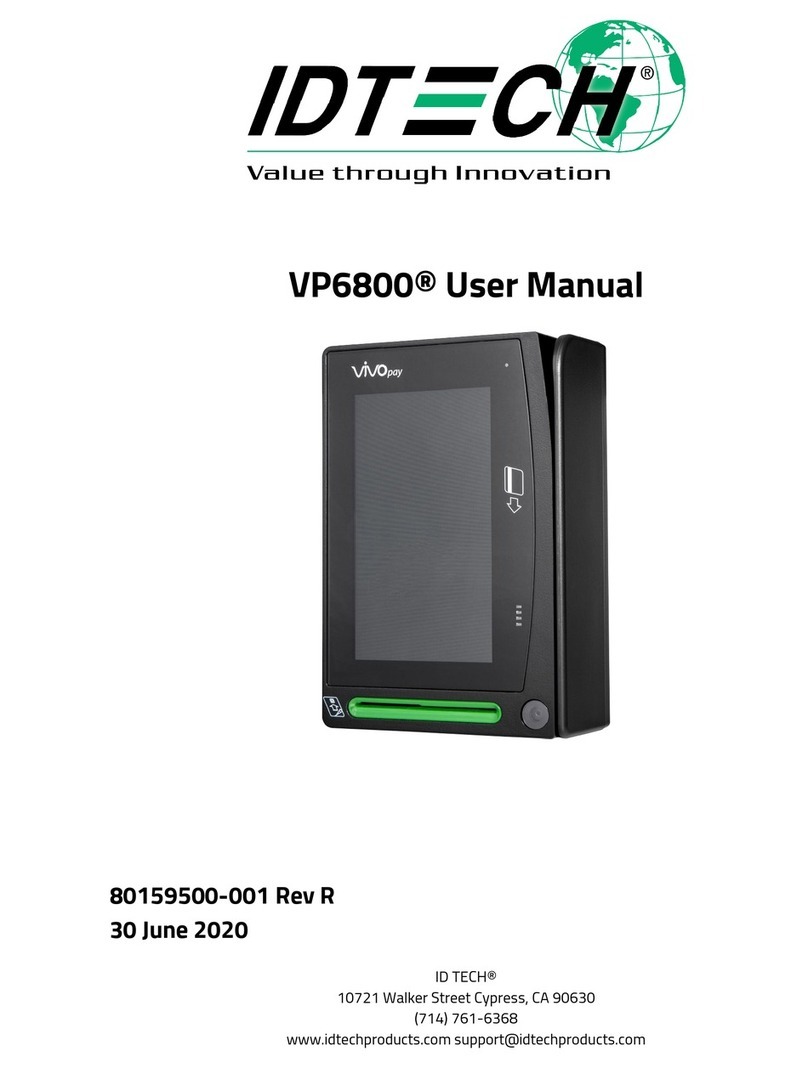Hypercom®T4200 Series
Offline Check-Out
> Press [FORCE CKOUT]
or
> Press [ENTER]
> Select [TRANSACTION]
> Scroll to [OFFLINE] and select it
> Select [CHECK‐OUT]
Terminal displays:
Invoice #
Room #
> Select appropriate option
> Input invoice # or room # and
press [ENTER]
> Terminal displays info; Press select
to Check‐Out
> Terminal will prompt to input
check‐out date:
• Input date (MMDDYY) and press
[ENTER]
or
• Press [ENTER] for current date
> Input $ amount and press [Enter]
Terminal displays:
Same Card
New Card
> Select appropriate action
> Follow prompts
> Print customer receipt? [YES/NO]
Offline - Sale
> Press [ENTER]
> Select [TRANSACTION]
> Scroll to [OFFLINE] and select it
> Select [Sale]
> Swipe card or input account # and
press [ENTER]
> If prompted, input last 4 digits of
account # and press [ENTER]
> If prompted, input expiration date
(MMYY) and press [ENTER]
> Input $ amount and press [ENTER]
> Input the approval code and
press [ENTER]
Terminal displays:
No Show
Retail/Restaurant
Delayed Charge
Card Deposit
> Select the charge type(s) and
press [ENTER]
> If prompted, input the check‐ out date:
• Input date (MMDDYY) and press
[ENTER]
or
• Press [ENTER] for current date
> Input $ amount and press [Enter]
> If prompted, input the room # and
press [ENTER]
> Print customer receipt? [YES/NO]
Refund
> Press [ENTER]
> Select [TRANSACTION]
> Scroll to [Refund] and select it
> Swipe card or input account # and
press [ENTER]
> If prompted, input last 4 digits of
account # and press [ENTER]
> If prompted, input expiration date
(MMYY) and press [ENTER]
> Input $ amount and press [ENTER]
Terminal displays:
No Show
Retail/Restaurant
Delayed Charge
Card Deposit
> Select the refund type
> Print customer receipt? [YES/NO]