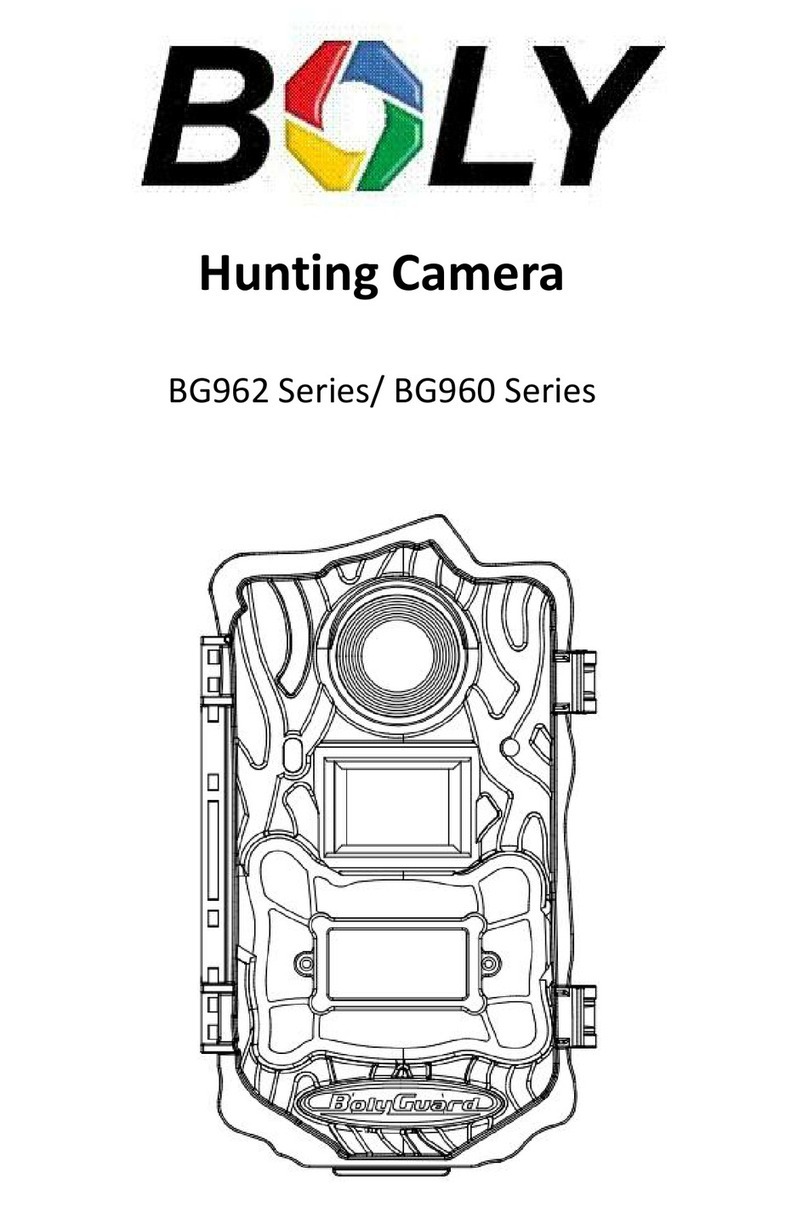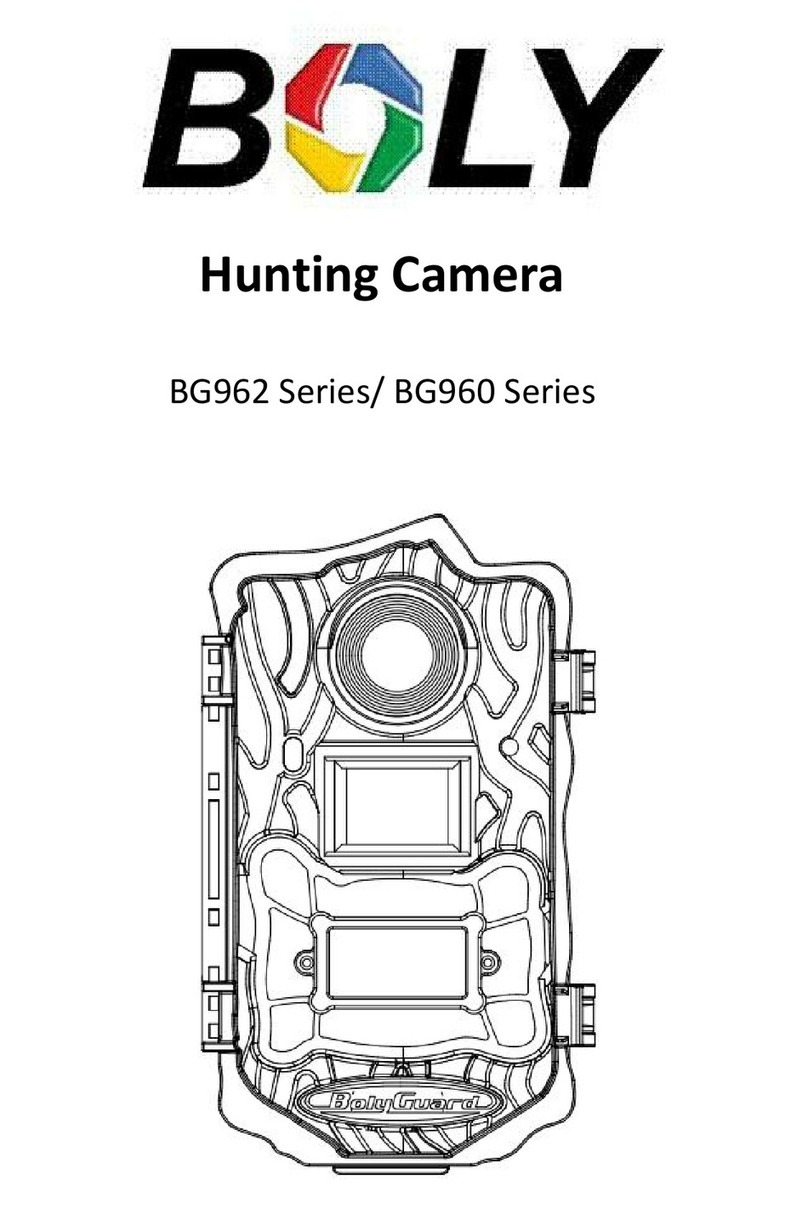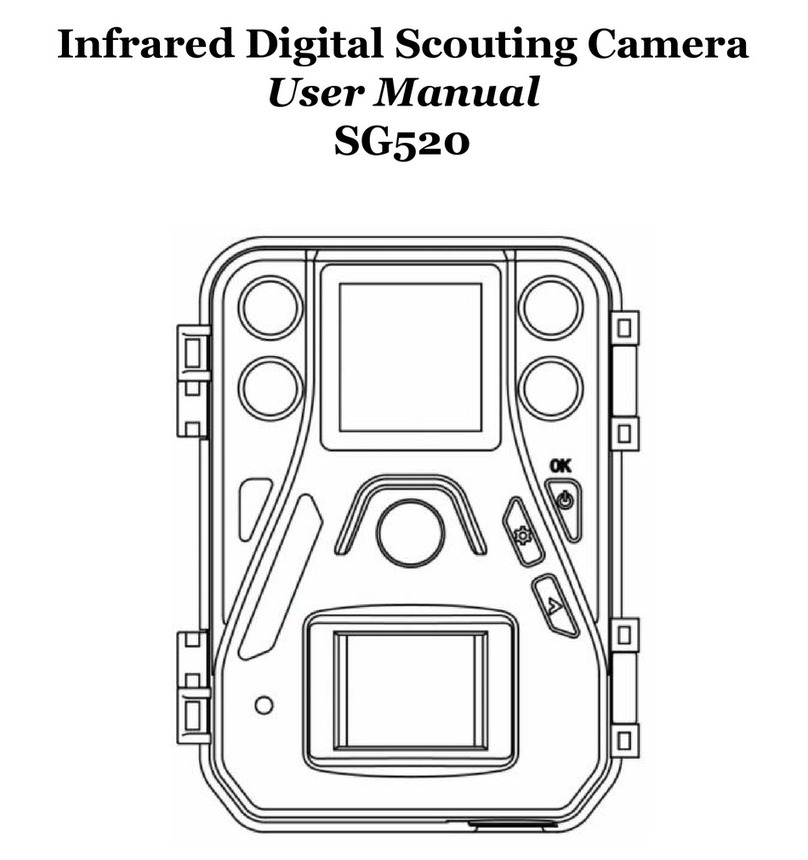Boly Trail Camera BG410 Series
2.4 Camera Modes
The different modes are accessed by pressing the OK button, marked
on the camera.
OFF Mode
To turn off the camera when the display screen is active, press and
hold the OK button until the screen powers off. The camera will still
consume a small amount of battery power while in OFF mode. We
recommend removing the batteries if the camera will not be used for
a long period of time.
SETUP Mode [Test Mode]
To turn on the camera, press and hold the OK button until the
display screen activates,
In this mode, you can customize the camera settings or playback
pictures and videos the camera has taken on the LCD display.
After switching the camera to the ON position and if the camera is
left alone for more than 20 seconds, the camera will automatically
switch to Hunting Mode, as described below.
On [Hunting Mode]
In order to enter the on mode, first enter the setup mode, in the
setup mode, automatically enter the on mode after 20
seconds(BG310-M 180 seconds) without any operation.
Before entering Hunting Mode, the front (red) LED light will
continuously blink for approximately 10 seconds and then turn off.
This preset time allows you to adjust the camera’s position if needed
before the camera becomes active. The camera will take pictures or
videos when motion is detected and/or at specific time intervals,
according to the programmed settings.