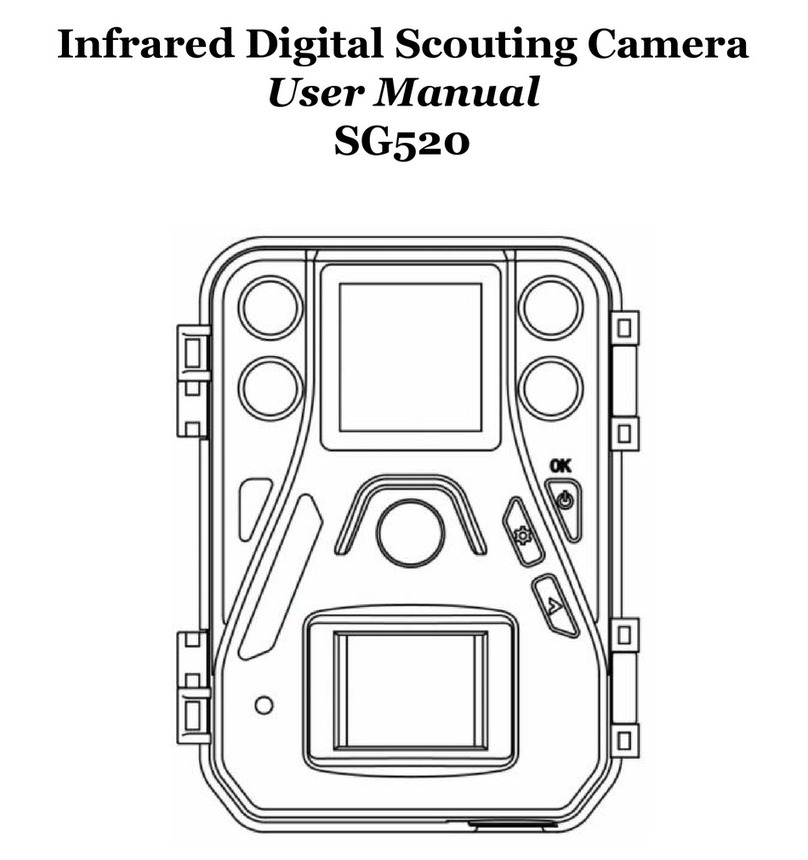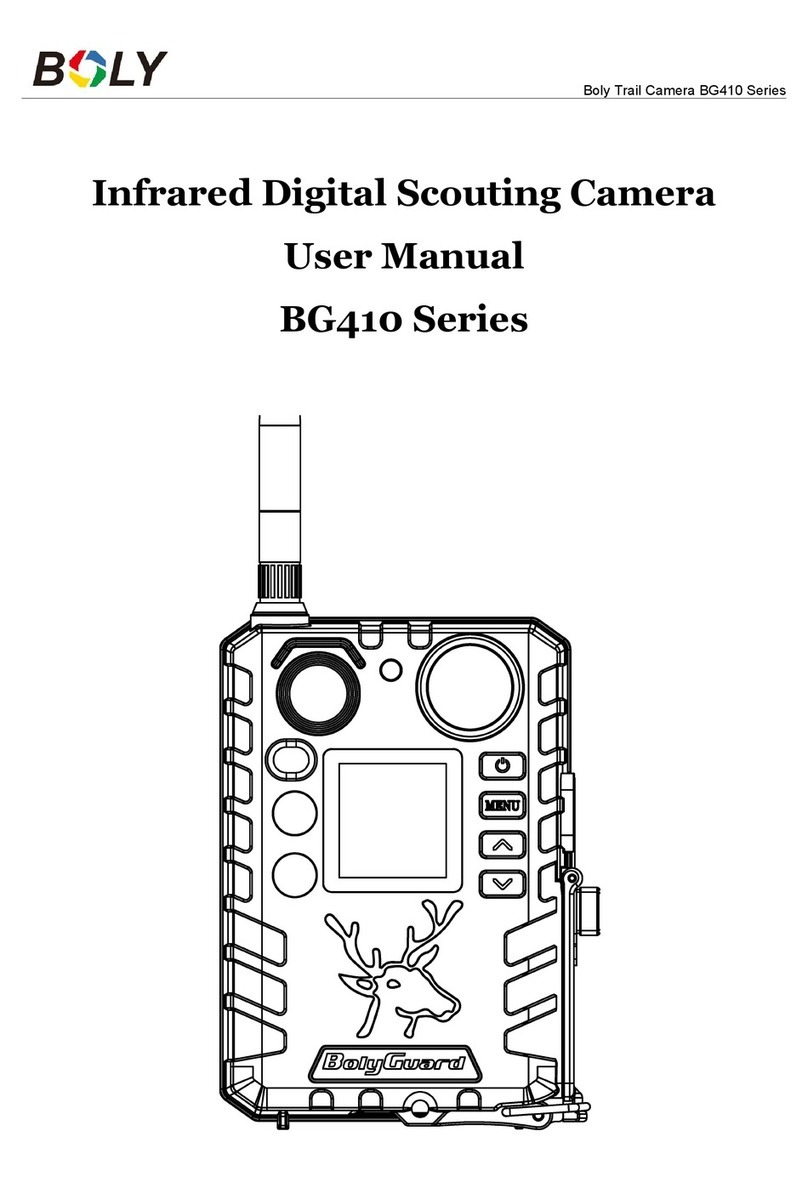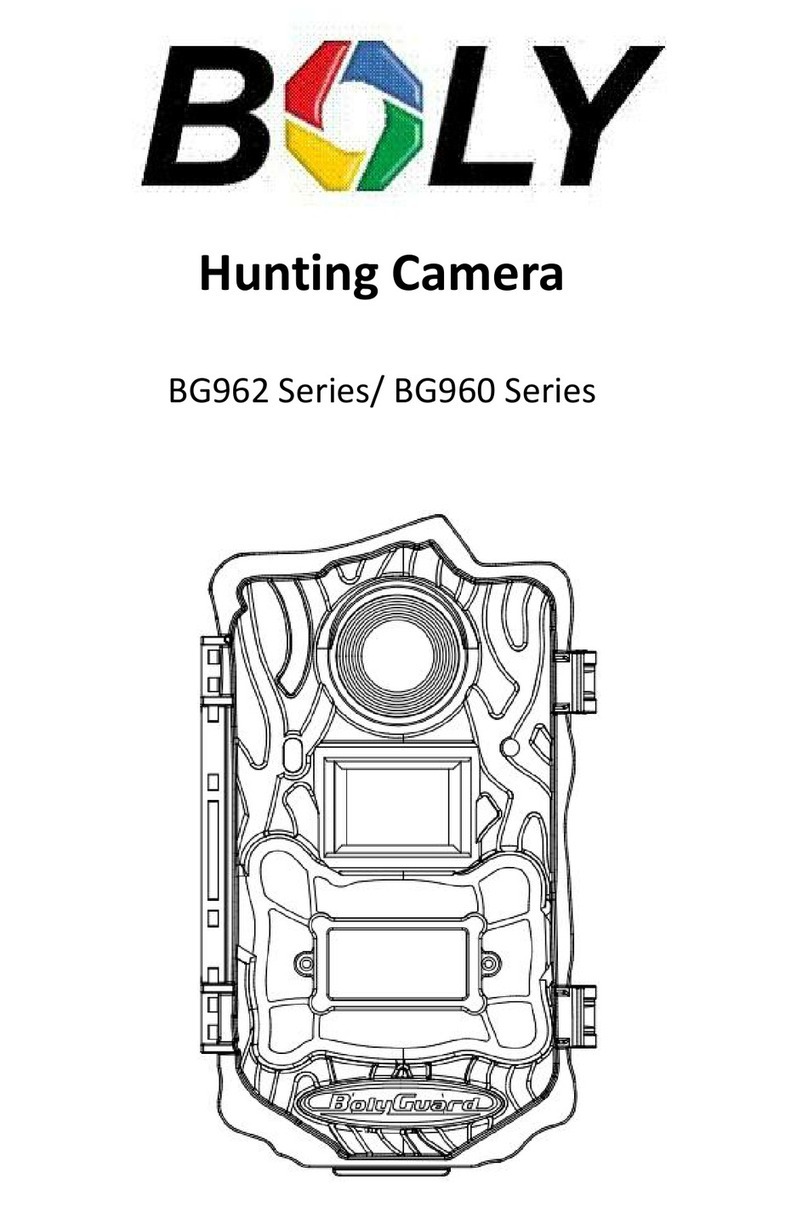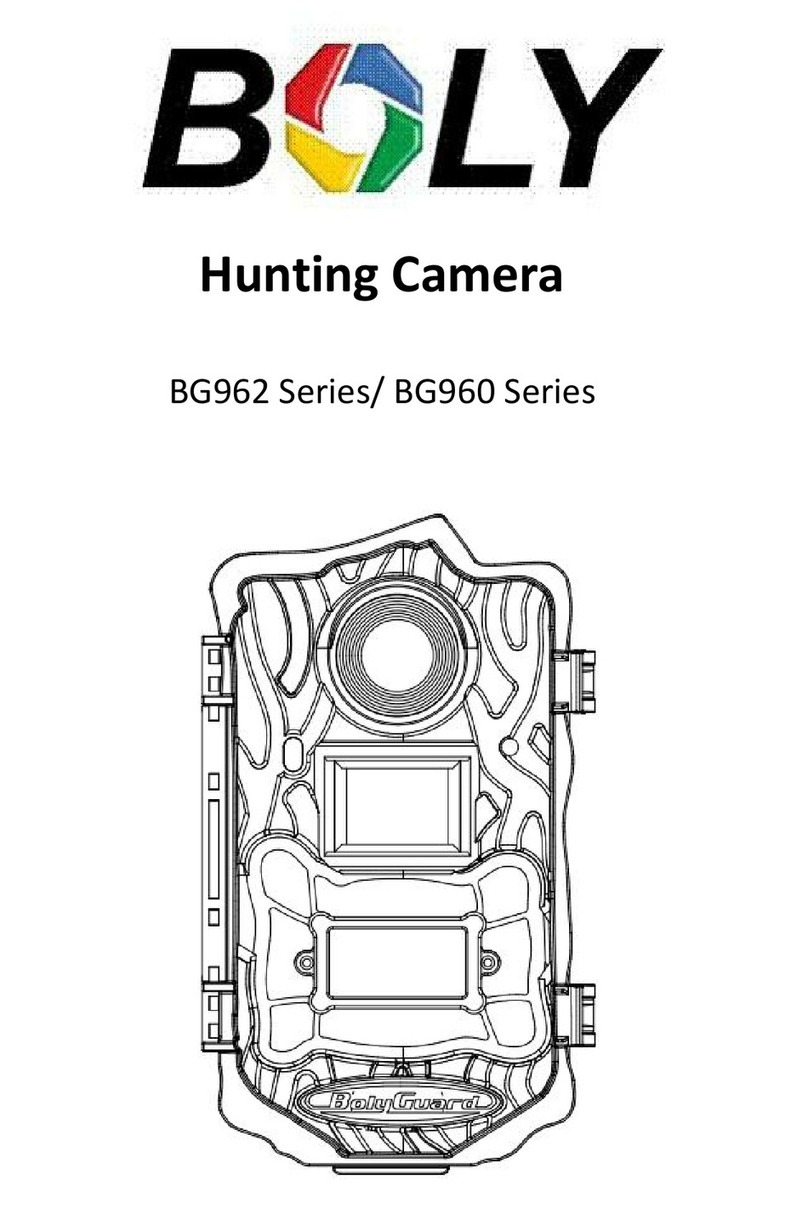Boly Trail Cameras – BG636 Series
Table of Contents
1. Getting Started......................................................................1
2. Camera Operations............................................................2
2.1 Batteries / Power Supply................................................... 2
2.2 SD Card Information......................................................... 2
2.3 SIM Card Information....................................................... 3
2.4 Camera Modes.................................................................... 4
2.5 Manual Image / Video Capturing.................................... 5
2.6 Manage Images and/or Videos........................................ 5
2.7 Sending via MMS/GPRS/Molnus....................................6
2.8 Trigger Modes..................................................................... 7
2.9 Password Setup...................................................................9
2.10 Find Camera.................................................................... 10
3. Camera Setup Settings & Display...............................11
3.1 Settings Interface & Display.............................................11
3.2 Mobile Communication................................................... 12
3.3 Camera Setup Software....................................................13
3.4 Cloud Service - Molnus....................................................15
3.5 Mobile Applications..........................................................17
3.5.1 BG Tools Usage Instructions for Android App......... 18
3.6 Camera Setup Options.................................................... 22
4. Detection Ranges – PIR Detection Zones............. 28
5. Technical Specifications............................................... 29
Appendix : Parts List....................................................... 30