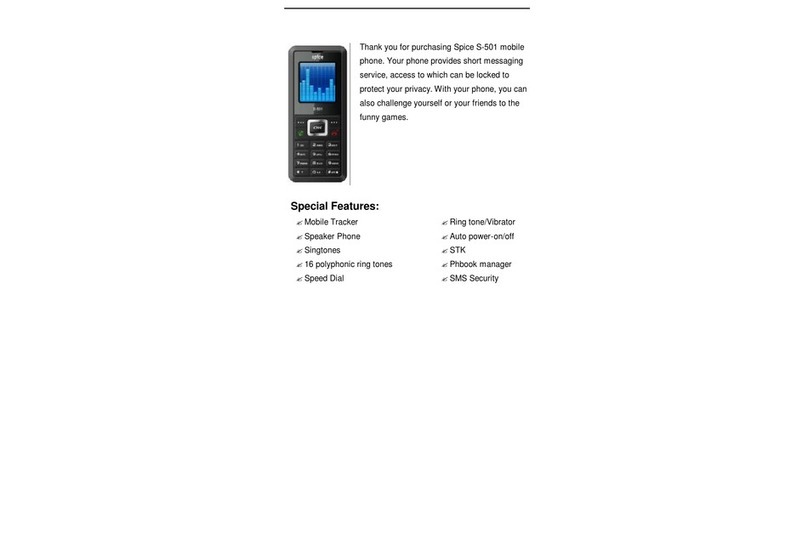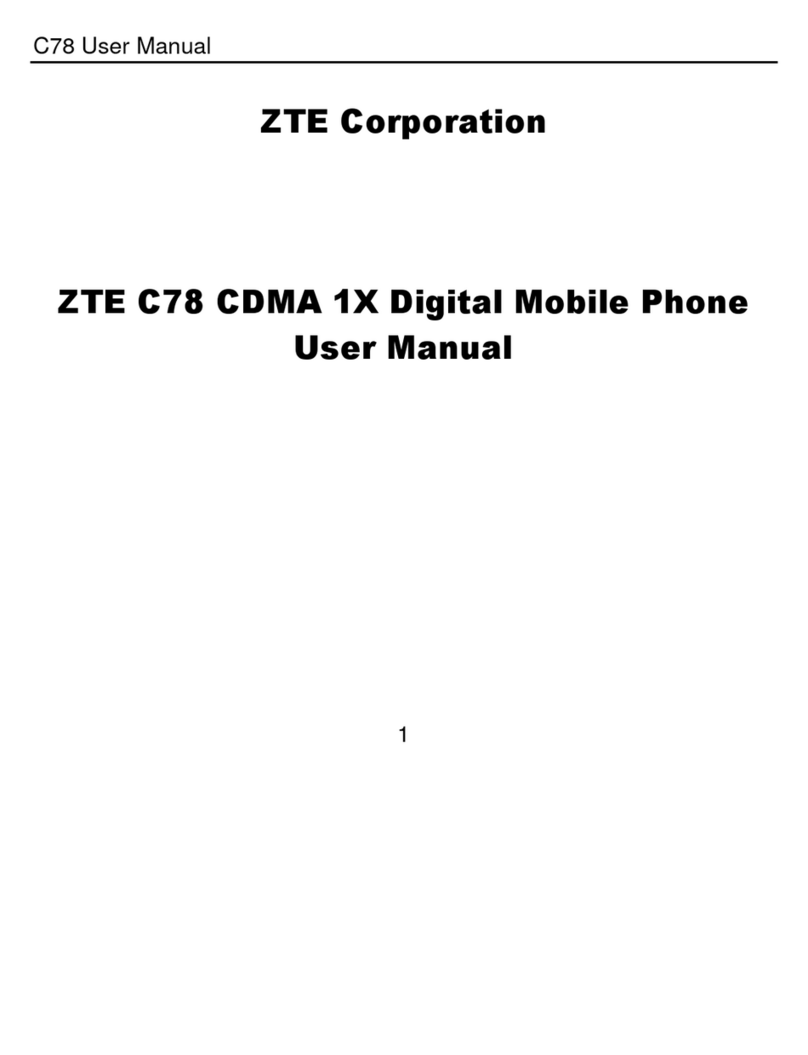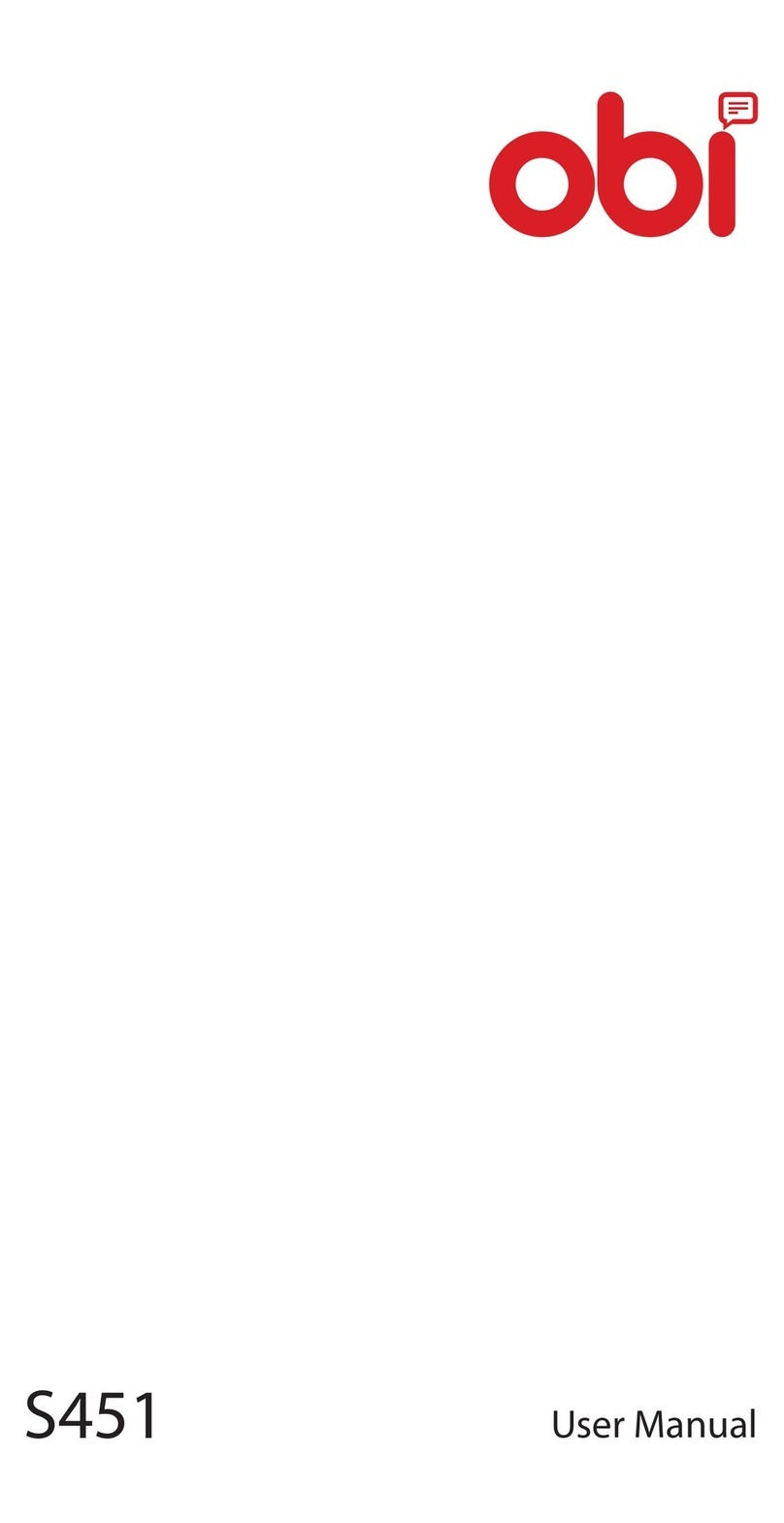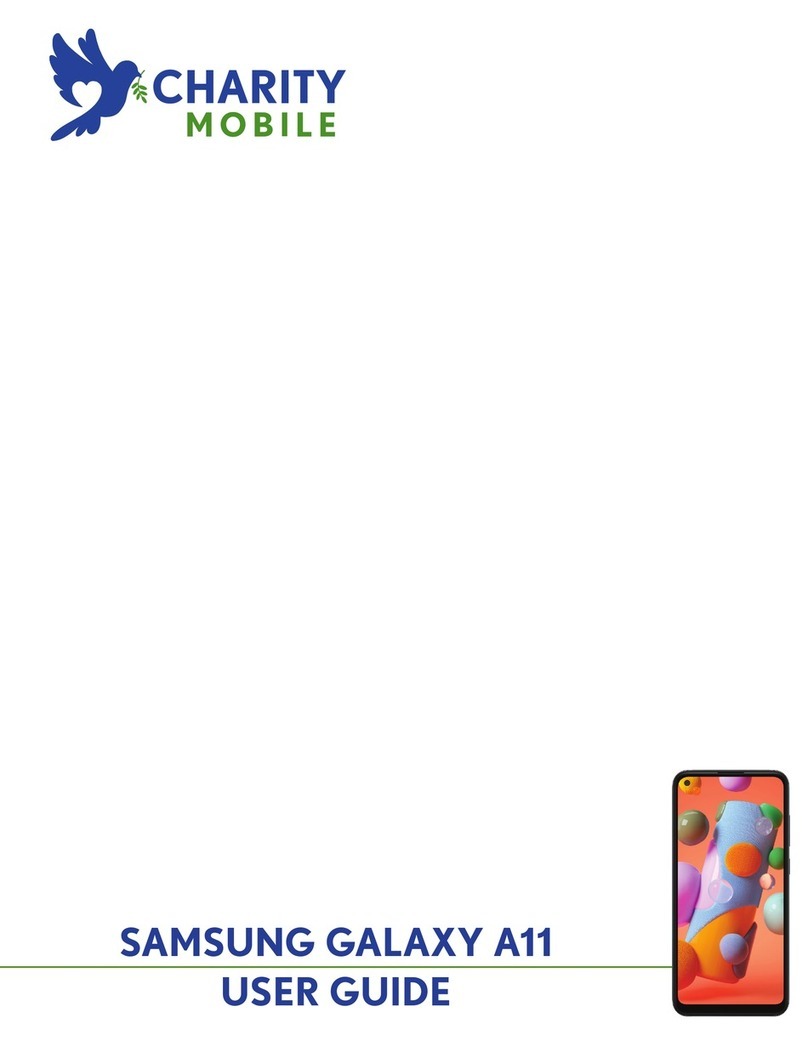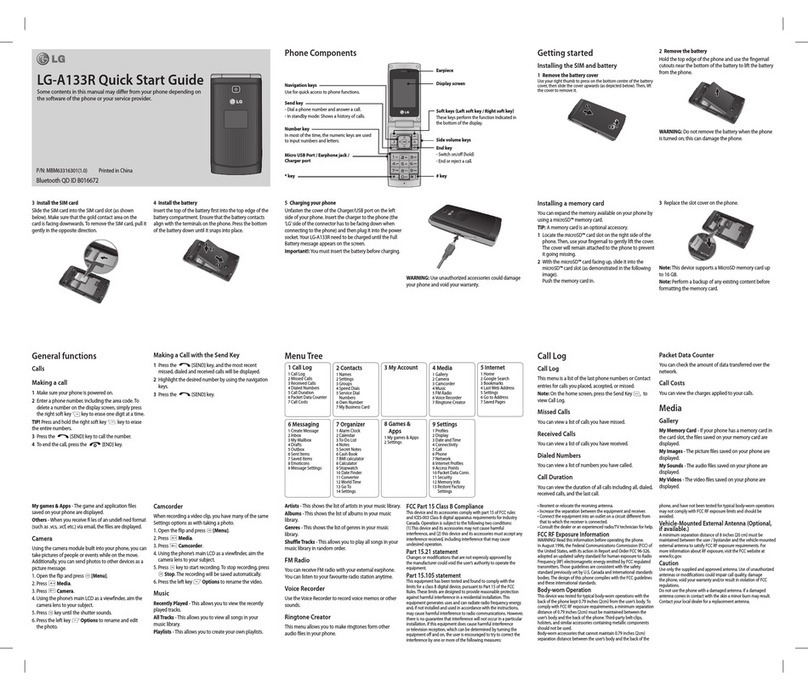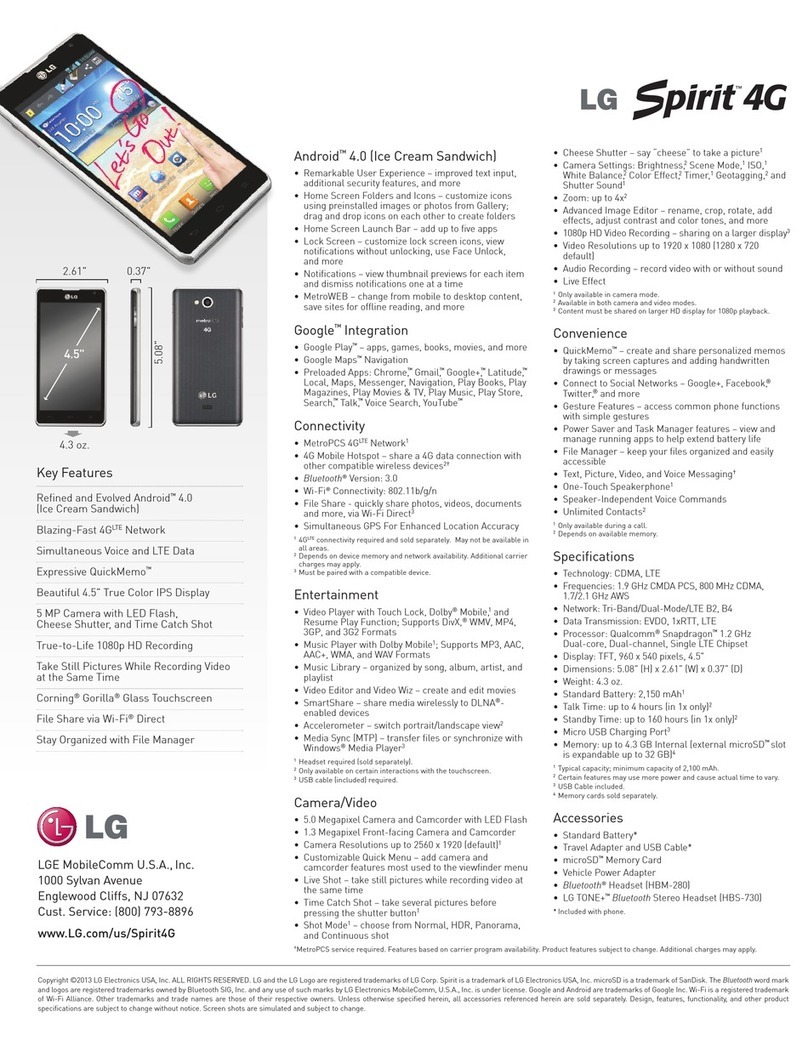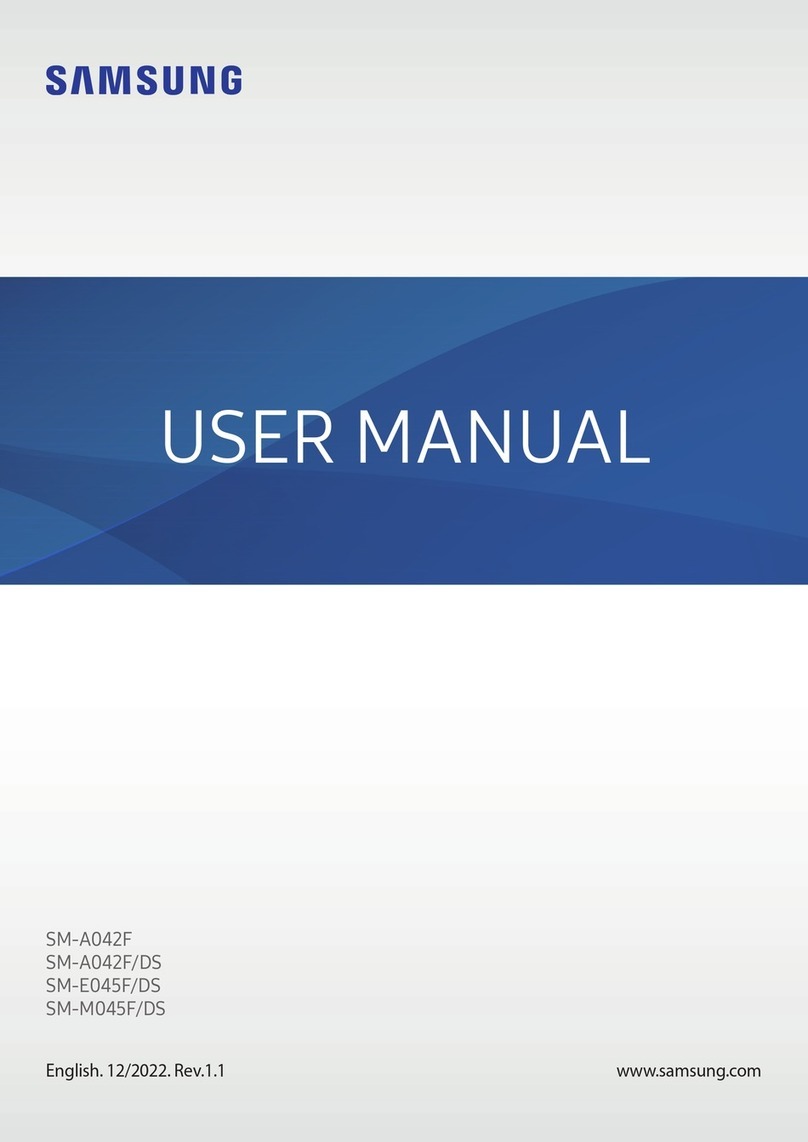Spice M-5115 User manual
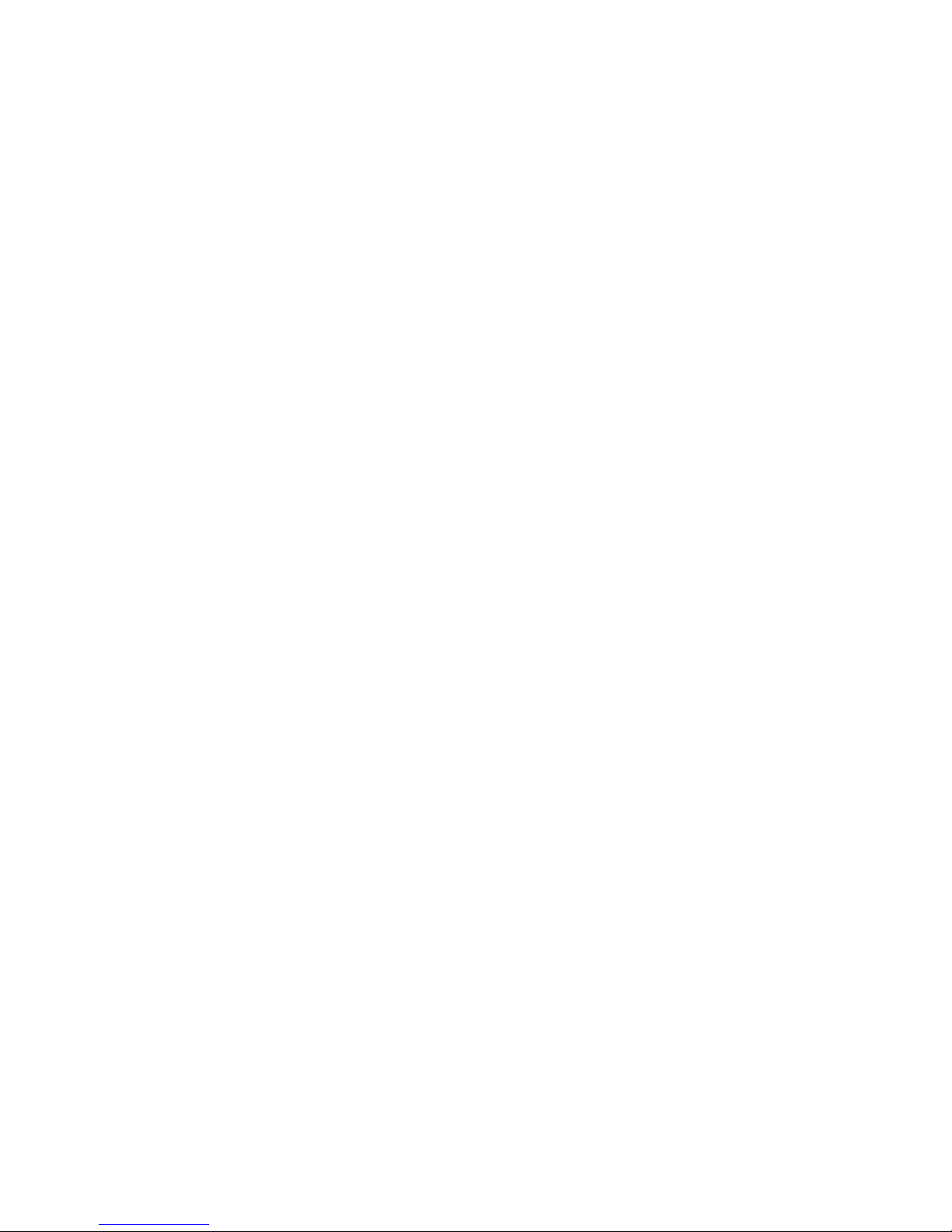
Spice M-5115
User’s Manual

ALL RIGHTS RESERVED
S Mobility Ltd. ©2011. All rights are reserved. No part of
this document can be reproduced without permission. All
trademarks and brand names mentioned in this
publication are property of their respective owners.
While all the efforts have been made to ensure the
accuracy of contents in this manual, we presume no
responsibility for errors or omissions or statements of any
kind, whether such errors are omissions or statements
resulting from negligence, accidents, or any other cause.
We operate a policy of continuous development and
reserve the right to make changes, modifications and
improvements to the phone, phone features/specifications
or any of its parts without prior notice.
Your device may have preinstalled bookmarks and links
for third party internet sites and may allow you to access
third party sites. These are no affiliated with Spice, and
Spice does not endorse or assume liability for them. If you
access such sites, take precautions for security or content.
The limited warranty does not cover user manuals or any
third party software, settings, content, data or links,
whether included/downloaded in the product, whether
included during installment, assembly, shipping or any
other time in the delivery chain or otherwise and in any
way acquired by you. To the extent permitted by
applicable law(s), Spice does not warrant that any Spice
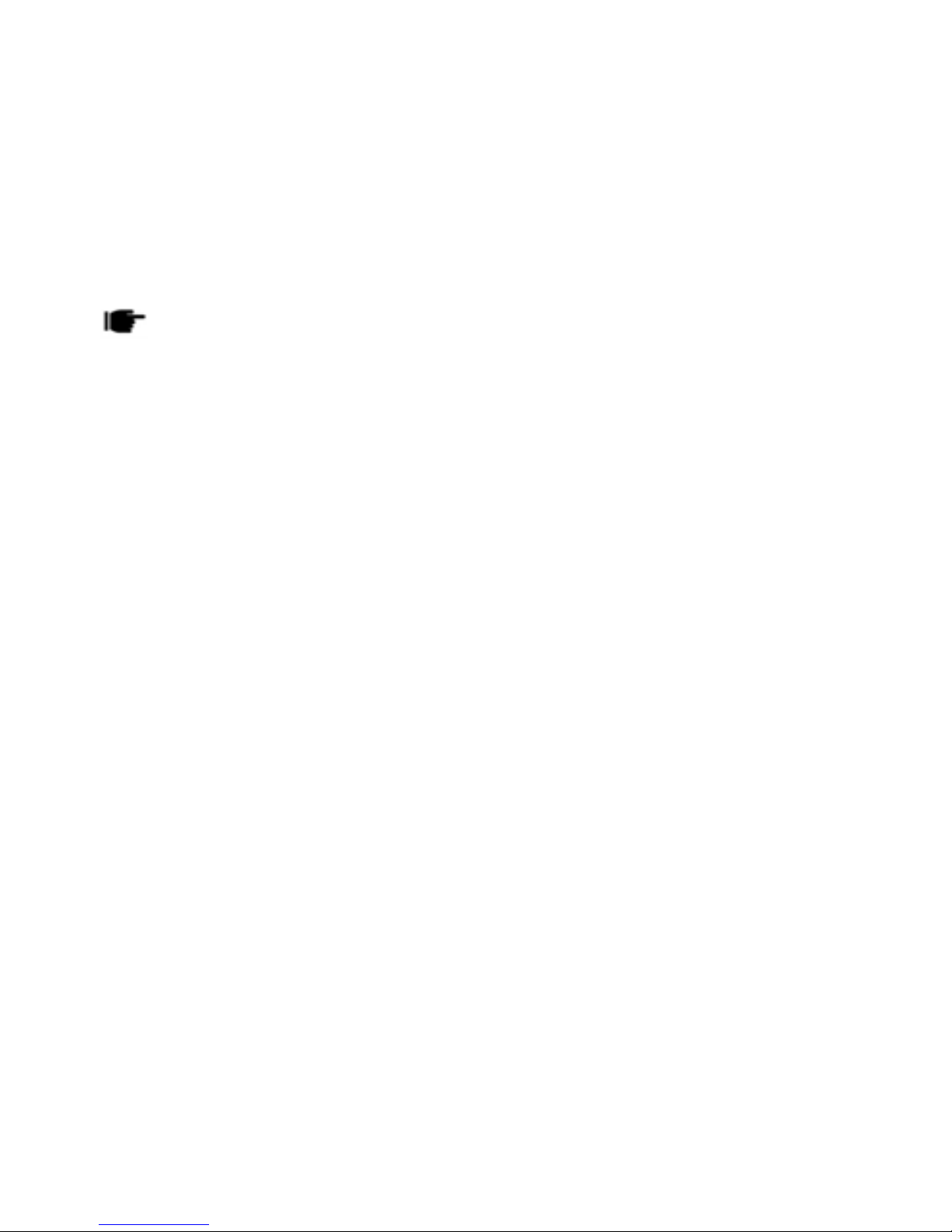
software will meet your requirements, will work in
combination with any hardware or software applications
provided by a third party, that the operations of the
software will be uninterrupted or error free or that any
defects in the software are correctable or will be corrected.
User’sManualisprovidedjusttoguidetheuseraboutthe
functionalityofthephone.Thisdoesnotseemtobeanycertificateof
technology.Somefunctionsmayvaryduetomodificationsandup
gradationsofsoftwareorduetoprintingmistake.

TABLE OF CONTENTS
General Phone Information…………………………………….3
Status Icons…………………………………………………………….6
Installing SIM Card and Battery……………………………..7
Installing Memory Card…………………………………………..7
Charging the Battery……………………………………………….8
Switch On/Off the Phone…………………………………………8
Automatic Customer Registration…………………………..9
Basic Operations……………………………………………………..9
Phonebook…………………………………………………………….12
Messages……………………………………………………………….13
Call Logs………………………………………………………………..14
Settings………………………………………………………………….16
Fun Spice……………………………………………………………….22
Mutimedia………………………………………………………………23
File Manager…………………………………………………………..25
Organizer……………………………………………………………….26
SAFETY PRECAUTIONS………………………………………….1
UNDERSTANDING YOUR PHONE……………………………3
PHONE OVERVIEW………………………………………………..4
GETTING STARTED……………………………………………….7
MAIN MENU…………………………………………………………11
Services…………………………………………………………………26
SUPPORT AND CONTACT……………………………………27

1
SAFETY PRECAUTIONS
Please read the following safety guidelines before using
the phone.
•Do not use the phone while you are driving.
•Do not place magnetic storage media near your
phone. Radiation from the phone may erase the
information stored on them.
•Keep your phone and its accessories away from
children.
•Mobile phones can interfere with the functioning of
medical devices such as hearing aids or pacemakers.
Keep at least 20 cm (9 inches) between the phone
and pacemaker.
•Permanent hearing loss may occur if you use
earphones or headphones at high volume.
Notice:
•Do not dismantle the device or accessories otherwise,
manufacturer is not liable to pay for damages as the
device and accessories are not covered by warranty.
•Use only original batteries and charging devices.
•Please back up your important data timely and keep
them properly. The company is not liable for any
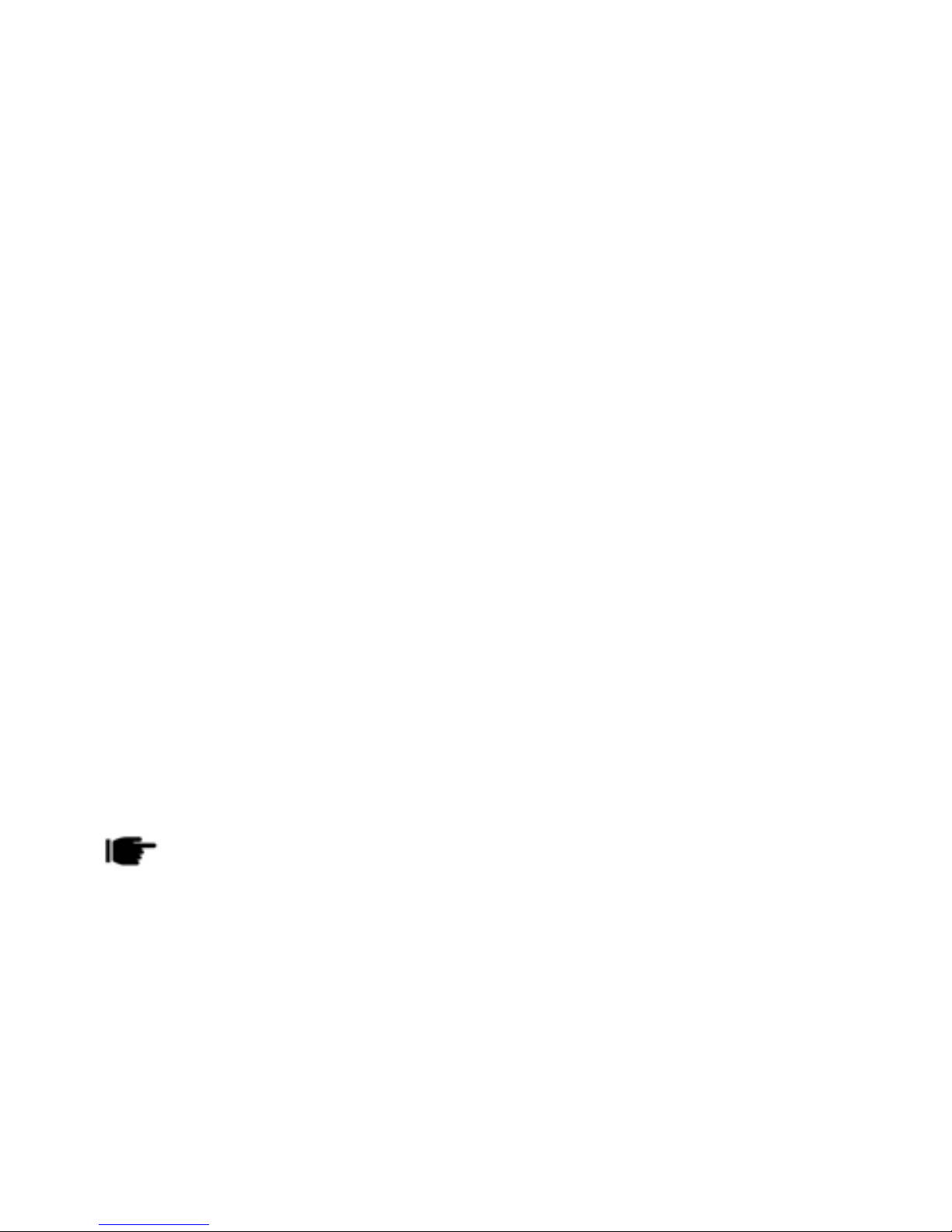
2
failure to call or loss of data due to mis-operation,
poor signal or power cut, etc.
•All the screens in this manual are for reference only,
and some contents actually displayed may depend
upon the presetting of the service provider or the
network operator, or the SIM card. If any functions
referred to in this manual are different from those of
your phone, please follow your phone.
•Improper use will invalidate the guarantee! These
safety instructions also apply to original accessories.
•Do not put your phone in a high-temperature place
or use it in a place with flammable gas such as a
petrol pumps.
•Do not touch the charger, power cable or socket with
wet hands. This may cause an electric shock.
•Do not use the phone in an environment of
extremely high or low temperature, or an
environment of high humidity. The temperature
recommended for using the phone is 5-35Ԩ.
Ifyourphoneoranyofitsaccessoriesdonotfunctionnormally,
thenpleasevisityournearestauthorizedservicefacility.Thequalified
personnelwillassistyou,andifnecessary,willarrangefortheservice.

3
UNDERSTANDING YOUR PHONE
General Phone Information
Spice M-5115 is a multi SIM phone that encloses features,
such as Bluetooth, Digital Camera, Video Player, Audio
Player, FM radio etc. This phone is provided with two SIM
slots for two different SIM cards. The SIM card inserted in
the slot1 is called Master SIM, and the other one in the
slot2 is known as Slave SIM.
Technical Specifications
Battery 1000 mAh
Charger Input: AC100-240V
Output: DC5.0V-500mA
Dimensions 107mm×45mm
Weight 44.77g (without battery)
Screen Size: 4.5 cm, Resolution: 128*160,
Screen: TFT
Standby Time* 500 hours
Maximum Talk
Time*
240 minutes
SAR Level LB 0.861;HB 0.26
Thestandbytimeandmaximumtalktimedependupon
thenetworksignalsandsettings.

4
PHONE OVERVIEW
Position of Keys
1. Display Screen
2
. LSK/Slave SIM/Menu Key
3. One Touch Video Player 4. Master SIM/Call Key
5. Numeric Keypad 6. Ok Key/One Touch Audio
Player
7. RSK/Right Soft Key 8. One Touch Torch
9. End/Power Key 10. Navigation Keys
11. Camera 12. Earpiece

5
Function of Keys
Keys Description
Master SIM/Call
Key
To make/answer a call from Master
SIM. In the standby mode, press this
key to view Call Logs.
End/Power Key
End an ongoing call. Press and hold
this key to turn on or off the mobile
phone. In the menu mode, press this
key to quit the current menu and
return back to the standby mode.
Right Soft
Key(RSK)
Use the RSK to execute the functions
indicated at the right of the prompt
bar on the screen.
Slave SIM/ Left
Soft Key (LSK)
In the standby mode, press this key
to access Main Menu. Press the left
soft key to make a call from Slave
SIM after entering the phone
number.
Navigation Keys In the editing mode, use the keys to
choose the desired operation. In the
standby mode, press the keys to
access the function assigned to these
keys.
Numeric Keys Use to enter numbers, letters and
special characters. In the standby
mode, press and hold # key to
activate Meeting Mode. In the edit
mode, press # key to switch among
the input methods, press the * key
to enter symbols.
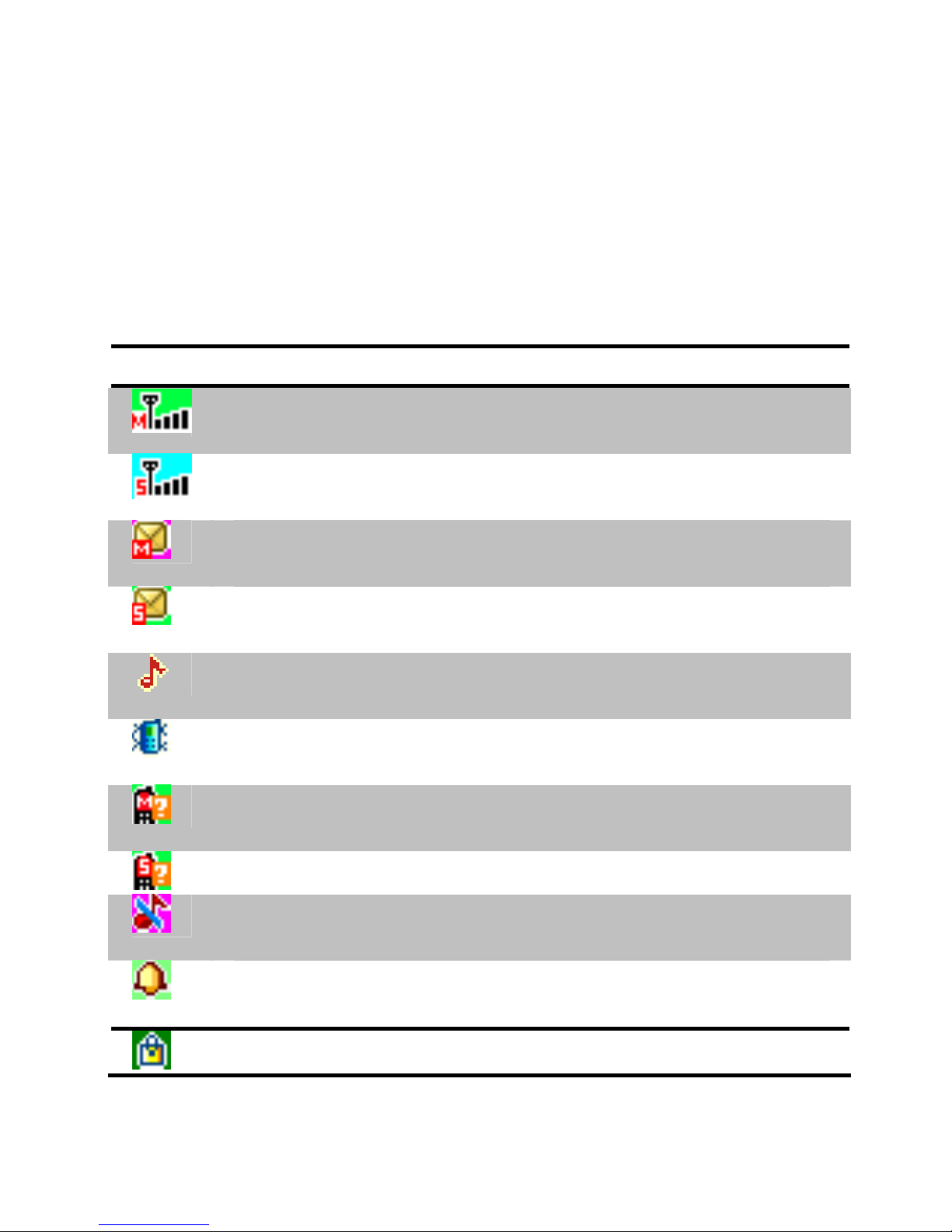
6
Status Icons
The table below lists various icons that might appear on
the status bar while using the phone. Apart from the icons
for signal strength level and the power, other icons are
displayed as per the current mode and priority of the
phone.
Icon Description
Indicates the network signal strength of Master
SIM.
Indicates the network signal strength of Slave
SIM.
Indicates that there is an unread SMS in Master
SIM.
Indicates that there is an unread SMS in Slave
SIM.
Indicates that the current profile mode is the
General mode.
Indicates that the current profile mode is the
Meeting mode.
Indicates that there is a missed call in Master
SIM.
Indicates that there is a missed call in Slave SIM.
Indicates that the current profile mode is the
Silent mode.
Indicates that the current alarm clock is set as
activated.
Indicates the current keypad-locked state.
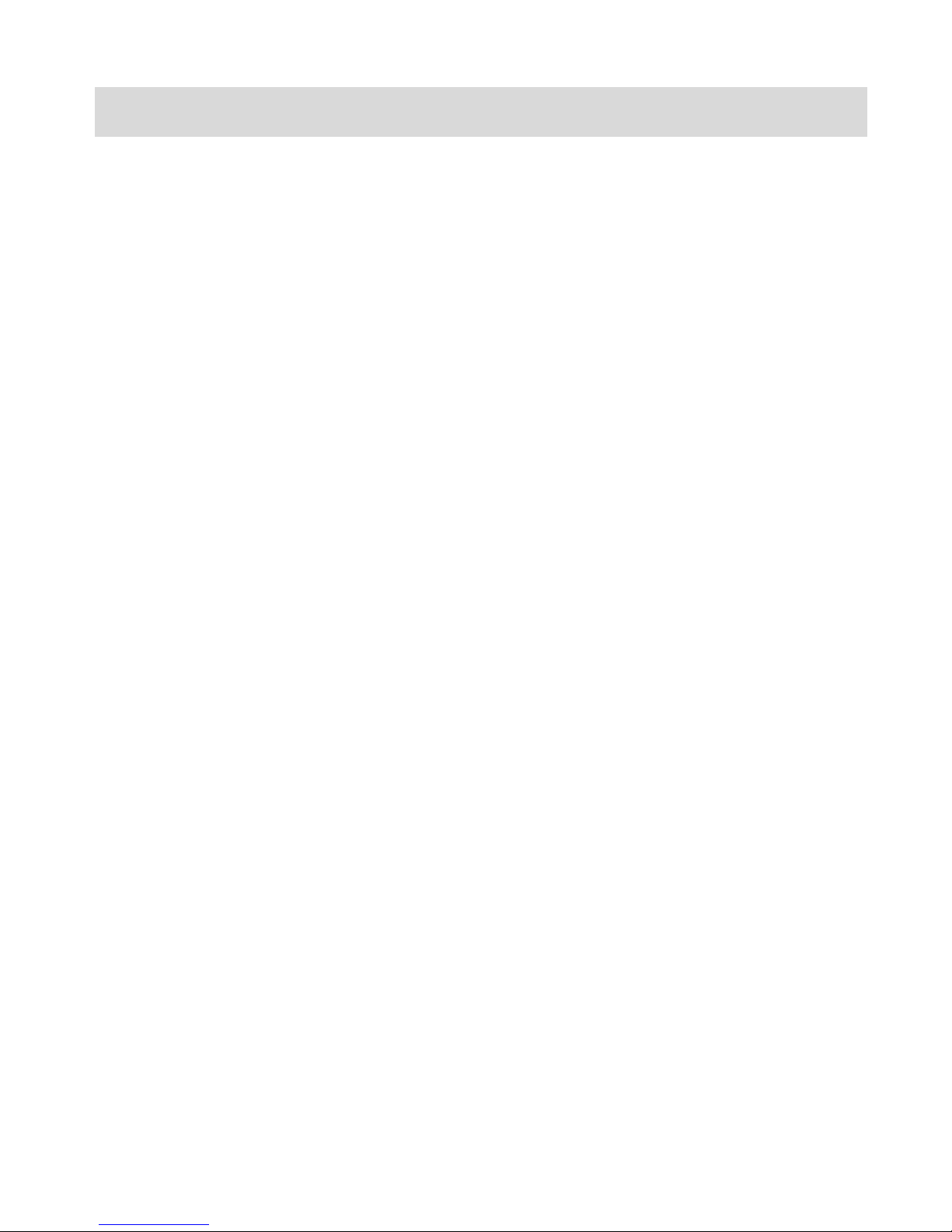
7
GETTING STARTED
Please switch off your phone before inserting or removing
the battery/SIM card or memory card.
Installing SIM Card and Battery
Your phone is provided with two SIM slots for two
different SIM cards. The SIM card inserted in the slot1 is
called Master SIM, and the other one in the slot2 is known
as Slave SIM.
•Remove the back cover of the phone
•Hold the phone with the front facing
downwards; pull the battery cover
•Insert the SIM cards in the phone.
•Attach the battery.
•Push the battery cover until it clicks into place.
Installing Memory Card
The phone supports T-Flash card, which is a multimedia
memory card used to multiply the memory of the phone.
The T-flash card is small and should be pulled out and
installed carefully and prudently in order to avoid any kind
of damage.
•Switch off your phone.
•Remove the battery cover.
•Slide the T-Flash card into the slot.
•Attach the battery.

8
•Push the battery cover until it clicks into place.
Charging the Battery
The phone prompts a warning tone and message stating
insufficient battery when the battery power of your phone is
low.
Please follow the instructions mentioned below to charge
your phone:
•Plug the connector of the charger into the jack of the
phone.
•Plug the charger into a standard AC wall outlet.
When is shown on the screen, it indicates that there is
not enough power and you should now charge your phone.
When charging is complete, the battery icon will stop
flashing.
Charging……. Fully Charged…….
You must fully charge the battery before using the phone
for the first time. It is recommended to charge the battery
for four hours before using the phone for the first time.
If the phone is turned on during charging, you can still
make or answer calls, but this will consume battery power,
thus will extend the charging time of the phone.
Switch On/Off the Phone
To turn on/off the phone, press and hold the Power Key.

9
If you have enabled the SIM Lock function then enter the
PIN code (the 4 to 8 digits secret code of your SIM card).
It is preconfigured and provided to you by your network
operator or retailer. If you enter an incorrect PIN code 3
times in succession, your SIM card will be locked. To
unlock it, you must obtain a code from your network
operator.
Automatic Customer Registration
After 4 hours of usage a SMS from the phone will be sent
automatically for the customer registration.
StandardSMSchargesapply.
BASIC OPERATIONS
To Make Calls
If the icon / appears on the screen, then you
can make or receive calls.
•Input the phone number (should affix the
international/national/regional code or district code if
necessary) and then press [M/S] in the standby
mode.
•Press M/Call key to access the call logs and dial a
phone number listed in the recent list.
•Press and hold numeric keys [2]-[9] to dial the speed
dial number assigned to the numeric keys.
•You can select a contact number from the phonebook
and call the contact person.
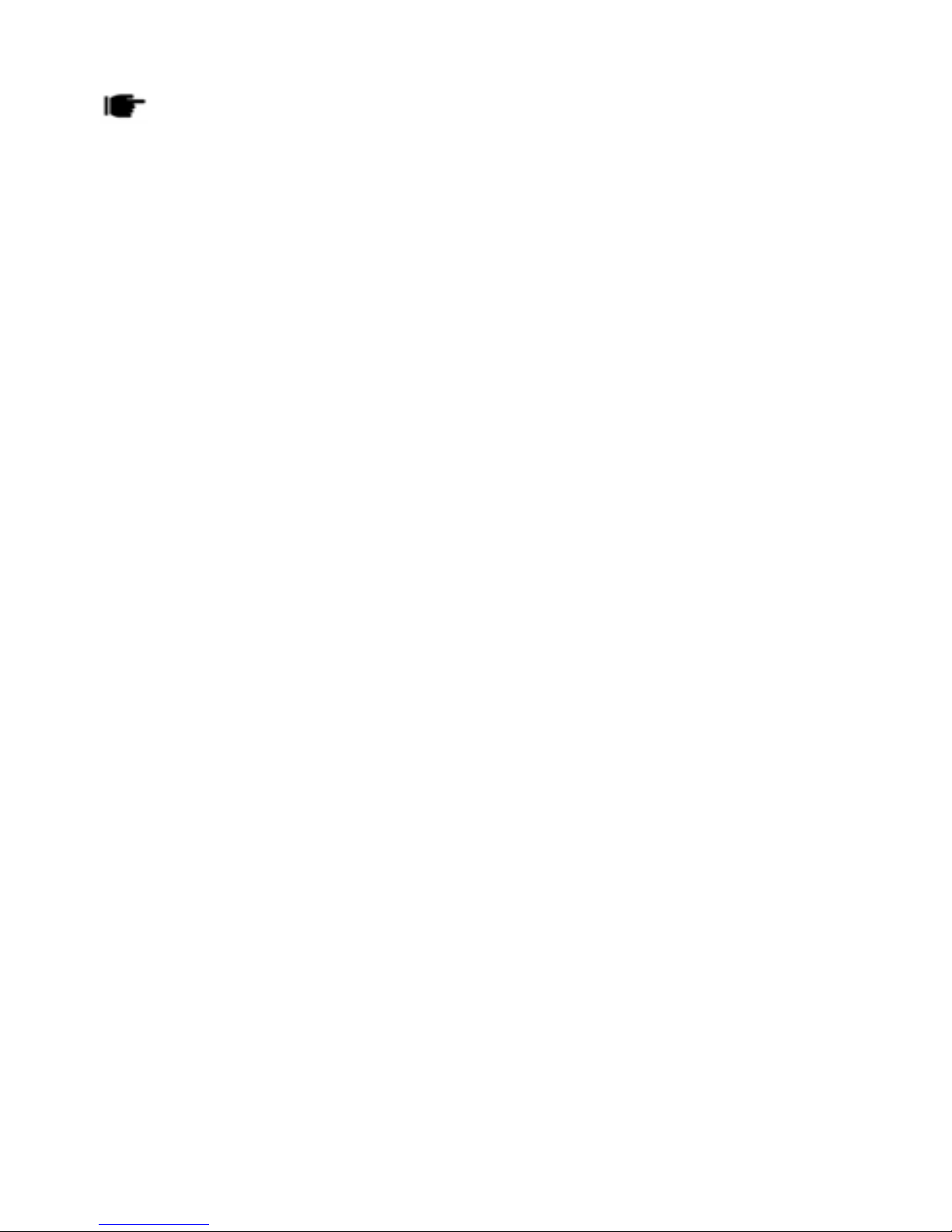
10
Thesignalstrengthmayinfluencethequalityofconnection.
To Dial International Number
The phone supports dialing the international emergency
phone number, such as 112 and 911. With the phone, you
can dial an emergency call in any country or region under
the normal situation regardless of SIM card inserted when
the phone is located within the coverage of the GSM
network. Input the emergency phone number and press
[M/S] to dial.
In the idle mode, press * key twice to input “+”.
The phone will select the main network automatically after
powered on if it is located within the coverage of the main
network. The phone can use other network, called as
roaming, if the phone is not located within the coverage of
the main network when the network operator protocol
permits. You can dial or answer a call when the symbol of
the network operator appears on the screen.
Answer/Reject an Incoming Call
•Press [M/S] to receive the incoming call. You can use
the earphone to answer the call when the generic
headset is inserted in the phone.
•Press [End] to reject an incoming call.
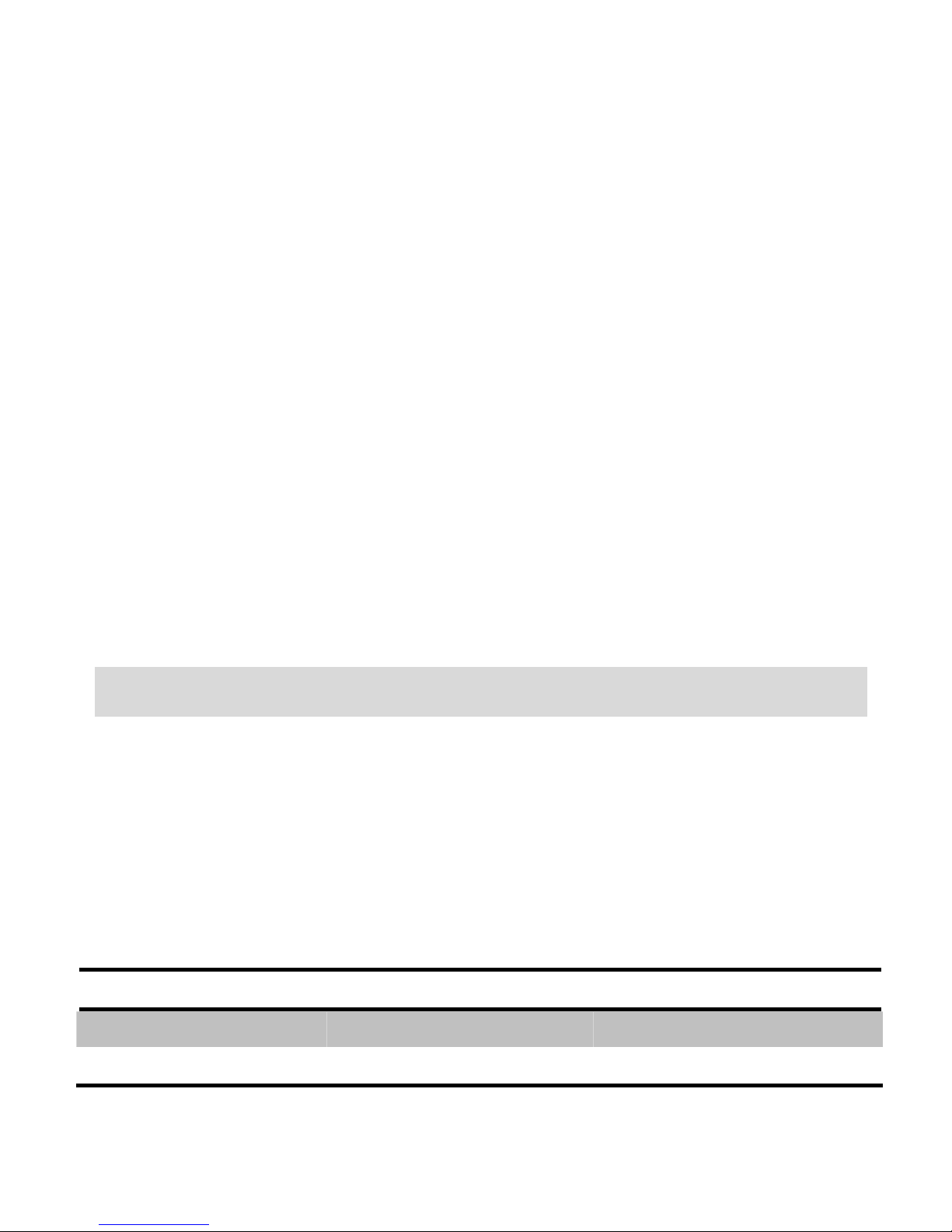
11
Options During a Call
Press <Options> to use the following functions during the
call:
•Sound recorder: record the current call.
•Hold single call: temporarily hold the current
call.
•End single call: end the current call.
•New call: call the opposite party to build a Call
to Many.
•Phonebook: enter in the phonebook menu.
•Call history: view call logs.
•Messages: enter in the SMS menu.
•Mute: open or close the mute mode.
•DTMF: open or close the DTMF function during
the call.
MAIN MENU
Menu guides you to the various features, applications and
services available in your phone. Press the Menu/LSK/Left
Soft Key in the idle mode to access the main menu. Press
the Navigation Keys Up/Down/Left/Right to choose the
desired operation and press Ok to enter the selected
operation.
Phonebook Messages Call Logs
Settings Fun Spice Multimedia
File Manager Organizer Services

12
PHONEBOOK
Phonebook refers to the directory wherein all the contacts
are stored in an alphabetical order. You can view, edit,
delete, send message and perform various other functions
on each contact of your phonebook.
Press <Menu> in the standby mode and then select
Phonebook.
Search Contact
•Input the first characters of a name to be searched.
•Select a desired entry from the list.
Select a contact from the phonebook and press ok key to
perform the following functions:
•View: view the detailed info of a selected contact.
•Send text message: send an SMS to the current contact.
•Call: make a call with the current contact.
•Edit: edit the current contact.
•Delete: delete the current contact.
•Copy: Copy the entry to phone memory, SIM memory or
to a file.
•Move: Move the entry from phone to SIM or vice-versa.
•Mark several: mark several contacts to delete, or send
message.
•Phonebook settings: manage the phonebook settings,
such as speed dial, move/copy contacts etc with this
function.
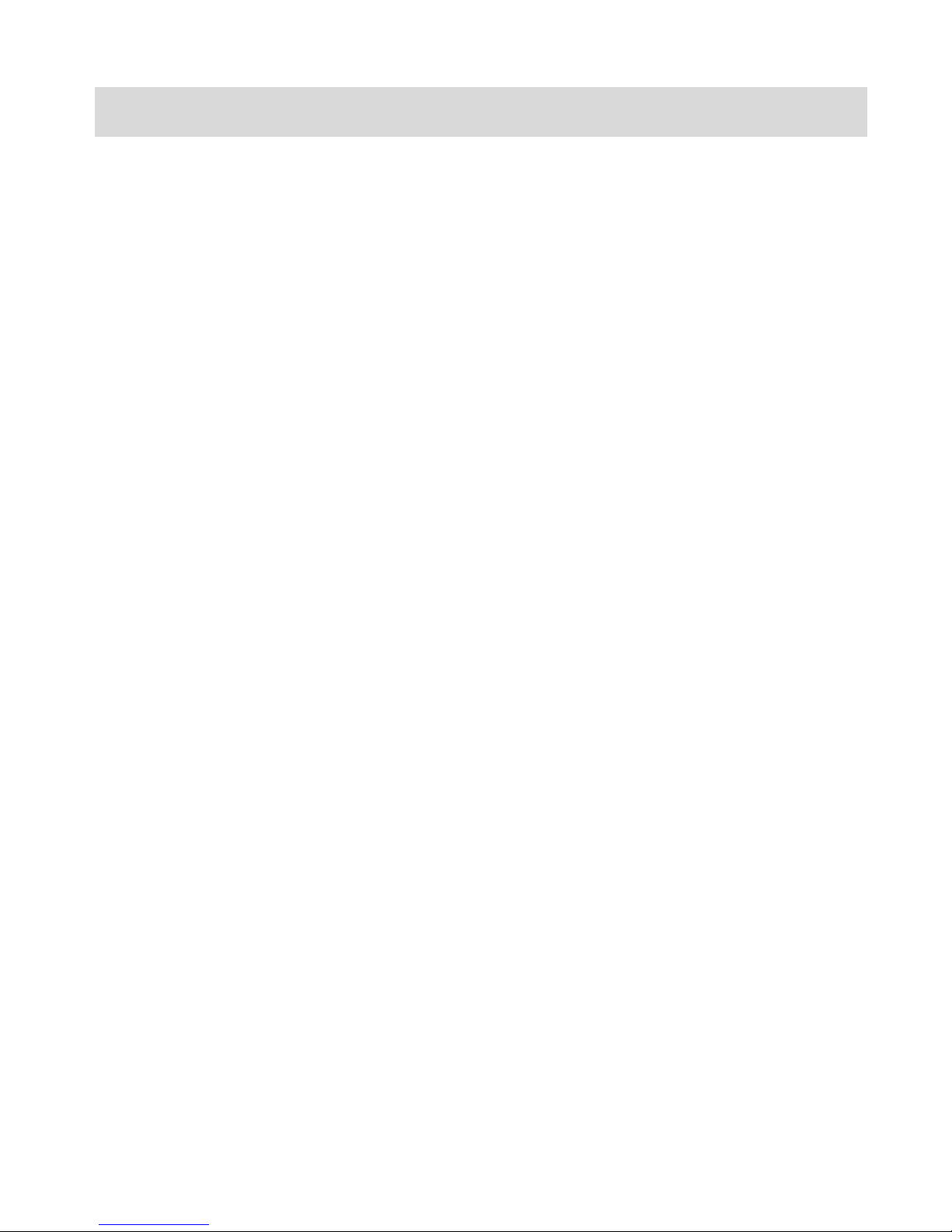
13
MESSAGES
Press <Menu> in the standby mode and then select Messages
to create/send/read/delete a SMS.
Write message
You can create and send SMS to a particular contact using
this sub-menu.
Inbox
Inbox sub-menu enables you to view all the messages
received on your Master/Slave SIM.
Drafts
The created messages can be saved to drafts folder for
future use. After selecting a message from the Drafts
folder, select Options to edit/delete or send the saved
message from the desired SIM.
Outbox
The messages that are not sent successfully get stored in
the Outbox folder.
Sent messages
All the messages that are sent successfully get stored in
the Sent Messages.
Delete messages
You can select to delete inbox, draft, outbox or all the
messages using this option.
Broadcast message
This network service enables you to receive all kind of text
messages, such as weather reports or transportation
information. There are several networks who afford this
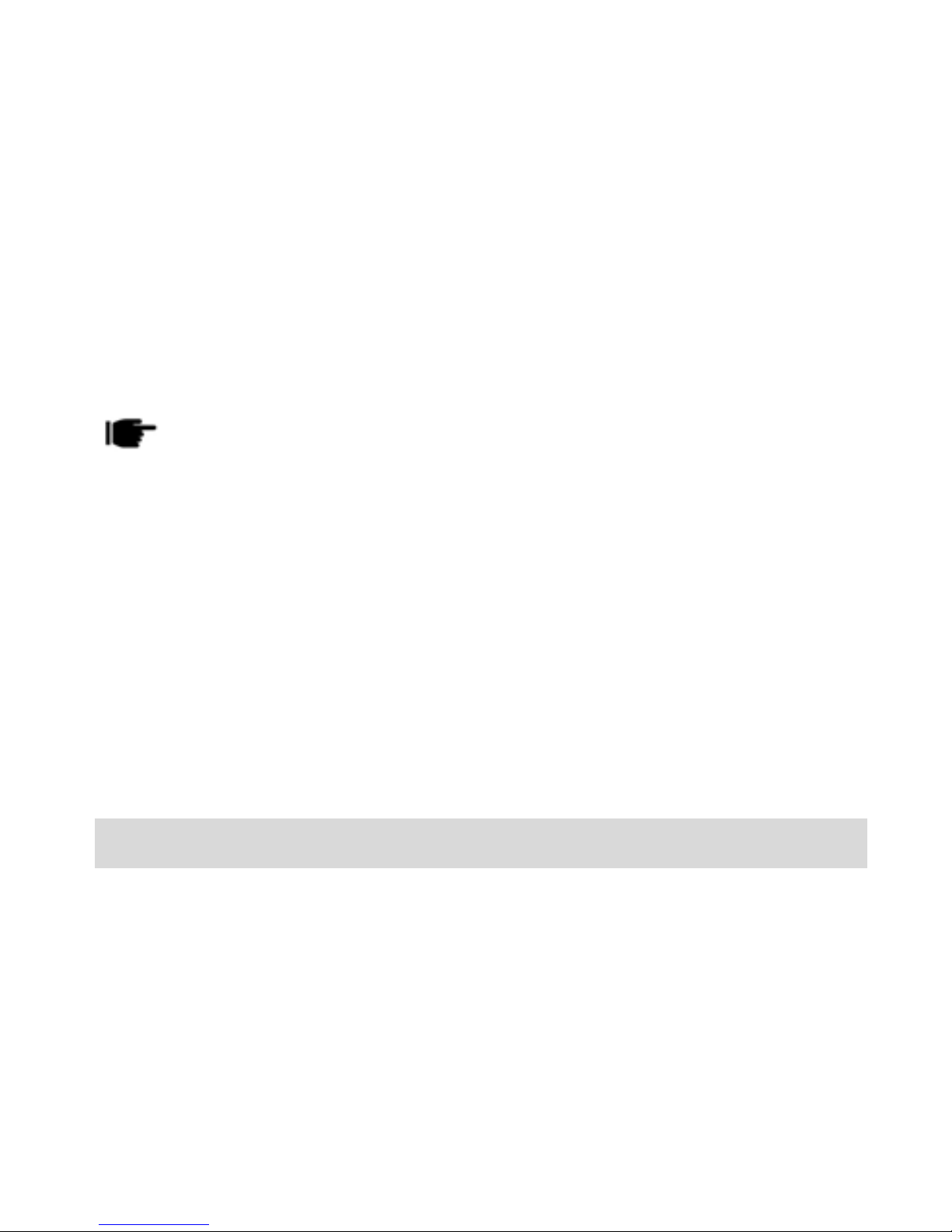
14
service in this world. Please consult your network operator
for more reference.
•Receive Mode: Turn on or off the Cell Broadcast.
•Channel Settings: You can choose Select, Add, Edit
or Delete to receive the Broadcast information.
•Languages: Select the desired language to display
the broadcast message.
•Read Message: Scroll the Up/Down Key to select
the message.
Yournetworkoperatordecideswhetherthelanguageis
supportedornot.
SMS Templates
Your phone is provided with some commonly used pre-
defined messages. These messages can be edited and
send instantly.
SMS Settings
You can change the SMS settings, such as profile,
voicemail server, delivery report etc.
CALL LOGS
Call Logs sub-menu lets you view the call details i.e. the
missed, received & dialled call logs and change the call
settings.
In the standby mode, press left soft key to access Menu >
Call Logs.

15
Call History
Scroll up/down using the navigation keys to select a call
and then select options to view the details and perform
operations, such as call, send message, delete etc. You
can view the details of missed/dialled/received calls
separately.
Call Settings
Smart Divert
The smart divert function is provided to avoid the missed
calls. When you are in call on the first number, the
incoming call from the second number will be diverted to
the first number if you have activated the smart divert
function. The phone will remind you to check the smart
divert status each time when you power on the phone.
Thisfunctionisbasedonserviceproviderandsmartdivert
functionmightnotworkonsomeprovideriftheydonothavenotsuch
service.
Master/Slave Call Settings
•Call Waiting: Activate, the network will notify you of
a new incoming call while you have a call in progress
(Net work Service).
•Call Divert: This network service allows you to divert
your incoming calls to anther number. For details,
contact your service provider.
•Call Barring: Activate, this network service allows
you to restrict incoming calls from your phone. For
details, contact your service provider.

16
Advance Settings
•Auto Redial: On, the phone will automatically redial
the last called number after a while if you fail to
connect to the number. The times for auto redial
are up to 10 times. Press Abort to end Auto Redial.
•Auto Record: If is this option is set to “on”, your all
calls will be automatically recorded.
•Call Time Reminder: This function prompts you to
end the call in time to save the call cost. You can
select Off, Single, or Periodic.
•Reject by SMS: you can auto send a SMS if you
reject a call and you can also edit the SMS.
•Answer mode: you can select Any key or Auto
answer when headset mode.
SETTINGS
In the standby mode, press left soft key to access Menu >
Settings.
User Profiles
The phone provides seven pre-defined user profiles that
allow the operations of the phone to best suit the
environment you are in. The profiles are General, Silent,
Meeting, Outdoor, My style, Power Saver and Flight mode.
The phone will automatically enter the headset profile if
you connect the headset to your phone.
General
Activate
This manual suits for next models
1
Table of contents
Other Spice Cell Phone manuals

Spice
Spice XLife-480Q User manual
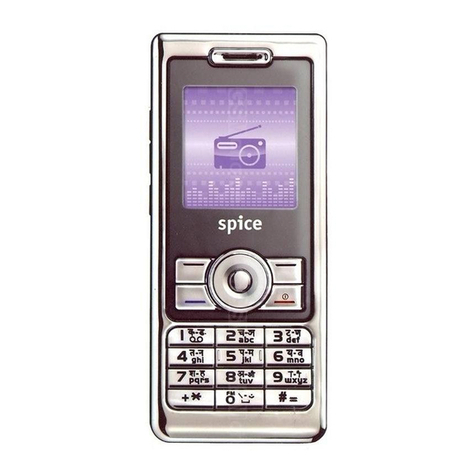
Spice
Spice S-808n User manual
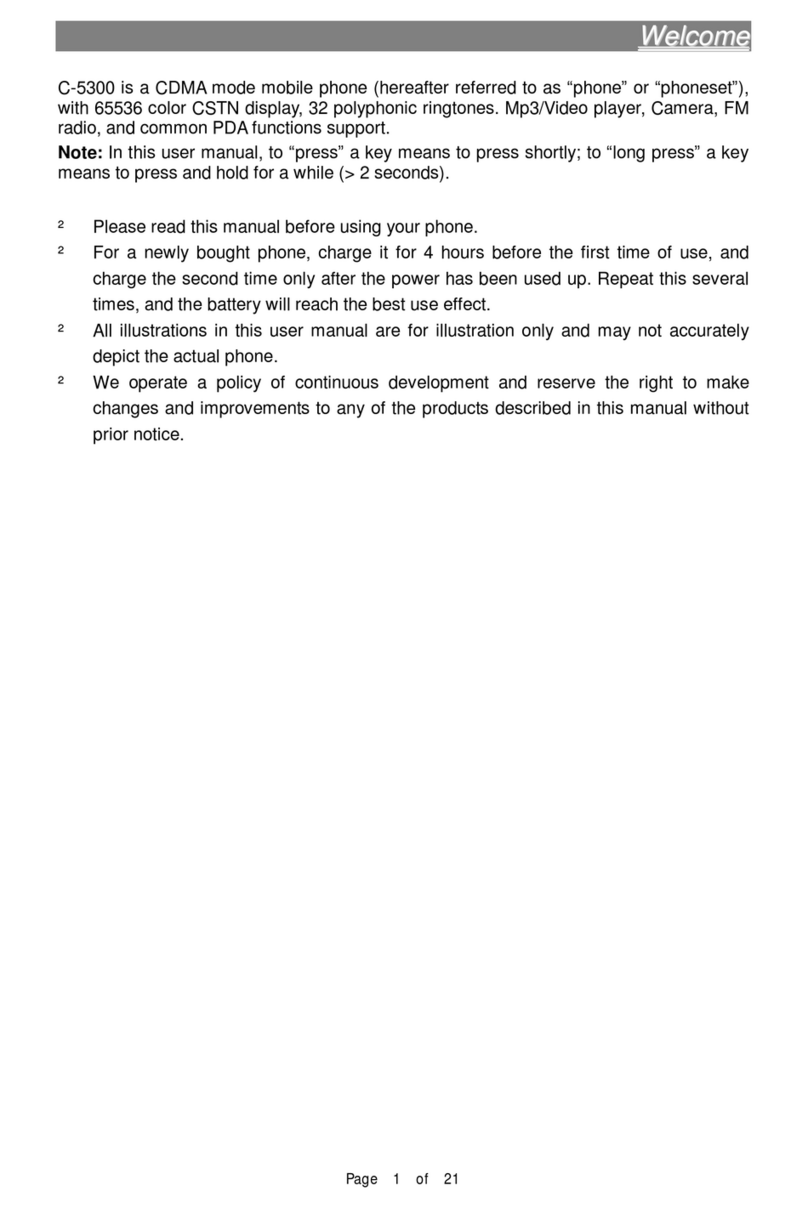
Spice
Spice C-5300 User manual
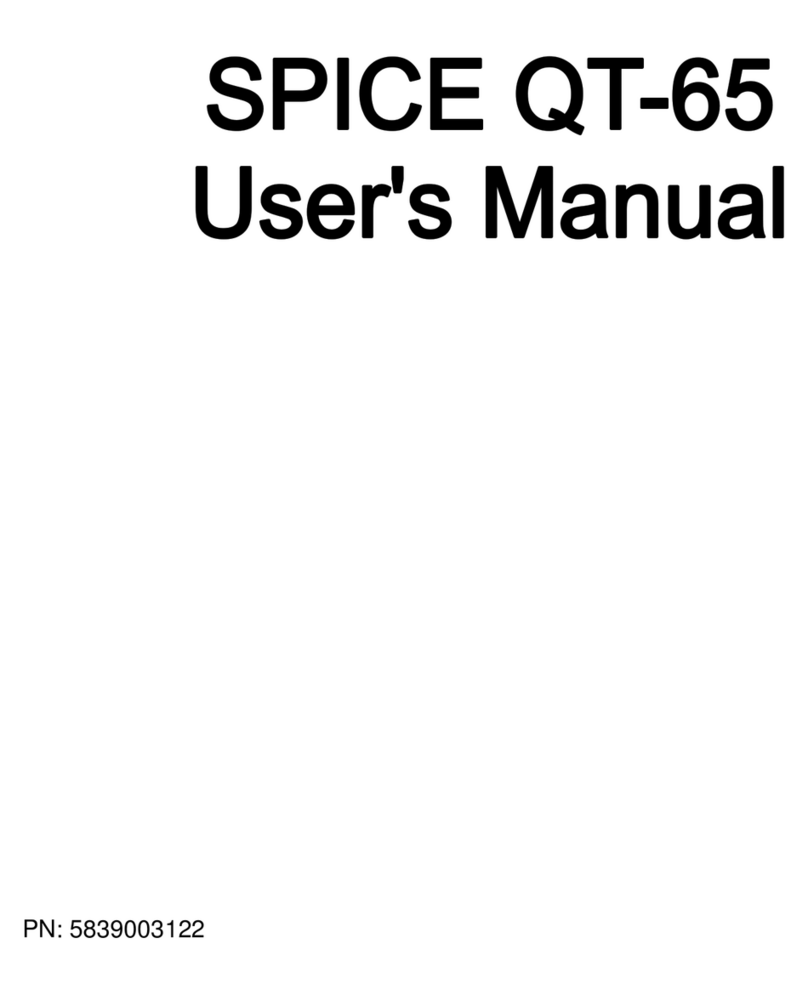
Spice
Spice QT-65 User manual

Spice
Spice QT-57 User manual
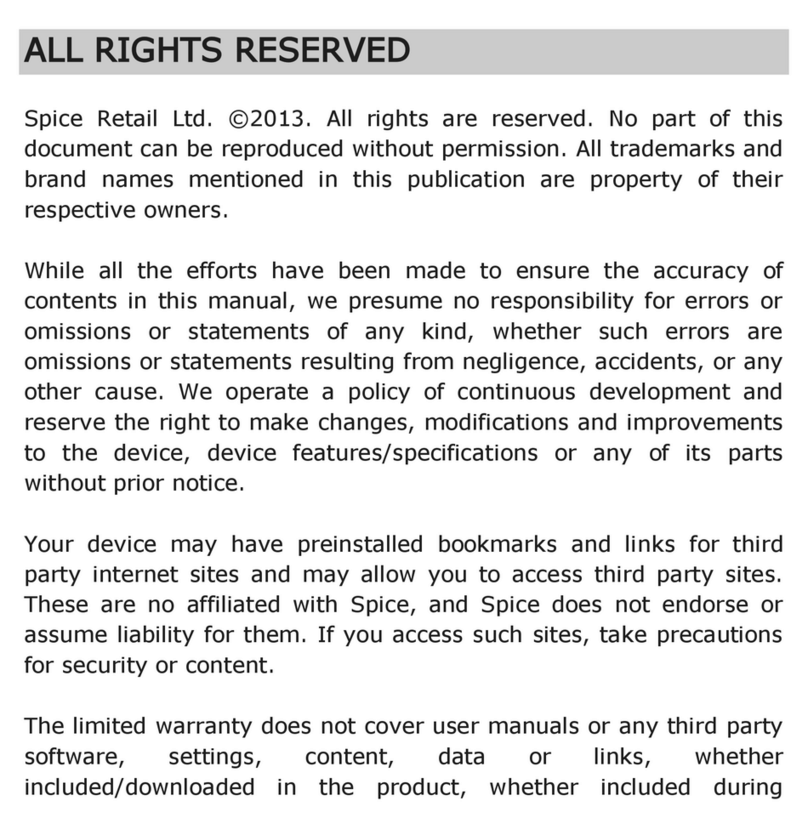
Spice
Spice Mobile Phone User manual

Spice
Spice popkorn m-9000 User manual

Spice
Spice S-707 User manual

Spice
Spice DUAL D-1111 User manual

Spice
Spice S920n User manual