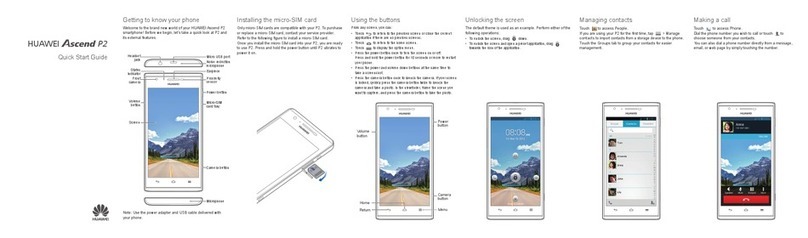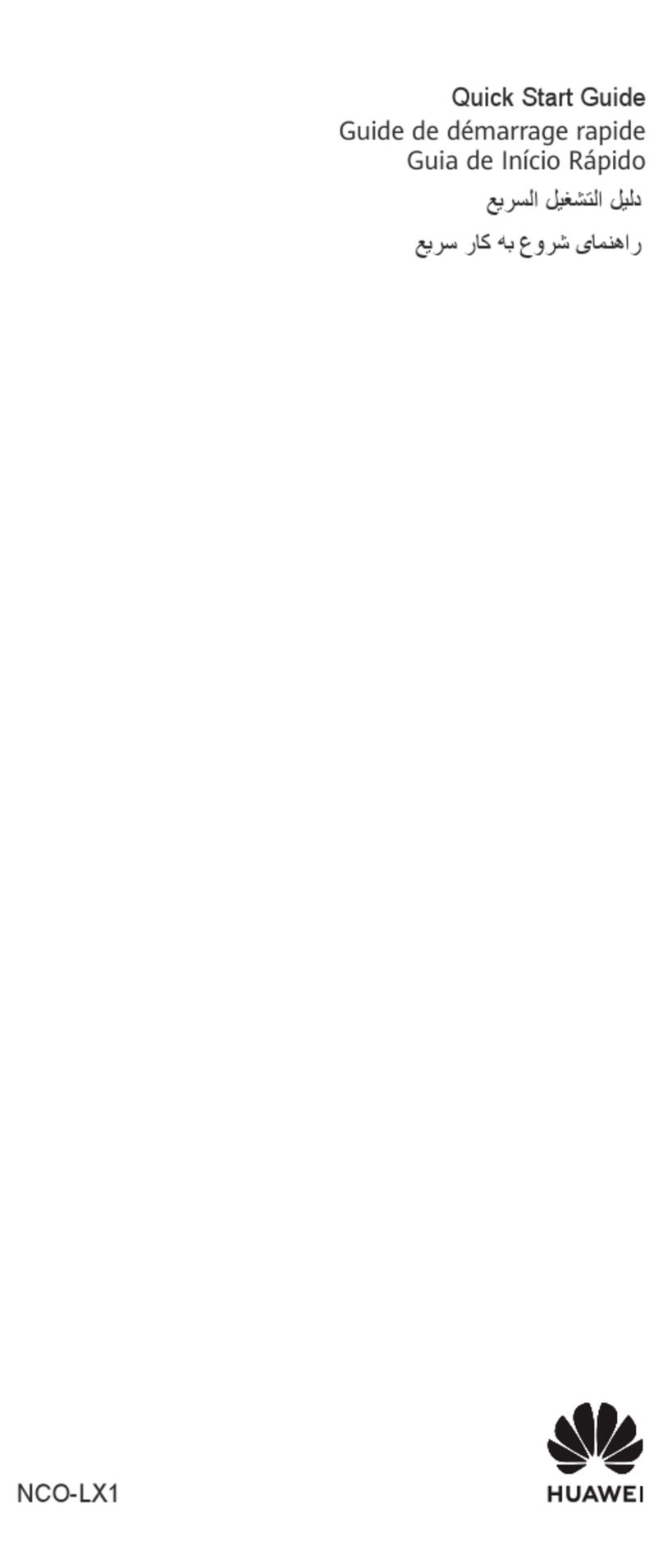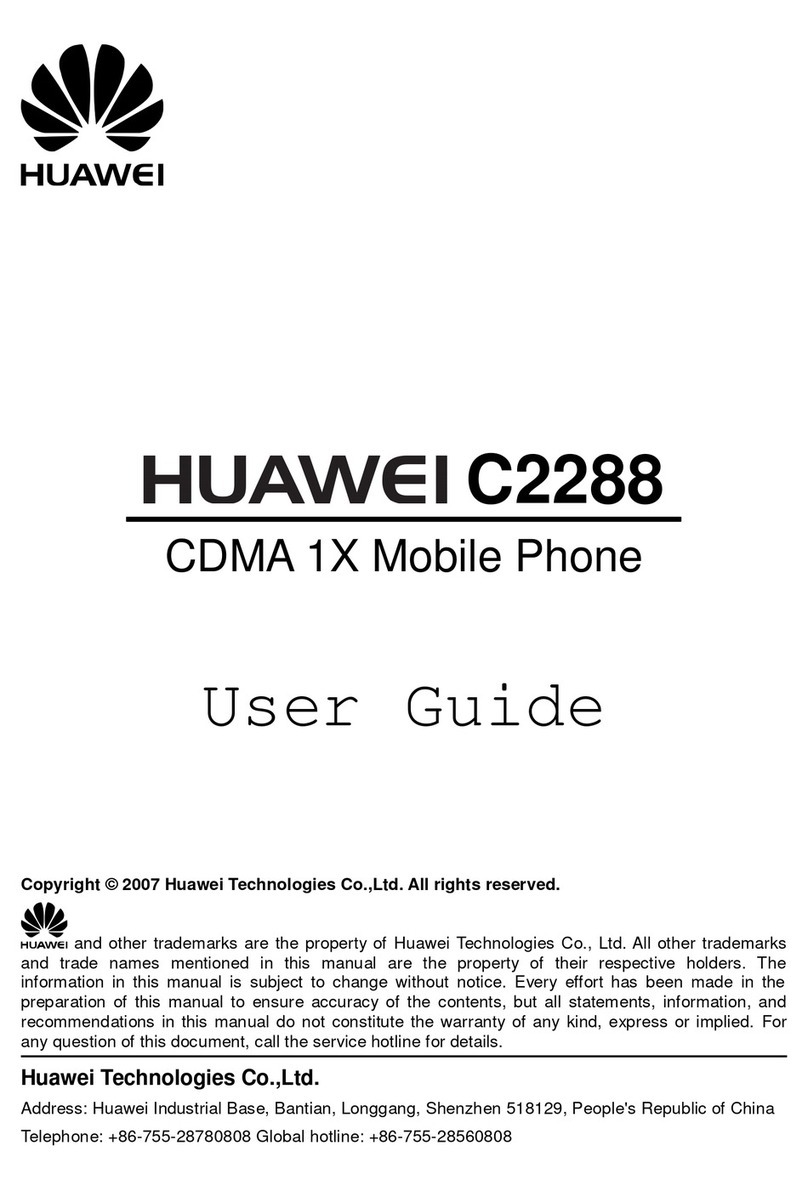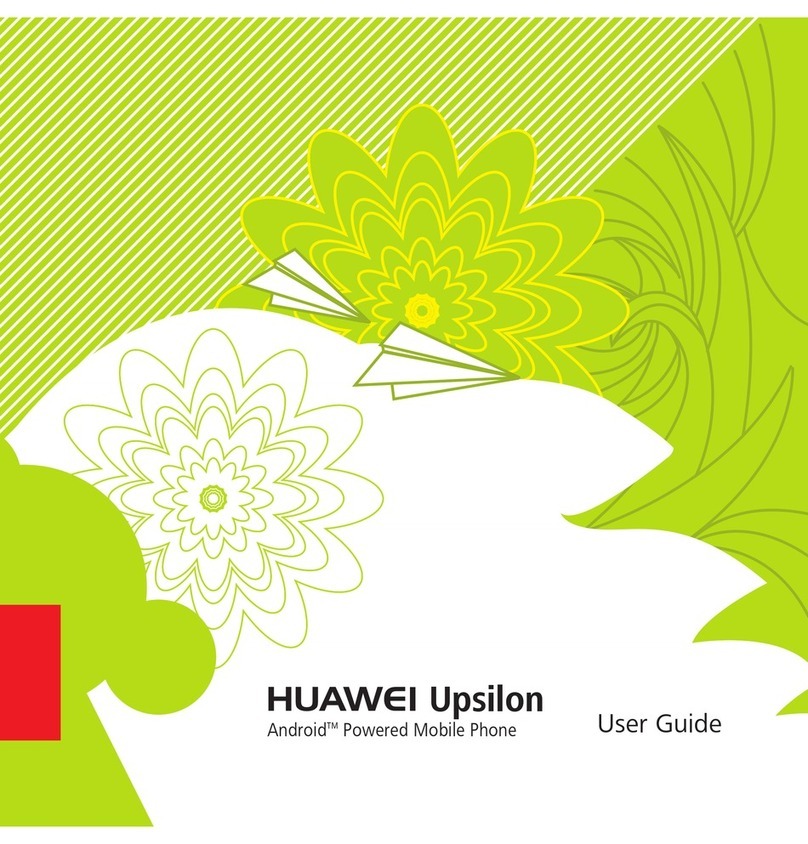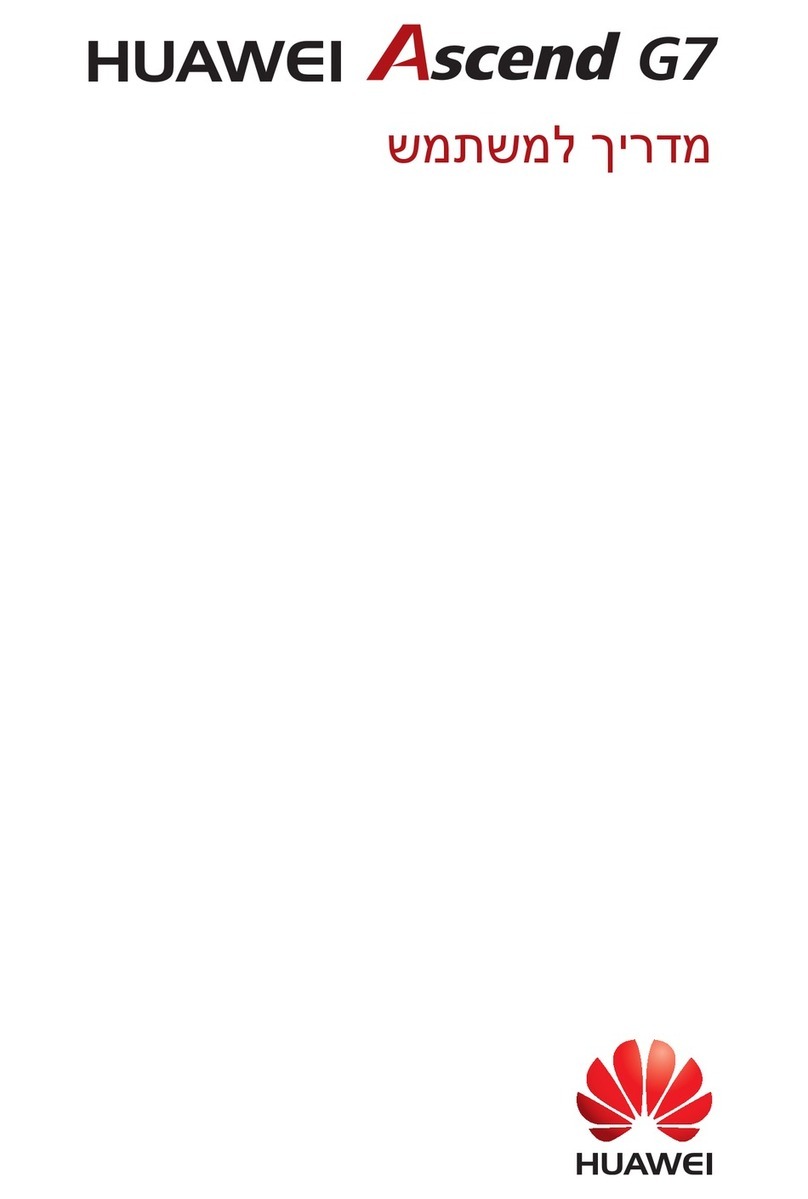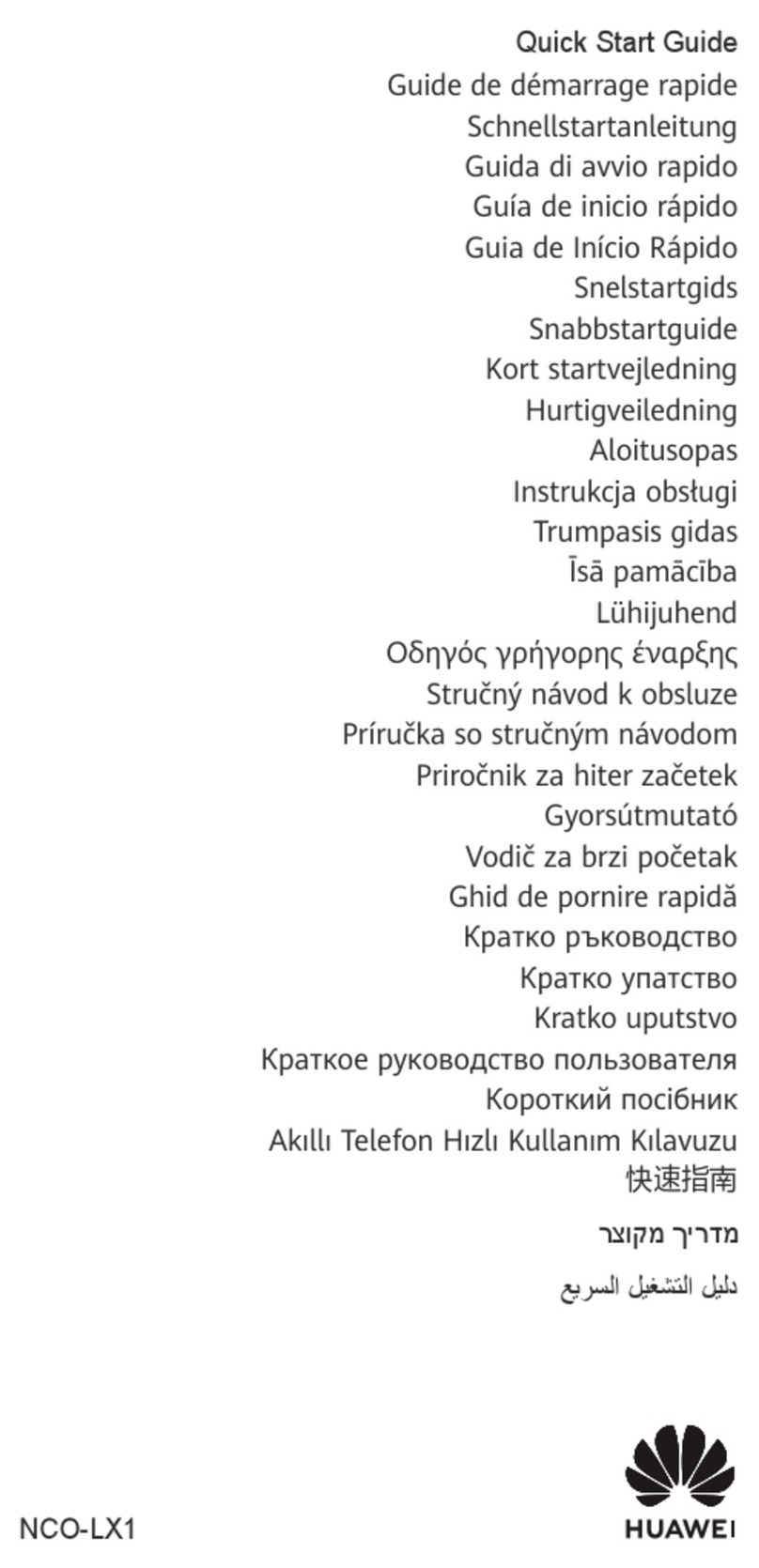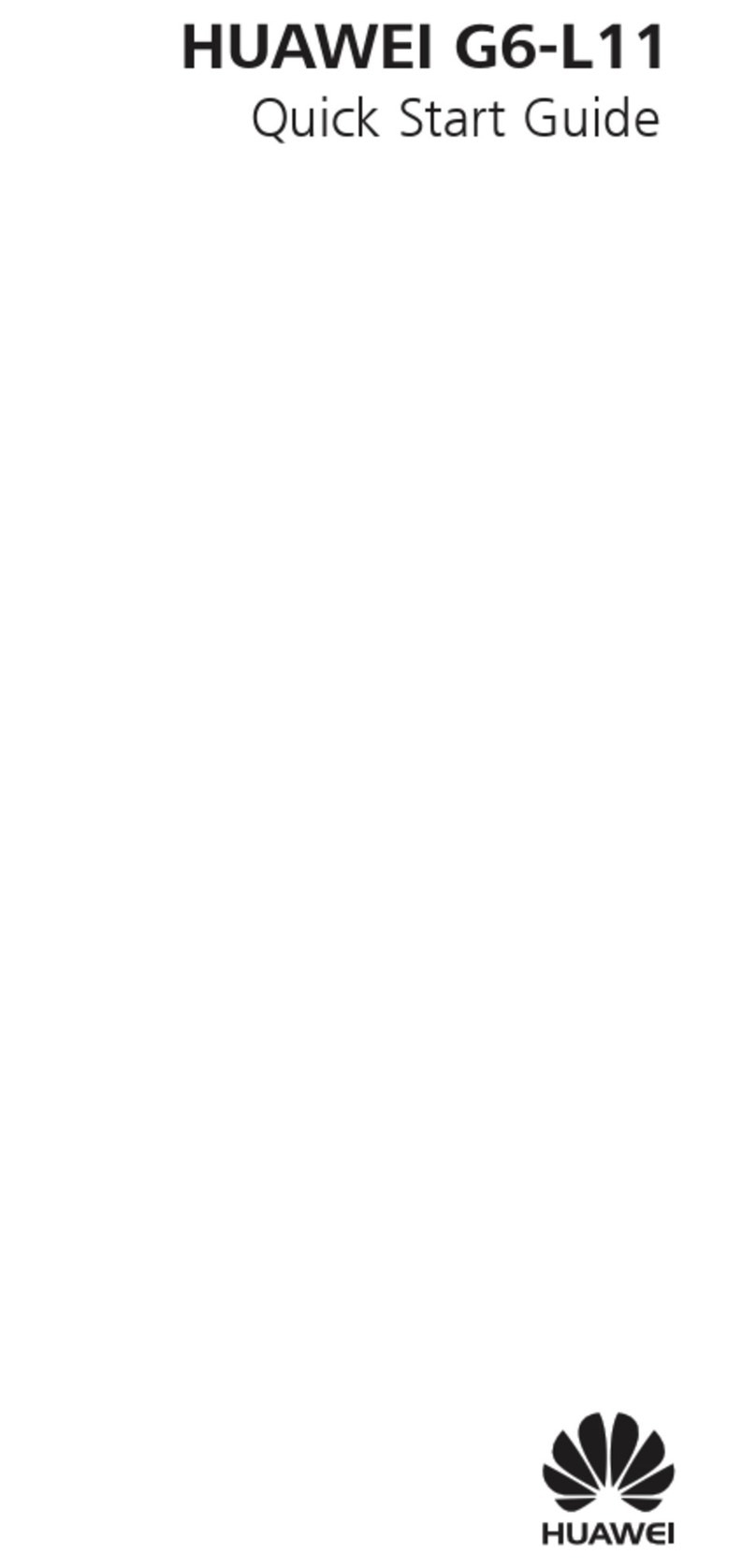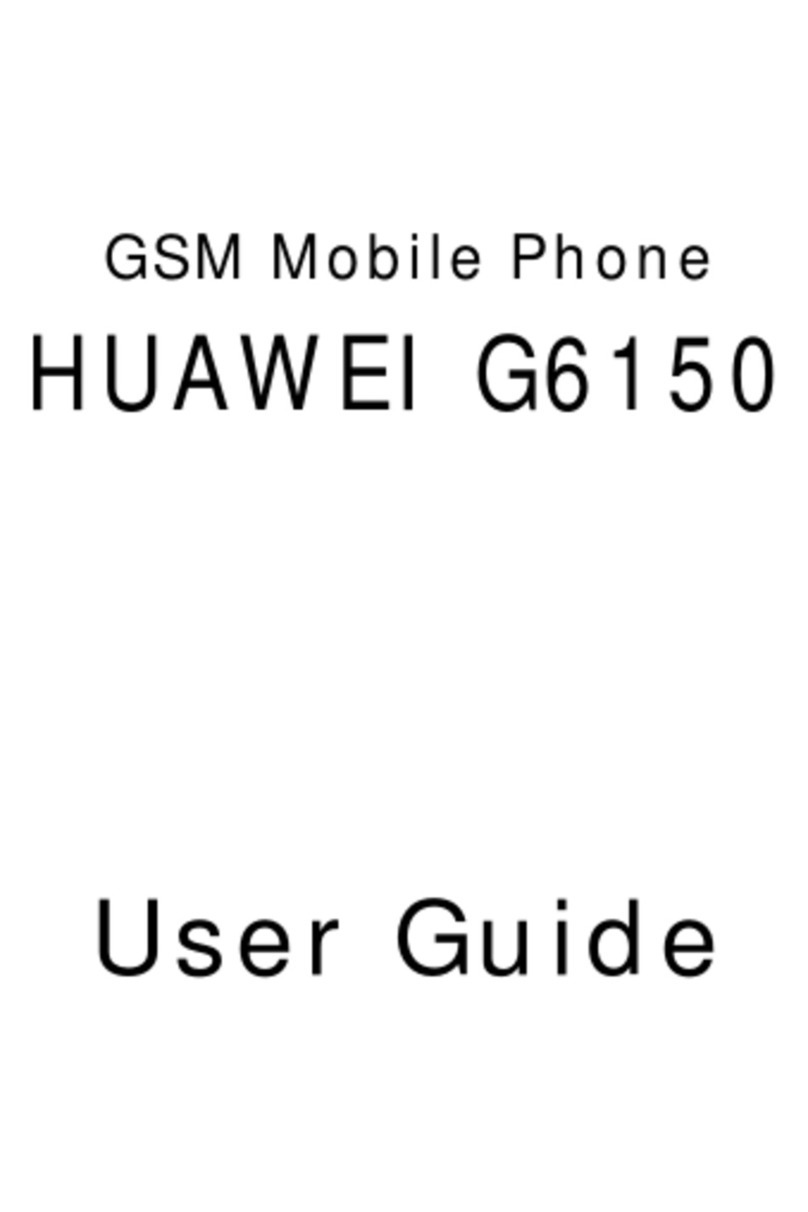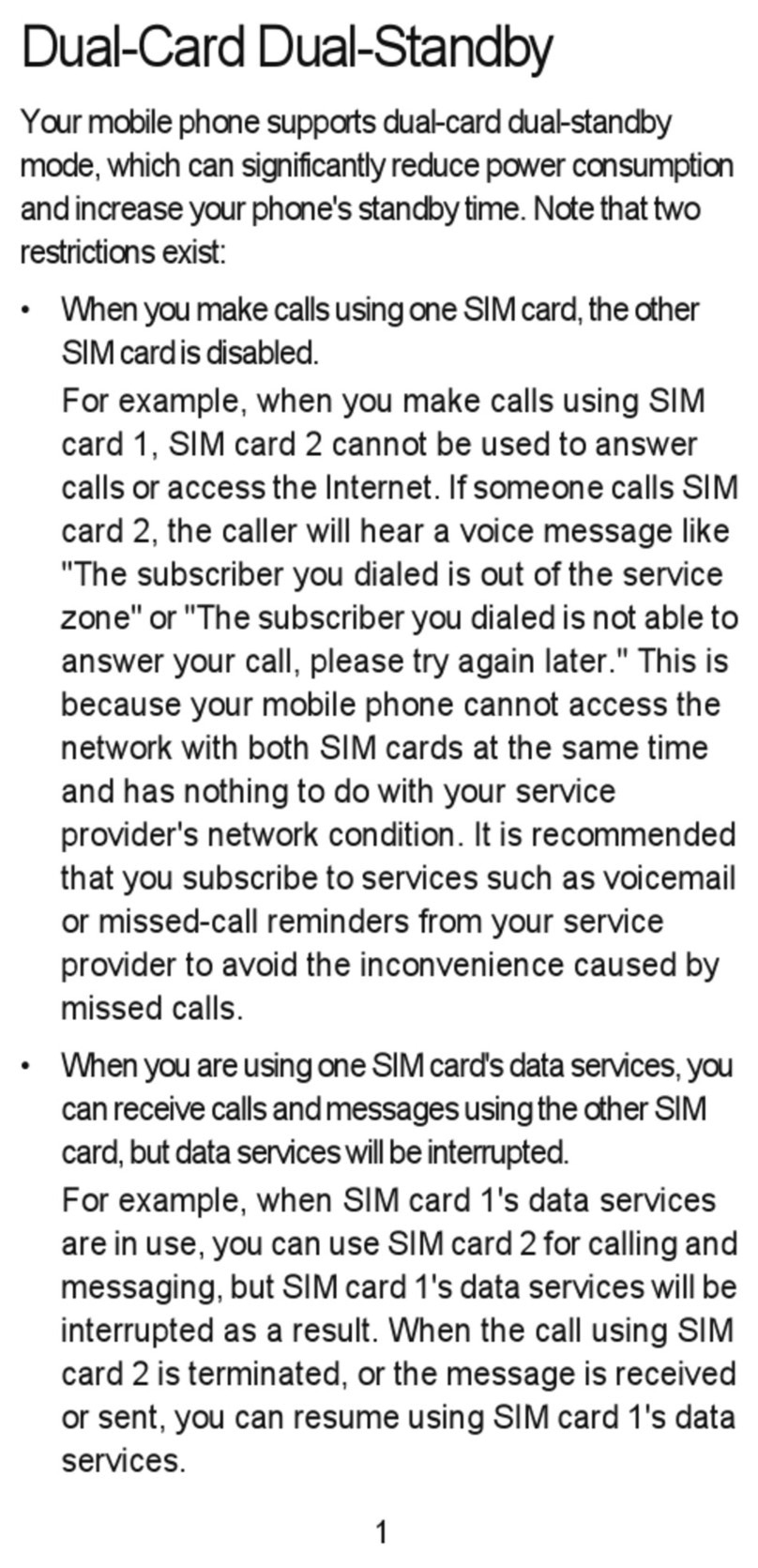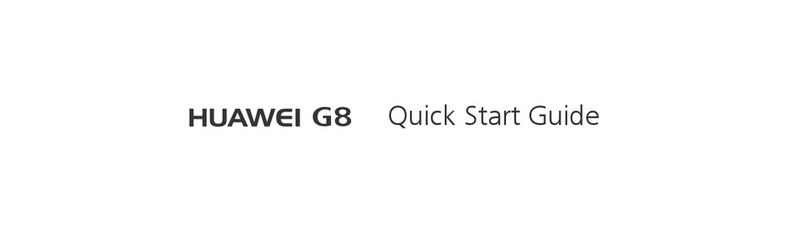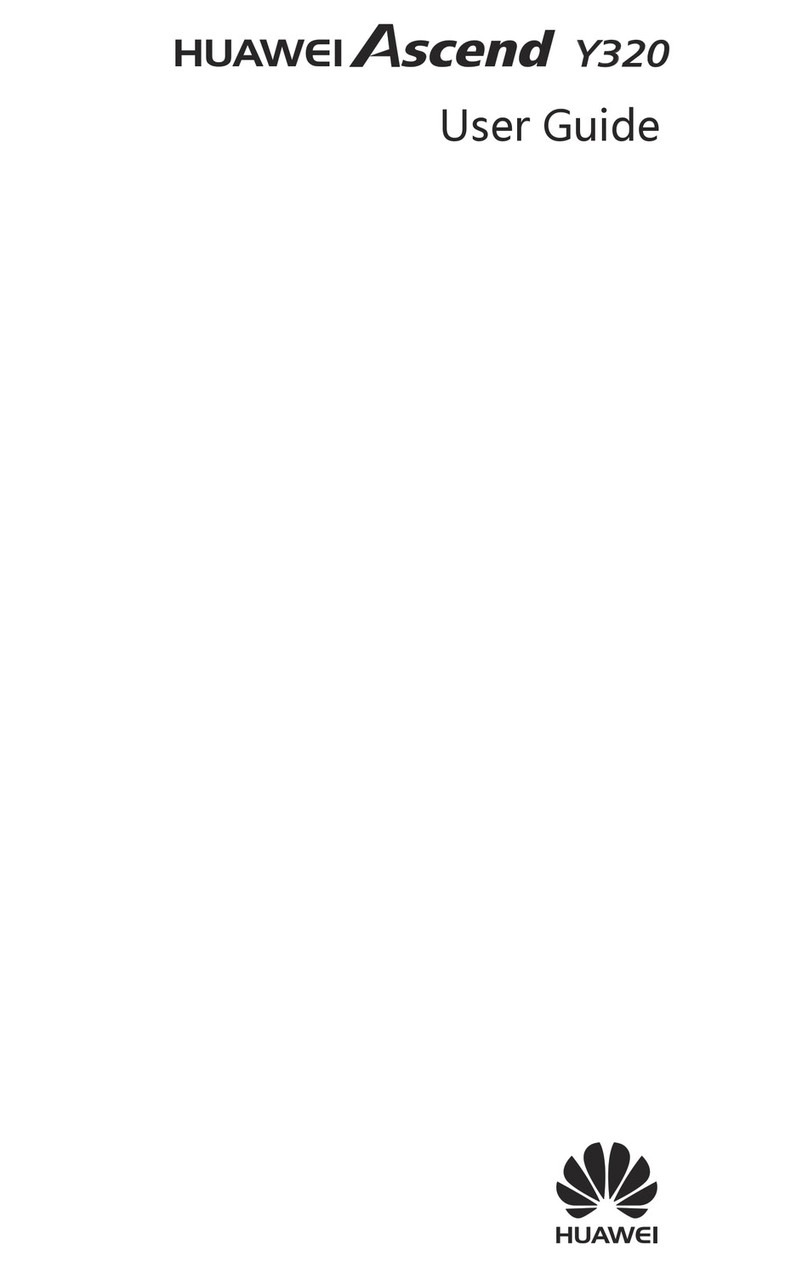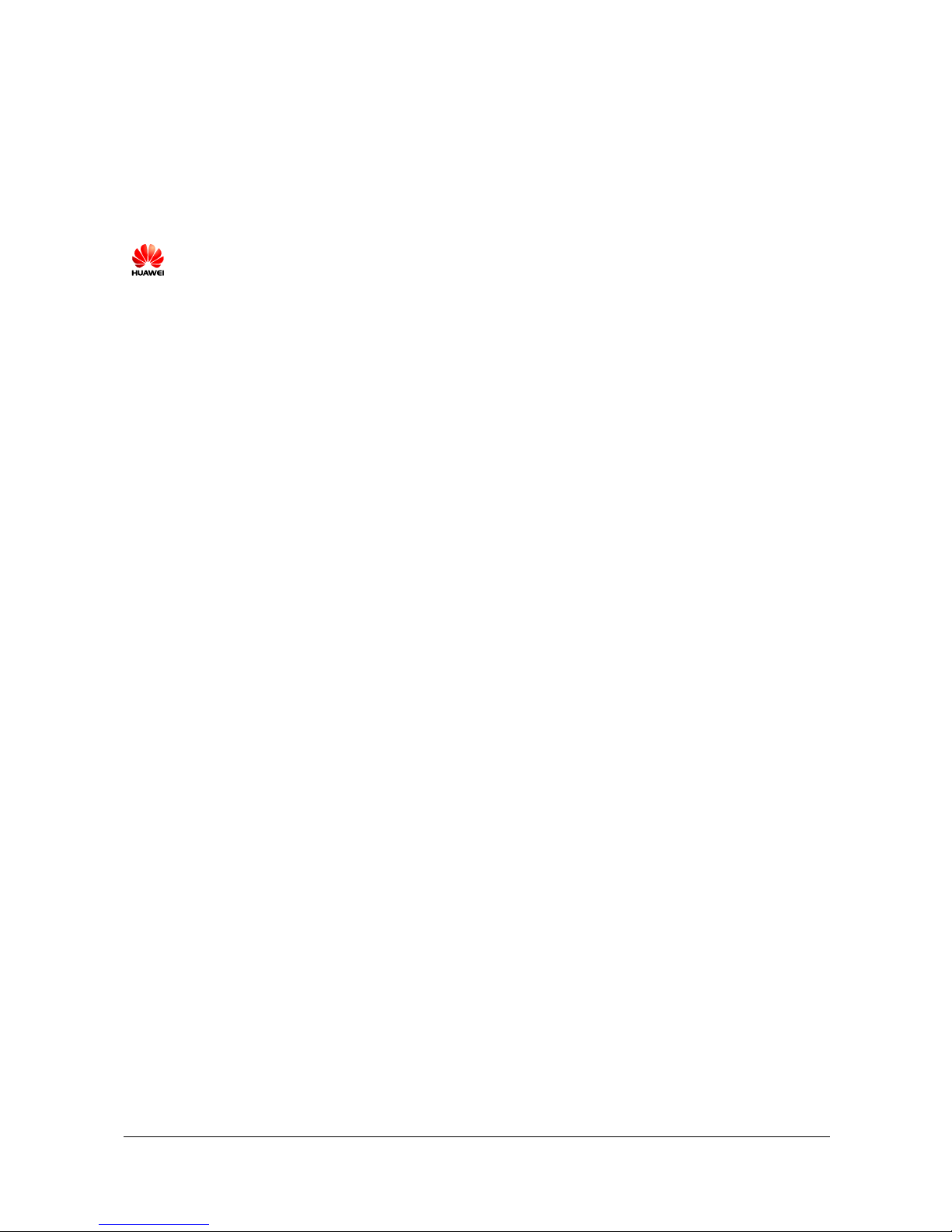4.9 I have turned on my phone's Wi-Fi, but it cannot detect Wi-Fi signals from a wireless router like other devices. What
can I do?............................................................................................................................................................................22
4.10 How do I know whether my phone is using its mobile data connection or a Wi-Fi connection to access the Internet?
..........................................................................................................................................................................................23
4.11 My phone is connected to both a Wi-Fi network and a 3G network. How do I know which network I am using for
data services?....................................................................................................................................................................23
4.12 How do I clear my browser's cache and web history? ..............................................................................................24
4.13 What can I do if my phone cannot be detected by other Bluetooth devices?............................................................24
4.14 Why can't I transfer files to another Bluetooth device that I've already paired with?...............................................25
4.15 Can I connect my phone to a computer and access the Internet using Bluetooth?....................................................25
4.16 How do I copy files from my phone to a computer?.................................................................................................25
5 Applications .................................................................................................................................27
5.1 How do I uninstall pre-installed applications?............................................................................................................27
5.2 How do I download third-party applications?.............................................................................................................27
5.3 What can I do if my phone can't install an application? .............................................................................................28
5.4 How do I install on or move applications to the microSD card? ................................................................................28
5.5 What can I do if applications close unexpectedly? .....................................................................................................29
5.6 How do I close background applications? ..................................................................................................................30
5.7 Is there any restriction on the email attachment size?.................................................................................................30
6 Calls and contacts........................................................................................................................31
6.1 How can I use the TTY function on my phone? .........................................................................................................31
6.2 How can I enable TTY mode on my phone? ..............................................................................................................31
6.3 How do I delete call records? .....................................................................................................................................31
6.4 What can I do if my ringtone automatically restores to the default one after I change it?..........................................32
6.5 Can I delete the native tones? .....................................................................................................................................32
6.6 How do I export contacts to another phone using a SIM card? ..................................................................................32
6.7 How do I export contacts to another phone using a storage device? ..........................................................................33
6.8 How can I recover contacts from my microSD card?.................................................................................................35
6.9 How can I back up my contacts list using Gmail?......................................................................................................35
6.10 How can I synchronize Google Calendar between my phone and Microsoft Outlook via Google Calendar Sync?.36
6.11 How do I assign a unique ringtone for a contact or contact group?..........................................................................38
6.12 How do I assign a photo to a contact? ......................................................................................................................38
6.13 What can I do if my phone can't display contacts saved in the SIM card? ...............................................................40
6.14 How do I switch between multiple ongoing calls? ...................................................................................................40
7 Messaging and texting ...............................................................................................................42
7.1 Why can't I send or receive messages?.......................................................................................................................42
7.2 Is there any restriction on the multimedia message attachment size?.........................................................................43
7.3 How do I preview new messages on the notification panel? ......................................................................................43
7.4 How do I save messages as drafts?.............................................................................................................................43
7.5 Can I change the message font size?...........................................................................................................................44
7.6 Can I restore deleted messages? .................................................................................................................................44