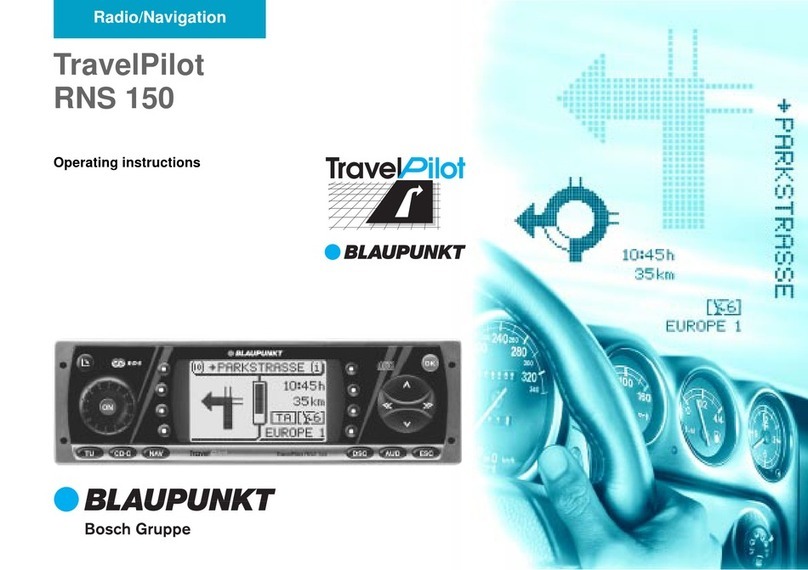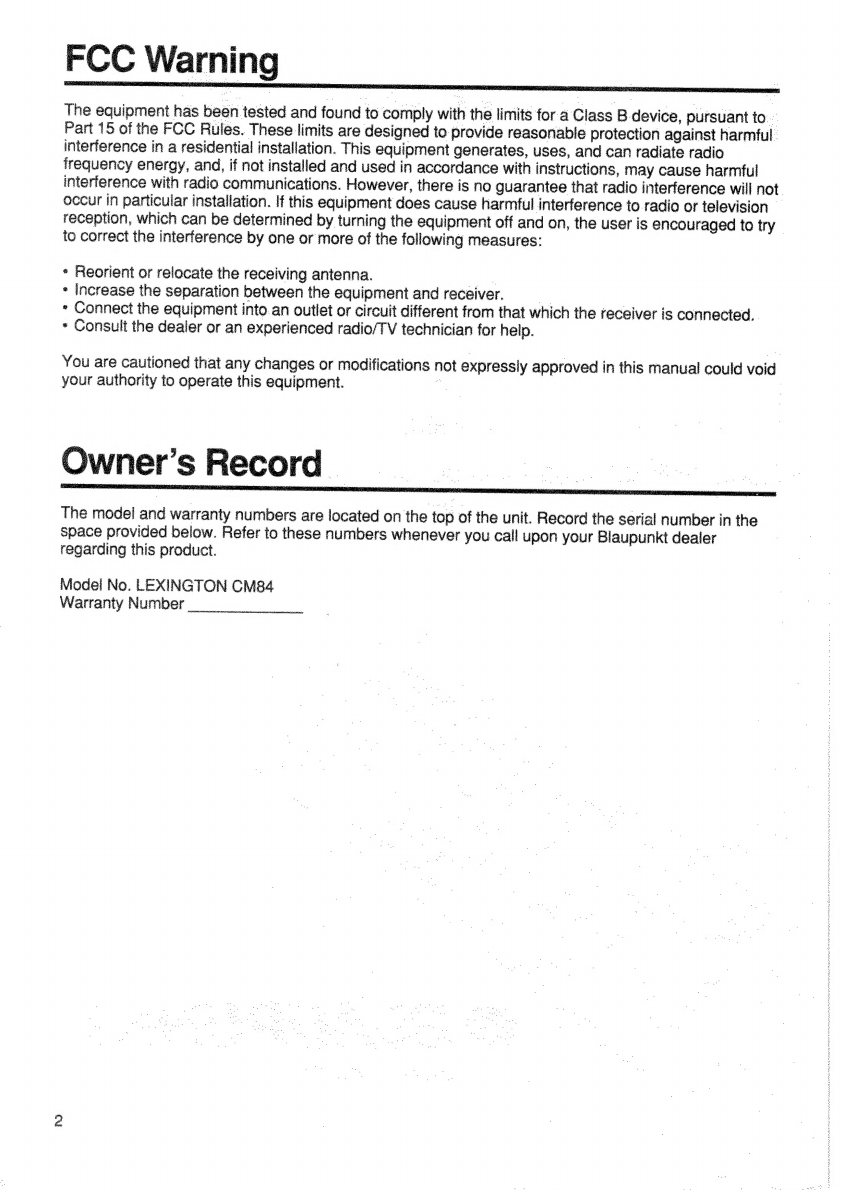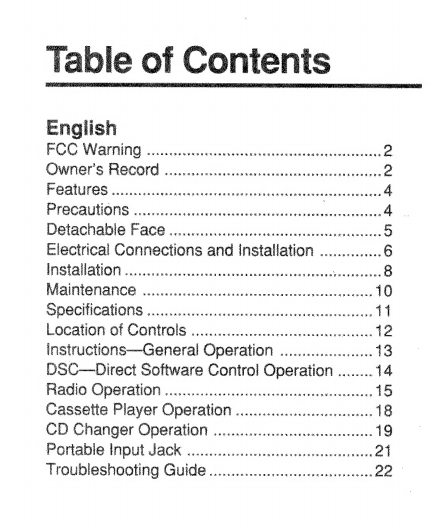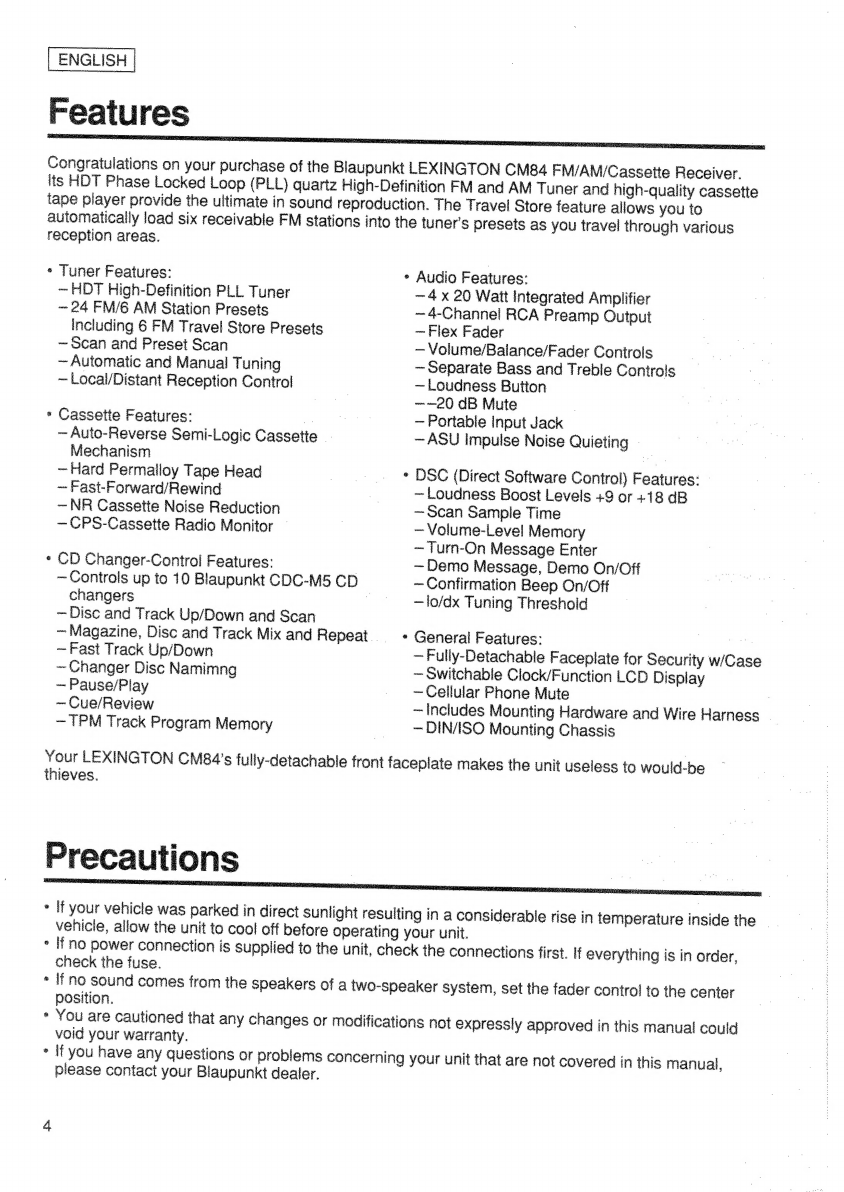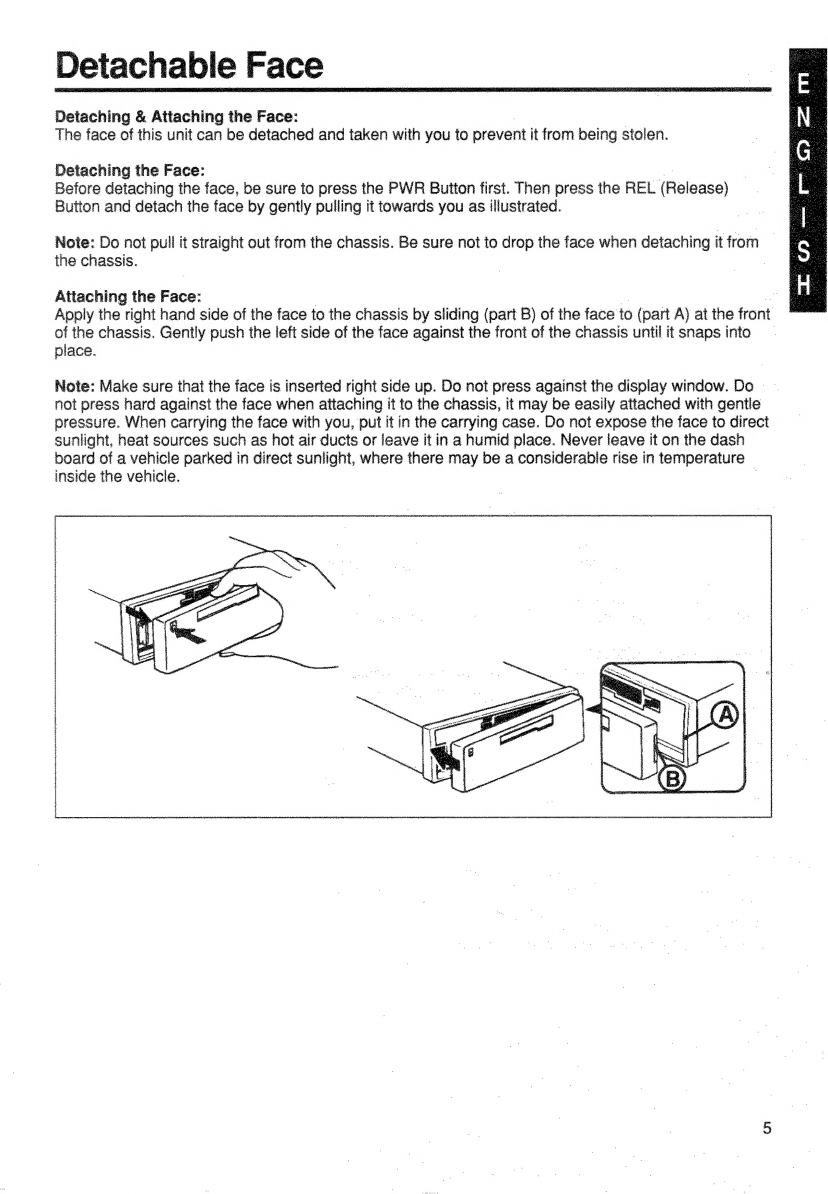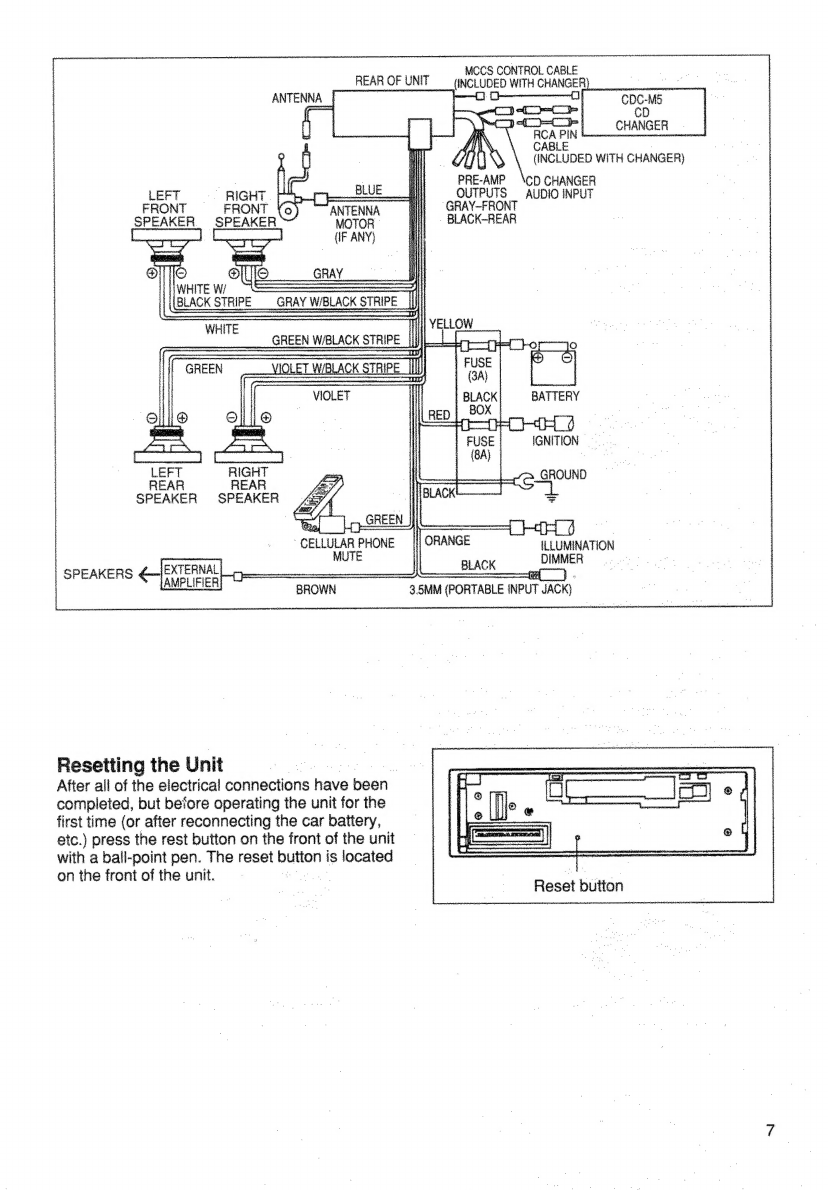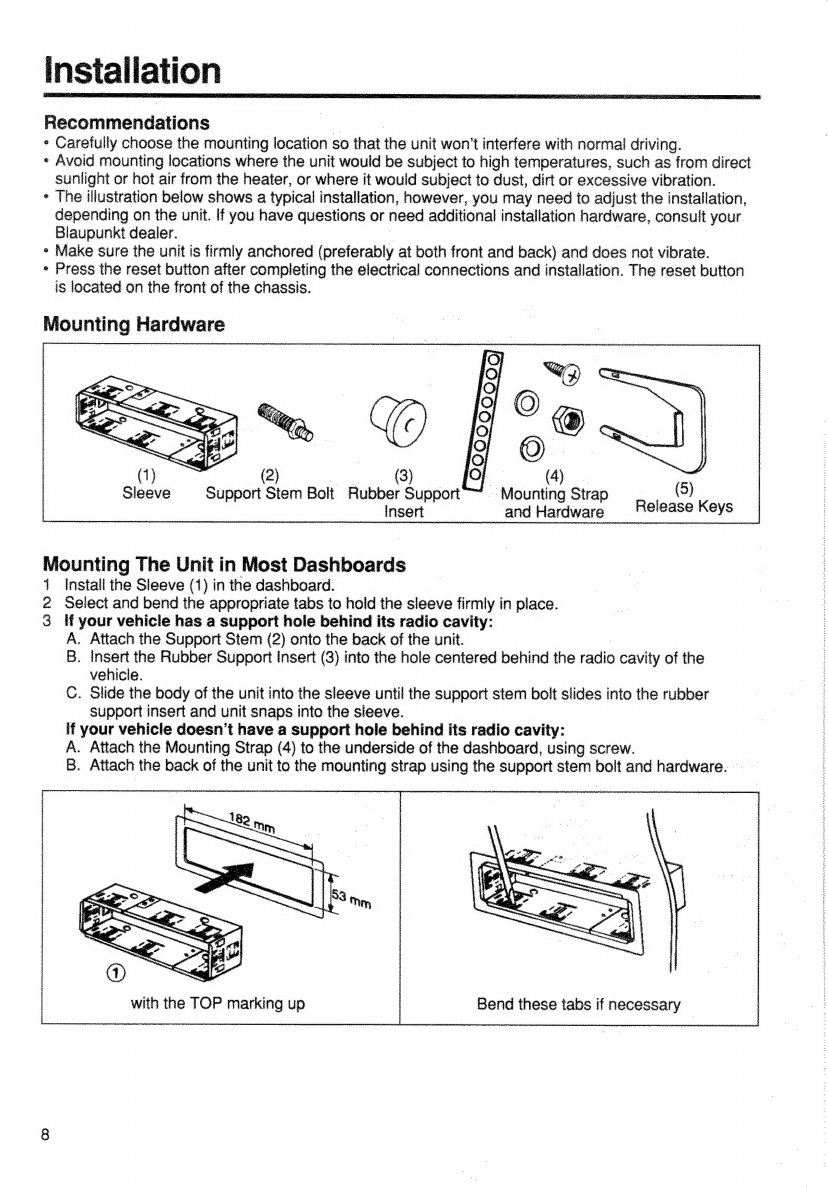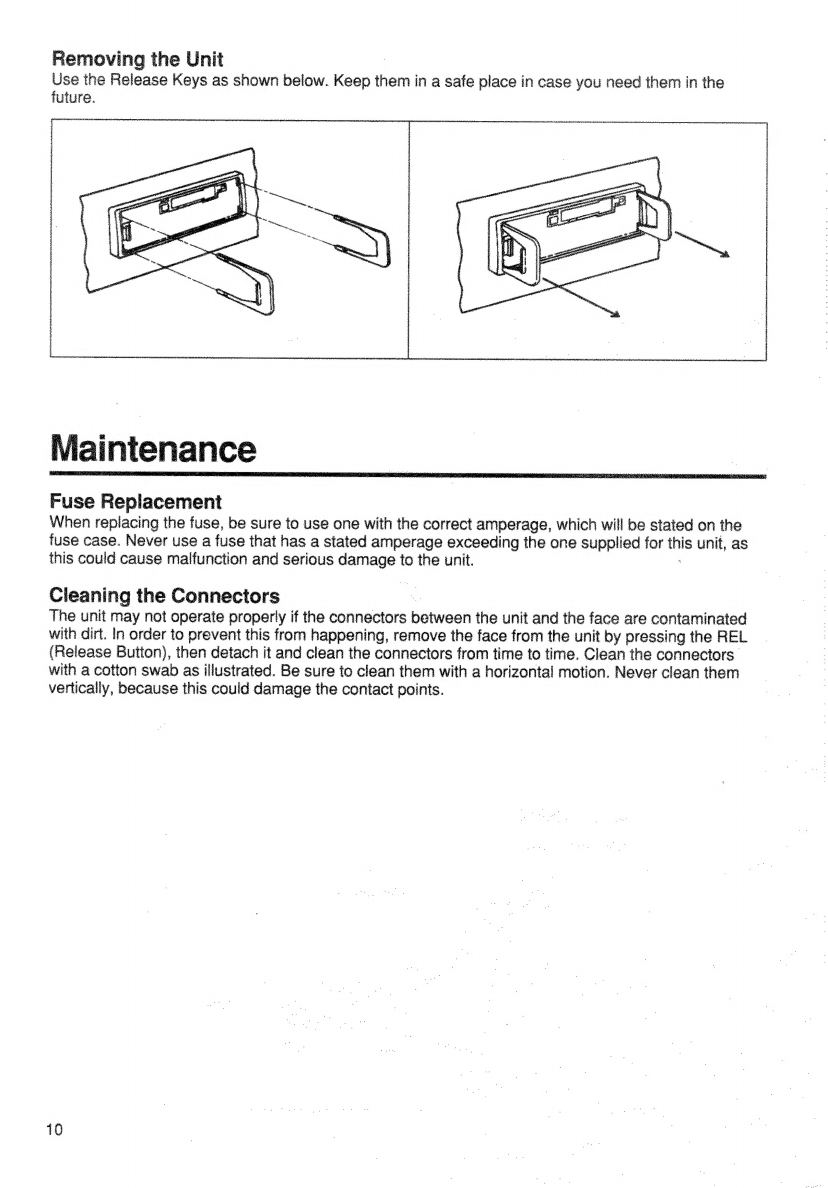Contents
English
FOC
Warning
.......:cccsscseeserees
ee
Bl
saeee
raha:
2
Owner's
RECOM
..........ccceceess
se
cac
eb
sdsiiecdunecics
wie
FOATUIOS
oo...
cccesensenveeeereoane
Loaareedeaustdtes
deter
ete:
4
PFO
CAULIONS
Gs
cyrszscets
ransos
bear
ck
i
senveioesapeneceancaesdicss
4
DG
ACAD
G
FACE
seers
aicvtnw
cs
esuspaed
in
geeede
eee
5
Electrical
Connections
and
installation
pituiates:
6
INSTAR
AUOMT
sc222oct
cts
cceuct
het
activstmecesteys
eres.
MA@INIQNANCE
oo.
ccccccccccusseceenececnseoeers
wale
tes
Riot
10
Specifications
.......
Sr
enteceseceas
sutras
teeuaapaiy
11
LOCBNOIN
OF
CONMIGIS:.cccdscccceoae
Sad
ee
2
instructions—General
Operation
...........c0.08
13
DSC—Direct
Software
Control
Operation
........
14
Fai:
OD
Or
atiO
Ns
istousieysecssaorunvanaanennwaivonees
15
Cassette
Player
Operation
oo...
ccesscsnnesseeeee
18
CD
Changer
Operation
.......cc.ccceccsscenssenereeernes
19
Portable
Input
Jack
...cscccsivsisssssesacecsseveaeeeeveeees
24
Troubleshooting
Guide
oo...
ceccscesesseessssees
22