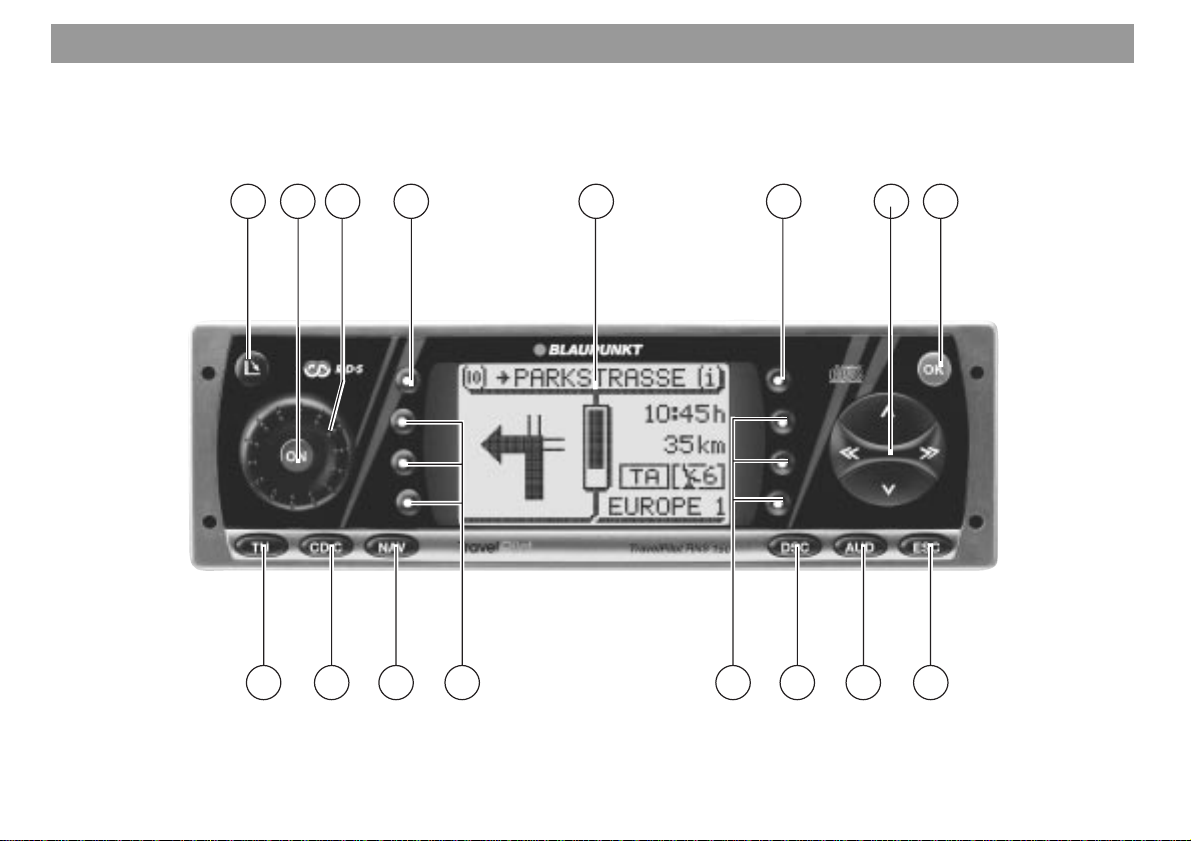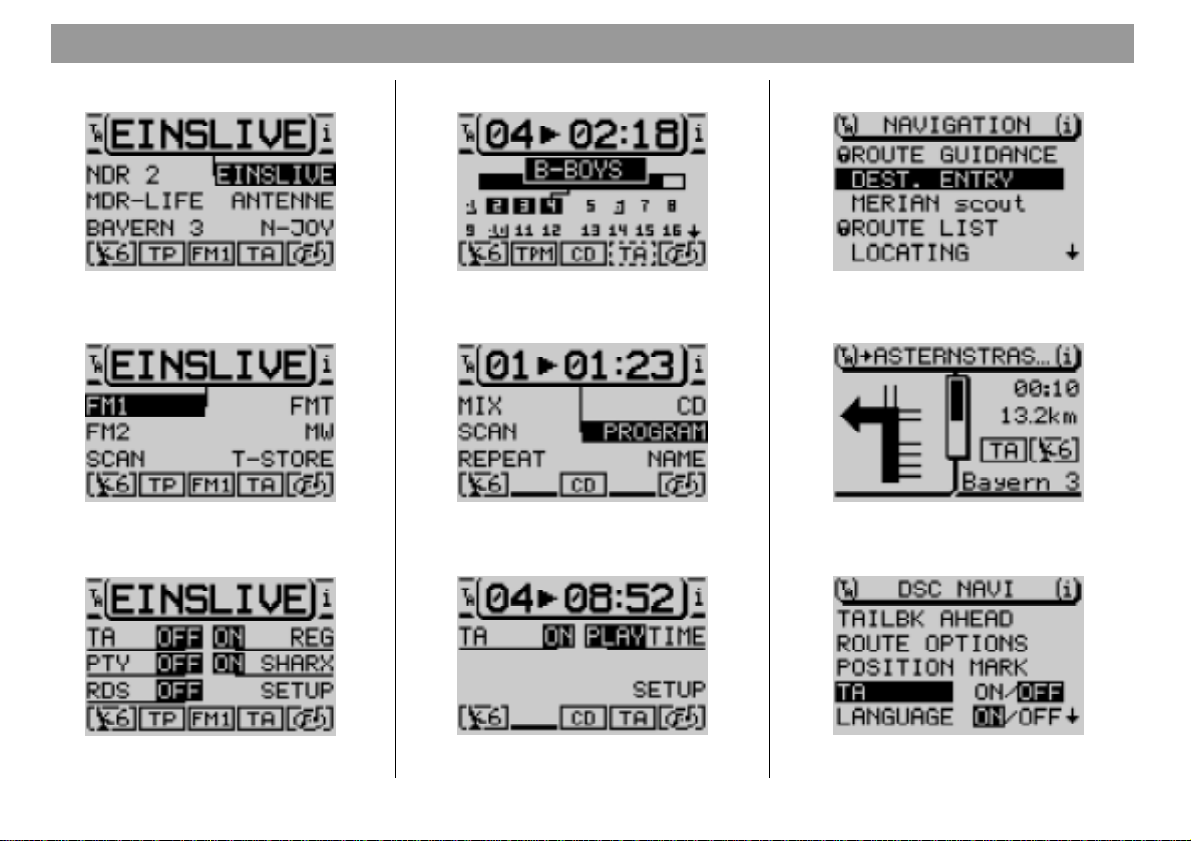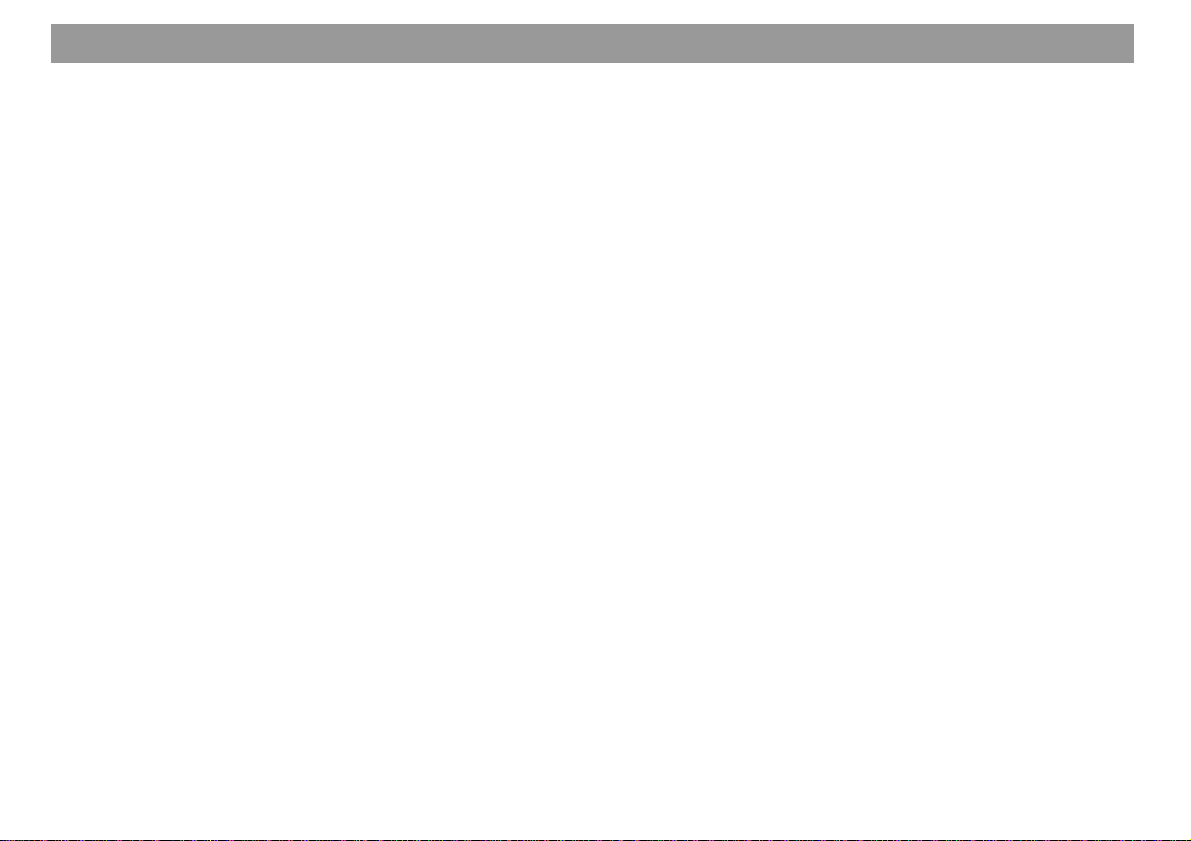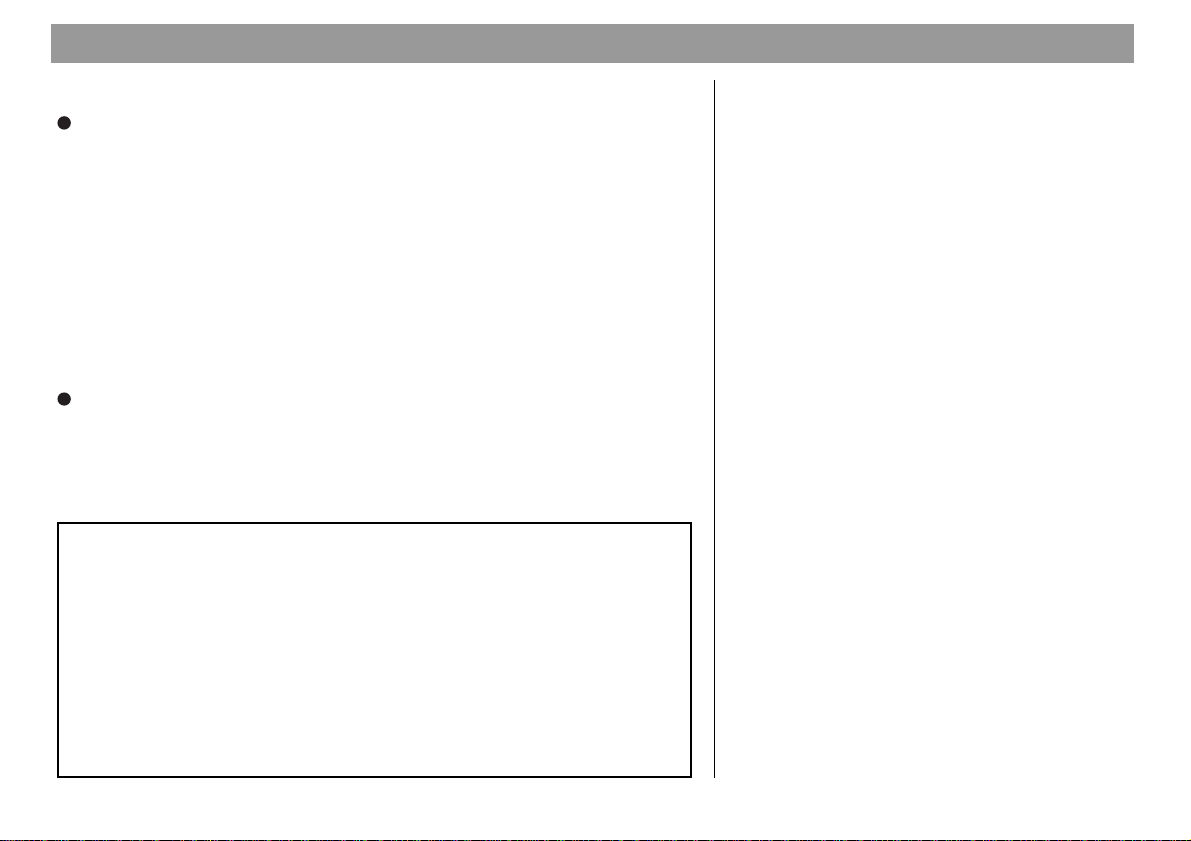8
Contents
Special destinations in the destination
town, surrounding the destination,
surrounding your current location
and national destinations.................. 40
Special destinations - In the
destination town ............................. 41
Special destinations - Supra-
regional destinations...................... 42
Special destinations - Surrounding
the destination ................................ 42
Special destinations - Surrounding
the current location ........................ 43
Destination entry - from the
destination memory ........................... 44
Destination entry - for a position
marker ................................................. 45
Selecting a position marker as
your destination .............................. 45
Route guidance .................................. 46
Starting route guidance ................. 46
Switching the audio source ........... 47
Cancelling route guidance ............. 48
NO MAP route guidance .................... 48
Travel guide ........................................ 49
Displaying the route list .................... 50
Locating mode.................................... 50
Destination memory .......................... 51
Storing a destination in the
destination memory ....................... 51
Entering and altering short names.... 51
Sorting destinations manually ...... 52
Deleting destinations from the
destination memory ....................... 52
GPS status .......................................... 53
Avoiding traffic congestion during
route guidance ................................... 54
Entering a detour of traffic
congestion ...................................... 54
Cancelling a detour of traffic
congestion ...................................... 54
Selecting route options ..................... 55
Setting a position marker .................. 56
Storing the position marker........... 56
Traffic announcements during
route guidance ................................... 57
Activating/deactivating voice output .... 57
Activating/deactivating the memory of
the last 10 destinations (LAST 10) ..... 57
Selecting time info ............................. 58
Setting the position marker manually ... 58
Simulating route guidance ................ 59
CD changer operation................. 60
Inserting CDs into the CD changer ... 60
Starting CD changer operation ......... 60
Switching between the main
menu and the function menu......... 61
Activating the DSC menu............... 61
Selecting CDs ..................................... 62
Selecting tracks.................................. 62
Restarting tracks ............................ 62
Fast forward/reverse .......................... 62
Random play (MIX) ............................. 63
Selecting random play MIX for
one CD or all of the CDs in the
magazine ......................................... 63
Scanning tracks (SCAN).................... 64
Scanning the tracks on one CD..... 64
Scanning the tracks on all of
the CDs ............................................ 64
Repeating tracks or CDs (REPEAT).. 65
Starting the Repeat function ......... 65
Ending the Repeat function ........... 65
Activating the Repeat function
for one track .................................... 65
Switching on the Repeat function
for a CD............................................ 65