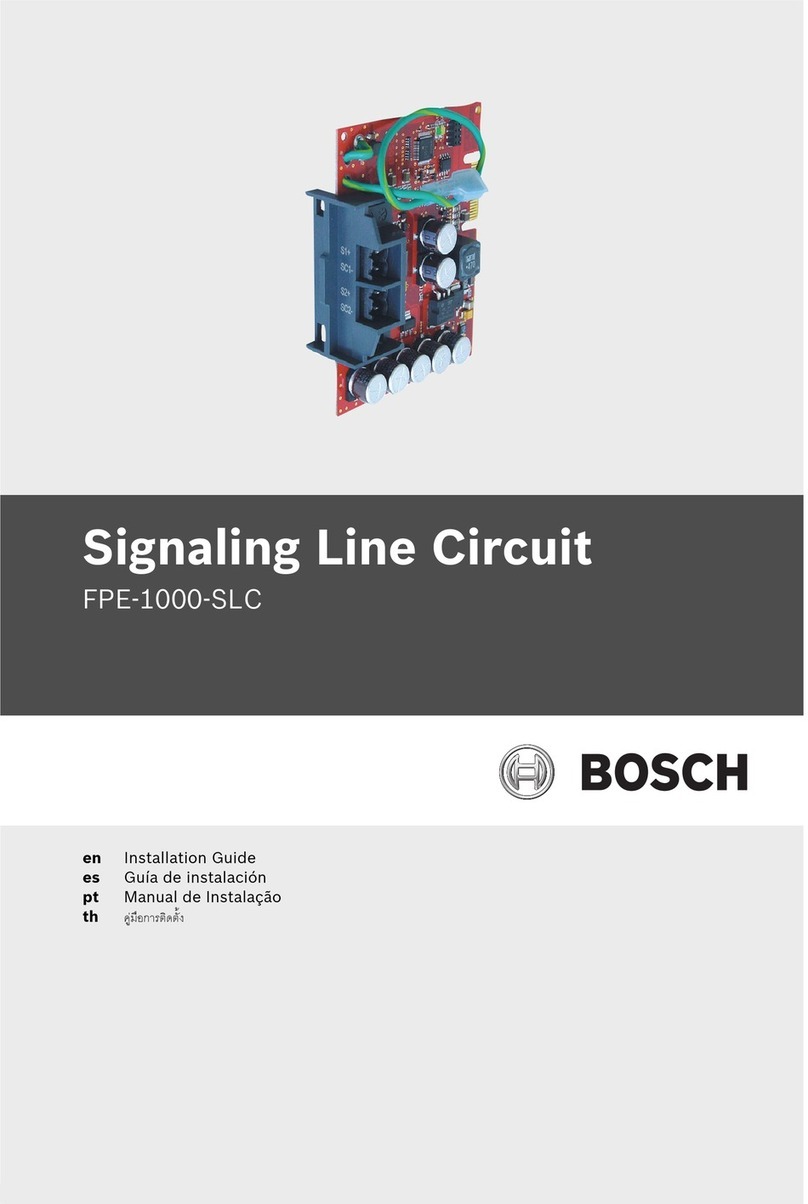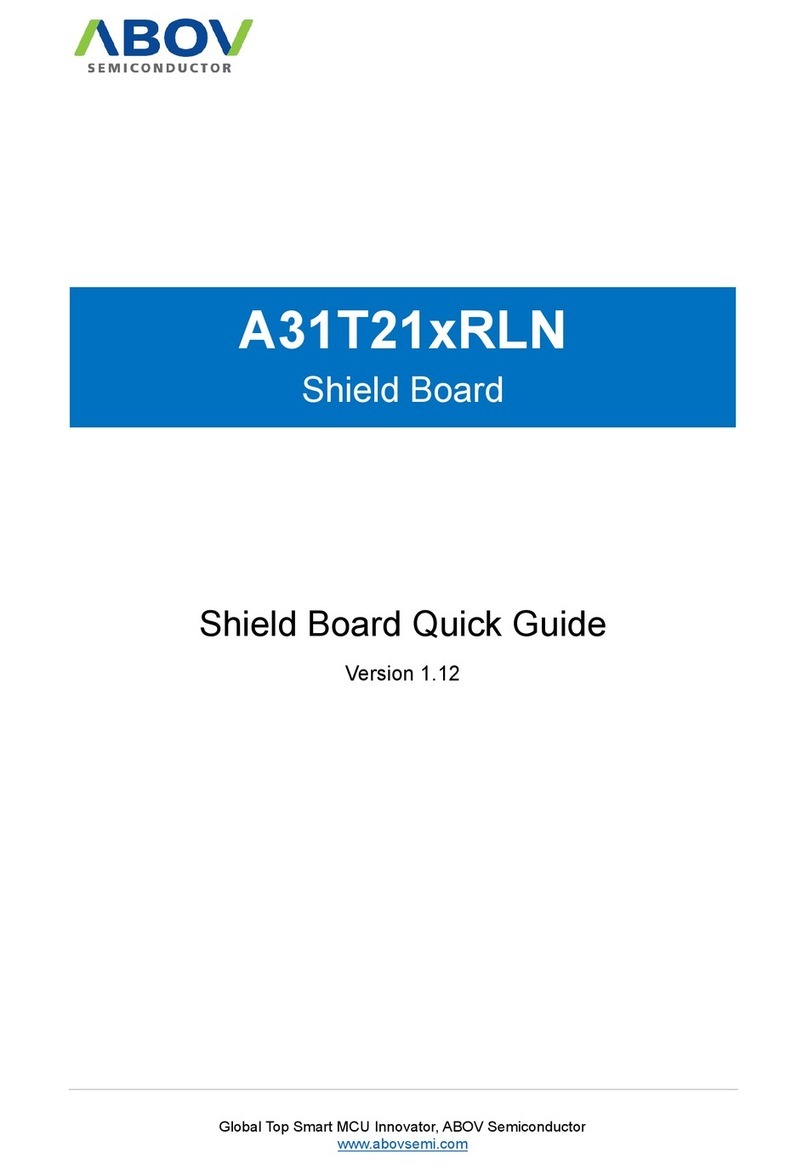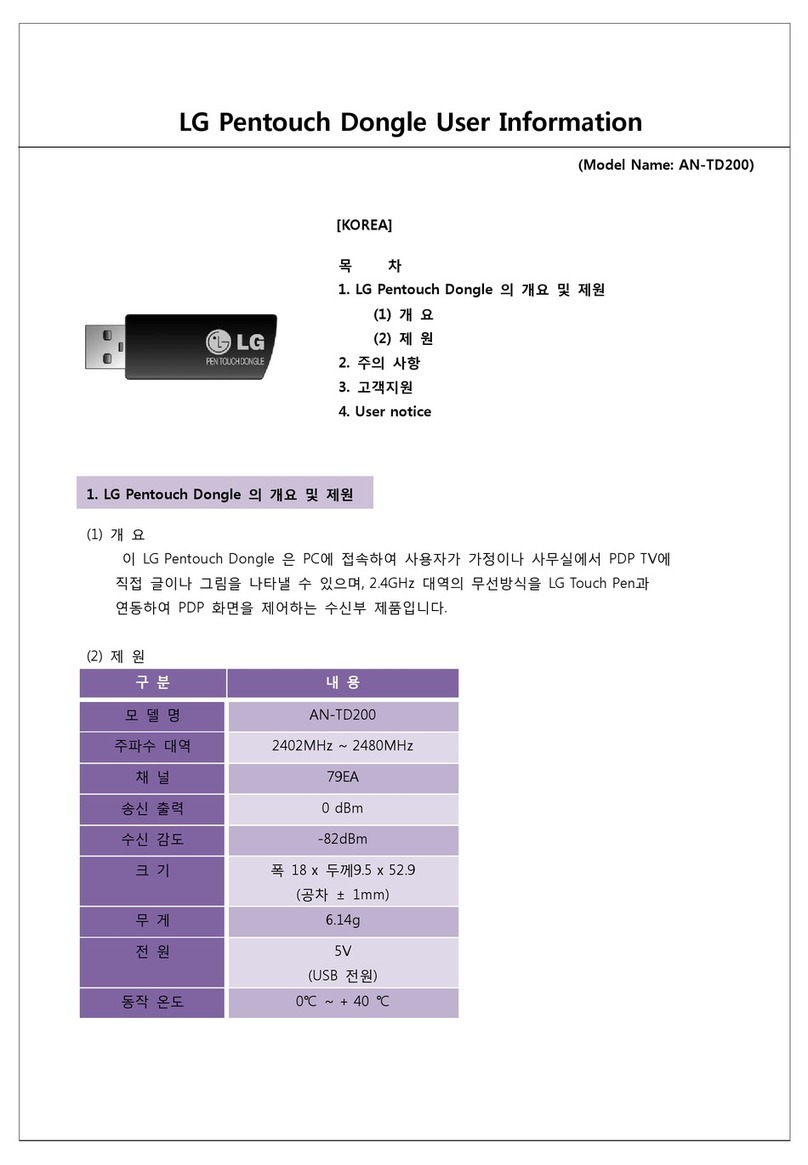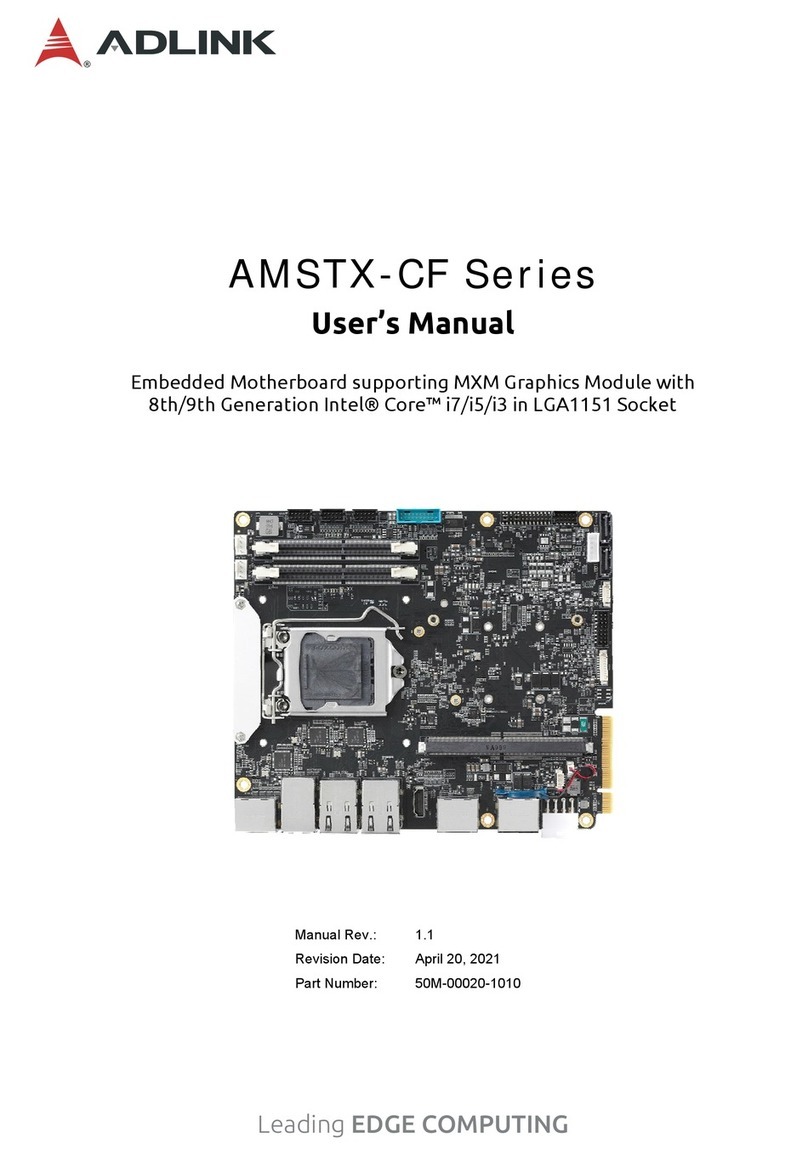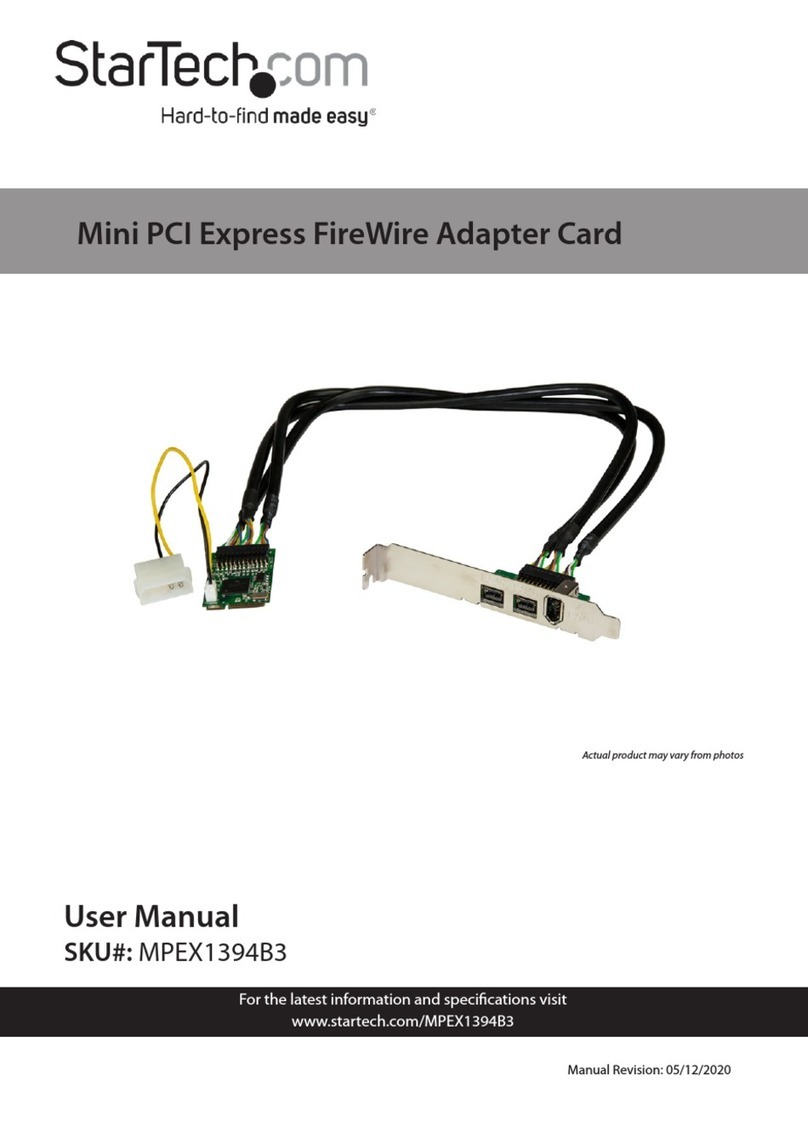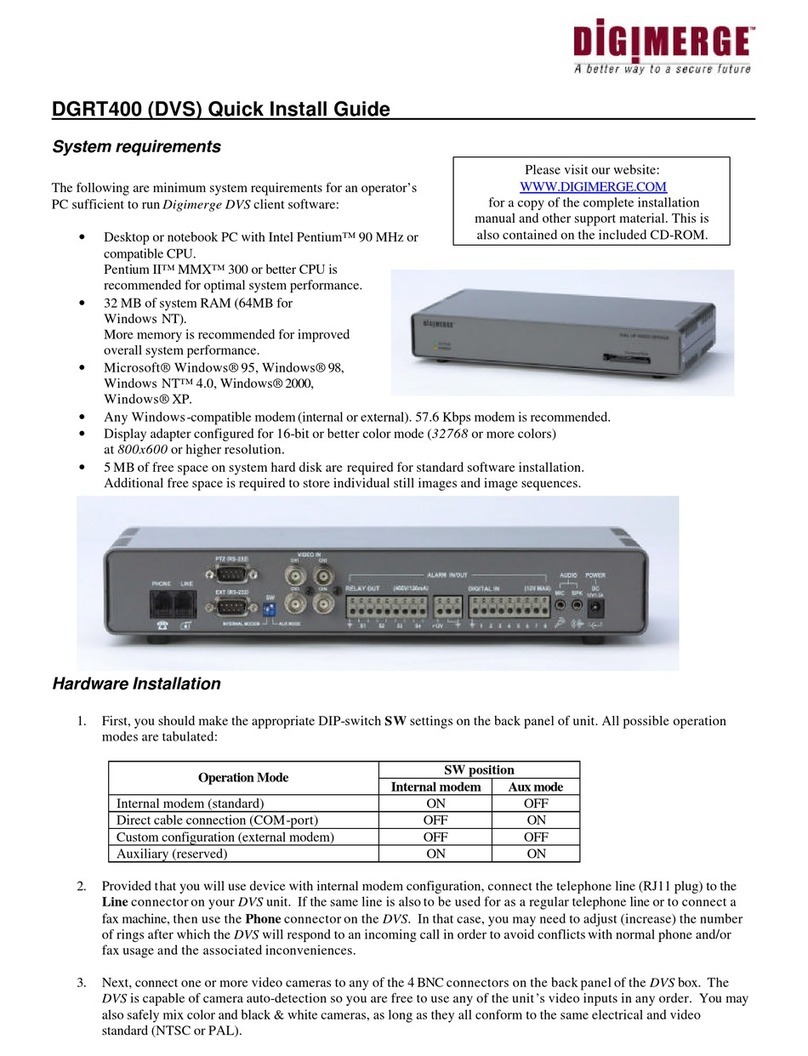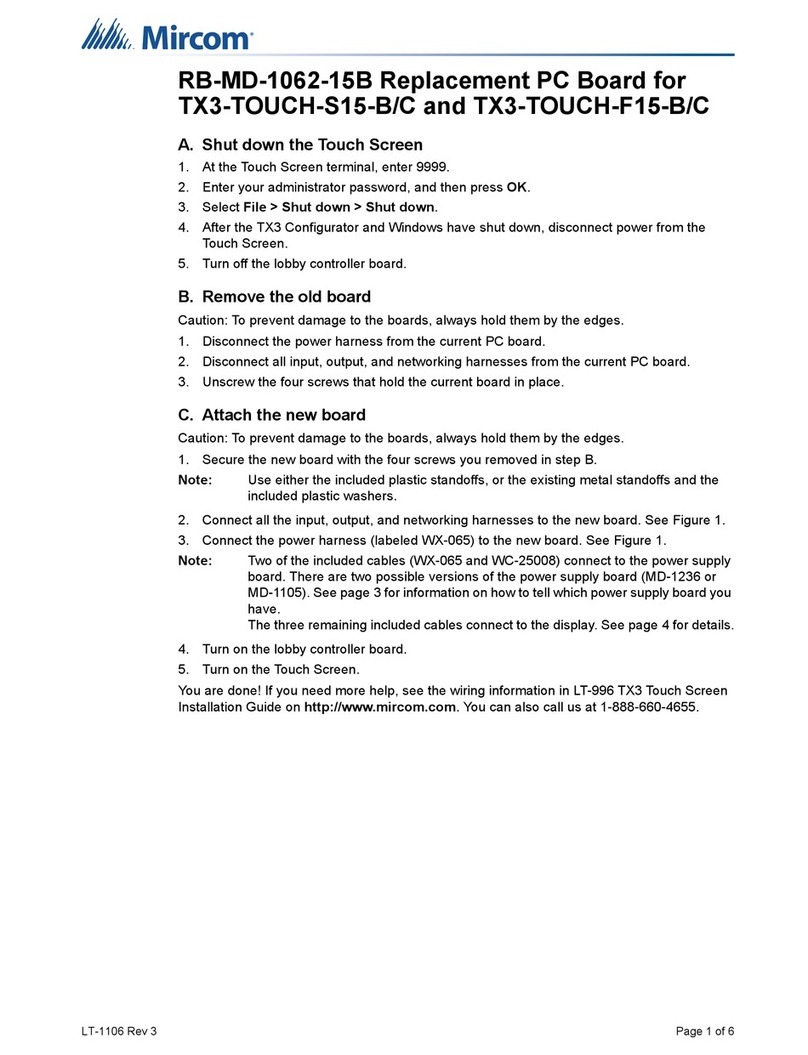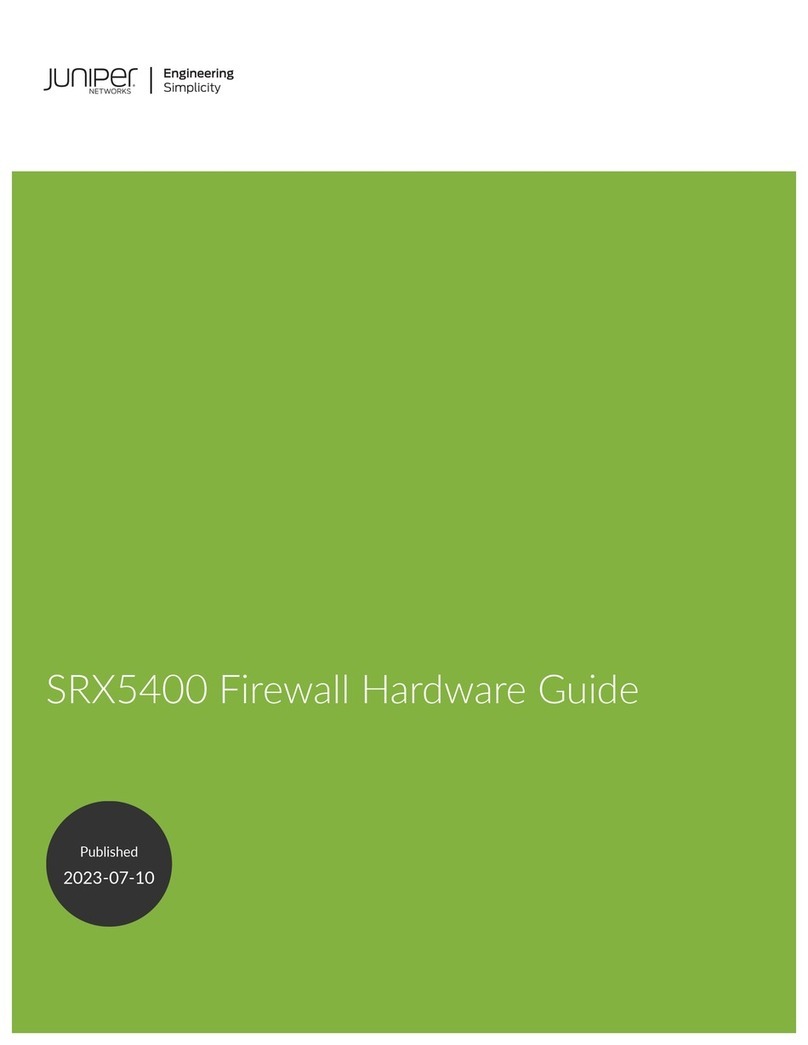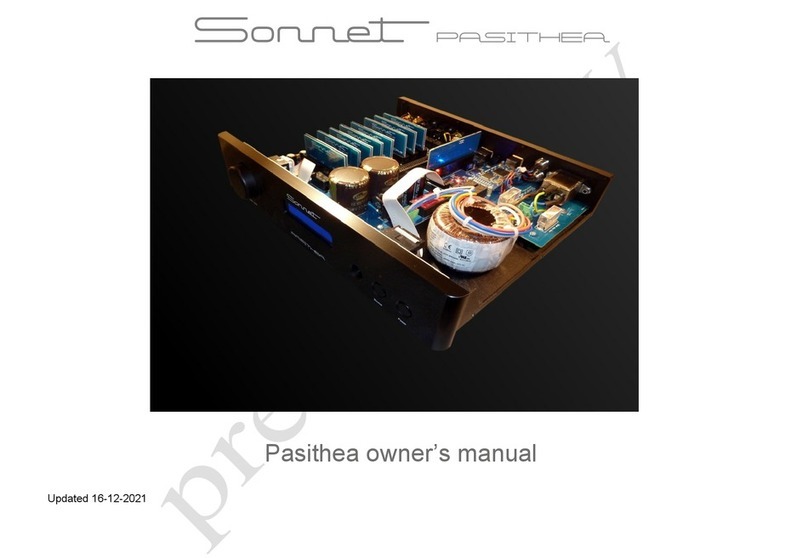Bosch BMI090L User manual

BMI090L User Manual
Document revision
1.1
Document release date
August 2020
Document number
BST-DHW-SD024-00
Sales Part Number
0 273 017 020
Notes
Data and descriptions in this document are subject to change without notice. Product
photos and pictures are for illustration purposes only and may differ from the real
product appearance.
BMI090L Desktop Development 2.0 User Manual

Bosch Sensortec | BMI090L User Manual 2 | 24
Modifications reserved | Data subject to change without notice Document number: BST-DHW-SD024-00
1. About user manual
This manual describes the installation and usage of the Development Desktop 2.0 User Interface( DD2.0 UI); a
Windows based PC software application and related embedded firmware/software developed by Bosch Sensortec for
demonstration and evaluation of sensors.
1.1 Who should read this manual
This information intended to users who wish to use DD2.0 UI to demonstrate use of the BMI090L.
1.2 DD2.0 UI Overview
DD2.0 UI is a PC based software used to read, capture, and display sensor data. To display the sensor data of
BMI090L on DD2.0 UI, mount the sensor on the Bosch Sensortec application board. This is a universal demonstration
environment for Bosch Sensortec sensor products.
Bosch Sensortec sensors are mounted on sensor specific shuttle boards. All sensors shuttle boards have an
identical footprint and can be plugged into the application board’s shuttle board socket. DD2.0 UI automatically detects
the sensor that has been plugged in and starts the corresponding software application.
1.3 Sensor Communication:
DD2.0 UI software supports both SPI and I2C to communicate with the sensor.
1.4 Graphical display:
DD2.0 UI displays the sensor data and interrupts in different graphical formats.
1.5 Data logging:
DD2.0 UI offers data logging of the sensor data.

Bosch Sensortec | BMI090L User Manual 3 | 24
Modifications reserved | Data subject to change without notice Document number: BST-DHW-SD024-00
Table of Contents
1. About user manual..................................................................................................................................................2
1.1 Who should read this manual .......................................................................................................................2
1.2DD2.0 UI Overview .........................................................................................................................................2
1.3 Sensor Communication:................................................................................................................................2
1.4 Graphical display:..........................................................................................................................................2
1.5 Data logging:..................................................................................................................................................2
2. About the BMI090L..................................................................................................................................................5
3. Getting Started ........................................................................................................................................................6
3.1 Setting Up the board-PC connection ................................................................................................................6
3.2 Startup View ....................................................................................................................................................7
3.3 Upgrading Firmware ........................................................................................................................................8
4. Working with DD2.0 UI ............................................................................................................................................9
4.1 Sensor Data Monitoring ...................................................................................................................................9
4.1.1 Accelerometer .....................................................................................................................................9
4.1.2 Gyroscope.........................................................................................................................................10
4.2 General Settings............................................................................................................................................10
4.2.1 Accelerometer Settings......................................................................................................................10
4.2.2 Gyroscope Settings ...........................................................................................................................11
4.3 Panels ...........................................................................................................................................................12
4.3.1 Configuration.....................................................................................................................................12
4.3.2 Interrupt View ....................................................................................................................................13
4.3.3 FIFO View .........................................................................................................................................14
4.3.4 Binary View .......................................................................................................................................16
4.3.5 Register Access.................................................................................................................................17
4.3.6 Data Export/ Data Log .......................................................................................................................18
4.3.7 Default View ......................................................................................................................................18
5. General Troubleshooting ......................................................................................................................................19
6. Legal disclaimer ....................................................................................................................................................22
7. Document history and modification .....................................................................................................................23

Bosch Sensortec | BMI090L User Manual 4 | 24
Modifications reserved | Data subject to change without notice Document number: BST-DHW-SD024-00
List of figures
Figure 1 : Insert sensor................................................................................................................................................6
Figure 2 : Connect board and PC ................................................................................................................................6
Figure 3 : Connection complete...................................................................................................................................6
Figure 4 : DD2.0 UI Startup View.................................................................................................................................7
Figure 5 : Communication Status.................................................................................................................................7
Figure 6 : Firmware upgrade window...........................................................................................................................8
Figure 7 : Application Boot Loader...............................................................................................................................8
Figure 8 : Boot mode Detected....................................................................................................................................9
Figure 9 : Firmware upgrade completion......................................................................................................................9
Figure 10 : Accelerometer settings ............................................................................................................................10
Figure 11 : Reset Button............................................................................................................................................ 11
Figure 12 : Gyroscope settings..................................................................................................................................11
Figure 13 : Configuration settings ..............................................................................................................................13
Figure 14 : Interrupt View ..........................................................................................................................................14
Figure 15: FIFO View (Accelerometer).......................................................................................................................15
Figure 16 : FIFO View (Gyroscope) ...........................................................................................................................16
Figure 17 Binary Accelerometer view........................................................................................................................ 16
Figure 18 Binary : Gyroscope view ............................................................................................................................ 17
Figure 19 : Register Access.......................................................................................................................................17
Figure 20 : Data Log.................................................................................................................................................. 18
Figure 21 : Selecting USB device corresponding to application board........................................................................19
Figure 22 USB driver installation ..............................................................................................................................20
List of tables
Table 1 : The technical specifications of the BMI090L sensor ......................................................................................5
Table 2 : Troubleshooting.......................................................................................................................................... 20

Bosch Sensortec | BMI090L User Manual 5 | 24
Modifications reserved | Data subject to change without notice Document number: BST-DHW-SD024-00
2. About the BMI090L
High-performance longevity Inertial Measurement Unit
The 6-axis IMU combines a 16-bit triaxial gyroscope and a 16-bit triaxial accelerometer in a
miniature 3 x 4.5 x 0.95 mm3 (16-pin) LGA package. BMI090L features a closed-loop gyro and a
robust accelerometer with a built-in mechanical filter to suppress high-frequency vibrations, thus
enabling precise orientation and motion tracking in harsh and demanding industrial environments.
The BMI090L targets applications such as white goods, robots, drones, precision agriculture,
logistics and asset tracking as well as IIoT.
The technical specifications of the BMI090L sensor are as seen below:
Table 1 : The technical specifications of the BMI090L sensor
Parameter
Technical Data
Digital resolution
Accelerometer (A): 16-bit
Gyroscope (G): 16-bit
Measurement range and
sensitivity
(calibrated)
(A): ± 3g: 10920 LSB/g
± 6g: 5460 LSB/g
± 12g: 2730 LSB/g
± 24g: 1365 LSB/g
(G): ± 125°/s: 262.144 LSB/°/s
± 250°/s: 131.072 LSB/°/s
± 500°/s: 65.536 LSB/°/s
± 1000°/s: 32.768 LSB/°/s
± 2000°/s: 16.384 LSB/°/s
Zero offset (typ. Over
life-time)
(A): ± 20 mg
(G): ± 1°/s
TCO
(A): ± 0.2 mg/K
(G): ± 0.015 °/s/K
Noise density (typ.)
(A): 120 μg/√Hz
(G): 0.014 °/s/√Hz
Bandwidths (progr.)
5 Hz … 684 Hz
Selectable output data
rates
12.5 Hz ... 2 kHz
Digital inputs/outputs
SPI, I²C,
4x digital interrupts
Supply voltage (VDD)
2.4 … 3.6 V
I/0 supply voltage
(VDDIO)
1.2 … 3.6 V
Temperature range
-40 … +85°C
Temperature sensor
Measurement range
-104... +150°C
Current consumption
(full operation)
(A)150 μA
(G) 5 mA
LGA package
3 x 4.5 x 0.95 mm³

Bosch Sensortec | BMI090L User Manual 6 | 24
Modifications reserved | Data subject to change without notice Document number: BST-DHW-SD024-00
3. Getting Started
The below sections highlight the procedure to set up connections between BMI090L, DD2.0 UI, and the PC.
3.1 Setting Up the board-PC connection
The procedure to connect sensor to PC via USB is as below:
1. Install DD2.0 UI.
2. Insert the shuttle board and application board.
3. Connect the board and PC using a USB cable/Bluetooth.
4. Turn the on/off switch ON. The LED glows.
Figure 1 : Insert sensor
Figure 2 : Connect board and PC
Figure 3 : Connection complete

Bosch Sensortec | BMI090L User Manual 7 | 24
Modifications reserved | Data subject to change without notice Document number: BST-DHW-SD024-00
3.2 Startup View
To start the DD2.0 UI software:
Click Start -> Programs -> Development Desktop 2.0.
Or
Double click the DD2.0 UI software icon on the desktop.
The Graphical User Interface (GUI) of the software is as seen below:
Figure 4 : DD2.0 UI Startup View
When the PC and board are connected, the Communication Status glows green as shown below:
Figure 5 : Communication Status

Bosch Sensortec | BMI090L User Manual 8 | 24
Modifications reserved | Data subject to change without notice Document number: BST-DHW-SD024-00
The communication status is also indicated at the bottom right of the GUI at all times:
Other menu options include:
oFile
oInterface Selection
oPanels
oSettings
oHelp
These menu options are explained in detail in the following sections.
3.3 Upgrading Firmware
To upgrade the firmware of DD2.0 UI to match the current version, follow the steps below:
1. Click Menu -> Settings-> Firmware Upgrade. The following window appears:
2. Click Enter Boot mode.
3. Switch off board, and press Switch 2.In Application board, all four LEDs will glow simultaneously.
4. Click OK.
5. All four LEDs will glow simultaneously.
6. Press OK.
Figure 6 : Firmware upgrade window
Figure 7 : Application Boot Loader

Bosch Sensortec | BMI090L User Manual 9 | 24
Modifications reserved | Data subject to change without notice Document number: BST-DHW-SD024-00
7. Select the default firmware update file (*.fwu2) from the DD2.0 UI installation directory in the folder Firmware.
8. Click Flash.
9. Once firmware upgrade is complete, restart the application board, and DD2.0 UI.
4. Working with DD2.0 UI
The functions of BMI090L in DD2.0 UI are discussed in the below sections.
4.1 Sensor Data Monitoring
DD2.0 UI offers sensor data monitoring for both accelerometer and gyroscope in BMI090L.
4.1.1 Accelerometer
To view accelerometer data, go to Menu -> Panels -> Accelerometer, or click Ctrl+A.
When an interrupt occurs, the changes in accelerometer data can be seen in the interrupt plotter.
Figure 8 : Boot mode Detected
Figure 9 : Firmware upgrade completion

Bosch Sensortec | BMI090L User Manual 10 | 24
Modifications reserved | Data subject to change without notice Document number: BST-DHW-SD024-00
4.1.2 Gyroscope
To view the gyroscope data, Menu -> Panels -> Gyroscope, or click Ctrl + Alt + G.
These panels plot the real time sensor signals from the sensor. The sensor data can be analyzed by using
graph features like Play/Pause, view history, graph speed, Zoom In/Out, Zoom particular area in the graph,
save and print current instance.
4.2 General Settings
The General Settings panel is present in the right side of the DD2.0 UI screen. The various general settings available
in BMI090L as discussed in the below sections:
4.2.1 Accelerometer Settings
The accelerometer settings panel is as seen below:
Accelerometer Enable: This check box (when checked) enables the accelerometer sensor:
Interrupt streaming: This check box sets the necessary interrupt conditions, so that the user can plot the
data based on the interrupt streaming.
ODR: To choose the Output Data Rate (ODR), select the relevant values from the drop-down list which are:
1. 12.5 Hz
2. 25 Hz
3. 50 Hz
4. 100 Hz
5. 200 Hz
6. 400 Hz
7. 800 Hz
8. 1600 Hz
Note: The BMI090L be customized based on the different ranges of ODR
Figure 10 : Accelerometer settings

Bosch Sensortec | BMI090L User Manual 11 | 24
Modifications reserved | Data subject to change without notice Document number: BST-DHW-SD024-00
Bandwidth: To set a bandwidth, the user must select any one of the following options from the bandwidth drop-
down list
1. OSR 4
2. OSR 2
3. Normal
Range: To set a range, the user must select any one of the following options from the range drop-down list
1. 3g
2. 6g
3. 12g
4. 24g
To reset all values to its default state, click
The two sampling rates offered by DD2.0 UI for BMI090L are:
Default: A pre- defined sampling rate value supported by the sensor. A pre-defined sampling rate value.
Custom: User-defined sampling rate value. Custom sampling rate can only be a value between 12.5 Hz and
2000 Hz.
Select relevant value by clicking the radio button next to the option name.
Note: When the DD2.0 UI UI is launched, sampling rate will be Default. When you wish to input a custom
sampling rate, please enter the value next to the corresponding option.
4.2.2 Gyroscope Settings
The gyroscope settings panel is as seen below:
Figure 11 : Reset Button
Figure 12 : Gyroscope settings

Bosch Sensortec | BMI090L User Manual 12 | 24
Modifications reserved | Data subject to change without notice Document number: BST-DHW-SD024-00
Power Mode: To choose the operating mode for streaming, select the power mode from the drop-down list. The
different power modes available are:
1. Normal Mode
2. Suspend Mode (to disable sensor streaming)
3. Deep Suspend Mode
Bandwidth: To select the bandwidth of output streaming for gyroscope, select the relevant option from the drop-
down list next to the option name. The different available bandwidths are:
1. 532Hz (ODR 2 KHz)
2. 230 Hz (ODR 2 KHz)
3. 116 Hz (ODR 1 KHz)
4. 47 Hz (ODR 400 Hz)
5. 23 Hz (ODR 200 Hz)
6. 12 Hz (ODR 100 Hz)
7. 64 Hz (ODR 200 Hz)
8. 32 Hz (ODR 100 Hz)
Range: To choose the range, select the relevant value from the drop-down list. The range values available are:
1. 2000 ∘/s
2. 1000∘/s
3. 500∘/s
4. 250∘/s
5. 125∘/s
The two sampling rates offered by DD2.0 UI for BMI090L are:
1. Default: A pre- defined sampling rate value supported by the sensor. A pre-defined sampling
rate value.
2. Custom: User-defined sampling rate value. Custom sampling rate can only be a value between
100 Hz and 2000 Hz.
Select relevant value by clicking the radio button next to the option name.
Note: when the DD2.0 UI UI is launched, sampling rate will at Default. When you wish to input a custom
sampling rate, please enter the value next to the corresponding option.
To set default sensor value, click PO Reset.
To reset all values to its default state, click
DD2.0 UI offers two kinds of data streaming for BMI090L. They are:
1. Polling: In Polling, data is polled/ streamed at periodic time intervals. These time intervals are
defined by the sampling rate.
2. Interrupt: In Interrupt, data is streamed as and when data is ready. Select relevant value by clicking
the radio button next to the options.
4.3 Panels
To choose the panels for which you wish to view data, go to Menu -> Panels.
The different panels available for BMI090L are:
4.3.1 Configuration
To view the Configuration settings panel, go to Menu ->Panels -> Configuration or click
Ctrl + C. The following window appears:

Bosch Sensortec | BMI090L User Manual 13 | 24
Modifications reserved | Data subject to change without notice Document number: BST-DHW-SD024-00
Refer to Interrupt View for more information on mapping the interrupts.
Once the interrupt is mapped, simulate the interrupt that has to be triggered.
Once the interrupt is generated, the following will happen:
1. The interrupt will be plotted in the DD2.0 UI plotter.
Using the above procedure, some of the interrupts in BMI090L which can be enabled and verified using DD2.0 UI
are as seen below:
1. Any motion
2. No Motion
3. Orientation
4. High-g
5. Low-g
6. DataSync
4.3.2 Interrupt View
To map the interrupts in Interrupt View, go to Menu -> Panels -> Memory Map -> Interrupt View, or click
Alt+Shift+I. The following window appears
Figure 13 : Configuration settings

Bosch Sensortec | BMI090L User Manual 14 | 24
Modifications reserved | Data subject to change without notice Document number: BST-DHW-SD024-00
Enable Int1, or Int 2, or both. To accomplish this change the below settings in “In Out Control – Interrupt1” (or) “In
Out Control – Interrupt2”:
1. Set Level to 1. The Level settings will change from Active low to Active high.
2. Set Output Enable to 1. The Output Enable value will change from Output Disabled to
Output Enabled.
3. Select the parameters for which the interrupt has been configured.
Refer to Configuration for more information on enabling the interrupts.
Click Write to write the new values into the sensor.
To view the interrupts in the plotter, click Start Streaming.
4.3.3 FIFO View
To view the FIFO data, go to Menu -> Panels -> Memory Map -> FIFO View, or click Ctrl + O.
The FIFO view contains tab pages for accelerometer and gyroscope. This allows the user to configure the
accelerometer and the gyroscope fifo registers.
The following window appears:
Accelerometer FIFO configuration:
Figure 14 : Interrupt View

Bosch Sensortec | BMI090L User Manual 15 | 24
Modifications reserved | Data subject to change without notice Document number: BST-DHW-SD024-00
To enable data streaming with FIFO view, follow the steps below:
1. As per requirement, enable the accelerometer.
2. Map the enabled interrupt to Int1, Int2, or both.
3. In FIFO Watermark, set a non-zero watermark value.
4. Click Write to write the values into the sensor.
5. Click FIFO Read.
The sensor values are displayed in the FIFO Data data grid.
Click Start FIFO Streaming to stream FIFO data in the accelerometer panel.
Gyroscope FIFO configuration:
To enable data streaming with FIFO view, follow the steps below:
1. As per requirement, select the FIFO mode of gyroscope.
2. Map the enabled interrupt to Int1, Int2, or both.
3. In FIFO Watermark, set a non-zero watermark value.
4. Click Write to write the values into the sensor.
5. Click FIFO Read.
The sensor values are displayed in the FIFO Data grid.
Click Start FIFO Streaming to stream FIFO data in the gyroscope panel.
Figure 15: FIFO View (Accelerometer)

Bosch Sensortec | BMI090L User Manual 16 | 24
Modifications reserved | Data subject to change without notice Document number: BST-DHW-SD024-00
4.3.4 Binary View
To view the data in binary format, go to Menu -> Panels -> Memory Map -> Binary View, or click Ctrl+K. The following
window appears:
The Binary view contains tab pages which allows the user to configure the registers of accelerometer and gyroscope
separately Binary View is used to read or write values into multiple registers of accelerometer and gyroscope in one
view. The binary view contains tab pages for accelerometer and gyroscope. To implement this, follow the below steps:
Enter the value in the box alongside the register name.
As per requirement, click Read/Write.
Figure 16 : FIFO View (Gyroscope)
Figure 17 Binary Accelerometer view

Bosch Sensortec | BMI090L User Manual 17 | 24
Modifications reserved | Data subject to change without notice Document number: BST-DHW-SD024-00
4.3.5 Register Access
To go to Register Access, go to Menu -> Panels -> Register Access, or click Ctrl+R.
The register access provides the user an option to choose accelerometer (or) gyroscope
The following window appears:
Register Access used to read or write values into a register. To implement this, follow the below steps:
Choose either the accelerometer (or) gyroscope
Enter the hexadecimal register address in Address [h].
Figure 19 : Register Access
Figure 18 Binary : Gyroscope view

Bosch Sensortec | BMI090L User Manual 18 | 24
Modifications reserved | Data subject to change without notice Document number: BST-DHW-SD024-00
Enter the hexadecimal data you wish to read/ write in Data [h].
Select the data bits into which data has to be write or read
As per requirement, click Read/Write.
4.3.6 Data Export/ Data Log
To save the output values plotted by DD2.0 UI, go to Menu -> Panels -> Data Export, or click Ctrl+D.
By default, the data values logged into a text (.txt) file in the destination folder of DD2.0 UI.
The steps to follow data logging are as seen:
1. Go to Menu -> Panels-> Data Export, or click Ctrl + D.
2. Click Select Destination, and select required destination folder.
Note: The data log will be stored in the destination folder selected by you.
3. To log new data into the selected file, click Append.
Or
To erase old data from the selected file and log new data in its place, click Overwrite.
Figure 20 : Data Log
4. Check Enable Data log.
5. Click Start streaming button to plot the sensor data in the plotter.
Click Stop streaming to end the plotting of the sensor data. The output of the sensor data is saved in the desired
destination path.
4.3.7 Default View
To view the Default View, go to Menu -> Panels -> Default View, or click Ctrl+Shift+D.
The DD2.0 UI will revert to its default GUI view.
The panels available in this view are:
1. Accelerometer Panel
2. Interrupts Panel
3. General Settings Panel

Bosch Sensortec | BMI090L User Manual 19 | 24
Modifications reserved | Data subject to change without notice Document number: BST-DHW-SD024-00
5. General Troubleshooting
Follow below guidelines while working with DD2.0 UI:
Ensure that the shuttle board (with a valid sensor) is seated properly in the application board.
Ensure that the PC-board connection is properly established.
When switching on/ off DD2.0 UI, close and restart DD2.0 UI.
Ensure that at least one channel is selected.
Follow these steps to check the USB connection:
1. Click My Computer -> Manage -> Computer Management.
2. Go to System Tools -> Device Manager.
3. Click on BST board and check for the USB connection.
Sometimes, data transfer between PC and application board does not work despite the USB device being
properly enumerated in the Device Manager.
This could be because the application board is older or that the USB PID and VID has been used with
that computer before. In this case, Windows is unable to install the required drivers automatically.
Follow these steps to check the USB connection:
1. Right-click on the USB-device corresponding to your application board (if you are not sure which
device corresponds to your application Board, unplug all other USB devices like keyboard and mouse
temporarily).
Figure 21 : Selecting USB device corresponding to application board
2. Click Action -> Scan for hardware changes. The new USB driver installed automatically.
Thereafter, the device communication will function properly.

Bosch Sensortec | BMI090L User Manual 20 | 24
Modifications reserved | Data subject to change without notice Document number: BST-DHW-SD024-00
The following table lists some of the possible faults that you might encounter and the troubleshooting
method.
Table 2 : Troubleshooting
Condition
Possible cause
Solution
If Communication Status remains
grey red after checking the Start
Button.
Application Board is turned off.
Power on the application Board and
restart the DD2.0 UI application. If the
board is powered by rechargeable
battery, ensure that the battery is
charged.
Unable to locate the data logged file.
Destination path not properly defined.
Locate the file in the setup path of
Development Desktop.
Error message Please connect
application Board is displayed.
Application Board is not connected
properly.
Ensure that the PC is connected with
the application Board properly. If the
board is powered by rechargeable
battery, ensure that the battery is
charged.
Error message Please connect
Shuttle Board is displayed.
Shuttle Board is not fixed properly.
Ensure that the Shuttle Board is
correctly fixed in the Development
Board.
Error message Please select a path
or file for logging is displayed.
Destination path for saving the
logged data is not defined.
Select the Data Export option in the
file menu and specify the destination
path.
Figure 22 USB driver installation
Table of contents
Other Bosch Computer Hardware manuals

Bosch
Bosch D5370-USB User manual
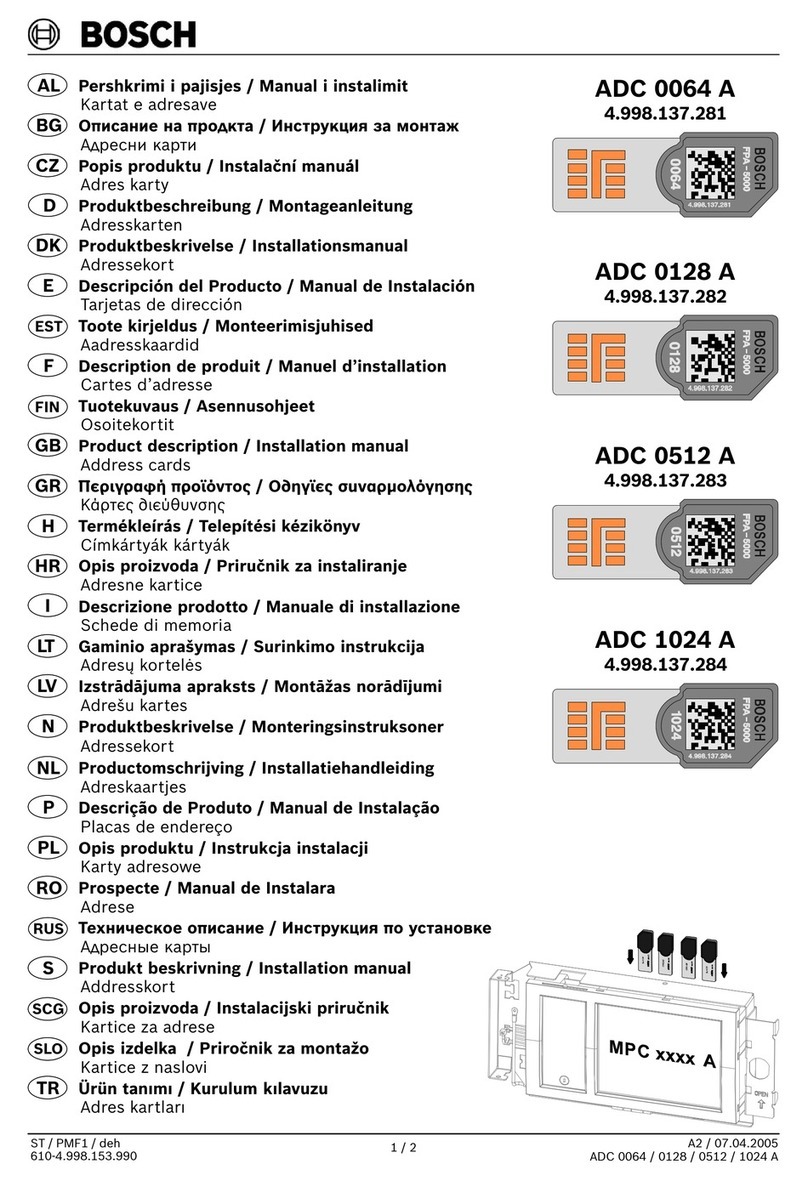
Bosch
Bosch ADC 0064 A User manual

Bosch
Bosch CL300 User manual

Bosch
Bosch D8125MUX Quick start guide
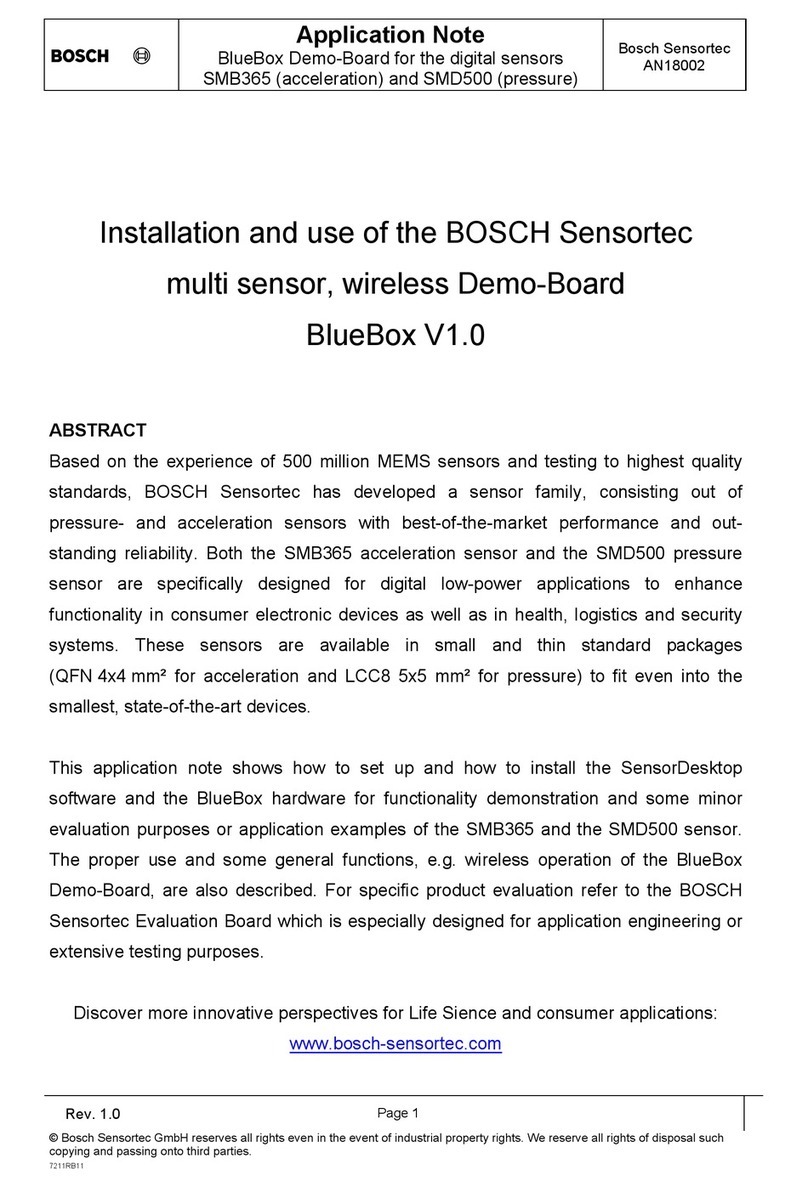
Bosch
Bosch SMB365 Installation and operating instructions

Bosch
Bosch MADI Card Plus Series User manual

Bosch
Bosch B820 User manual
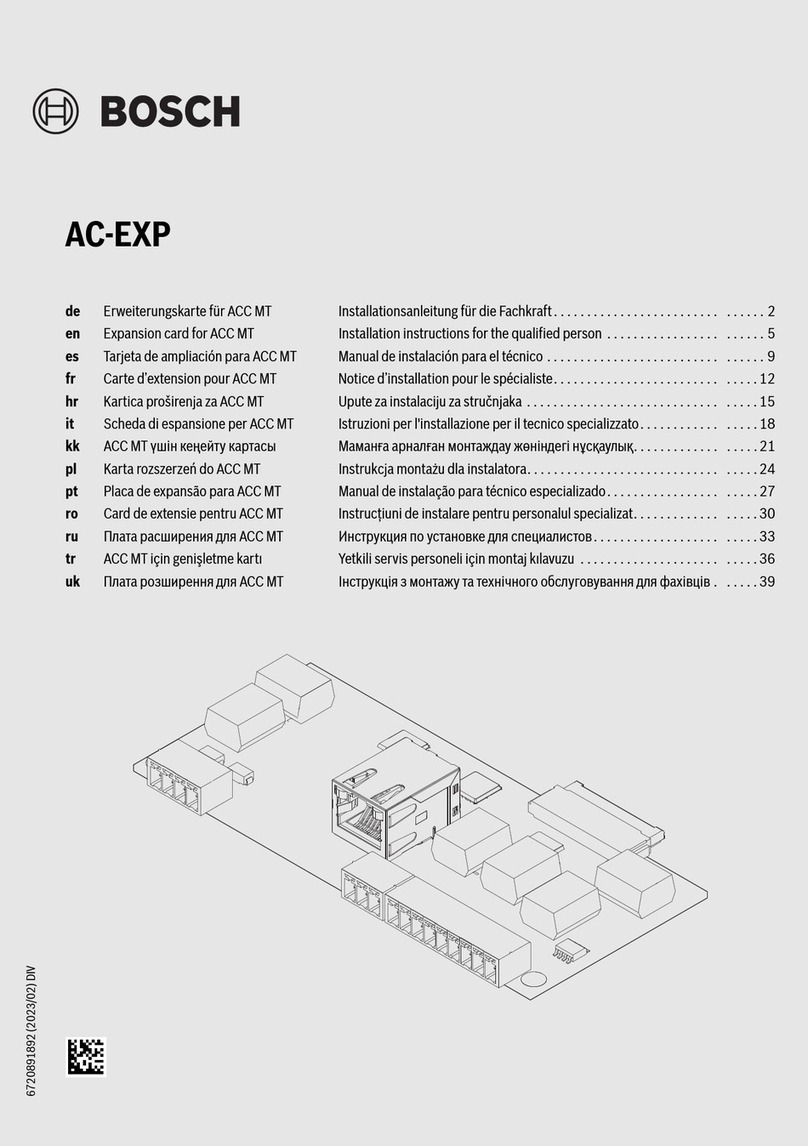
Bosch
Bosch AC-EXP User manual

Bosch
Bosch CM704B How to use

Bosch
Bosch Rexroth IndraDrive X User manual
Popular Computer Hardware manuals by other brands
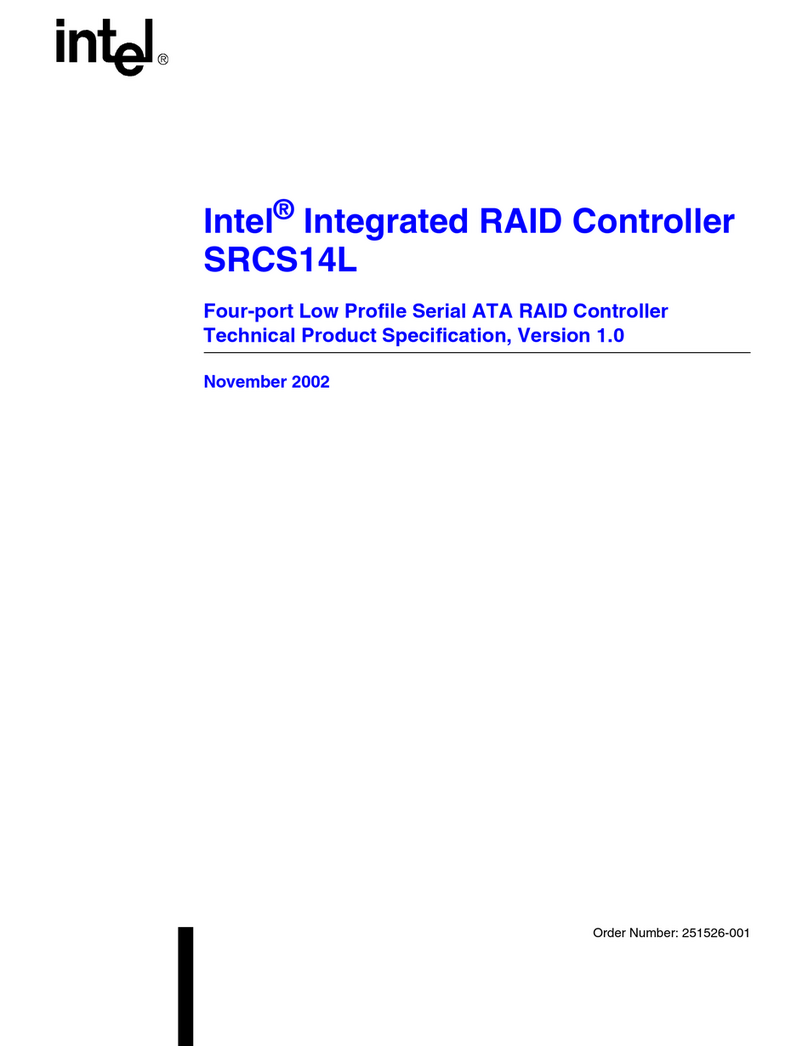
Intel
Intel SRCS14L - RAID Controller user guide
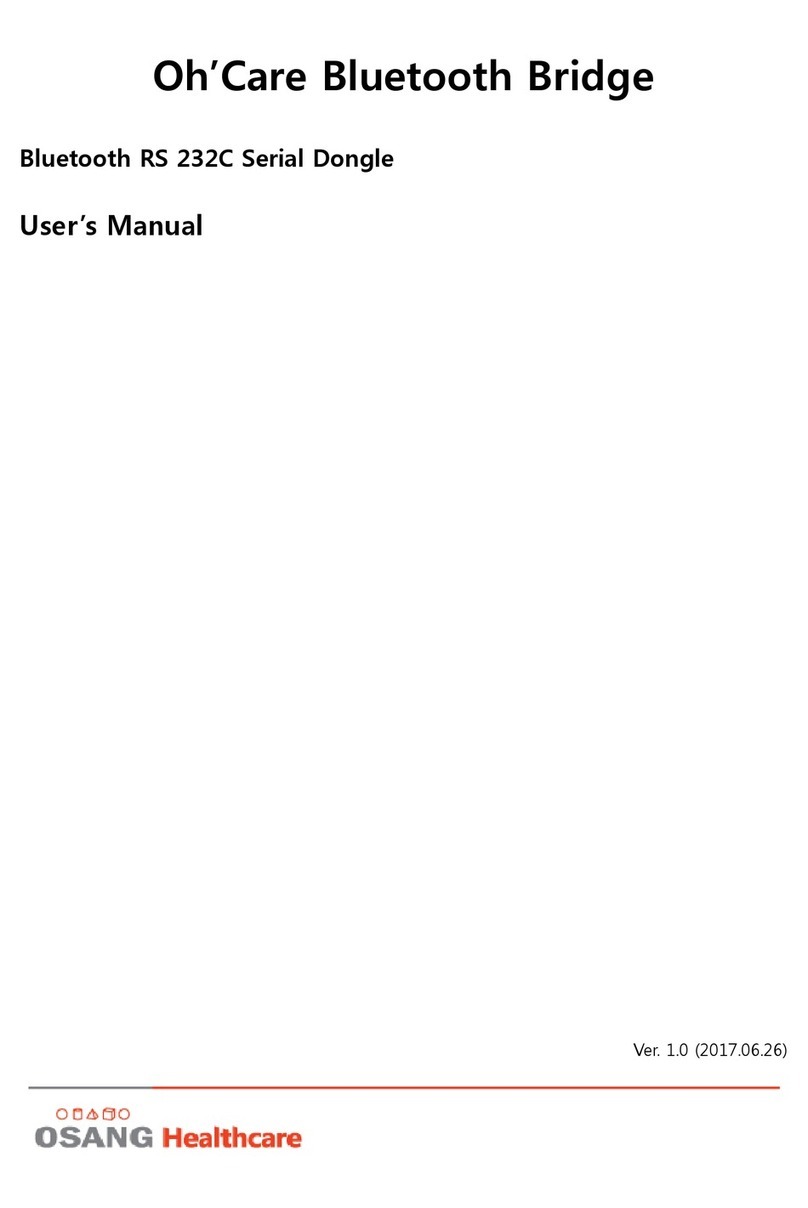
OSANG Healthcare
OSANG Healthcare Oh'Care Bluetooth Bridge user manual
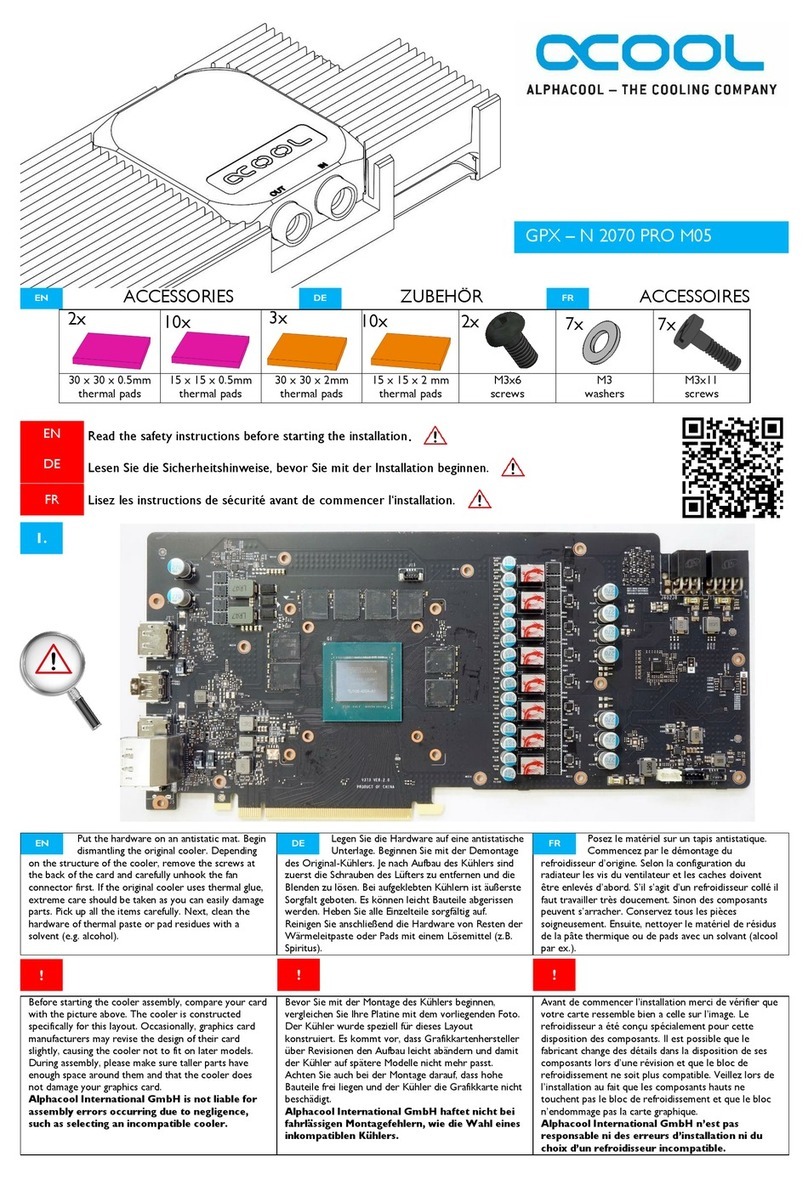
Alphacool
Alphacool GPX-N 2070 PRO M05 quick start guide
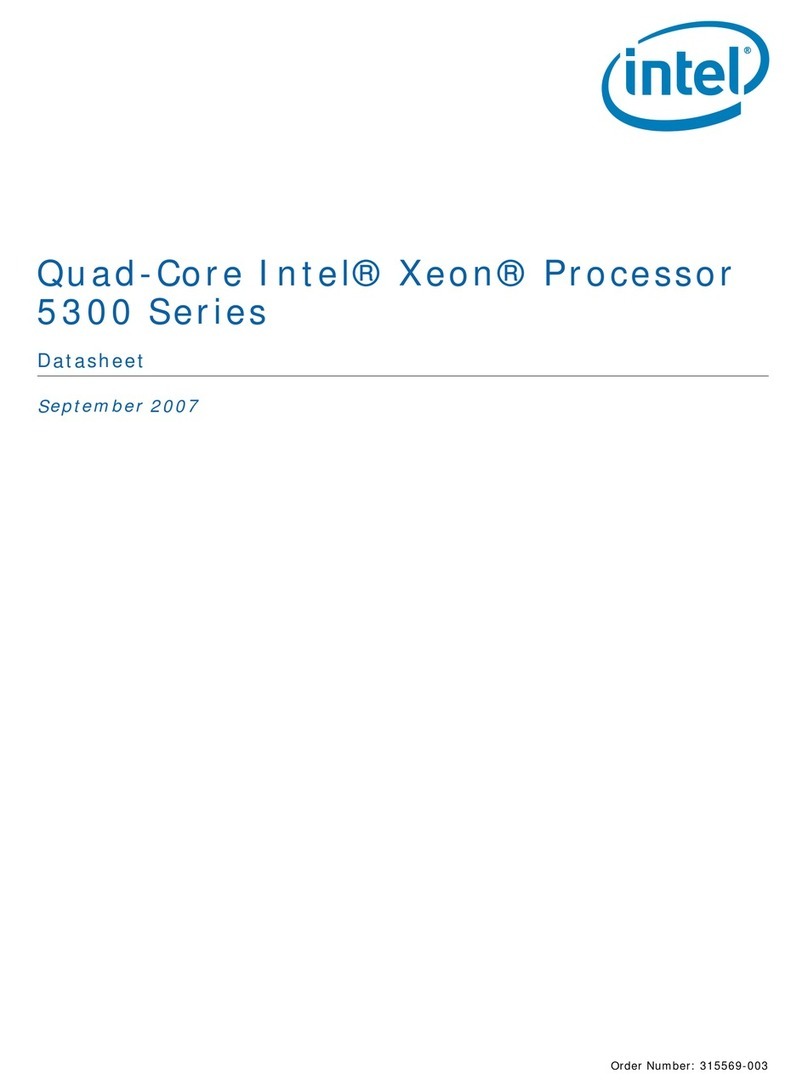
Intel
Intel Quad-Core Xeon datasheet
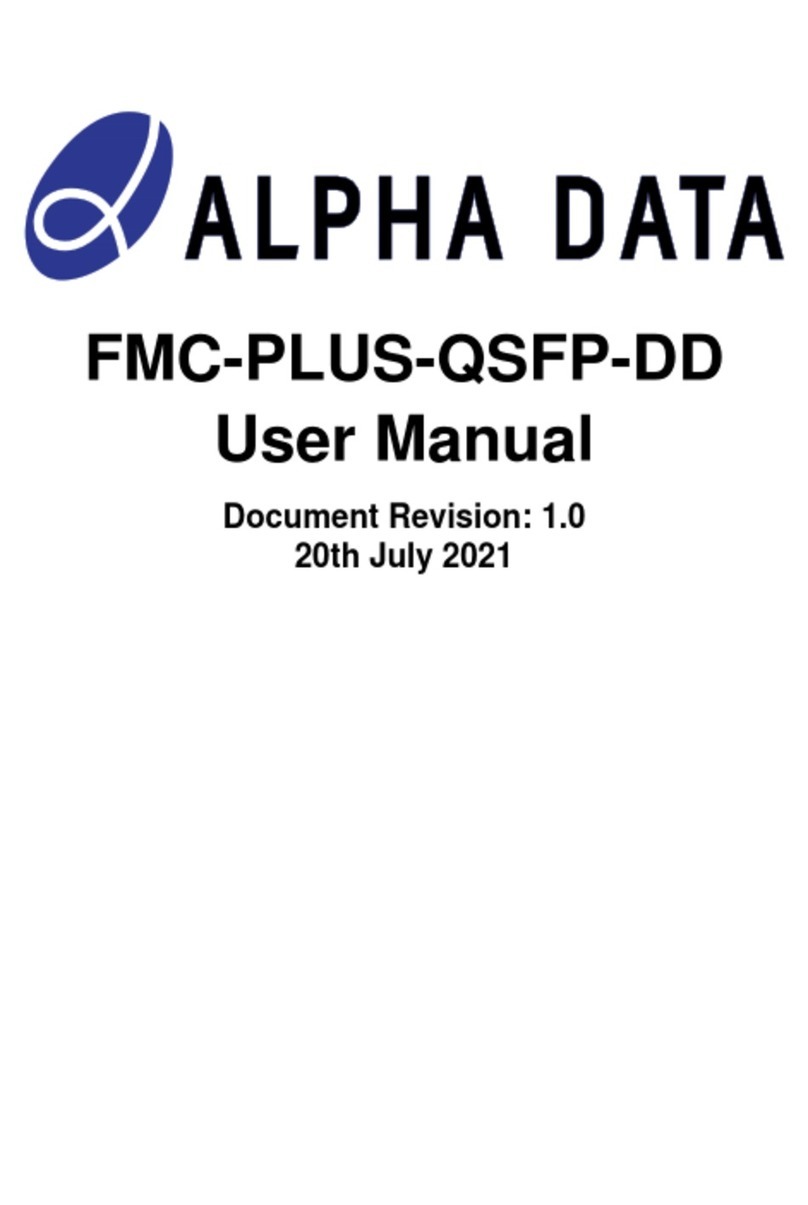
Alpha Data
Alpha Data FMC-PLUS-QSFP-DD user manual
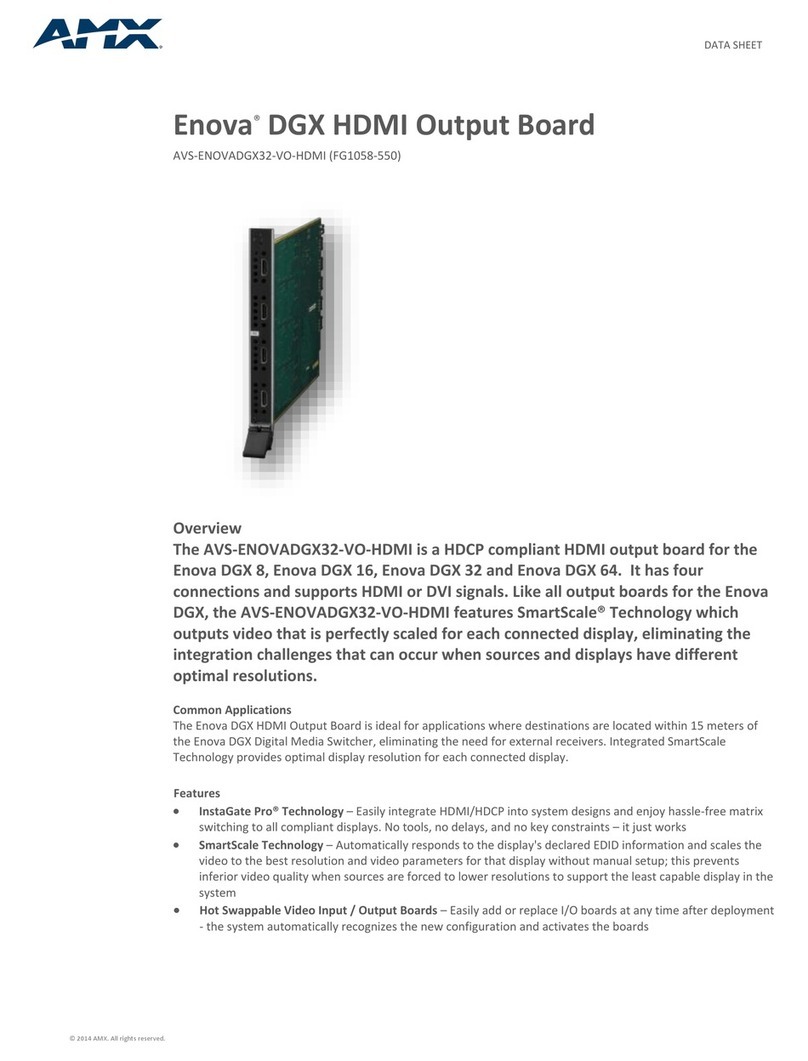
AMX
AMX Enova AVS-ENOVADGX32-VO-HDMI datasheet