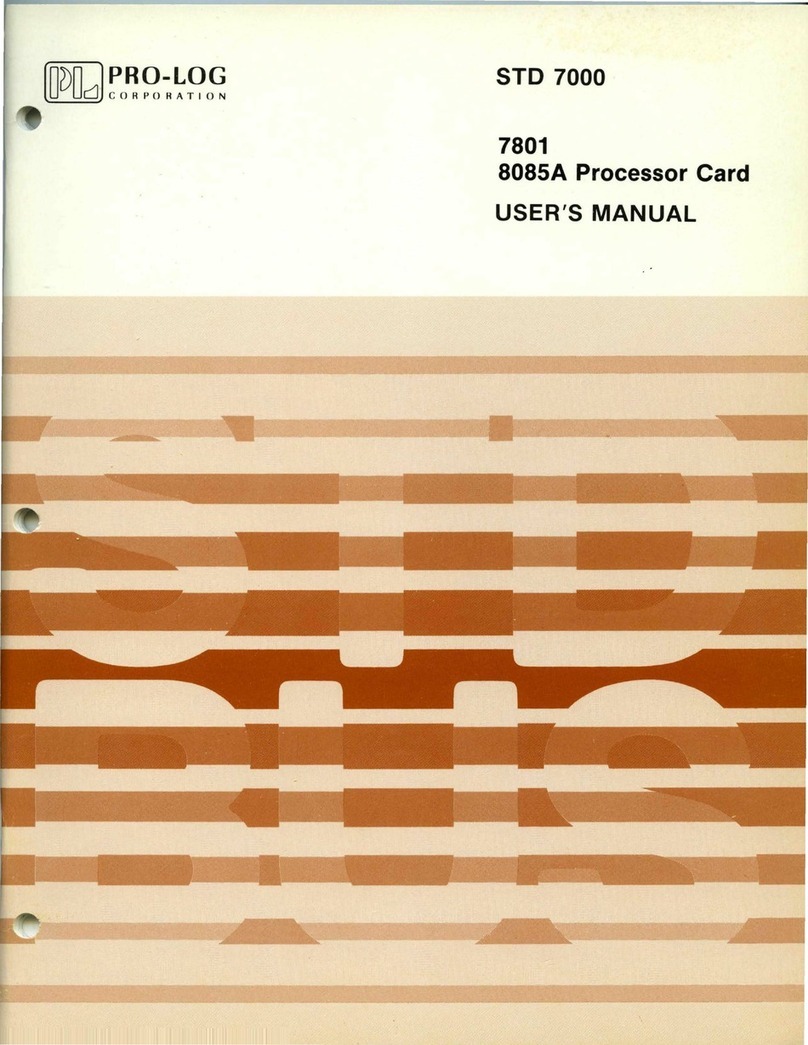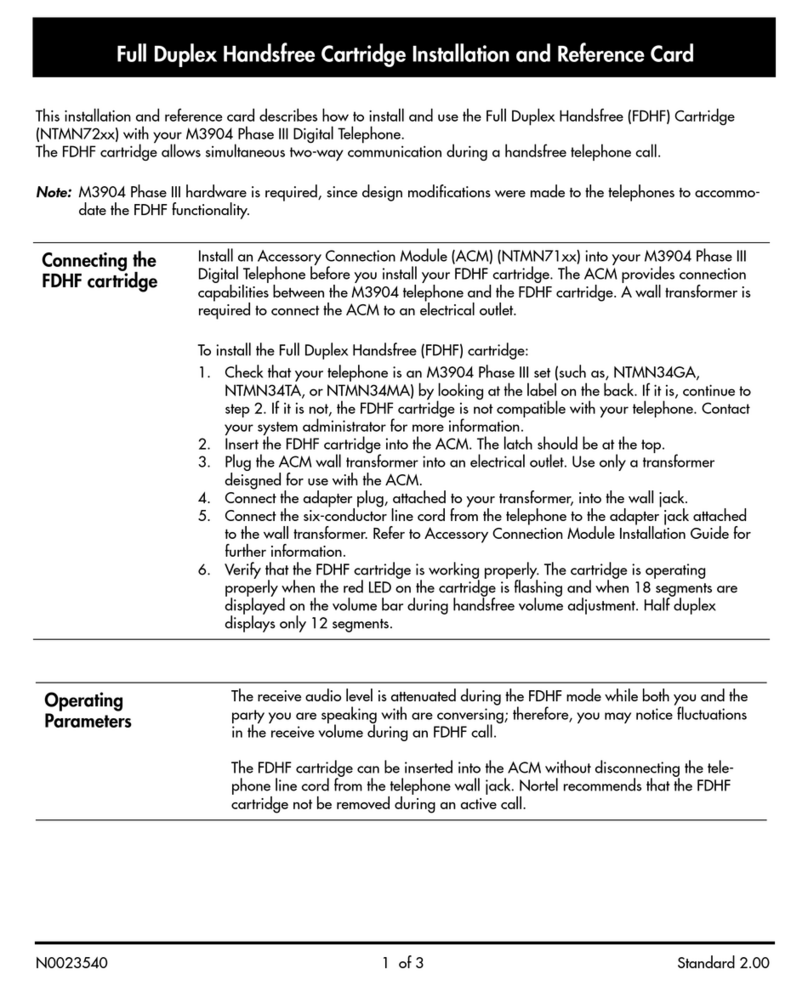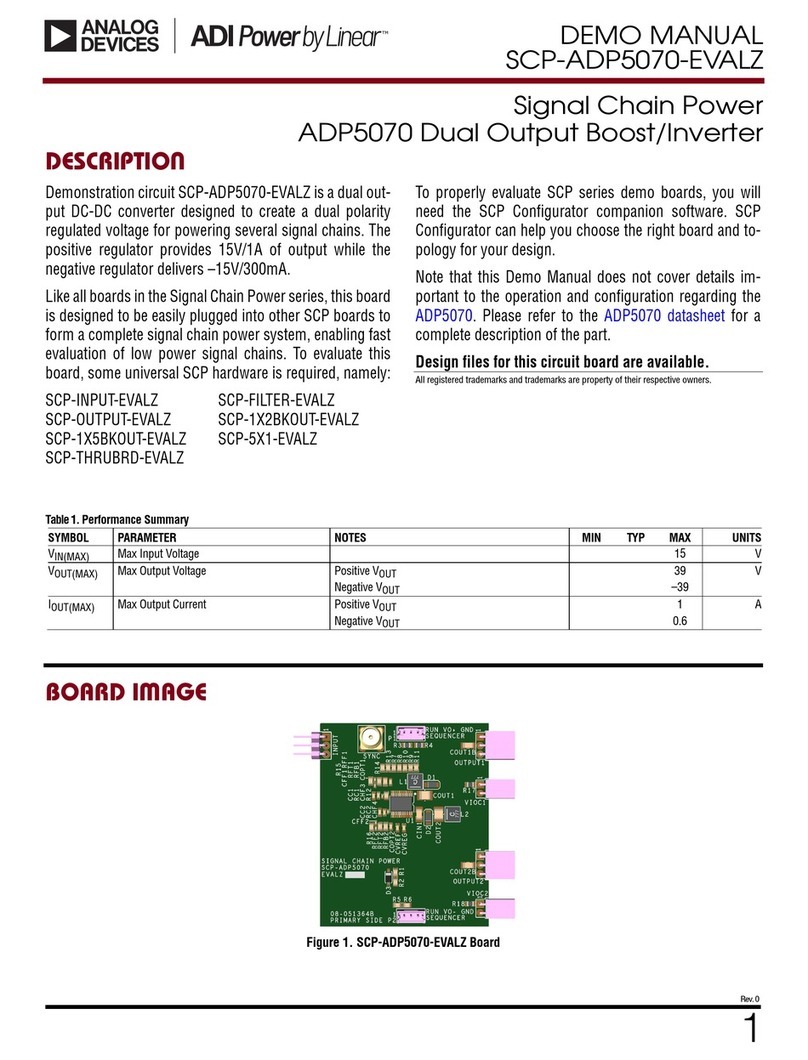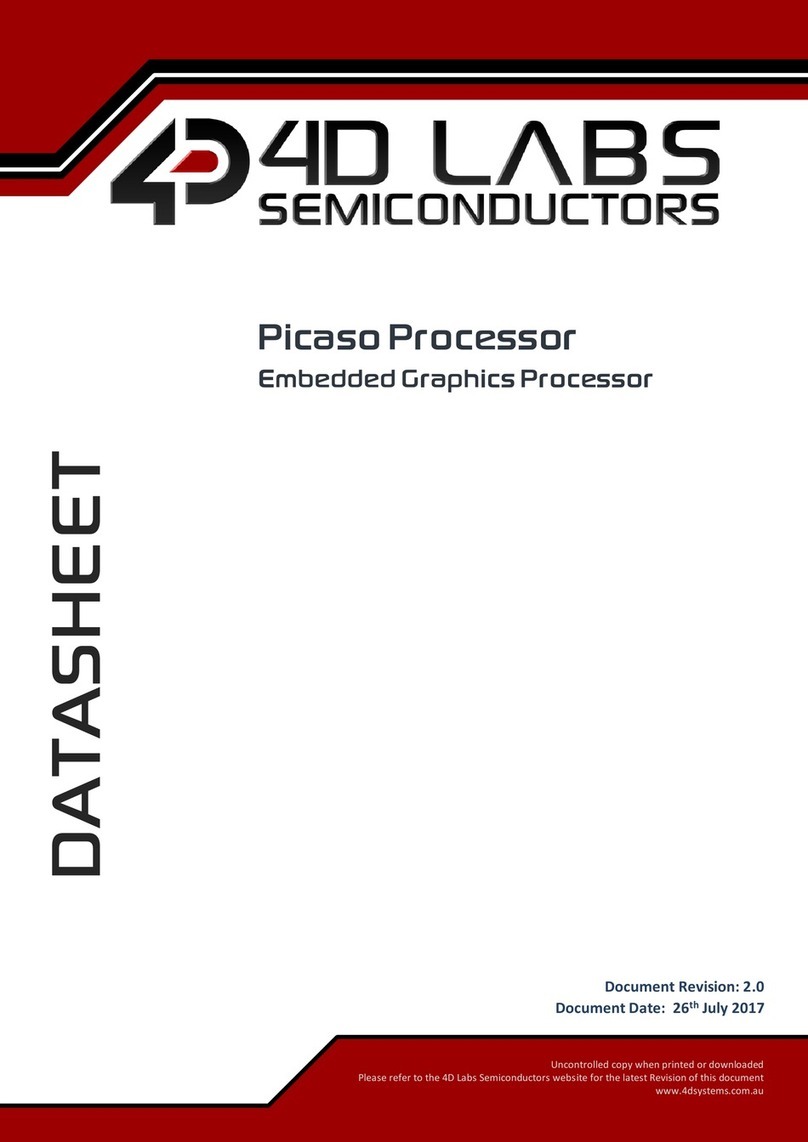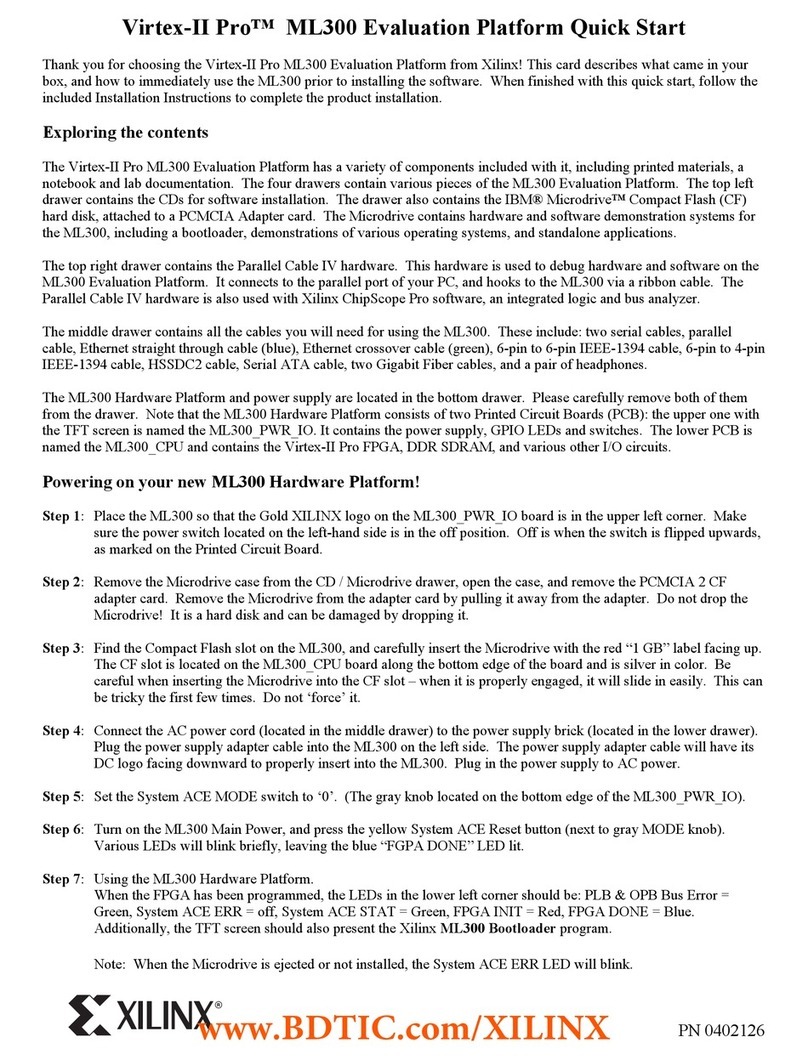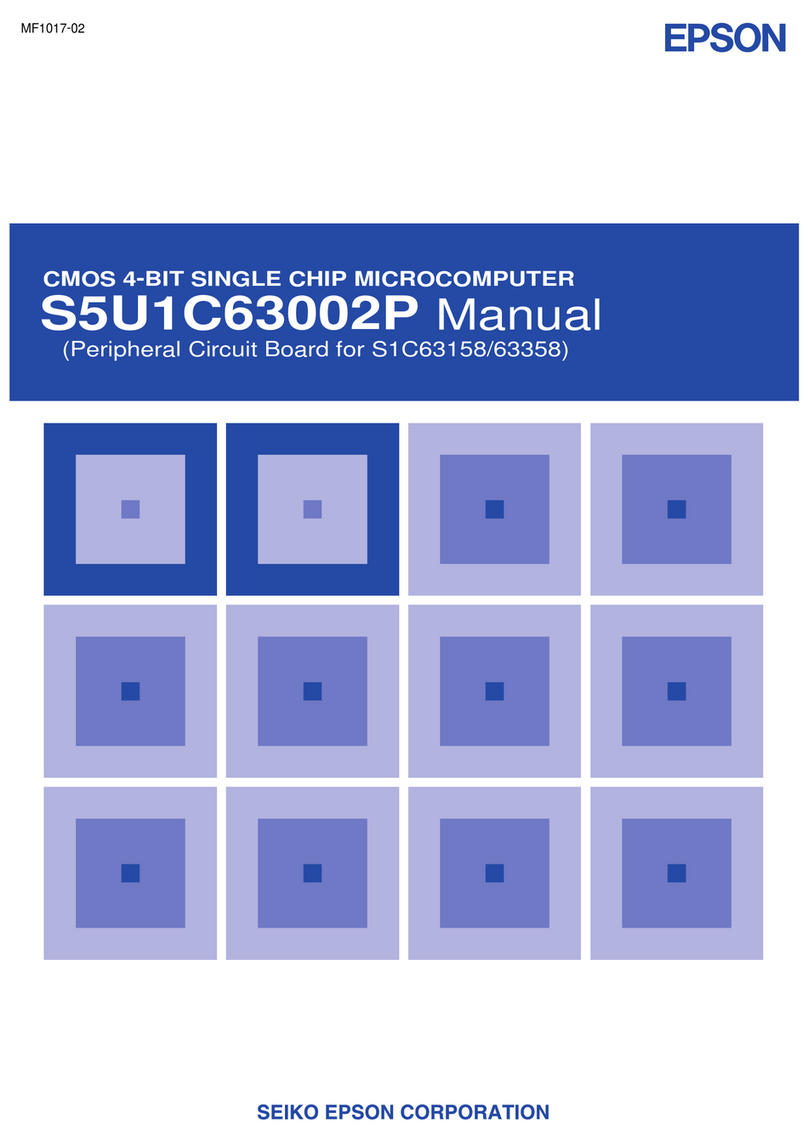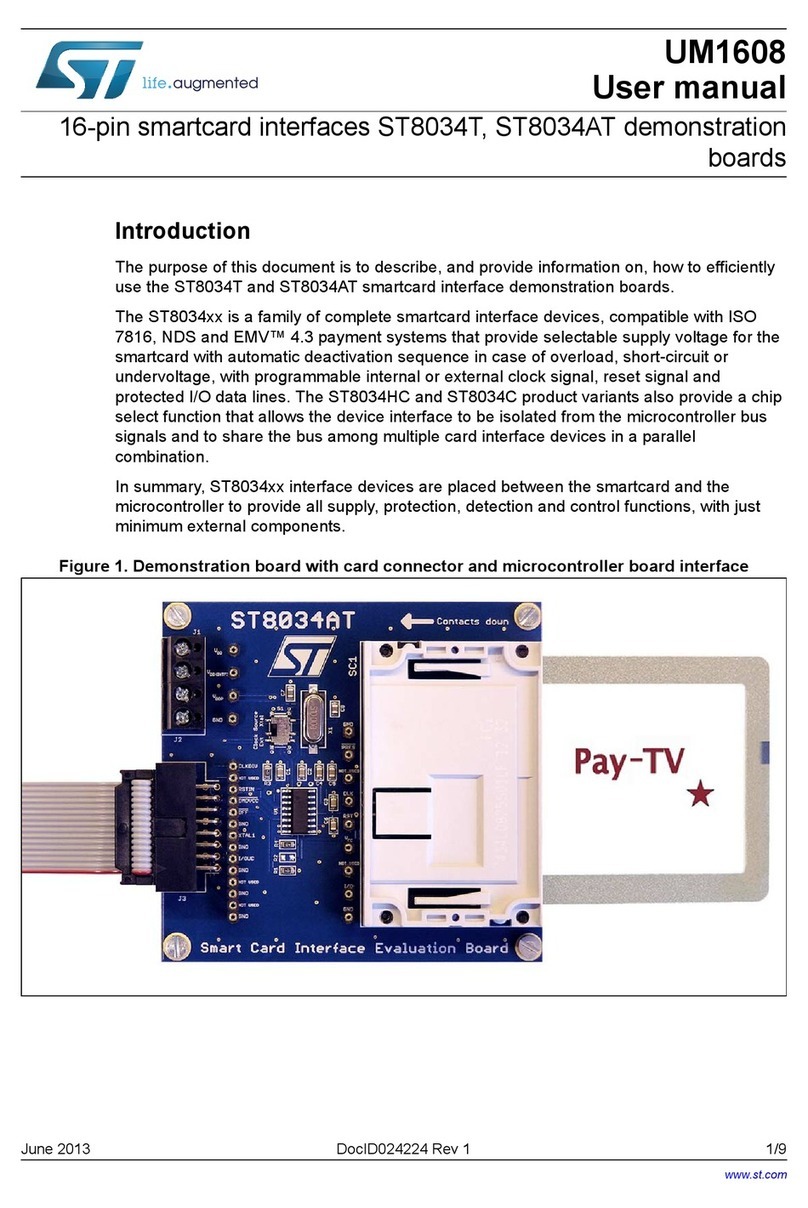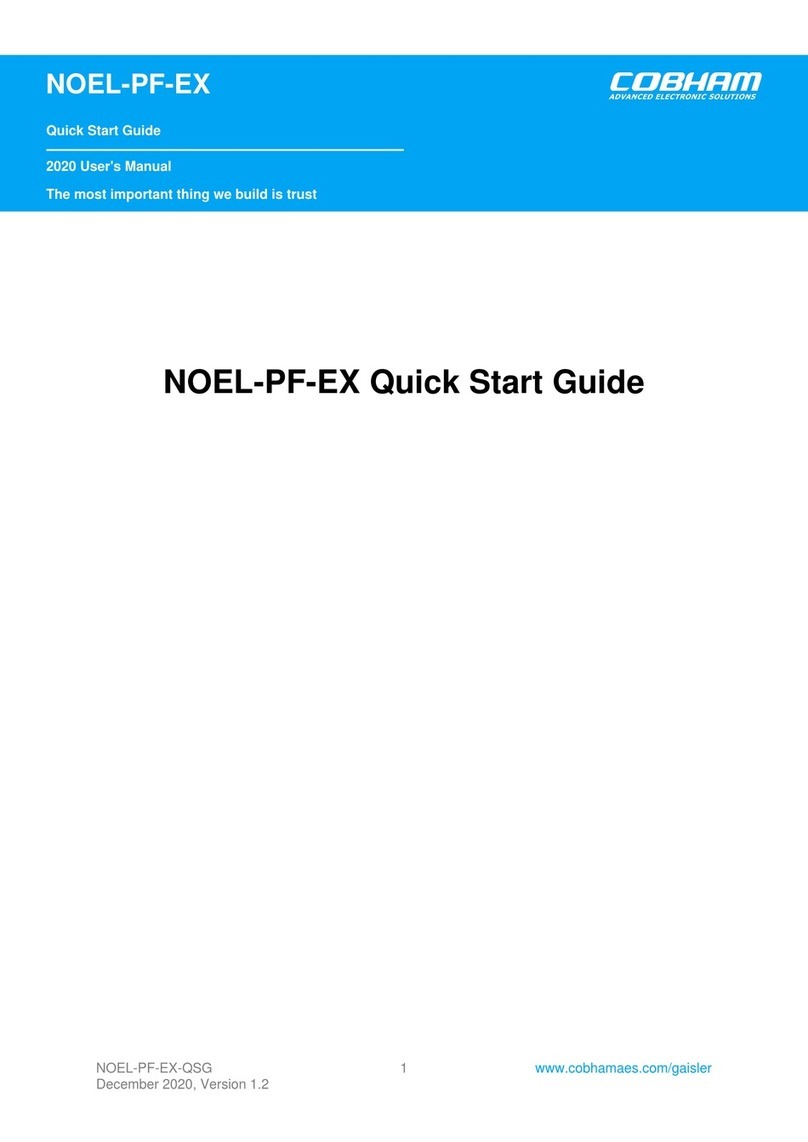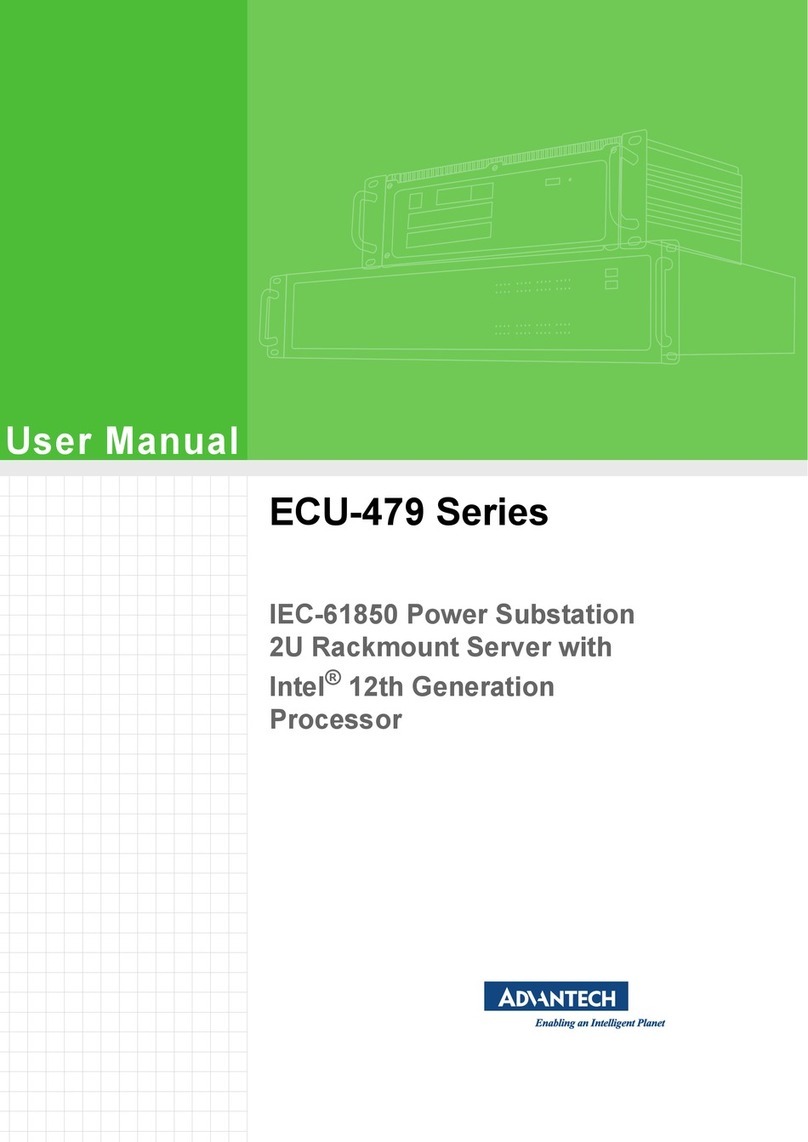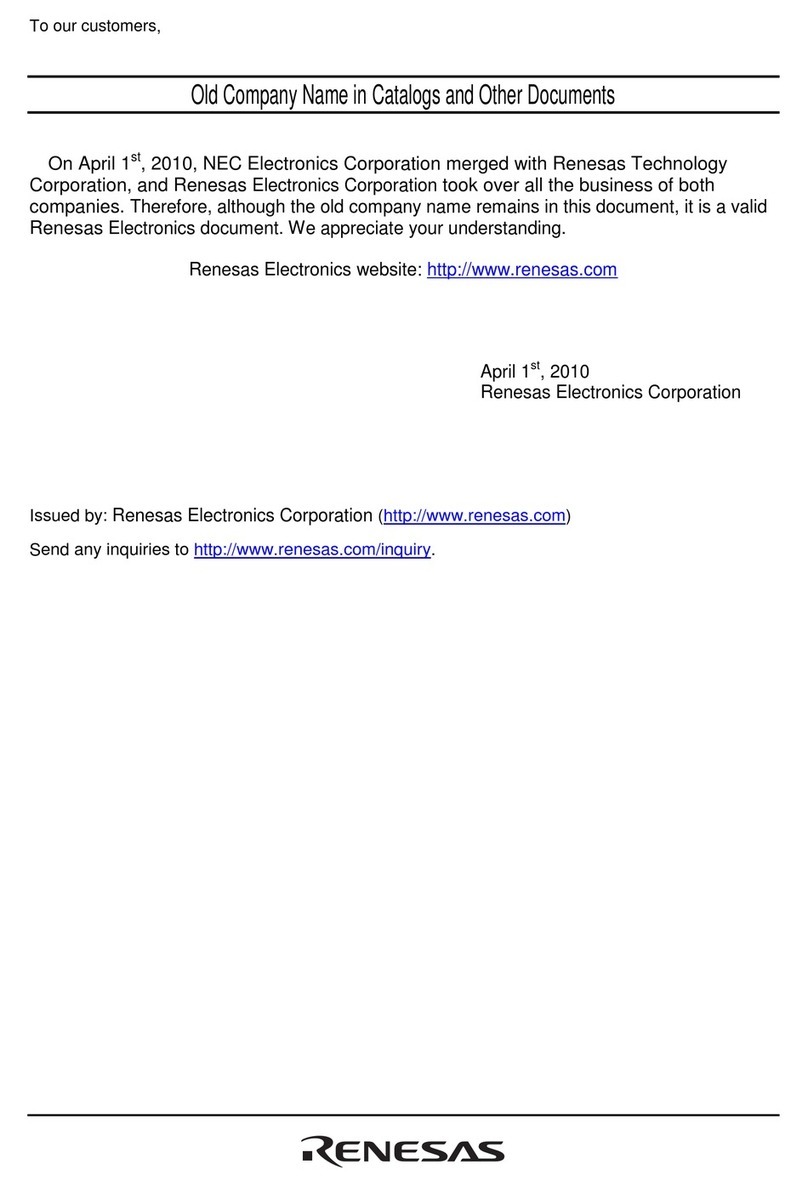Bosch SMB365 Installation and operating instructions

Application Note
BlueBox Demo-Board for the digital sensors
SMB365 (acceleration) and SMD500 (pressure)
Bosch Sensortec
AN18002
Rev. 1.0 Page 1
© Bosch Sensortec GmbH reserves all ri
g
hts even in the event of industrial propert
y
ri
g
hts. We reserve all ri
g
hts of disposal such
cop
y
in
g
and passin
g
onto third parties.
7211RB11.
Installation and use of the BOSCH Sensortec
multi sensor, wireless Demo-Board
BlueBox V1.0
ABSTRACT
Based on the experience of 500 million MEMS sensors and testing to highest quality
standards, BOSCH Sensortec has developed a sensor family, consisting out of
pressure- and acceleration sensors with best-of-the-market performance and out-
standing reliability. Both the SMB365 acceleration sensor and the SMD500 pressure
sensor are specifically designed for digital low-power applications to enhance
functionality in consumer electronic devices as well as in health, logistics and security
systems. These sensors are available in small and thin standard packages
(QFN 4x4 mm² for acceleration and LCC8 5x5 mm² for pressure) to fit even into the
smallest, state-of-the-art devices.
This application note shows how to set up and how to install the SensorDesktop
software and the BlueBox hardware for functionality demonstration and some minor
evaluation purposes or application examples of the SMB365 and the SMD500 sensor.
The proper use and some general functions, e.g. wireless operation of the BlueBox
Demo-Board, are also described. For specific product evaluation refer to the BOSCH
Sensortec Evaluation Board which is especially designed for application engineering or
extensive testing purposes.
Discover more innovative perspectives for Life Sience and consumer applications:
www.bosch-sensortec.com

Application Note
BlueBox Demo-Board for the digital sensors
SMB365 (acceleration) and SMD500 (pressure)
Bosch Sensortec
AN18002
Rev. 1.0 Page 2
© Bosch Sensortec GmbH reserves all ri
g
hts even in the event of industrial propert
y
ri
g
hts. We reserve all ri
g
hts of disposal such
cop
y
in
g
and passin
g
onto third parties.
7211RB11.
REQUIREMENTS
•IBM-compatible PC (min. 1.5 GHz and 128 MB RAM)
•Operating system: Windows2000®or WindowsXP®
•Bluetooth capability including software and drivers for optional wireless operation 1)
•CD-ROM Drive
•Temporary administrator rights to install software
•Free USB 1.1 Port or higher for wire bounded operation
OPERATING CONDITIONS:
•Temperature: 0 – 55°C
1) The Bosch Sensortec BlueBox with its Sensor Desktop software package supports full wireless operation via Bluetooth. The Bluetooth capability is
specific to the operating system. All additional necessary hard- and software (e.g. Bluetooth stick with its corresponding software and drivers) is not
included in the BlueBox multi sensor wireless demo board scope of delivery.

Application Note
BlueBox Demo-Board for the digital sensors
SMB365 (acceleration) and SMD500 (pressure)
Bosch Sensortec
AN18002
Rev. 1.0 Page 3
© Bosch Sensortec GmbH reserves all ri
g
hts even in the event of industrial propert
y
ri
g
hts. We reserve all ri
g
hts of disposal such
cop
y
in
g
and passin
g
onto third parties.
7211RB11.
Content
1INTRODUCTION 4
1.1 BOARD OVERVIEW 5
1.1.1 Acceleration Part (SMB365) 6
1.1.2 Pressure Part (SMD500) 6
1.2 BOARD CONSTITUENTS 7
2HARD- & SOFTWARE INSTALLATION 8
3QUICK-START 17
3.1 USB WIRE BOUND 17
3.2 BLUETOOTH WIRELESS 19
3.3 CUSTOM CALIBRATION OF THE PRESSURE SENSOR SMD500 21
3.3.1 Calibrate at sea level (via internet) 22
3.3.2 Calibrate at sea level (manual) 23
3.3.3 Calibrate altitude (manual) 24
4OPERATION 25
4.1 THE BLUEBOX COCKPIT WINDOW 25
4.2 THE BLUEBOX ALTIMETER WINDOW 27
4.2.1 Additional Plots and Altimeter Settings 29
4.3 THE BLUEBOX ACCELEROMETER WINDOW 33
4.3.1 SMB365 Normal-Power Mode 35
4.3.2 SMB365 Low-Power Mode in global interrupt conditions 36
4.3.3 SMB365 Low-Power Mode in independent interrupt conditions 37
4.3.4 SMB365 Selftest 40
4.4 SENSOR EVALUATION AND DIRECT DATA EXPORT 42

Application Note
BlueBox Demo-Board for the digital sensors
SMB365 (acceleration) and SMD500 (pressure)
Bosch Sensortec
AN18002
Rev. 1.0 Page 4
© Bosch Sensortec GmbH reserves all ri
g
hts even in the event of industrial propert
y
ri
g
hts. We reserve all ri
g
hts of disposal such
cop
y
in
g
and passin
g
onto third parties.
7211RB11.
1 Introduction
Sensors from Bosch Sensortec provide many capabilities for consumer products, offering a
wide range of new functions. By measuring acceleration, pressure and angular rate, they make
operating devices simpler and more intuitive. BOSCH Sensortec MEMS sensors also contribute
to more efficient medical care. Devided into acceleration and pressure sensing, the applications
are typically realized in the fields of
Acceleration Sensing
•Mobile phones and PDAs
•Portable music players
•Toys and gaming
•Portable city- and outdoor navigation
•Leisure and sports
•Camera and video equipment
•Mobile computing
•Security systems
•Health
•Home appliances
•Logistics
Pressure Sensing:
•Portable city- and outdoor navigation
•Dead reckoning
•Leisure and sports
•Weather forecast
•Vertical velocity indication (rise / sink speed)
•Security systems

Application Note
BlueBox Demo-Board for the digital sensors
SMB365 (acceleration) and SMD500 (pressure)
Bosch Sensortec
AN18002
Rev. 1.0 Page 5
© Bosch Sensortec GmbH reserves all ri
g
hts even in the event of industrial propert
y
ri
g
hts. We reserve all ri
g
hts of disposal such
cop
y
in
g
and passin
g
onto third parties.
7211RB11.
1.1 Board overview
[1.1] BlueBox overview including axes alignment for SMB365 acceleration sensor
The Bosch Sensortec BlueBox Demo-Board in combination with its SensorDesktop software
was built for the simultaneous demonstration of the general functionality of the digital
accelerometer sensor SMB365 and the digital pressure sensor SMD500. This includes the
possibility of demonstrating output signal behaviors of each sensor as graphical functions,
interrupt features different power modes, threshold and hysteresis limits, different acceleration
or pressure ranges, the self test function, as well as a user defined direct data export. All either
wire bound via USB or wireless via Bluetooth. Note that the Bosch BlueBox Demo-Board should
not be considered as an evaluation tool. For specific product evaluation refer to the
corresponding BOSCH Evaluation Kits.
After a simple installation of the SensorDesktop software and the connection of the demo board
to a free USB port acceleration specific signals corresponding e.g. to tilt, movement, free-fall,
vibration, shock as well as pressure specific signals corresponding e.g. to height, atmospheric
SMB365
SMD500
+
X
+
Y
+Z

Application Note
BlueBox Demo-Board for the digital sensors
SMB365 (acceleration) and SMD500 (pressure)
Bosch Sensortec
AN18002
Rev. 1.0 Page 6
© Bosch Sensortec GmbH reserves all ri
g
hts even in the event of industrial propert
y
ri
g
hts. We reserve all ri
g
hts of disposal such
cop
y
in
g
and passin
g
onto third parties.
7211RB11.
or differential pressure, change in weather and many more can all be measured and visualized
in real-time.
1.1.1 Acceleration Part (SMB365)
In order to measure the above mentioned acceleration specific signals, the BlueBox demo
board is equipped with the Bosch Sensortec SMB365 acceleration sensor. This digital, triaxial
accelerometer, on the basis of the differential capacitive principle, is able to measure low gravity
accelerations in two ranges (±2g and ±10g full scale) in all 3 directions in space, the X, Y and Z
direction with a resolution of 0.004g in the low g range. The alignment of the positive X, Y and Z
direction according to the acceleration sensor is described in the illustration [1.1] above. The
SMB365 is based on automotive proven Robert Bosch technology for silicon surface micro-
machining processes. This has been proven in more than 200 million Bosch accelerometers so
far.
1.1.2 Pressure Part (SMD500)
Additionally to the accelerometer, the BlueBox board is equipped with another Bosch Sensortec
product, the SMD500 pressure sensor, which marks a new generation of high precision digital
pressure sensors for consumer applications. The SMD500 is based on piezoresistive
technology for EMC robustness, high accuracy and linearity as well as long term stability. Its
ultra low-power, low voltage electronics are optimized for use in mobile phones, PDAs, GPS
devices and outdoor equipment. With an altitude noise down to 0.03 hPa (0.25 m) it offers
superior performance in a measurement range from 300 to 1100 hPa (+9000 to -500 m).
For detailed information please refer to the SMB365 and SMD500 related data sheets.

Application Note
BlueBox Demo-Board for the digital sensors
SMB365 (acceleration) and SMD500 (pressure)
Bosch Sensortec
AN18002
Rev. 1.0 Page 7
© Bosch Sensortec GmbH reserves all ri
g
hts even in the event of industrial propert
y
ri
g
hts. We reserve all ri
g
hts of disposal such
cop
y
in
g
and passin
g
onto third parties.
7211RB11.
1.2 Board constituents
The following illustration describes the main elements of the BlueBox multi sensor demo board.
Main components are:
Number Component
1. Bluetooth unit
2. Bosch Sensortec SMB365 acceleration sensor
3. Vreg Voltage Regulator and VShift Logic Level Shifter
4. Microcontroller Programming Interface
5. 8bit Microcontroller
6. Converter ASIC; Bit Parallel to USB
7. Bosch Sensortec SMD500 pressure sensor
8. Data Transmission and Control LED‘s
9. USB I/O Port
10. On/Off switch
1
2
4
5
6
7
8
9
10
3
3
3

Application Note
BlueBox Demo-Board for the digital sensors
SMB365 (acceleration) and SMD500 (pressure)
Bosch Sensortec
AN18002
Rev. 1.0 Page 8
© Bosch Sensortec GmbH reserves all ri
g
hts even in the event of industrial propert
y
ri
g
hts. We reserve all ri
g
hts of disposal such
cop
y
in
g
and passin
g
onto third parties.
7211RB11.
2 Hard- & Software Installation
1. Insert SensorDesktop-CD
2. Run “setup.exe” from the directory …:\ SensorDesktop _DemoSoftware
3. The following message box appears
4. Click “Next”
5. The following message box appears
6. Select the primary installation directories “BST_SensorDesktop” and “National
Instruments” in the user specific directory “Program Files” (drive may vary from C:\)
7. The following message box appears

Application Note
BlueBox Demo-Board for the digital sensors
SMB365 (acceleration) and SMD500 (pressure)
Bosch Sensortec
AN18002
Rev. 1.0 Page 9
© Bosch Sensortec GmbH reserves all ri
g
hts even in the event of industrial propert
y
ri
g
hts. We reserve all ri
g
hts of disposal such
cop
y
in
g
and passin
g
onto third parties.
7211RB11.
8. Accept the License Agreement(s) as described above.
9. Click “Next”
10. The following message box appears
11. Confirm installation by clicking on “Next”
12. While the installation is in progress, the following message box appears

Application Note
BlueBox Demo-Board for the digital sensors
SMB365 (acceleration) and SMD500 (pressure)
Bosch Sensortec
AN18002
Rev. 1.0 Page 10
© Bosch Sensortec GmbH reserves all ri
g
hts even in the event of industrial propert
y
ri
g
hts. We reserve all ri
g
hts of disposal such
cop
y
in
g
and passin
g
onto third parties.
7211RB11.
13. Wait until the installation is finished
14. When the installation of SensorDesktop is finished, the following message box appears
15. Click finish and restart computer if necessary

Application Note
BlueBox Demo-Board for the digital sensors
SMB365 (acceleration) and SMD500 (pressure)
Bosch Sensortec
AN18002
Rev. 1.0 Page 11
© Bosch Sensortec GmbH reserves all ri
g
hts even in the event of industrial propert
y
ri
g
hts. We reserve all ri
g
hts of disposal such
cop
y
in
g
and passin
g
onto third parties.
7211RB11.
16. After restarting the computer, connect the BlueBox demo board to a free USB port
17. Turn on the BlueBox (main switch on the board into the direction to the USB connector)
18. The following message boxes appears
19. Click “Next”
20. The following message box appears
21. Install Hardware Device Drivers by recommended selection as described above
22. Click “Next”

Application Note
BlueBox Demo-Board for the digital sensors
SMB365 (acceleration) and SMD500 (pressure)
Bosch Sensortec
AN18002
Rev. 1.0 Page 12
© Bosch Sensortec GmbH reserves all ri
g
hts even in the event of industrial propert
y
ri
g
hts. We reserve all ri
g
hts of disposal such
cop
y
in
g
and passin
g
onto third parties.
7211RB11.
23. The following message box appears
24. Locate Files by selecting “CD-ROM drives” and “Specify a location” as described above
25. Click “Next”
26. The following message box appears
27. Make sure that the correct CD-ROM is inserted and confirm by clicking “OK”
28. Select “FTDIBUS.INF” as Hardware Device Driver
29. Click “Open”

Application Note
BlueBox Demo-Board for the digital sensors
SMB365 (acceleration) and SMD500 (pressure)
Bosch Sensortec
AN18002
Rev. 1.0 Page 13
© Bosch Sensortec GmbH reserves all ri
g
hts even in the event of industrial propert
y
ri
g
hts. We reserve all ri
g
hts of disposal such
cop
y
in
g
and passin
g
onto third parties.
7211RB11.
30. If driver file has been successfully found, the following message box appears
31. Confirm the selection by clicking “Next”
32. If the driver file has been successfully installed, the following message box appears
33. Click “Finish” to complete the FTDIBUS.INF Device Driver installation

Application Note
BlueBox Demo-Board for the digital sensors
SMB365 (acceleration) and SMD500 (pressure)
Bosch Sensortec
AN18002
Rev. 1.0 Page 14
© Bosch Sensortec GmbH reserves all ri
g
hts even in the event of industrial propert
y
ri
g
hts. We reserve all ri
g
hts of disposal such
cop
y
in
g
and passin
g
onto third parties.
7211RB11.
34. After finishing of the FTDIBUS.INF Device Driver installation the following message
boxes appears
35. Click “Next”
36. The following message box appears
37. Install Hardware Device Drivers by recommended selection as described above
38. Click “Next”

Application Note
BlueBox Demo-Board for the digital sensors
SMB365 (acceleration) and SMD500 (pressure)
Bosch Sensortec
AN18002
Rev. 1.0 Page 15
© Bosch Sensortec GmbH reserves all ri
g
hts even in the event of industrial propert
y
ri
g
hts. We reserve all ri
g
hts of disposal such
cop
y
in
g
and passin
g
onto third parties.
7211RB11.
39. The following message box appears
40. Locate Files by selecting “CD-ROM drives” and “Specify a location” as described above
41. Click “Next”
42. The following message box appears
43. Make sure that the correct CD-ROM is inserted and confirm by clicking “OK”
44. Select “FTDIPORT.INF” as Hardware Device Driver
45. Click “Open”

Application Note
BlueBox Demo-Board for the digital sensors
SMB365 (acceleration) and SMD500 (pressure)
Bosch Sensortec
AN18002
Rev. 1.0 Page 16
© Bosch Sensortec GmbH reserves all ri
g
hts even in the event of industrial propert
y
ri
g
hts. We reserve all ri
g
hts of disposal such
cop
y
in
g
and passin
g
onto third parties.
7211RB11.
46. If the driver file has been successfully found, the following message box appears
47. Confirm the selection by clicking “Next”
48. If the driver file has been successfully installed, the following message box appears
49. Click “Finish” to complete the Device Driver installation

Application Note
BlueBox Demo-Board for the digital sensors
SMB365 (acceleration) and SMD500 (pressure)
Bosch Sensortec
AN18002
Rev. 1.0 Page 17
© Bosch Sensortec GmbH reserves all ri
g
hts even in the event of industrial propert
y
ri
g
hts. We reserve all ri
g
hts of disposal such
cop
y
in
g
and passin
g
onto third parties.
7211RB11.
3 Quick-Start
Note: It is strongly recommended that the BST Sensor Desktop software is already installed on
your PC before continuing with the following chapters.
3.1 USB wire bound
1. Turn on the BlueBox demo board (Main Switch into the direction of the USB connector)
oThe demo board performs a self test indicated as a LED light up sequence
oLEDs in general from left to right:
- outer red: (flashes) battery warning
- yellow: (constant) continuous data transmission
- green: (constant) logic COM port connection
- yellow: (alternately flashes with green LED) searching COM port
- inner red: (constant) recharging battery
2. Connect the BlueBox to a free USB-Port on your PC
othe red LED on the board indicates: “recharging battery pack”, used for optional
wireless operation, the green LED indicates “logic connection to COM port O.K.”
3. Execute the SensorDesktop software on the PC from Start\Programs\ SensorDesktop
Main Switch
USB connector
LEDs

Application Note
BlueBox Demo-Board for the digital sensors
SMB365 (acceleration) and SMD500 (pressure)
Bosch Sensortec
AN18002
Rev. 1.0 Page 18
© Bosch Sensortec GmbH reserves all ri
g
hts even in the event of industrial propert
y
ri
g
hts. We reserve all ri
g
hts of disposal such
cop
y
in
g
and passin
g
onto third parties.
7211RB11.
4. After starting the software, the cockpit window of the BlueBox software appears. The
software tries to locate automatically the corresponding COM port of the demo board. If
the demo board is located, a status message at the bottom left hand corner of the
software window will indicate to which COM port the module is connected. If the status
window indicates “Module not found” the board has to be located manual. Only in this
case click on “File” Æ“Detect Module on COM Port” in the status bar.
5. Press the „Start“ button to start data acquisition of acceleration and pressure sensor
6. Accelerate, roll, tilt or lift the BlueBox board
7. Watch the graphs in the different displays on the cockpit screen
oNote: For exact altimeter response it is strongly recommended to correct the
ambient air pressure data before further using the board (see chapter 3.3)
Status window
Select „File“ Æ“Detect Module on COM Port” for manual COM port location
Start data acquisition

Application Note
BlueBox Demo-Board for the digital sensors
SMB365 (acceleration) and SMD500 (pressure)
Bosch Sensortec
AN18002
Rev. 1.0 Page 19
© Bosch Sensortec GmbH reserves all ri
g
hts even in the event of industrial propert
y
ri
g
hts. We reserve all ri
g
hts of disposal such
cop
y
in
g
and passin
g
onto third parties.
7211RB11.
3.2 Bluetooth wireless
1. Make sure that the used PC or laptop supports Bluetooth capability.
2. Make sure that system specific Bluetooth hard- and software as well as drivers are
installed and activated.
3. Before using wireless data transmission via Bluetooth start up the BlueBox once
according to chapter 3.1 and let the BlueBox connected at least 5 hours to fully charge
the battery pack.
4. Double Click on the Bluetooth symbol in the system tray or start your Bluetooth
software to set up the correct Bluetooth environment for the BlueBoard.
oBluetooth software must support SPP Protocoll (Serial Port Profile) and virtual
serial COM port respectively
oConfigure according to “Pair Devices” or “Pairing”
5. Turn on the BlueBox demo board (USB cable disconnected) for wireless use
6. Search for the corresponding Bluetooth Device ID in Bluetooth environment
in this example “7763” according to the illustration above
oWhen asked for Bluetooth Pin or Key enter “0000”
8. Execute the SensorDesktop software on the PC from Start\Programs\ SensorDesktop
Main Switch
Bluetooth Device ID
Bluetooth unit

Application Note
BlueBox Demo-Board for the digital sensors
SMB365 (acceleration) and SMD500 (pressure)
Bosch Sensortec
AN18002
Rev. 1.0 Page 20
© Bosch Sensortec GmbH reserves all ri
g
hts even in the event of industrial propert
y
ri
g
hts. We reserve all ri
g
hts of disposal such
cop
y
in
g
and passin
g
onto third parties.
7211RB11.
9. After starting the software, the cockpit window of the BlueBox software appears. The
software tries to locate automatically the corresponding virtual COM port of the demo
board. If the demo board is located, a status message at the bottom left hand corner of
the software window will indicate, to which COM port the module is connected. If the
status window indicates “Module not found” the board has to be located manually. Only
in this case click on “File” Æ“Detect Module on COM Port” in the status bar.
10. Press the „Start“ button to start data acquisition of acceleration and pressure sensor
11. Accelerate, roll, tilt or lift the BlueBox board
12. Watch the graphs in the different displays on the cockpit screen
oNote: For exact altimeter response it is strongly recommended to correct the
ambient air pressure data before further using the board (see chapter 3.3)
Status window
Select „File“ Æ“Detect Module on COM Port” for manually COM port location
Start data acquisition
This manual suits for next models
1
Table of contents
Other Bosch Computer Hardware manuals
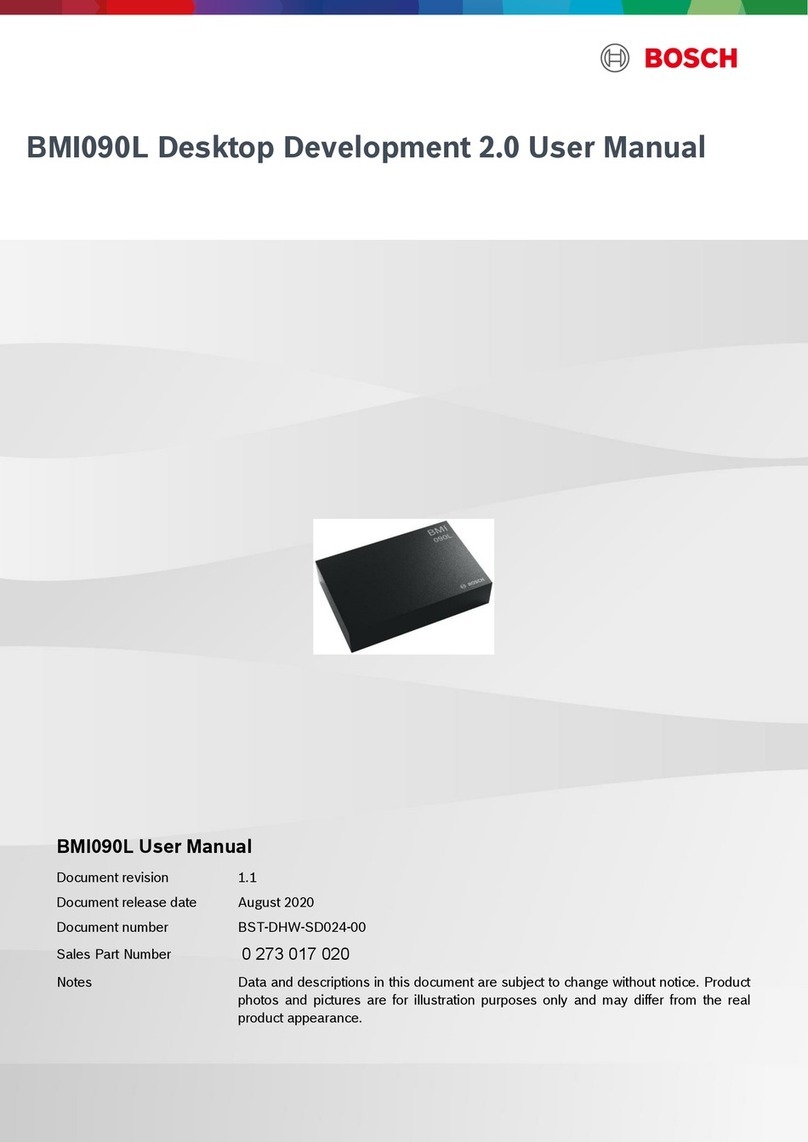
Bosch
Bosch BMI090L User manual
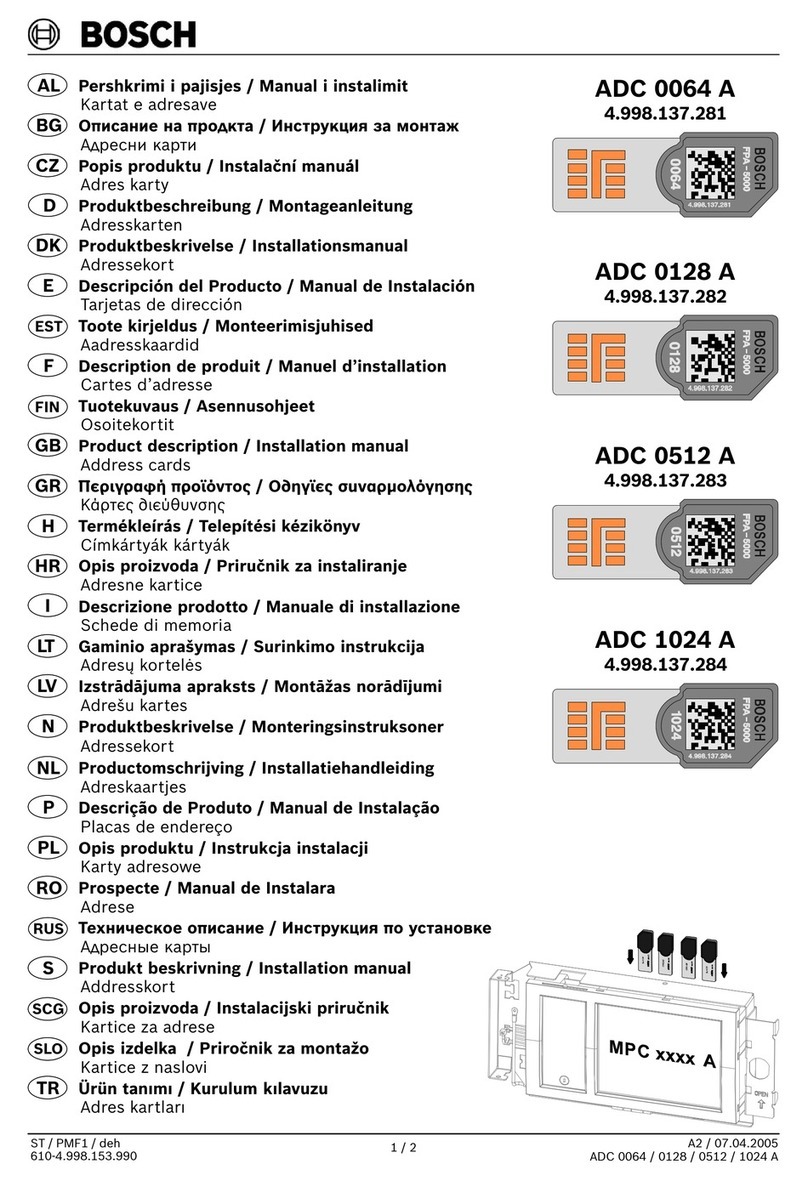
Bosch
Bosch ADC 0064 A User manual

Bosch
Bosch MADI Card Plus Series User manual

Bosch
Bosch D8125MUX Quick start guide
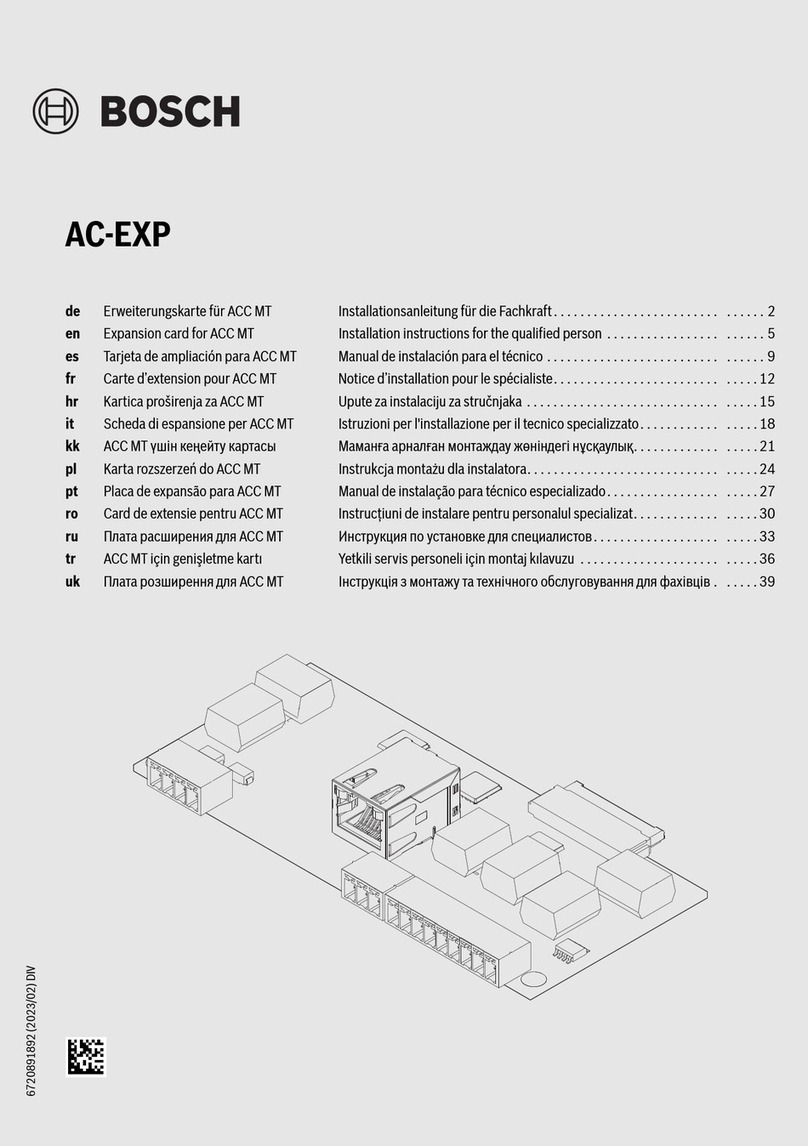
Bosch
Bosch AC-EXP User manual
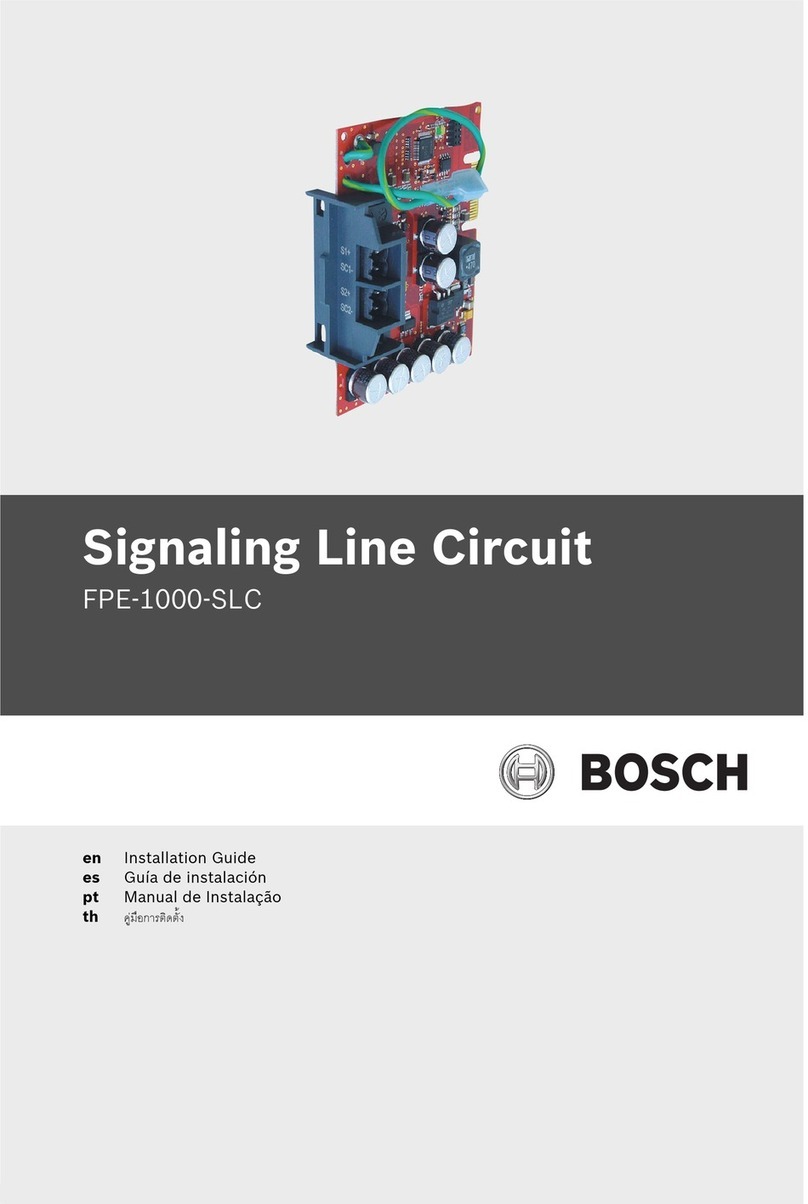
Bosch
Bosch FPE-1000-SLC User manual

Bosch
Bosch B820 User manual

Bosch
Bosch D5370-USB User manual

Bosch
Bosch LTC 2380 User manual

Bosch
Bosch Rexroth IndraDrive X User manual