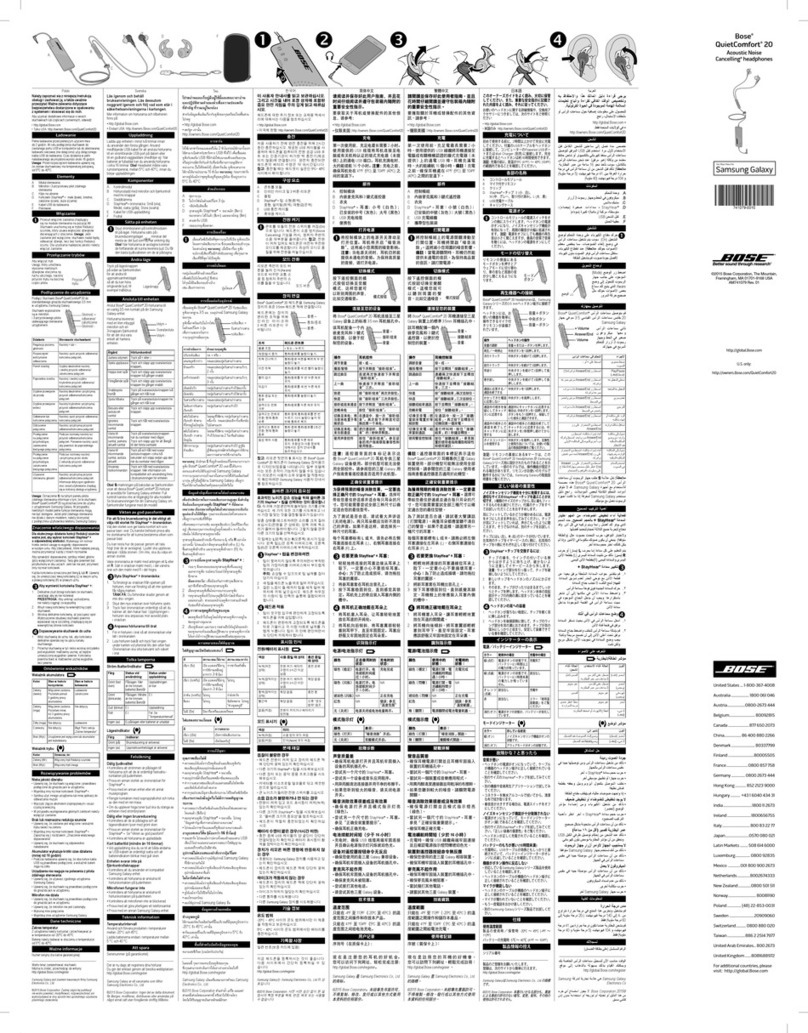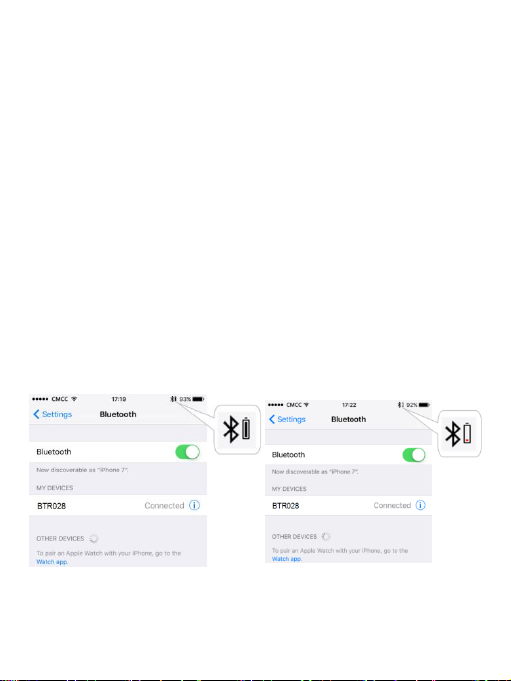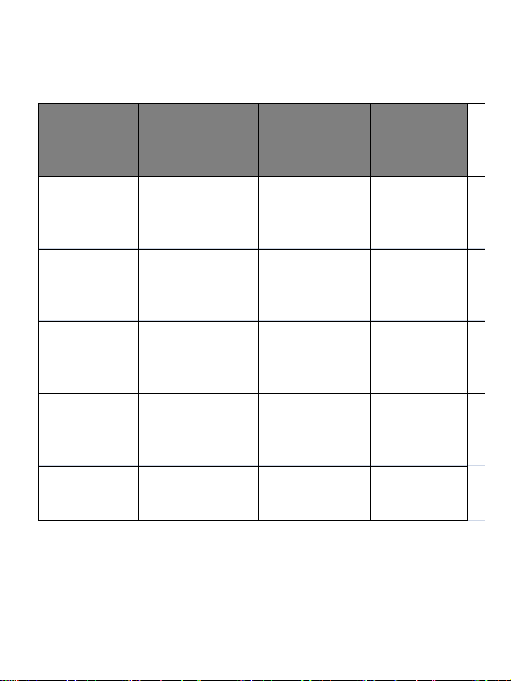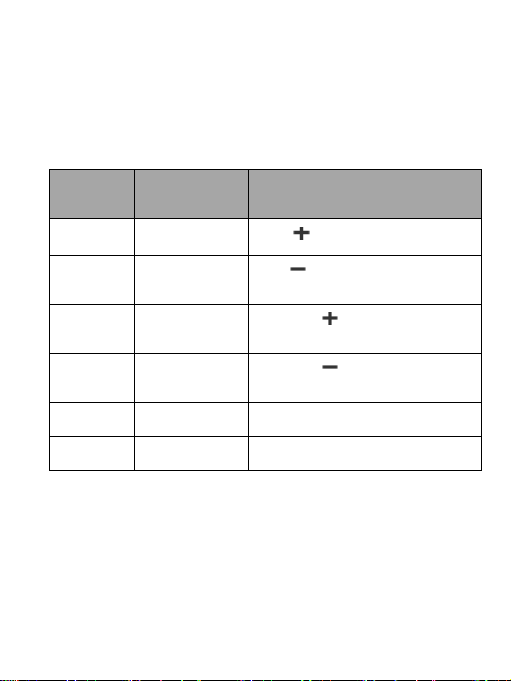Bose QC25 User manual
Other Bose Headphones manuals

Bose
Bose Mobile On-Ear Headset User manual

Bose
Bose QuietComfort 3 User manual

Bose
Bose QuietComfort 25 Instruction Manual
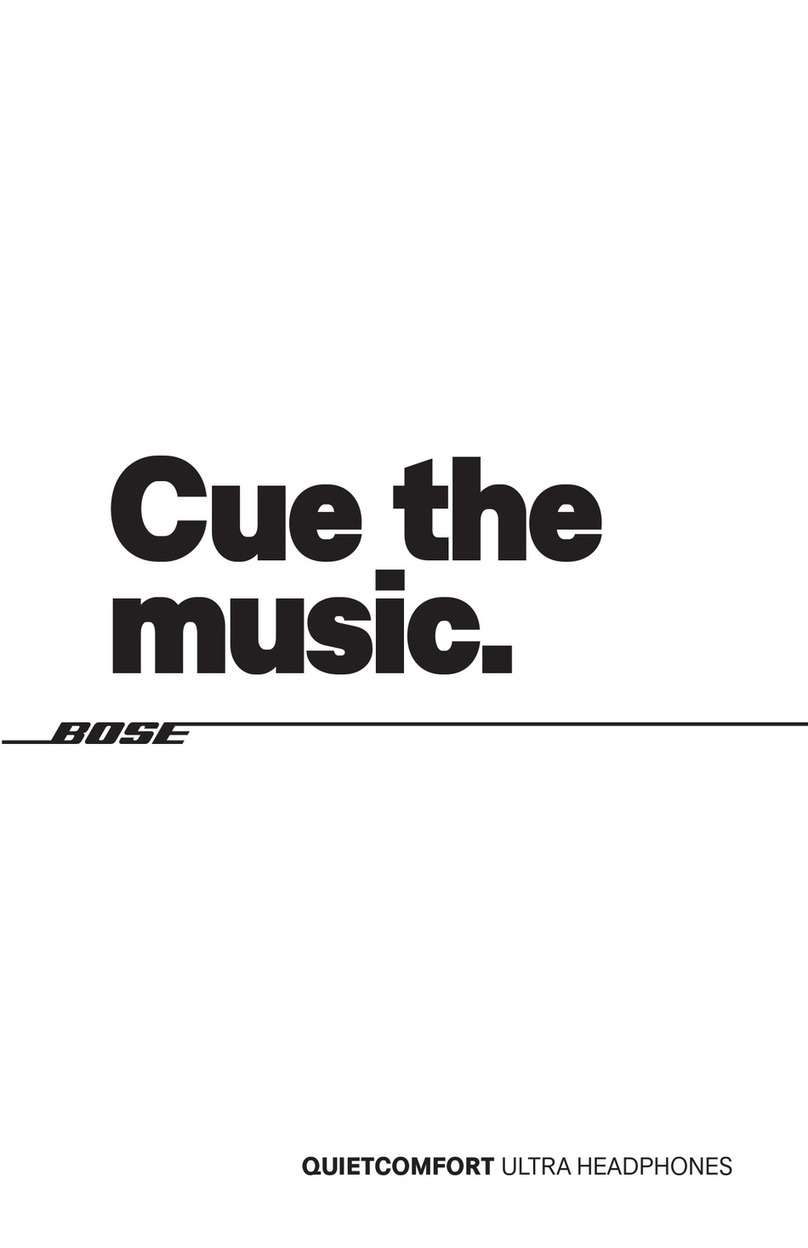
Bose
Bose QuietComfort Ultra Headphones User manual

Bose
Bose Sleepbuds User manual

Bose
Bose Freestyle Speaker System User manual

Bose
Bose QUIETCOMFORT 45 User manual
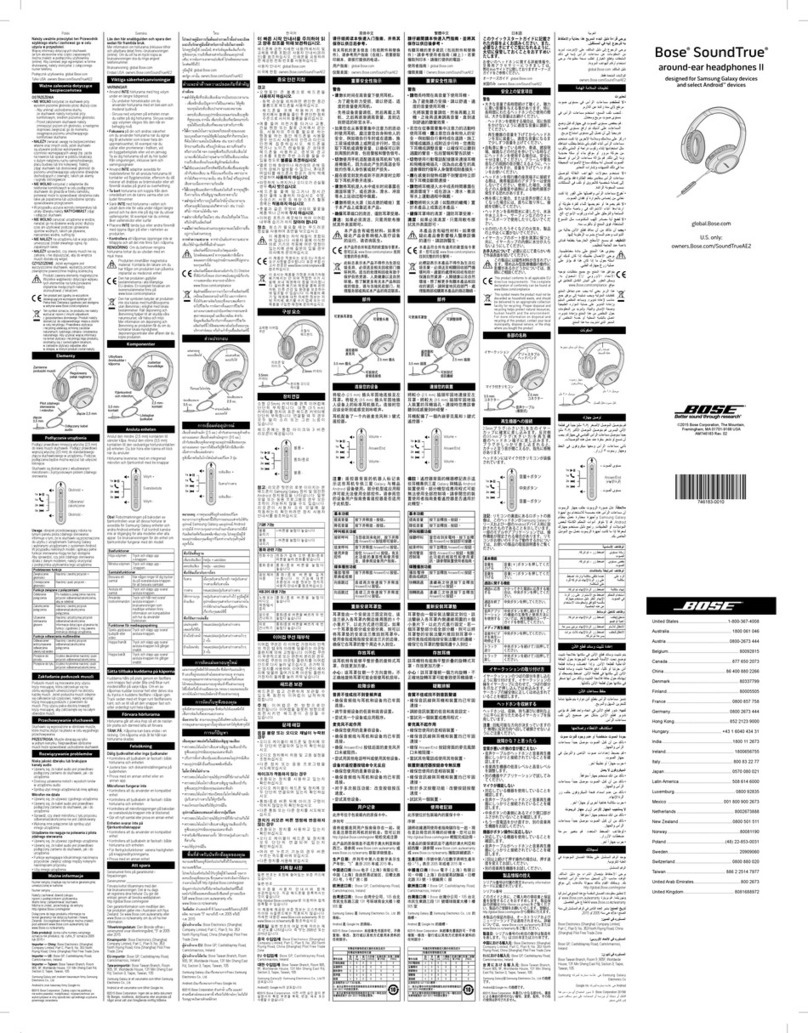
Bose
Bose SoundTrue II User manual

Bose
Bose AM299357 User manual
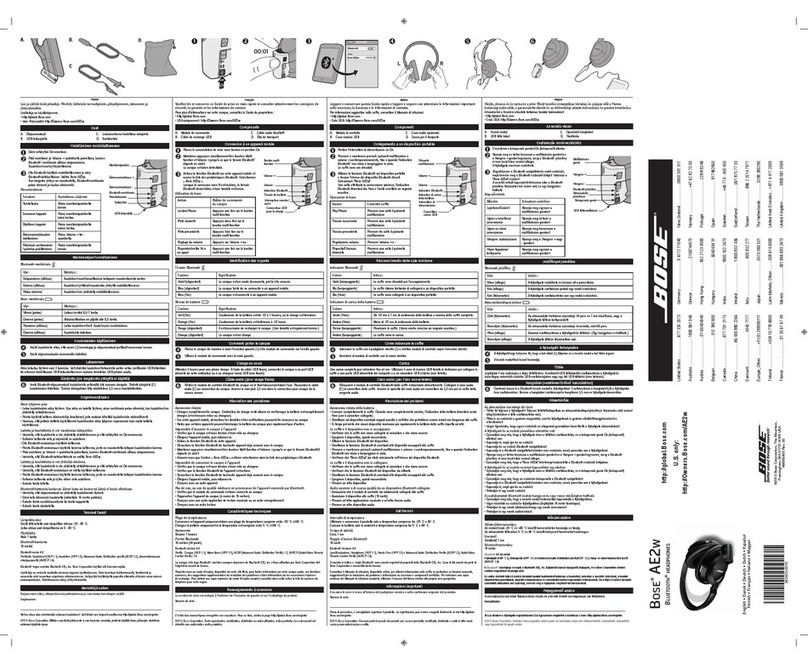
Bose
Bose AE2w User manual
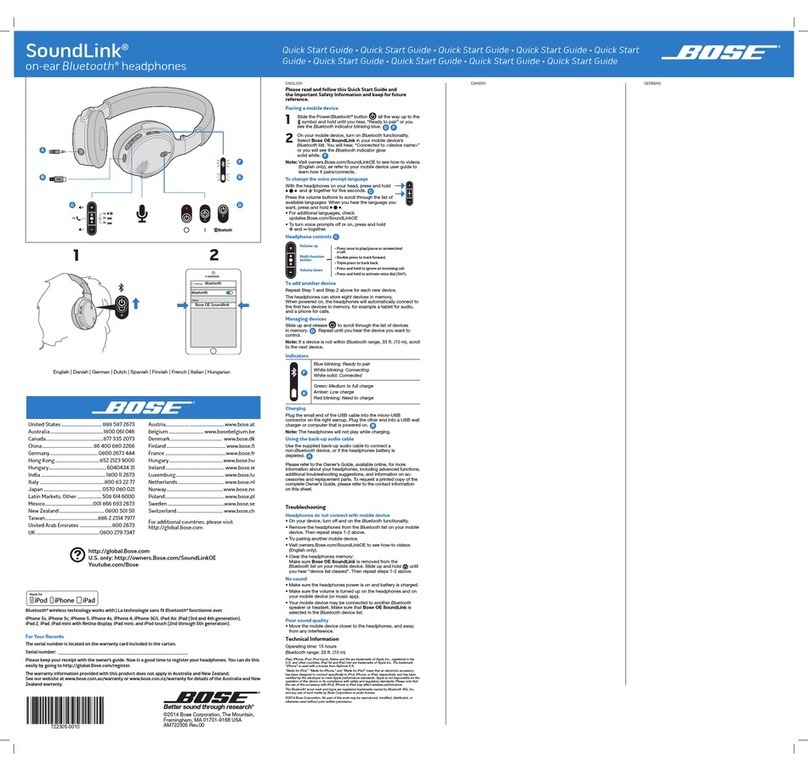
Bose
Bose SoundLink Wireless Music System User manual
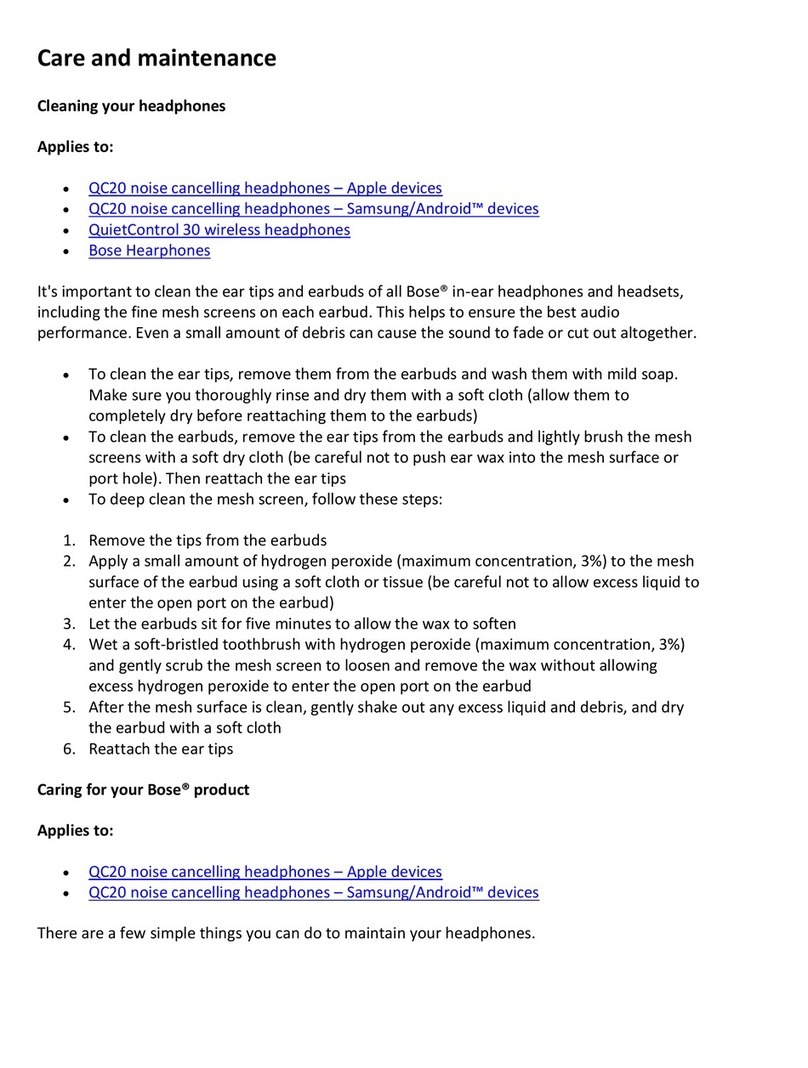
Bose
Bose QuietControl 20 Maintenance manual
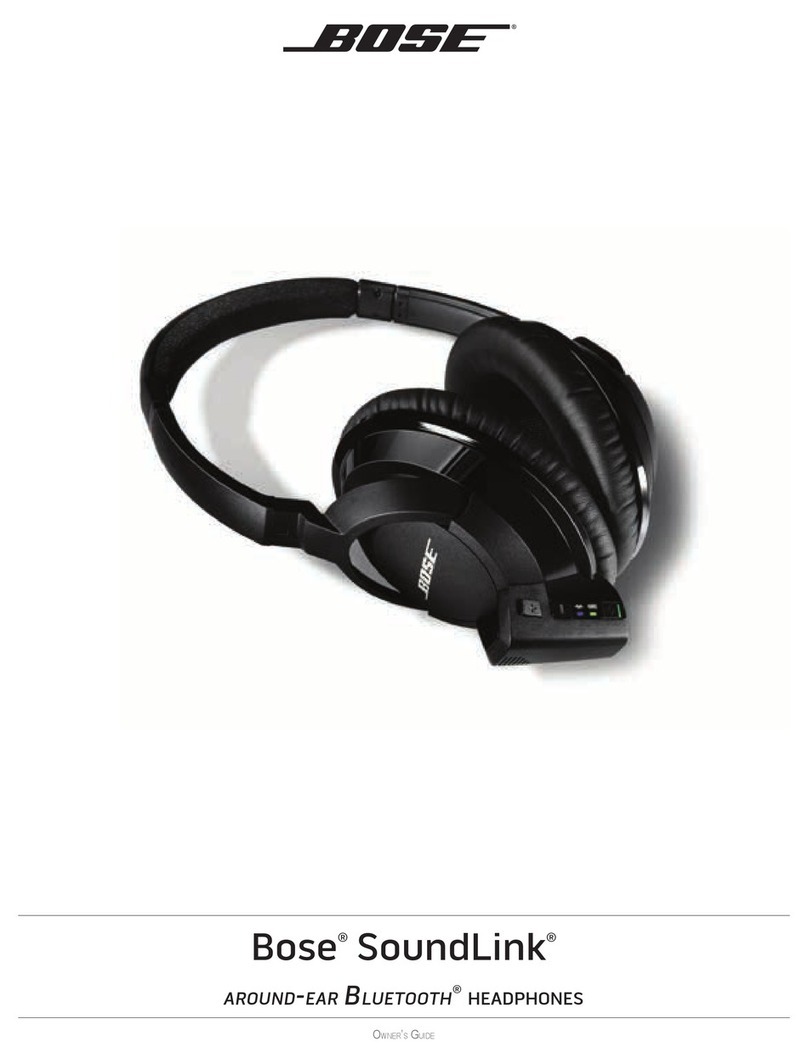
Bose
Bose SoundLink around-ear User manual

Bose
Bose QUIETCOMFORT ULTRA EARBUDS User manual
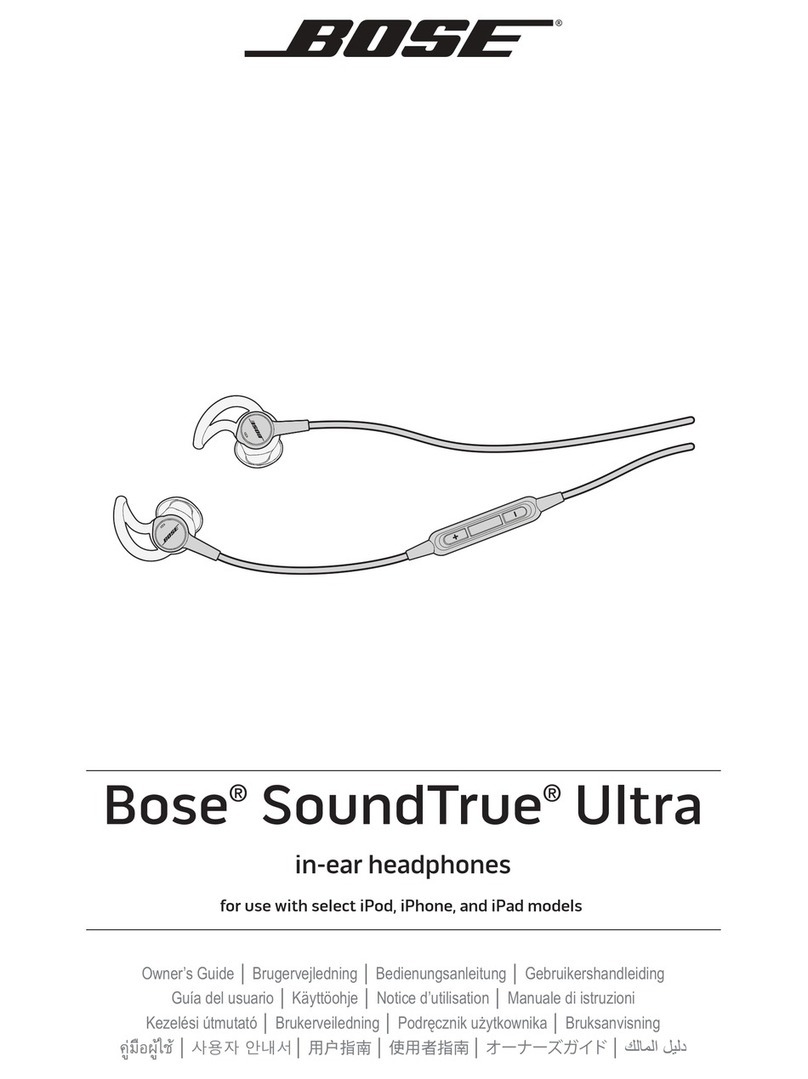
Bose
Bose SoundTrue Ultra User manual

Bose
Bose QuietComfort 20 User manual

Bose
Bose SLEEPBUDS II User manual

Bose
Bose Headphones User manual
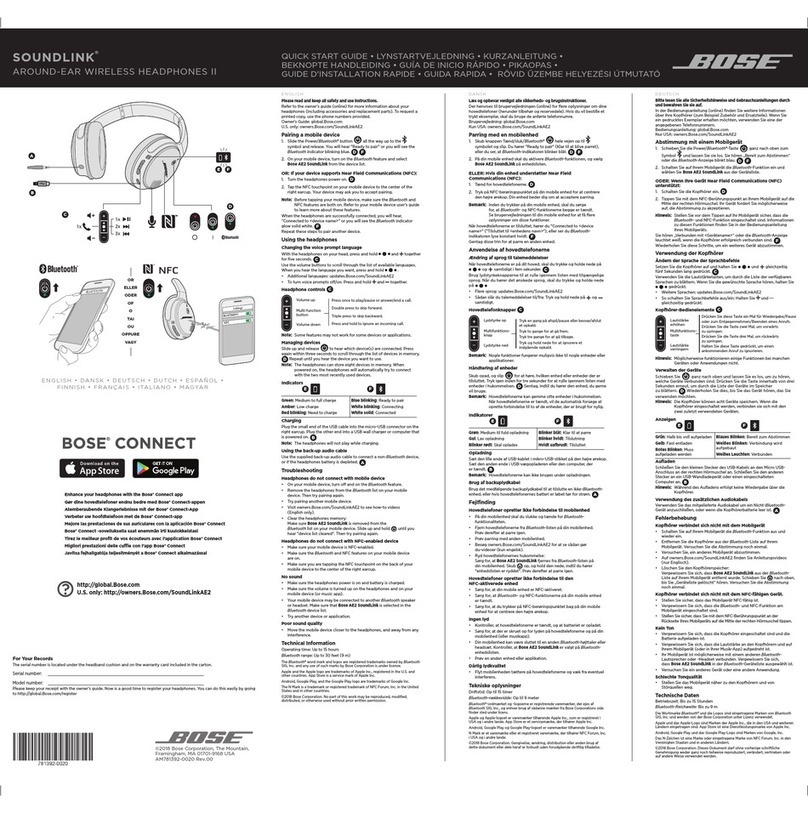
Bose
Bose AROUND-EAR WIRELESS HEADPHONES II User manual
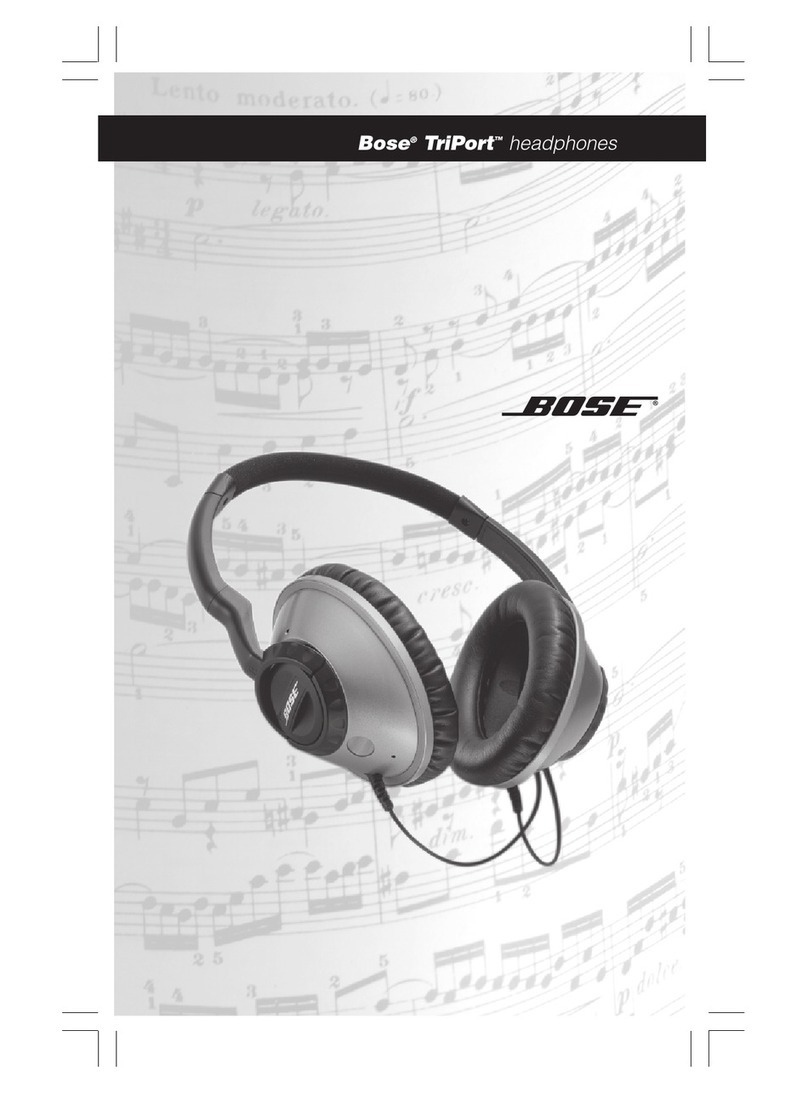
Bose
Bose TriPort On-Ear Headphones User manual