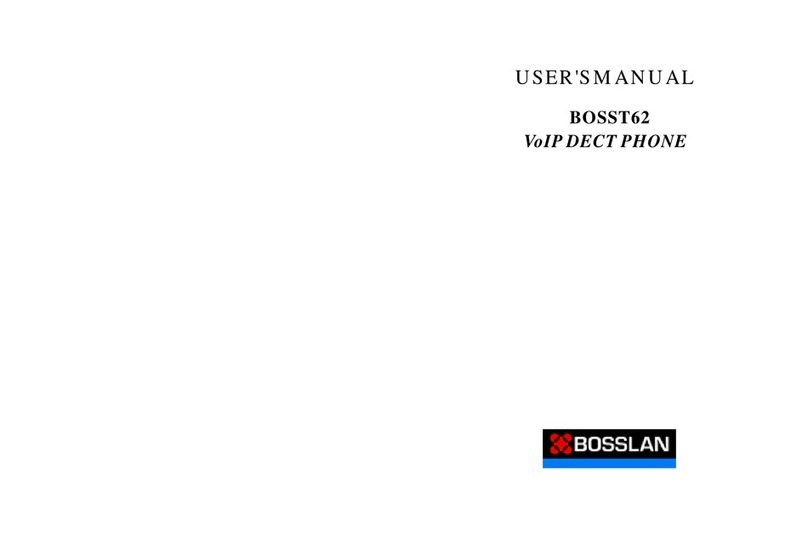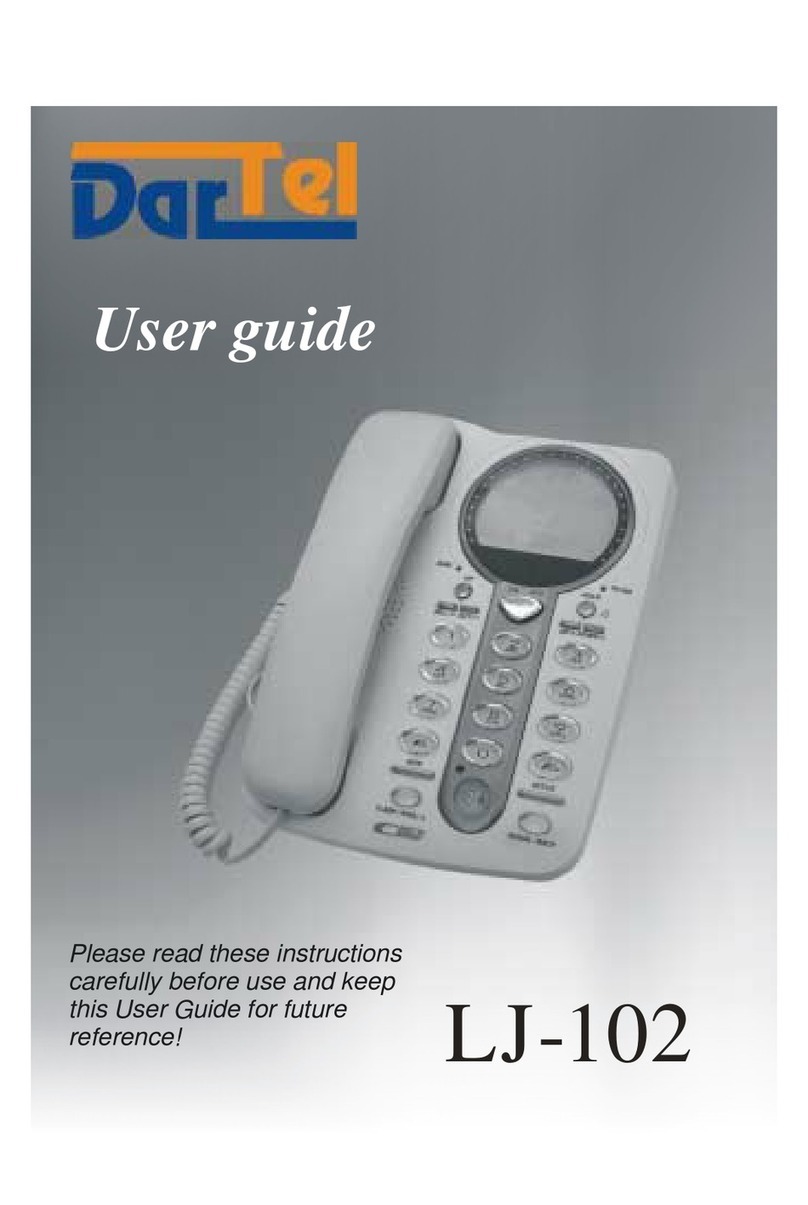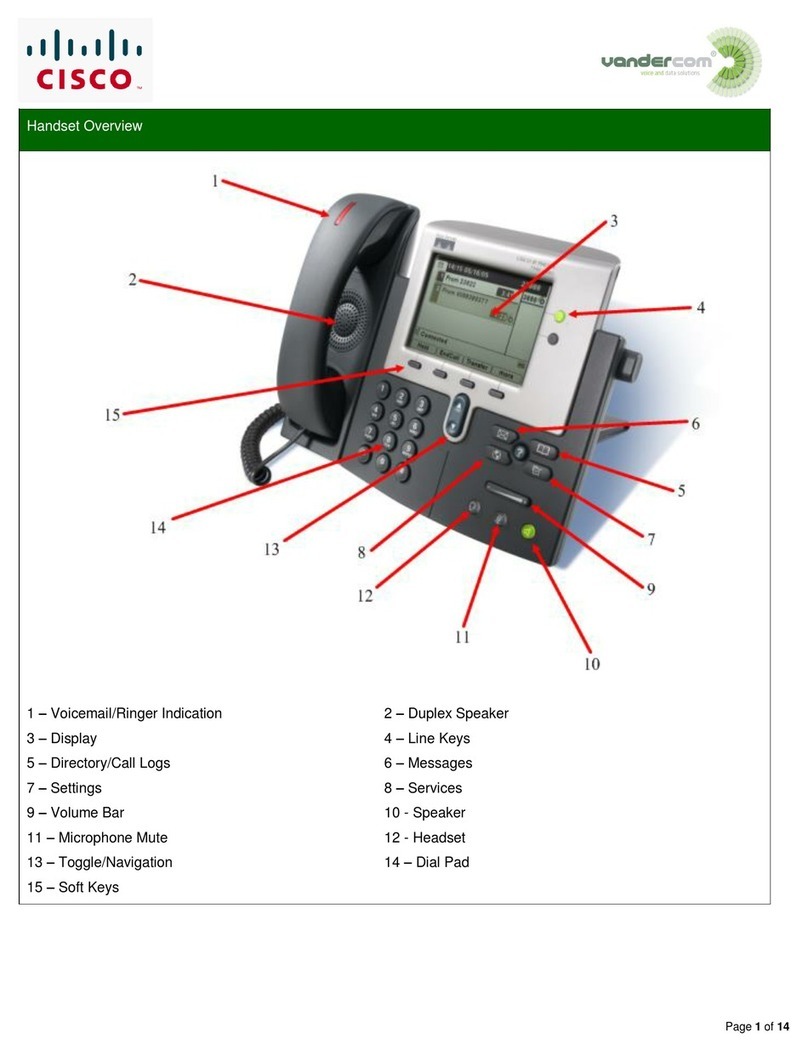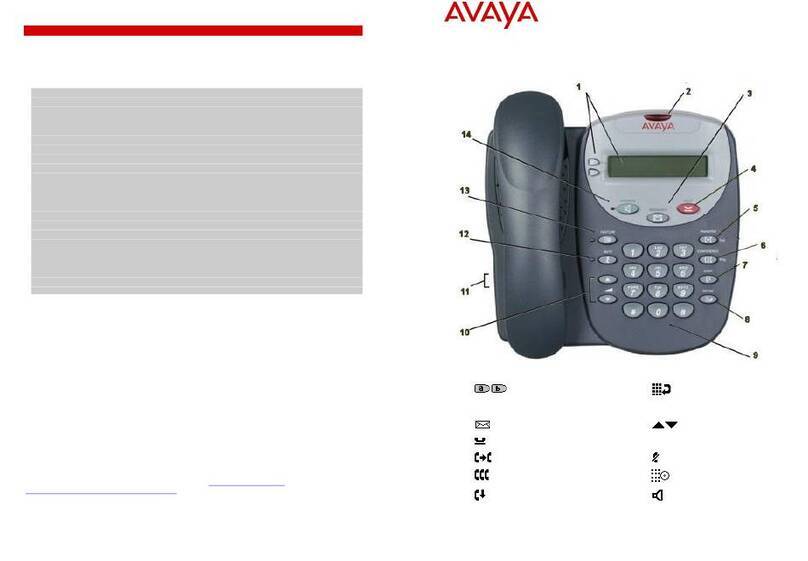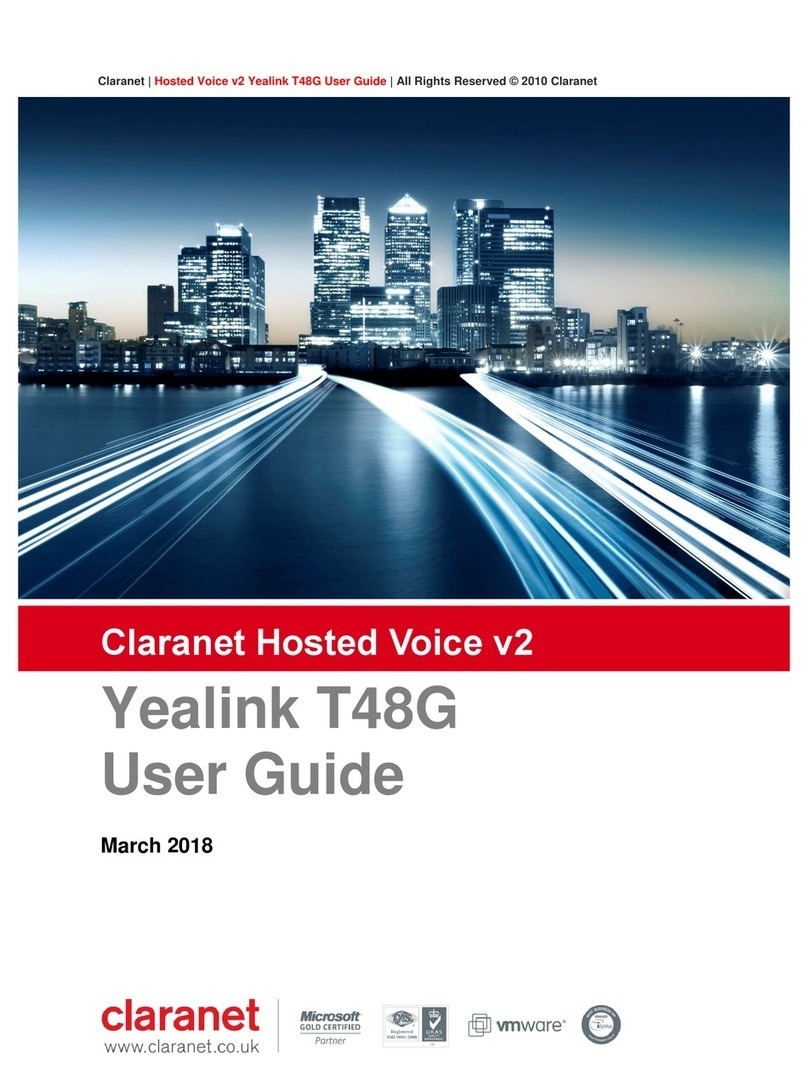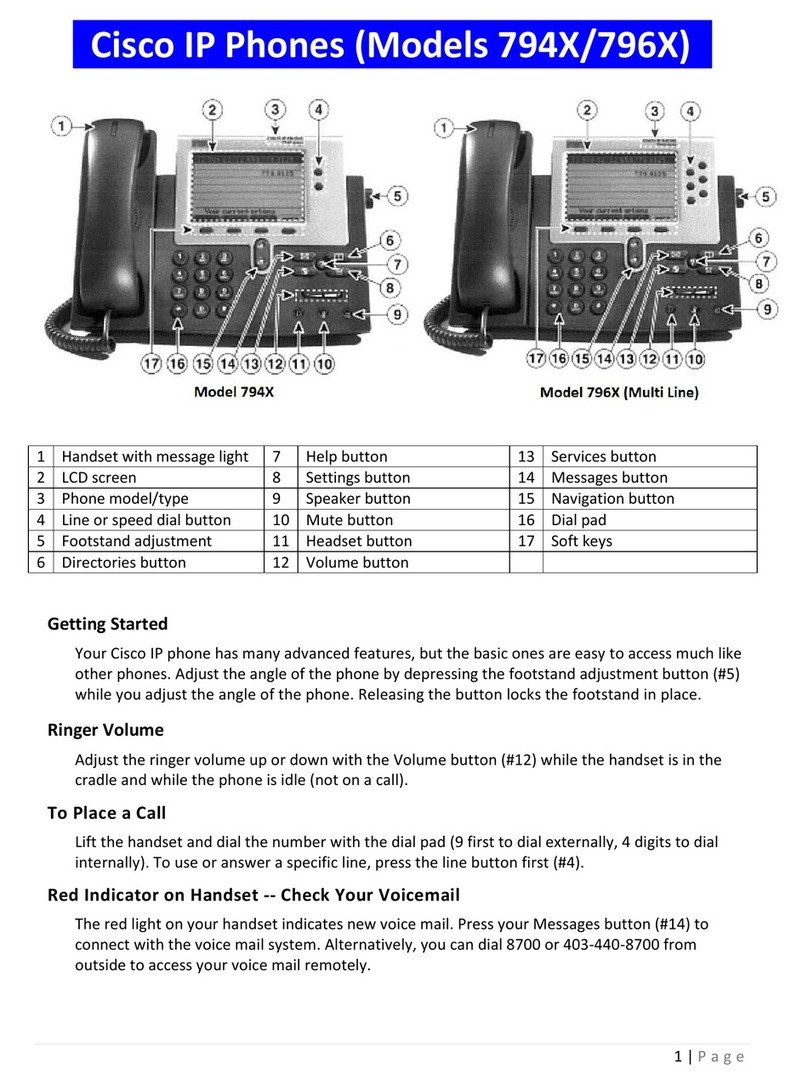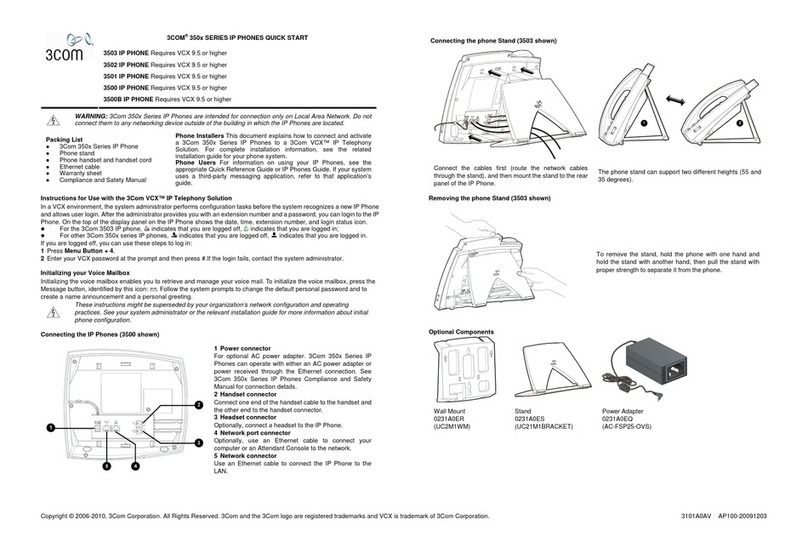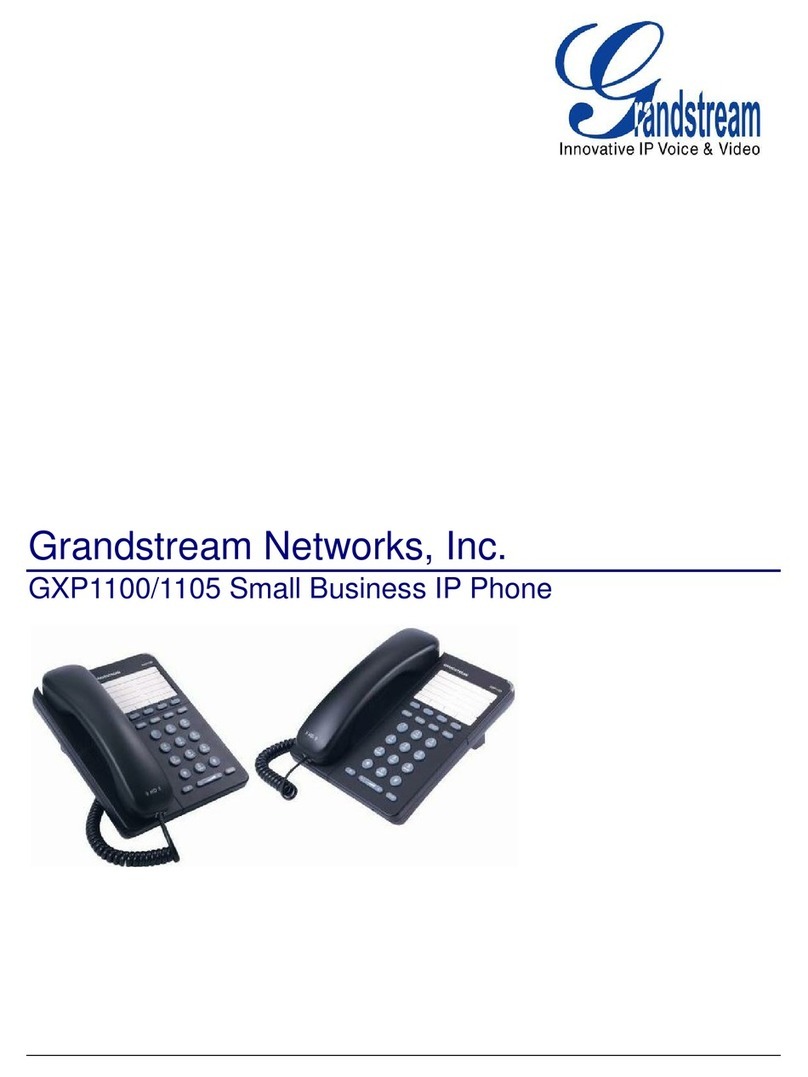Bosslan BOSST52 User manual

BOSST52
WiFi Phone
User’s Manual v1.00
Firmware V1.03g02
May 2008
www.bosslan.com

WiFi Phone User Manual
www.bosslan.com

WiFi Phone User Manual
Table of Contents
i
Table of Contents
Preface ................................................................. iii
Regulatory Information ...................................................iii
FCC Regulation ........................................................................... iii
European regulation ................................................................... iv
RF exposure regulation (SAR) ....................................................... iv
Overview .............................................................. 1
Package Contents ......................................................... 1
Product Description ........................................................ 2
Getting Started ..................................................... 4
Inserting the Battery ........................................................ 4
Charging Your Phone ..................................................... 5
Turning Your Phone On and Off ...................................... 5
Navigating Phone Menus ............................................... 6
The LCD Screen ........................................................................... 6
The Menu Screen ........................................................................ 7
Menu Map ............................................................................. 7
Settings the Display Language ....................................... 9
Setting the Time and Date .............................................. 9
Installation .......................................................... 10
Typical Home Setup ..................................................... 10
Typical Office Setup ..................................................... 10
Basic Setup ................................................................... 11
Phone Settings .................................................... 12
Using the Phonebook ................................................... 12
Adding Contacts ....................................................................... 12
Editing Contacts ........................................................................ 13
Deleting Contacts ..................................................................... 13
Deleting All Contacts ........................................................... 13
Using the Call Log ........................................................ 13
Configuring Phone Settings .......................................... 14
Ringer Settings ........................................................................... 14
Ringer Tone .......................................................................... 14
Ringer Volume ...................................................................... 14
www.bosslan.com

WiFi Phone User Manual
ii
Profile Settings ........................................................................... 15
Creating Profiles ................................................................... 15
Editing Existing Profiles .......................................................... 16
Enabling and Disabling Tones .............................................. 16
Display Settings ......................................................................... 17
Setting the Display Name ..................................................... 17
Setting the Backlight Duration .............................................. 17
Configuring AP Settings ............................................................. 17
Master Reset .............................................................................. 18
Upgrading Firmware ................................................................. 18
Selecting APs ................................................................ 20
Scanning for APs ........................................................... 20
Selecting Profiles .......................................................... 21
Information ................................................................... 21
WPS Registration ........................................................... 22
Making Calls ...................................................... 23
Dialing Contacts .......................................................... 23
Dialing Manually .......................................................... 23
Dialing SIP Names ..................................................................... 23
Dialing Regular Numbers .......................................................... 23
Dialing IP Numbers .................................................................... 24
www.bosslan.com

WiFi Phone User Manual
Preface
iii
Preface
Regulatory Information
FCC Regulation
This model phone complies with part 15 of the FCC Rules. Operation is subject
to the condition that this device does not cause harmful interference.
This device complies with Part 15 of the FCC Rules. Operation is subject to the
following two conditions: (1) this device may not cause harmful interference
and (2) this device must accept any interference received, including
interference that may cause undesired operation.
This equipment has been tested and found to comply with the limits for a Class
B digital device, pursuant to Part 15 of the FCC Rules. These limits are designed
to provide reasonable protection against harmful interference in a residential
installation.
This equipment generates, uses and can radiate radio frequency energy and,
if not installed and used in accordance with the instructions, may cause
harmful interference to radio communications.
However, there is no guarantee that interference will not occur in a particular
installation If this equipment does cause harmful interference to radio or
television reception, which can be determined by turning the equipment off
and on, the user is encouraged to try to correct the interference by one or
more of the following measures:
• Reorient or relocate the receiving antenna.
• Increase the separation between the equipment and the receiver.
• Connect the equipment to an outlet on a circuit different from that to which
the receiver is connected.
• Consult the dealer or an experienced radio/TV technician for help.
Changes or modifications not expressly approved by the party responsible for
compliance could void the user's authority to operate the equipment.
The antenna(s) used for this transmitter must not be co-located or operating in
conjunction with any other antenna or transmitter.
This EUT is in compliance with SAR for general population uncontrolled
exposure limits in ANSI/IEEE C95.1-1999 and has been tested in accordance
with the measurement methods and procedures specified in OET Bulletin 65
Supplement C.
www.bosslan.com

WiFi Phone User Manual
iv
European regulation
Products with the CE mark comply with the Radio & Telecommunication
Terminal Equipment Directive (1999/5/EEC), the Electromagnetic Compatibility
Directive (89/336/EEC) and the Low Voltage Directive (73/23/EEC) - as
amended by Directive 93/68/ECC - issued by the Commission of the European
Community.
Compliance with these directives implies conformity to the following European
Standards:
• 1999/5/EEC Radio & Telecommunication Terminal Equipment Directive
(R&TTE) EN 301 511
• Specific Absorption Rate (SAR) Standard: EN50360, EN 50361
• 73/23/EEC Low Voltage Directive (LVD) Standard: EN 60950:2000
• 89/336/EEC Electromagnetic Compatibility (EMC-Directive) Standard:
EN301489-1/7
The manufacturer cannot be held responsible for modifications made by the
user and the consequences thereof, which may alter the conformity of the
product with the mark.
RF exposure regulation (SAR)
This model phone meets the government's requirements for exposure to radio
waves. This phone is designed and manufactured not to exceed the emission
limits for exposure to radio frequency (RF) energy set by the Federal
Communications Commission of the U.S. Government.
The FCC has granted an Equipment Authorization for this model phone with all
reported SAR levels evaluated as in compliance with the FCC RF exposure
guidelines. SAR information on this model phone is on file with the FCC and
can be found under the Display Grant section of http://www.fcc.gov/oet/fccid
after searching on FCC ID:
For body worn operation, this phone has been tested and meets the FCC RF
exposure guidelines for use with an accessory that contains no metal and
positions the handset a minimum of 1.5 cm from the body. Use of other
enhancements may not ensure compliance with FCC RF exposure guidelines.
If you do not use a body- worn accessory and are not holding the phone at
the ear, position the handset a minimum of 1.5 cm from your body when the
phone is switched on.
Copyright © 2008 by BOSSLAN. All rights reserved.
www.bosslan.com

WiFi Phone User Manual
Overview
1
Overview
Package Contents
BOSST52 WiFi Phone
Charging Cradle (Optional)
Belt Clip
AC Adapter
Li-ion Battery
www.bosslan.com

WiFi Phone User Manual
2
Product Description
No. Item Description
1. Receiver Transmits voice output
2. Charge Status
Indicates charge status:
• Off—charger off
• Red—charger on
3. LED Display 112 x 64 pixel monochrome graphics
display with LED backlight
4.
Navigation Key
• Navigate through menus
• Left—select Profile; decreas volume
during a call
• Right—call log; increase volume
during a call
• Up—show dialled numbers; increase
volume during a call
• Down—Phone Book; decrease the
speaker volume during a call
3
2
4
1
5
6
7
8
9
12
11
10
14
15
16
13
www.bosslan.com

WiFi Phone User Manual
Overview
3
5. Right Soft Key
• Display the Phone Book
• Clear inputs / cancel or Mute during
a call
6. Power/Red Key • Power on or power off
• End conversation; exit (back)
7. Numeric Key Enter numbers and text
8. Pound Key
• Change text output in text mode. For
example: AB, ab, 12, Ab.
• Press and hold to enable key lock
9. USB Jack • Connect mini USB / charger jack
10. Charging Pad • Contact to the charging cradle
11. Microphone • Receives voice inputs
12. Star Key • Enter symbols in text mode
• Press and hold to mute
13. Speaker Transmits voice output (hand free
mode) or plays ring tone
14. Call Key/Green Key
• Dial manually entered or Phonebook
numbers
• Show call history
15. Left Soft Key • Select a menu or submenu
• Confirm menu option
16. Speaker Volume • Increase or decrease volume during
a call
No. Item Description
www.bosslan.com

WiFi Phone User Manual
4
Getting Started
Inserting the Battery
To insert the battery into your phone, perform the following steps:
1. Slide off the battery compartment
cover.
2. Insert the battery as shown, making
sure the gold connectors are correctly
aligned.
3. Replace the battery compartment
cover until it clicks into place.
www.bosslan.com

WiFi Phone User Manual
Getting Started
5
Charging Your Phone
Use AC power adapter to charge your phone.
1. Connect one end of the AC
power adapter cable to the port
at the rear of the cradle.
2. Plug the AC power adapter into
your mains socket.
3. Place your phone in the cradle
and charging begins.
We recommend that you charge the
battery for three hours before using
your phone for the first time.
Turning Your Phone On and Off
Press and hold the Power/end key ( ) for two seconds to turn it on. The LCD
lights and Welcome to UniVox displays followed by the main screen.
Press and hold the Power/end key ( ) for two seconds to turn the phone off.
www.bosslan.com

WiFi Phone User Manual
6
Navigating Phone Menus
The LCD Screen
See below for an overview of the layout of the LCD screen and its icons:
The LCD screen elements are described in the table below:
No. Indicator Description
1. WiFi signal
Displays the WiFi signal strength. The presence of
five bars ( ) indicates the strongest signal and
the presence of a single bar indicates the weak-
est signal.
2. Key Lock
Mode Displays the keypad locking status.
3. Mute Mode Displays the system volume in mute status.
4. Battery
charging
level
The presence of all the five bars ( ) indicates
that the battery is fully charged or has 100%
charge. Charging is indicated by a moving
charging bar.
5. Connection
status
Displays the connection status. indicates
connection status; indicates disconnection
status.
6. Connection
Mode Displays the current connection mode.
7. Time and
Date Displays the time and date.
8. Right Soft Key Press the Right soft key ( ) to execute the dis-
played command.
Peer2Peer Ready
16:17
19-Nov-07
Menu Name
1
2
3
4
5
6
8
7
9
7
www.bosslan.com

WiFi Phone User Manual
Getting Started
7
9. Left Soft Key Press the Left soft key ( ) to execute the dis-
played command.
No. Indicator Description
www.bosslan.com

WiFi Phone User Manual
8
The Menu Screen
From the main screen, press the Left soft key ( ) to enter the menu screen.
Follow these tips to navigate through the menu and menu options.
• Use the Navigation Pad ( ) to move around the screen.
• The lower bar of the screen displays Select for you to enter the menu item
currently selected.
• To go back one level in a menu, press the Power/end key ( ).
Use the Navigation Pad ( )to select the submenu items and options.
For example, to view missed calls, following the steps below:
1. Press the Left soft key ( ) to enter the menu screen.
2. Use the Navigation Pad ()toselectCall Log from the main menu.
3. Press the Left soft key ( ) to confirm the selection. The Call Log submenu
opens.
4. Use the Navigation Pad ( ) to select the Missed Calls option.
5. Press the Left soft key ( ). A list of missed calls opens.
Menu Map
The following table provides a list of all the factory default menu items:
Menu Submenu Options
Phonebook Options
New Entry
Edit
Delete
Delete All
Call Log
Received Calls
Missed Calls
Dialled Calls
(these submenus all
contain the same
options)
Details
Save
Delete
Delete All
Dial
www.bosslan.com

WiFi Phone User Manual
Getting Started
9
For more detailed menu option descriptions, see “Phone Settings” on page 12.
Phone Settings
Language
English as the default lan-
guage
(with as many as six lan-
guages)
Ring Settings
Tone
Volume
Time/Date
Set Time
Time Format
Set Date
Date Format
Profile Settings New Profile
Audio Settings
Keypad Tone
Range Warning
Battery Low
Display Settings
Handset name
Backlight Duration
AP Settings Default
Master Reset Reset All Settings
Firmware Upgrade Upgrade Firmware
Select AP Select Network
AP Find Select Network
Select Profile Peer to Peer or profiles you configured
Information
WPS Registration
Push Button
PIN
Menu Submenu Options
www.bosslan.com

WiFi Phone User Manual
10
Settings the Display Language
To set the BOSST52 display language, perform the following steps:
1. Press the Left soft key ( ) to display the main menu.
2. Using the Navigation Pad ( ) to scroll and the Left soft key ( ) to select
items, go to Phone Settings´Language.
3. Select a required language from the provided six languages (English as the
default).
4. Press the Left soft key ( ).
The display language changes to the selected format.
Setting the Time and Date
To set the BOSST52 date and time, perform the following steps:
1. Press the Left soft key ( ) to display the main menu.
2. Using the Navigation Pad ( ) to scroll and the Left soft key ( ) to select
items, go to Phone Settings´Time/Date´Set Time.
3. Enter the correct time using the keypad and press the Left soft key ( ) to
save.
4. Using the Navigation Pad ( ) to scroll and the Left soft key ( ) to select
items, go to Phone Settings´Time/Date´Set Date.
5. Enter the correct date using the keypad and press the Left soft key ( ) to
save.
Note: Select the time and date format in Phone Set-
tings´Time/Date´Time Format or Date Format if
desired.
www.bosslan.com

WiFi Phone User Manual
Installation
11
Installation
The BOSST52 is suitable for home and office use and the setup procedure is
similar, with the addition of Session Initiation Protocol (SIP) for office
deployment. The two setup models are outlined below.
Typical Home Setup
The diagram shows a typical home
setup using a local area network
(LAN). With the addition of IP PBX
connects to a wireless IP or wireless
phone.
It provides not just Data IP network,
but also provides Voice IP network.
With subscribe to telephone service
such as fix land line or SIP (SIP
service provider), it would enable
phone calls in and calls out.
Typical Office Setup
The diagrams show the typical
office communication setups.
Stand along office or branch
offices via Internet or Intranet.
With subscribe to telephone
service such as fix land line or SIP
(SIP service provider), it would
enable phone calls in and calls
out.
www.bosslan.com

WiFi Phone User Manual
12
Basic Setup
Basic connection setup between the BOSST52 and Access Point (AP) must be
performed for both deployment models described.
To setup the BOSST52, perform the following steps:
1. Ensure that the battery is correctly inserted and fully charged before
continuing. See “Inserting the Battery” on page 4 and “Charging Your
Phone” on page 5.
2. Ensure that the time and date settings are correct. See “Setting the Time
and Date” on page 10.
3. Press the Left soft key ( ) to display the main menu.
4. Using the Navigation Pad ( ) to scroll to AP Find and press the Left soft key
()toselect.
The LCD screen displays Searching... and a list of available APs displays.
5. Select the desired AP from the list and press the Left soft key ( ) to
connect.
The LCD displays Connecting...
When the AP is detected, Make this the default connection? displays. And
options Yes/ No displayed in the lower corner of the screen.
6. Press the Left soft key ( ) to make this AP network as your default
connection.
Connection saved displays. The main screen is redisplayed with the con-
nection type Peer2Peer in the Ready state.
The BOSST52 is now connected to the AP and ready for use. For more
information on configuring connection settings, refer to your AP User Manual.
Note: The AP must be configured before the BOSST52
can detect it. See your AP User Manual for more infor-
mation.
www.bosslan.com

WiFi Phone User Manual
Phone Settings
13
Phone Settings
From the main screen, press the Left soft key ( ) to enter the menu screen.
Follow these tips to navigate through the menu and menu options:
• Use the Navigation Pad ( ) to move around the screen.
• The lower bar of the screen displays Select for you to enter the menu item
currently selected using the Left soft key ( ).
• To go back one level in a menu, press the Power/end key ( ).
• Use the Navigation Pad ( ) to select the submenu items and options.
Using the Phonebook
Your BOSST52 Phonebook can hold up to 50 contacts which you can access
quickly from the main screen by pressing the Right soft key ( ), or by
pressing the Left soft key ( ) to display the main menu and using the
Navigation Pad ( ) to scroll to Phonebook.
You can search for a specific entry by typing the first letters of the required
entry or press the Left soft key ( ) to enter the Options submenu.
Adding Contacts
To add a contact to the Phonebook, perform the following steps:
1. Press the Right soft key ( ) to display the Phonebook screen.
2. Press the Left soft key ( ) to enter the Options submenu.
3. Using the Navigation Pad ( ) to scroll and the Left soft key ( ) to select
items, go to New Entry.
4. Enter the name of the contact in the Name field.
5. Using the Navigation Pad ( ) scroll to either SIP, No., or IP and press the Left
soft key ( ).
6. Enter the SIP name and press the Left soft key ( ) to save the contact,
OR
Enter the phone number and press the Left soft key ( ) to save the
contact,
OR
Enter the IP address and press the Left soft key ( ) to save the contact.
7. The Phonebook screen redisplays including the new contact information.
www.bosslan.com

WiFi Phone User Manual
14
Editing Contacts
To edit an existing Phonebook contact, perform the following steps:
1. Press the Right soft key ( ) to display the Phonebook screen.
2. Press the Left soft key ( ) to enter the Options submenu.
3. Using the Navigation Pad ( ) to scroll and the Left soft key ( ) to select
items, go to Edit.
4. Using the Navigation Pad ( ) scroll to either name, SIP, No., or IP and make
any necessary changes.
5. Press the Left soft key ( ) to save the modifications.
Deleting Contacts
To delete an existing Phonebook contact, perform the following steps:
1. Press the Right soft key ( ) to display the Phonebook screen.
2. Press the Left soft key ( ) to enter the Options submenu.
3. Using the Navigation Pad ( ) to scroll and the Left soft key ( ) to select
items, go to Delete.
4. Using the Navigation Pad ( ) scroll to the contact to delete.
5. Press the Left soft key ( ) to delete the contact.
6. Press the Left soft key ( ) again to confirm the delete operation.
Deleting All Contacts
To delete all existing Phonebook contacts, perform the following steps:
1. Press the Right soft key ( ) to display the Phonebook screen.
2. Press the Left soft key ( ) to enter the Options submenu.
3. Using the Navigation Pad ()scrolltoDelete All.
4. Press the Left soft key ( ) to delete all contacts.
5. Press the Left soft key ( ) again to confirm the delete operation.
Using the Call Log
The BOSST52 Call Log records call history in three submenus:
• Received Calls—list all received calls, the most recent at the top of the
screen.
• Missed Calls—list all missed calls, the most recent at the top of the screen.
• Dialled Calls—list all dialled calls, the most recent at the top of the screen.
www.bosslan.com
Table of contents
Other Bosslan IP Phone manuals