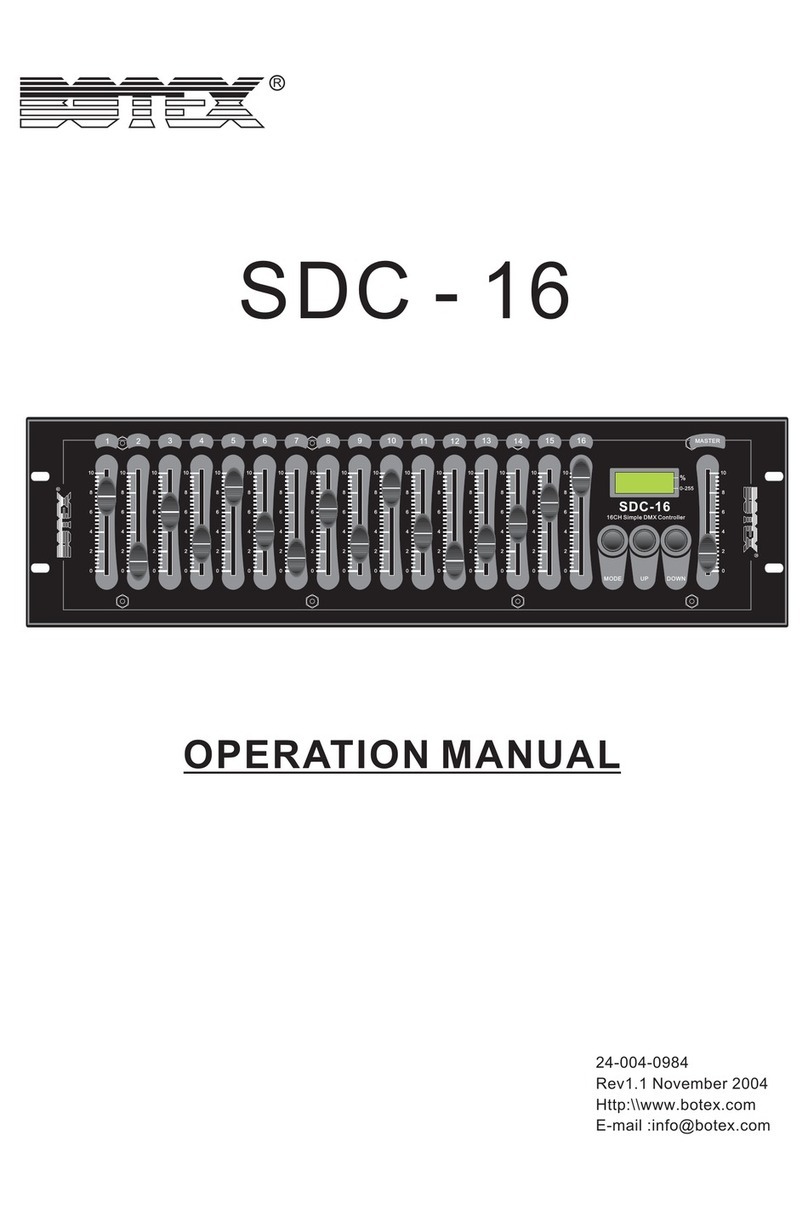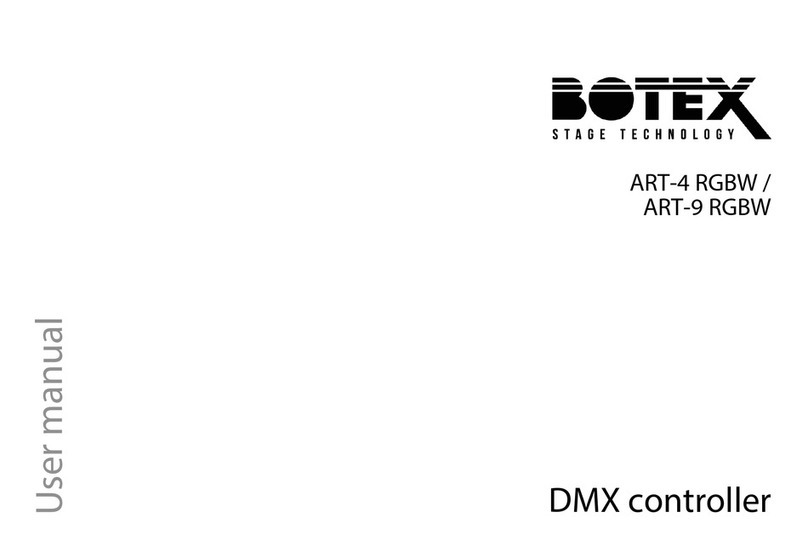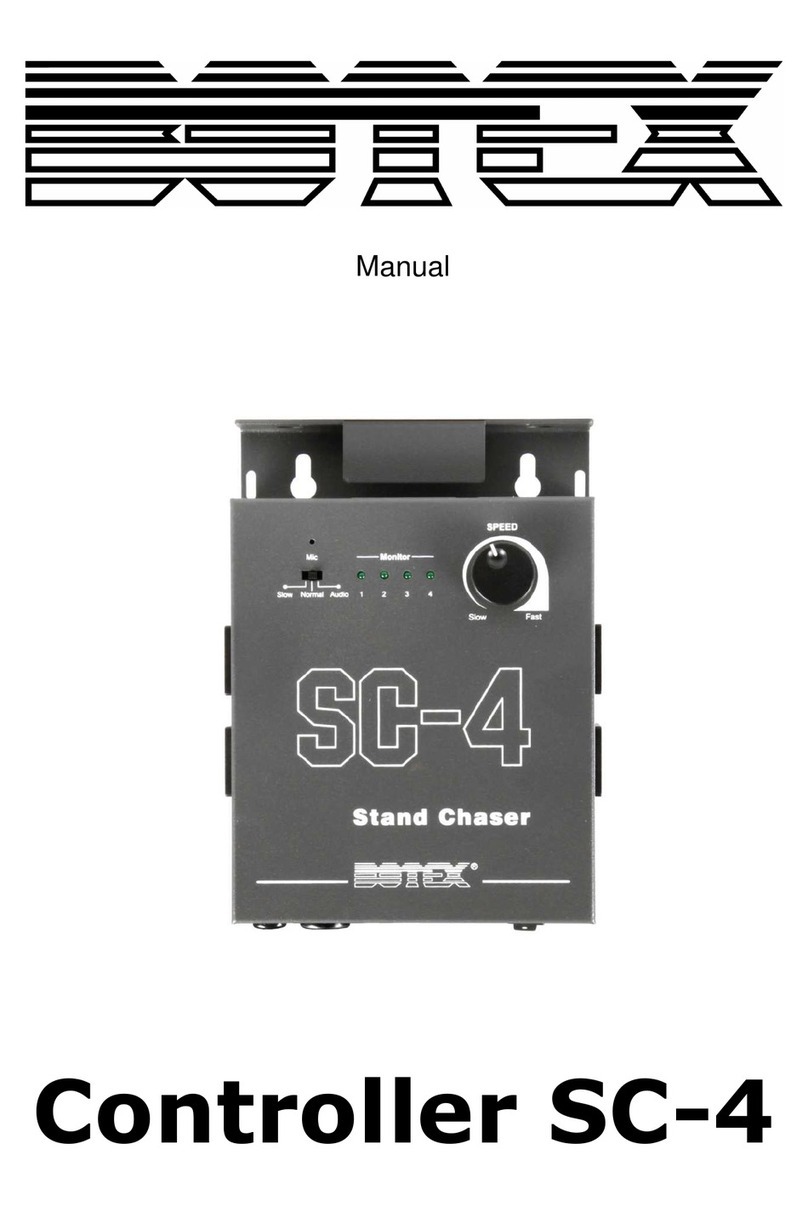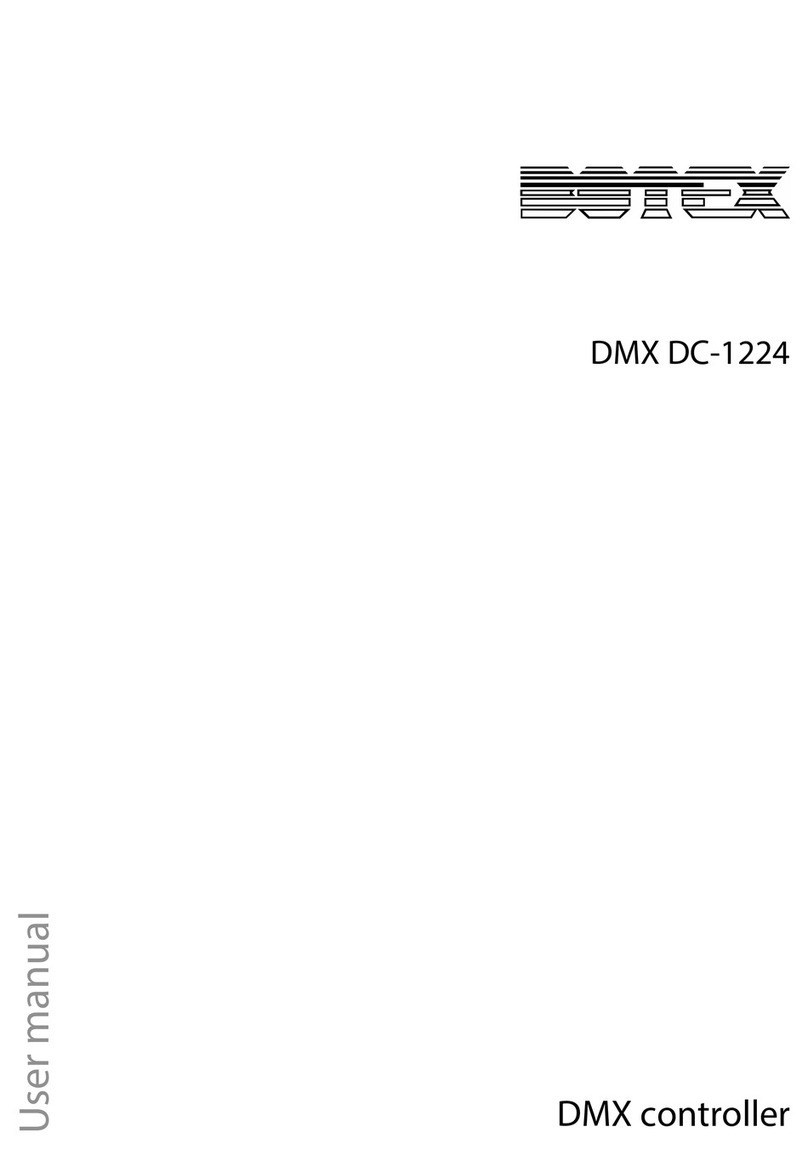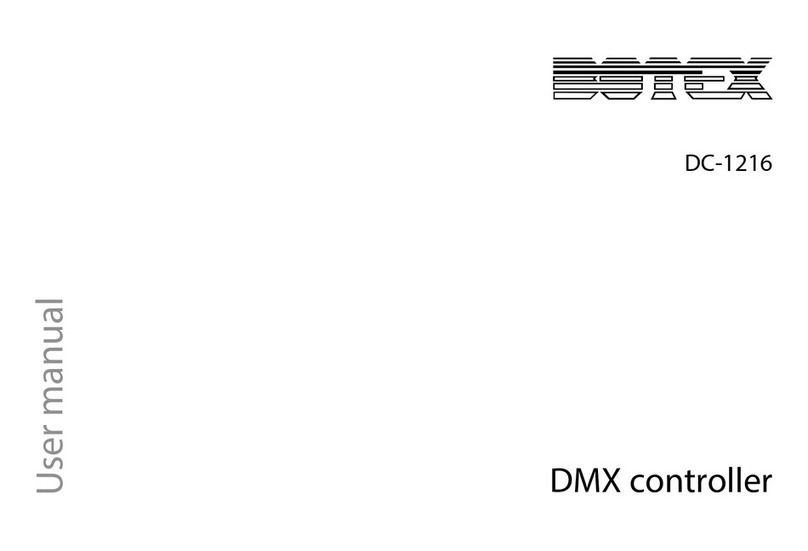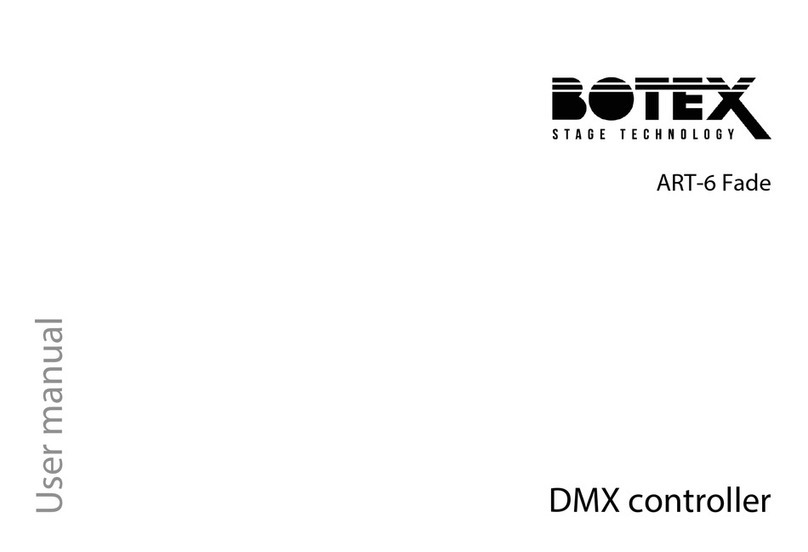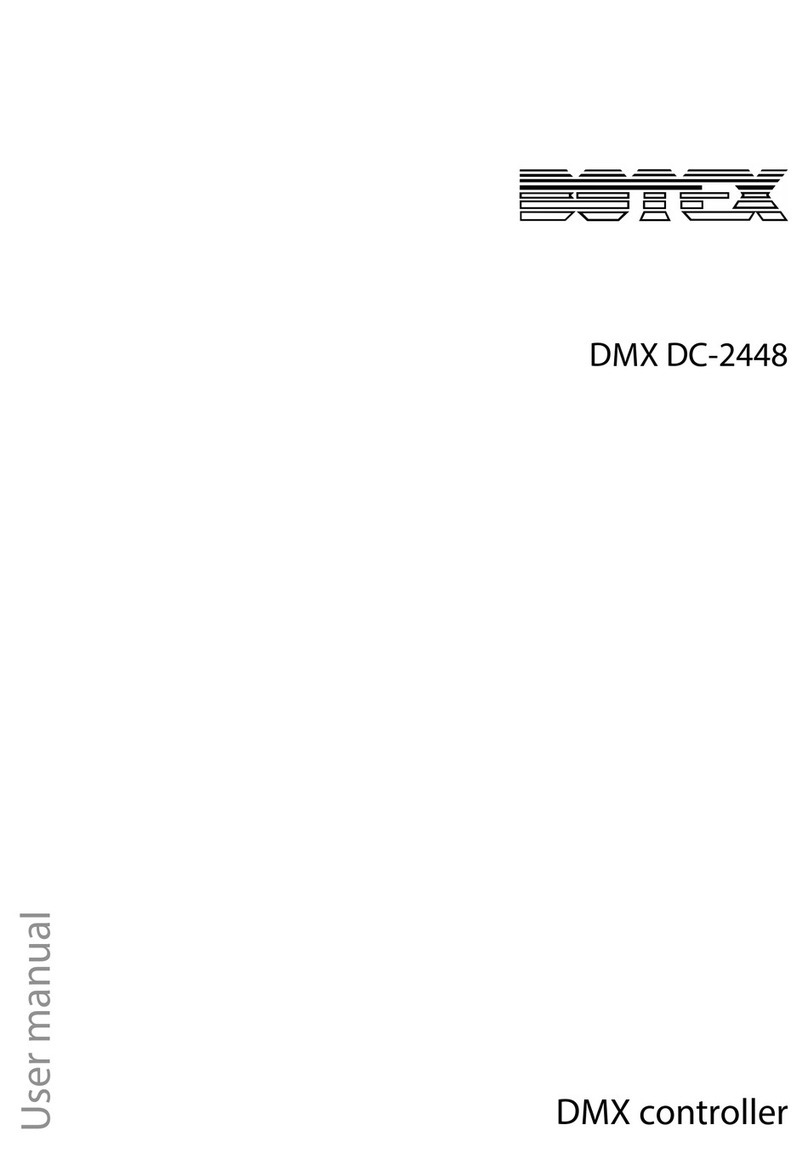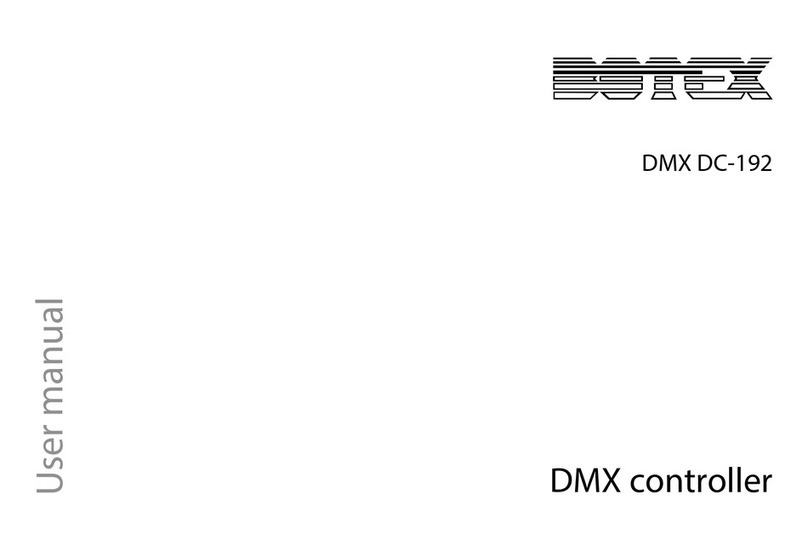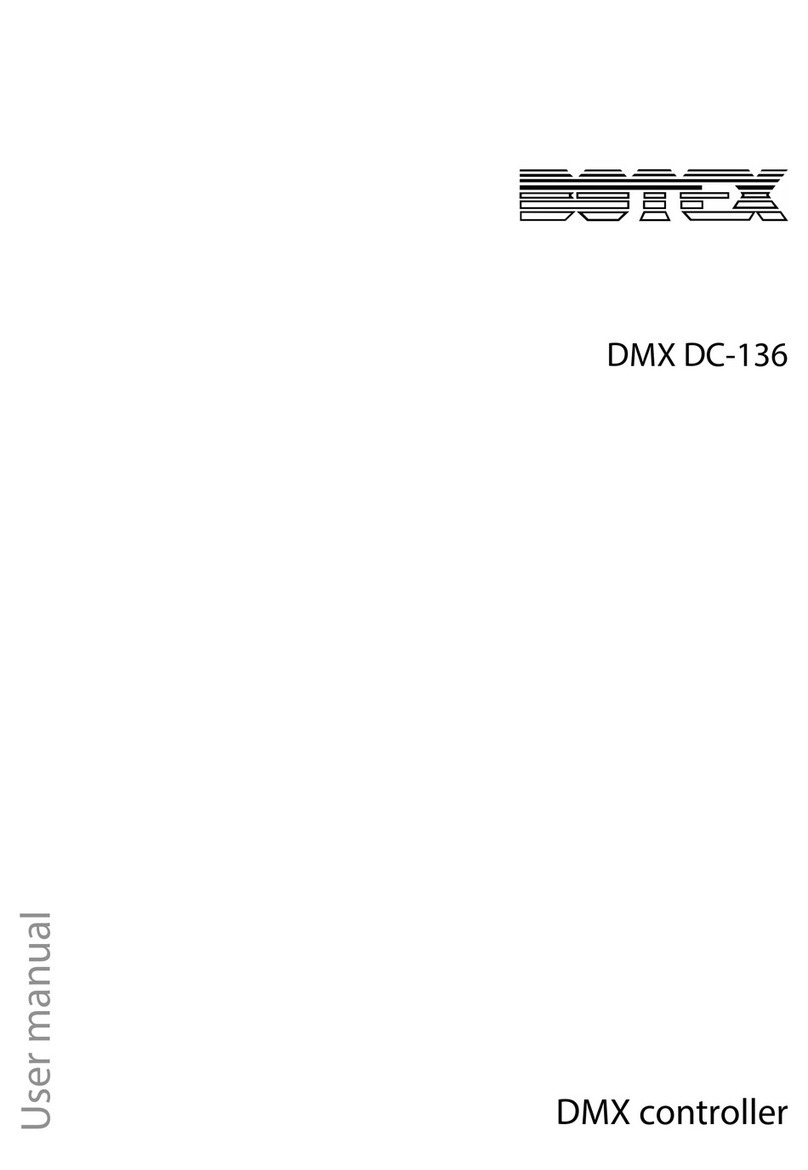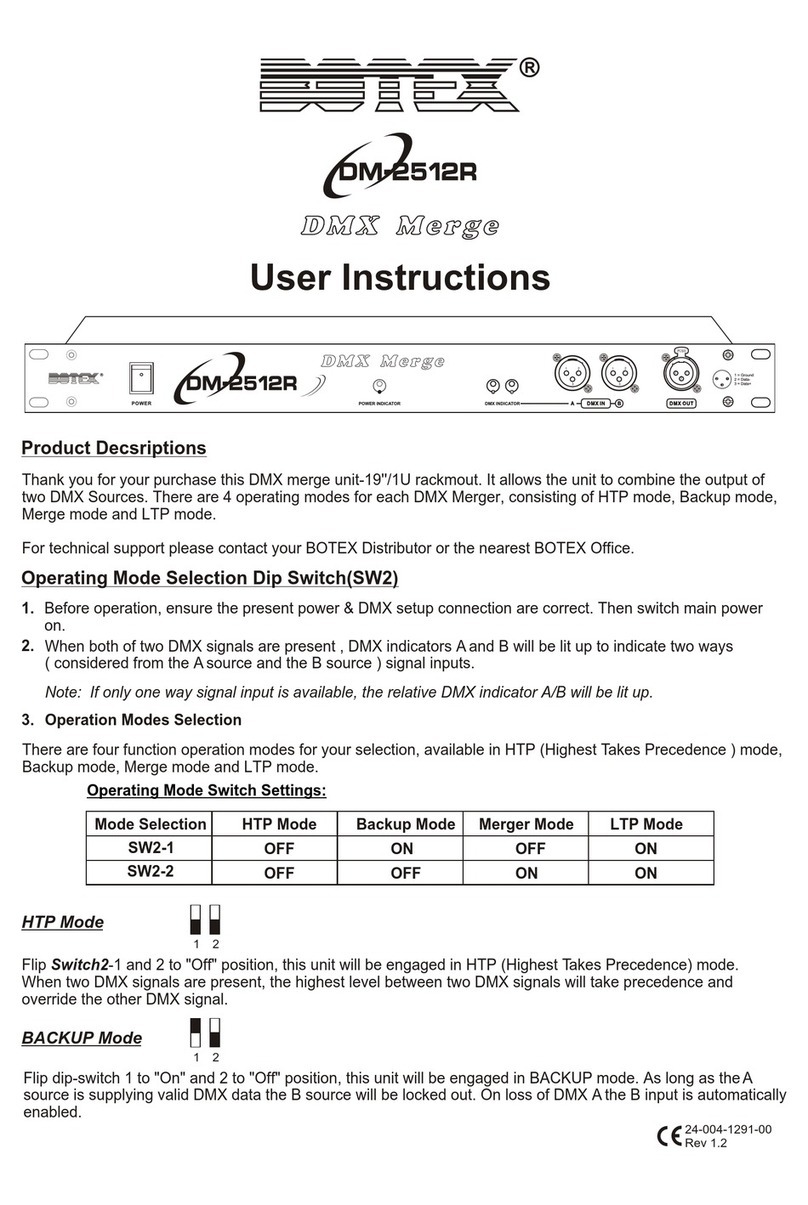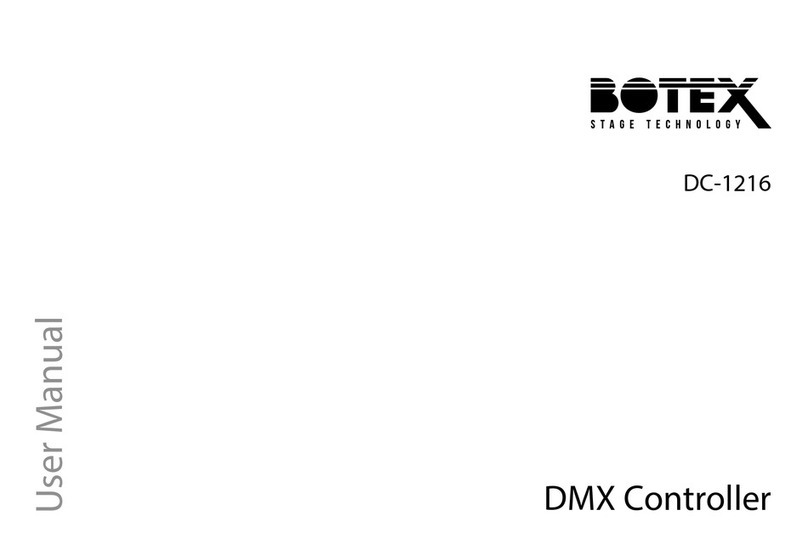2 / 19
Table of contents
1.
Safety instructions............................................................................................................................ 3
1.1.
FOR SAFE AND EFFICIENT OPERATION............................................................................ 3
2.
Introduction....................................................................................................................................... 4
3.
Key Features.................................................................................................................................... 4
4.
Control Panel and Functions............................................................................................................5
5.
Connector Configuration .................................................................................................................. 6
6.
Operation.......................................................................................................................................... 7
6.1.
On/Off...................................................................................................................................... 7
6.2.
Scene....................................................................................................................................... 8
6.2.1.
Playing a scene ............................................................................................................... 8
6.2.2.
Editing a scene................................................................................................................ 8
6.2.3.
Saving a Scene................................................................................................................ 8
6.3.
SHOW...................................................................................................................................... 9
6.3.1.
Playing a Show................................................................................................................ 9
6.3.2.
Recording a Show ........................................................................................................... 9
6.3.3.
Clearing a Show ............................................................................................................10
6.4.
PRESET ................................................................................................................................ 10
6.4.1.
Playing a PRESET.........................................................................................................10
6.4.2.
Assigning a Scene to a PRESET ..................................................................................10
6.4.3.
Removing a SCENE from PRESET .............................................................................. 10
6.5.
CURTAIN and SCREEN........................................................................................................ 11
6.6.
AMPLIFIER............................................................................................................................ 11
6.7.
TIMING .................................................................................................................................. 12
6.7.1.
Time Setup .................................................................................................................... 12
6.7.2.
Preset ON Time............................................................................................................. 12
6.7.3.
Preset OFF Time........................................................................................................... 13
6.8.
SETUP................................................................................................................................... 14
6.8.1.
Edit Lock........................................................................................................................ 14
6.8.2.
Edit Unlock..................................................................................................................... 14
6.8.3.
Button Lock/Unlock........................................................................................................ 15
6.8.4.
Key Tone ....................................................................................................................... 15
6.9.
ONLINE OPERATION........................................................................................................... 15
6.10.
DEFAULT SETTING.............................................................................................................. 15
7.
Technical data................................................................................................................................ 16
8.
Physical Dimensions...................................................................................................................... 16
9.
Appendix I ...................................................................................................................................... 17
10.
Appendix II................................................................................................................................. 18