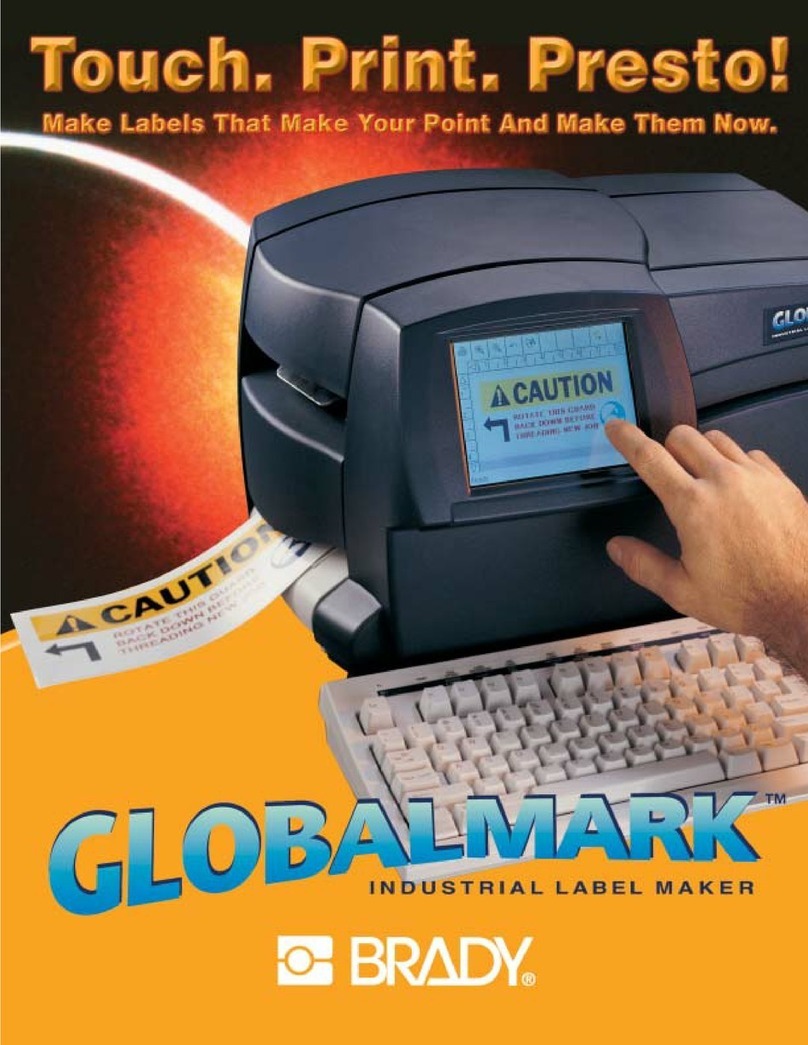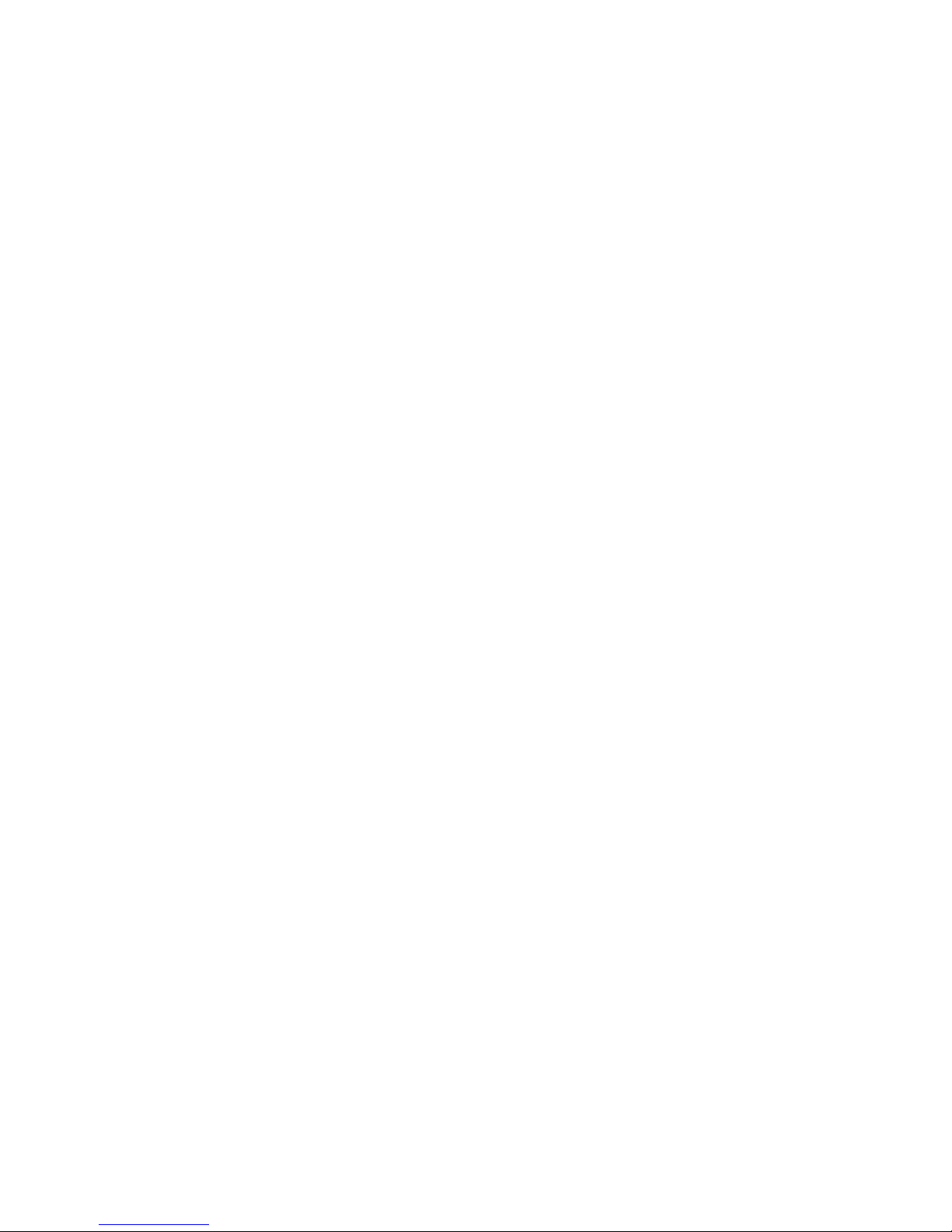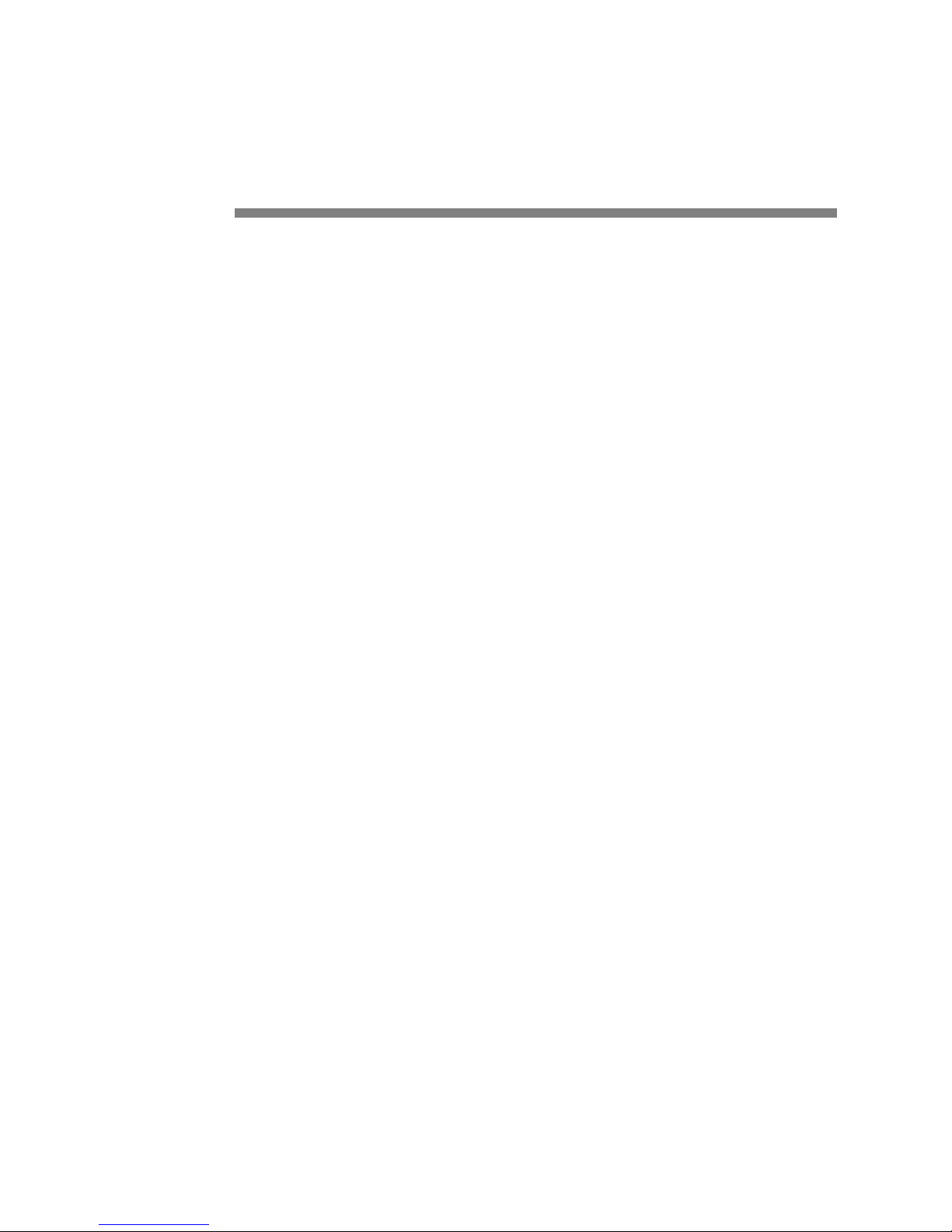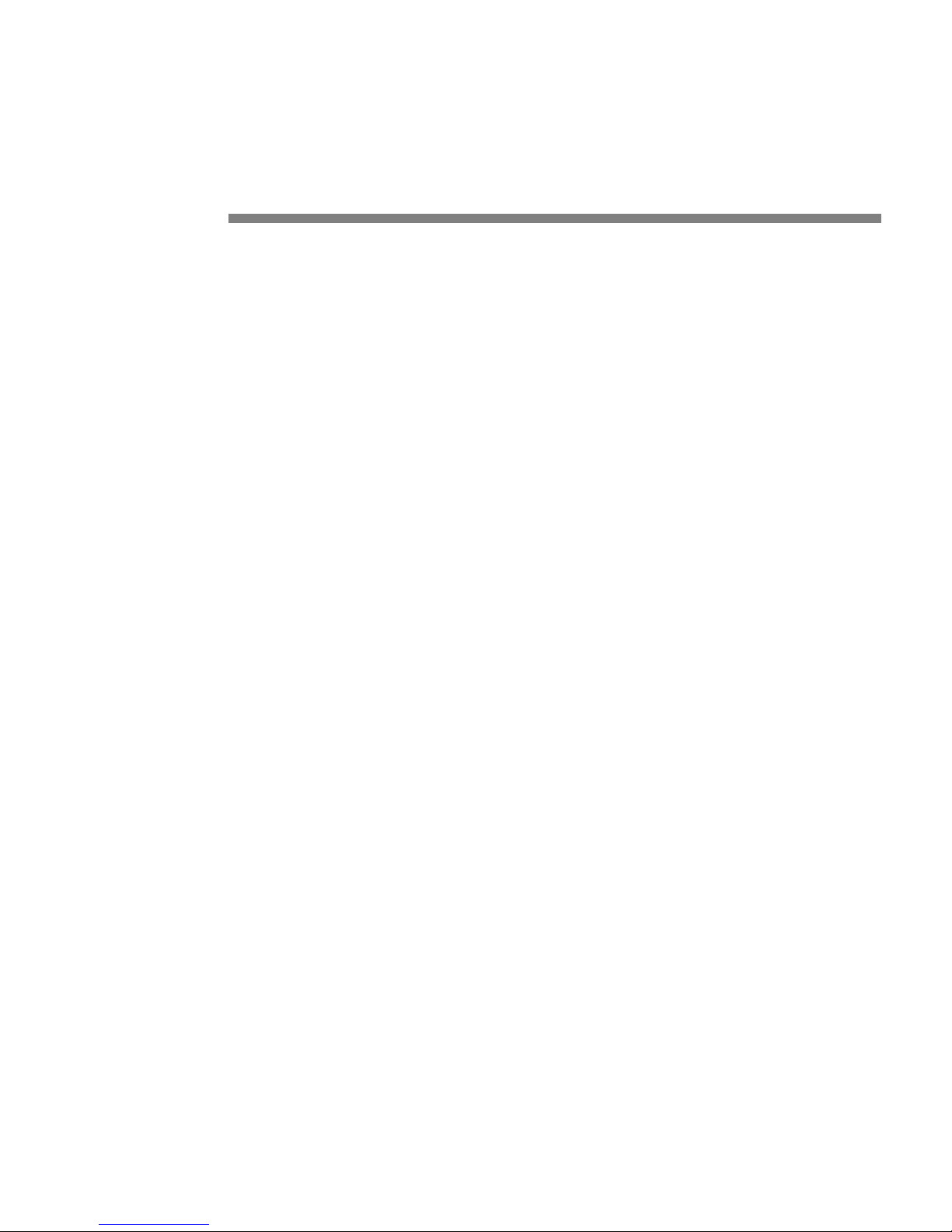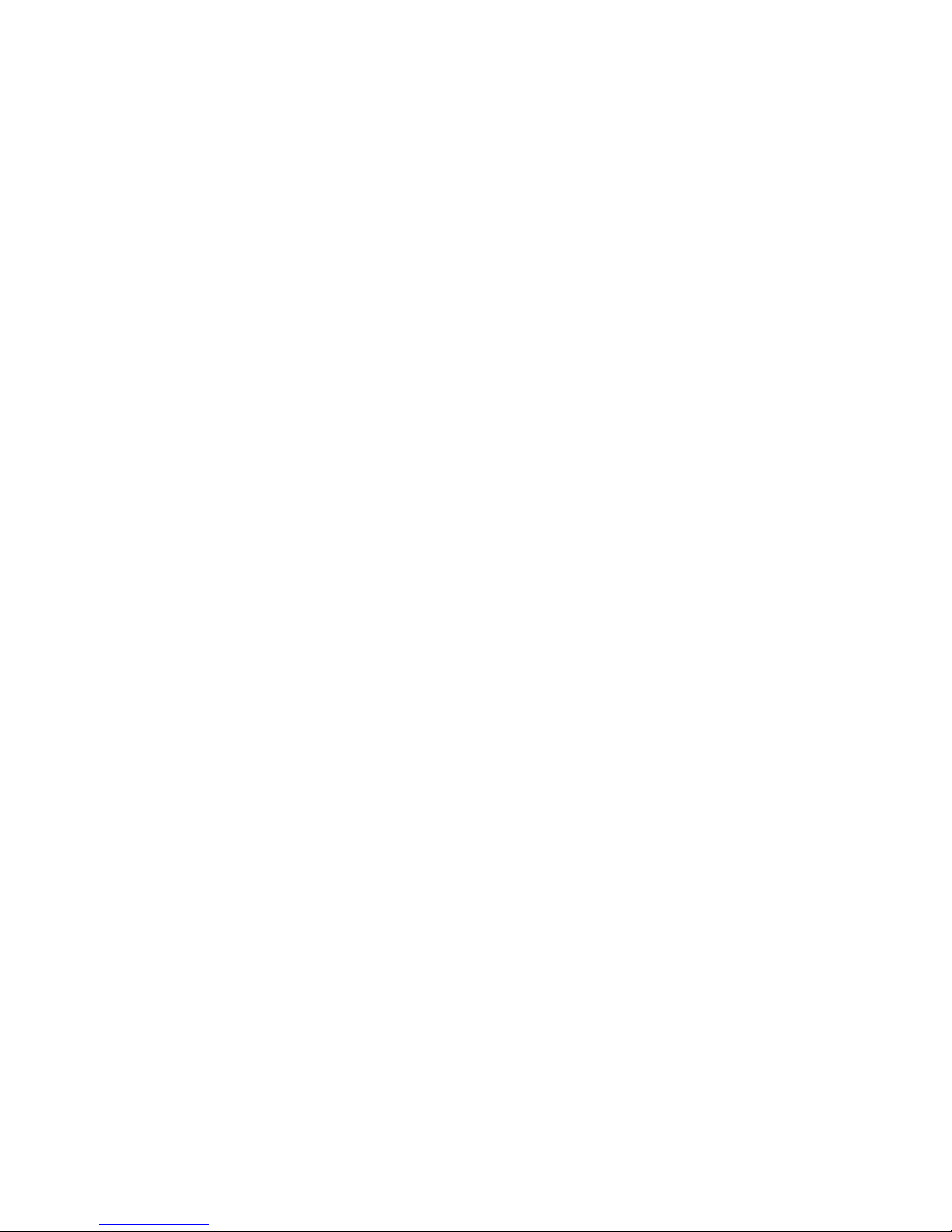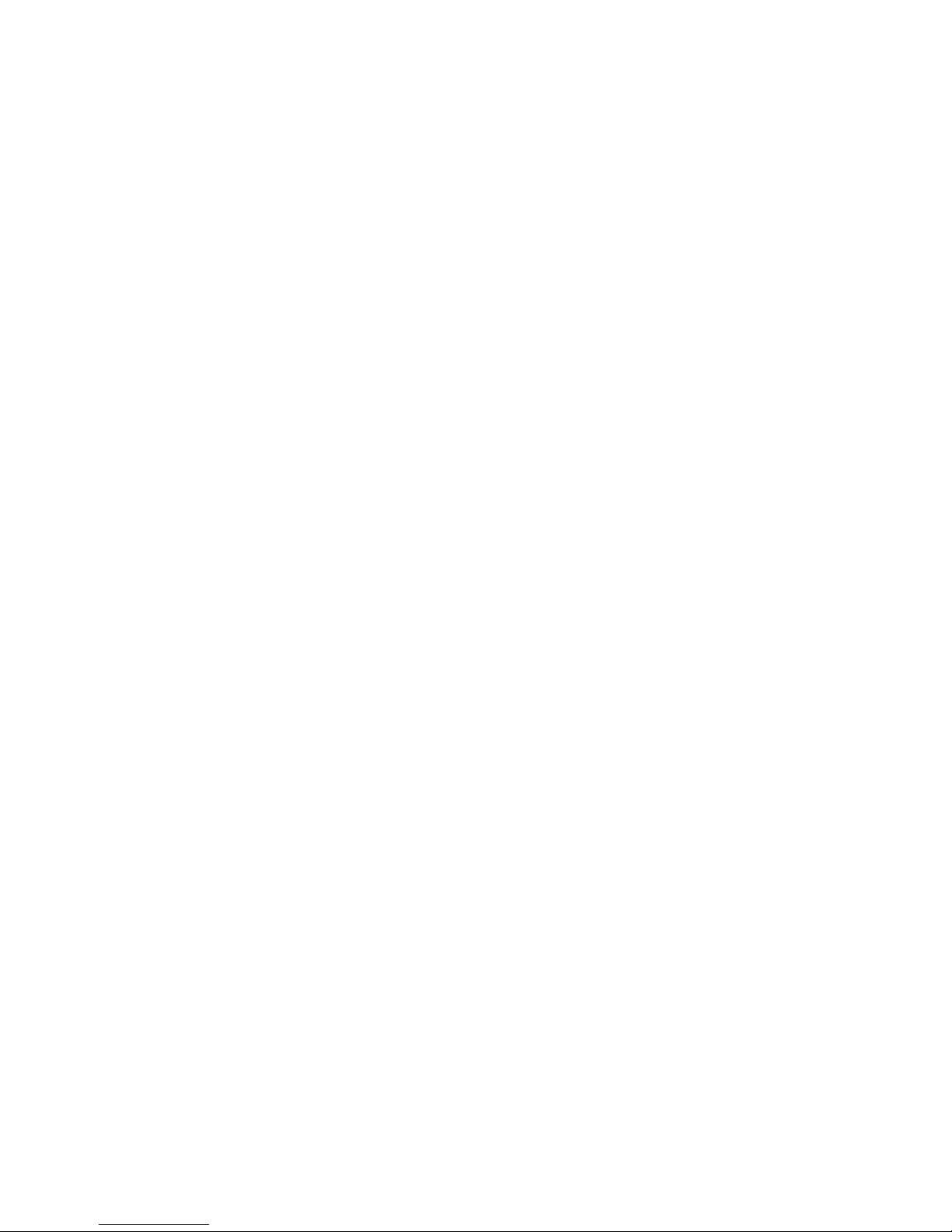Brady SLV-DAT-PRO User manual
Other Brady Printer manuals

Brady
Brady BP-PR 300 PLUS Series User manual
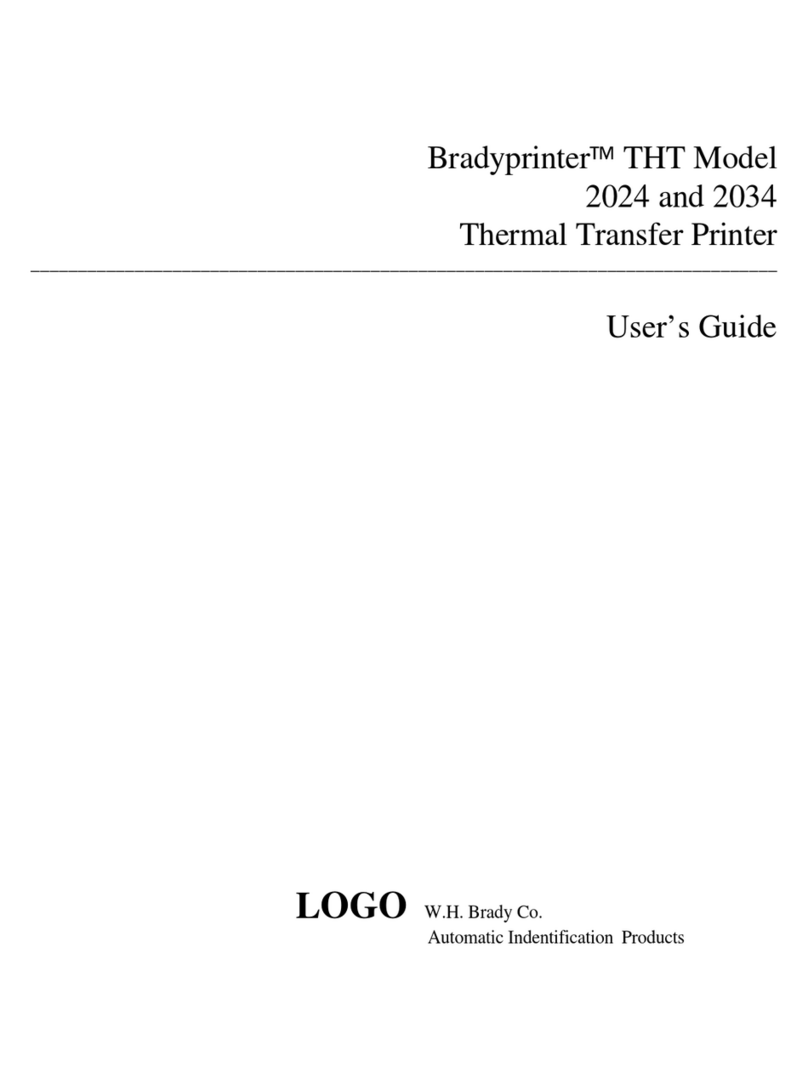
Brady
Brady 2024 User manual

Brady
Brady IP300 User manual

Brady
Brady BradyPrinter M611 User manual

Brady
Brady BBP 33 User manual

Brady
Brady BradyPrinter M611 User manual

Brady
Brady BMP21 User manual

Brady
Brady BradyPrinter A5500 User manual
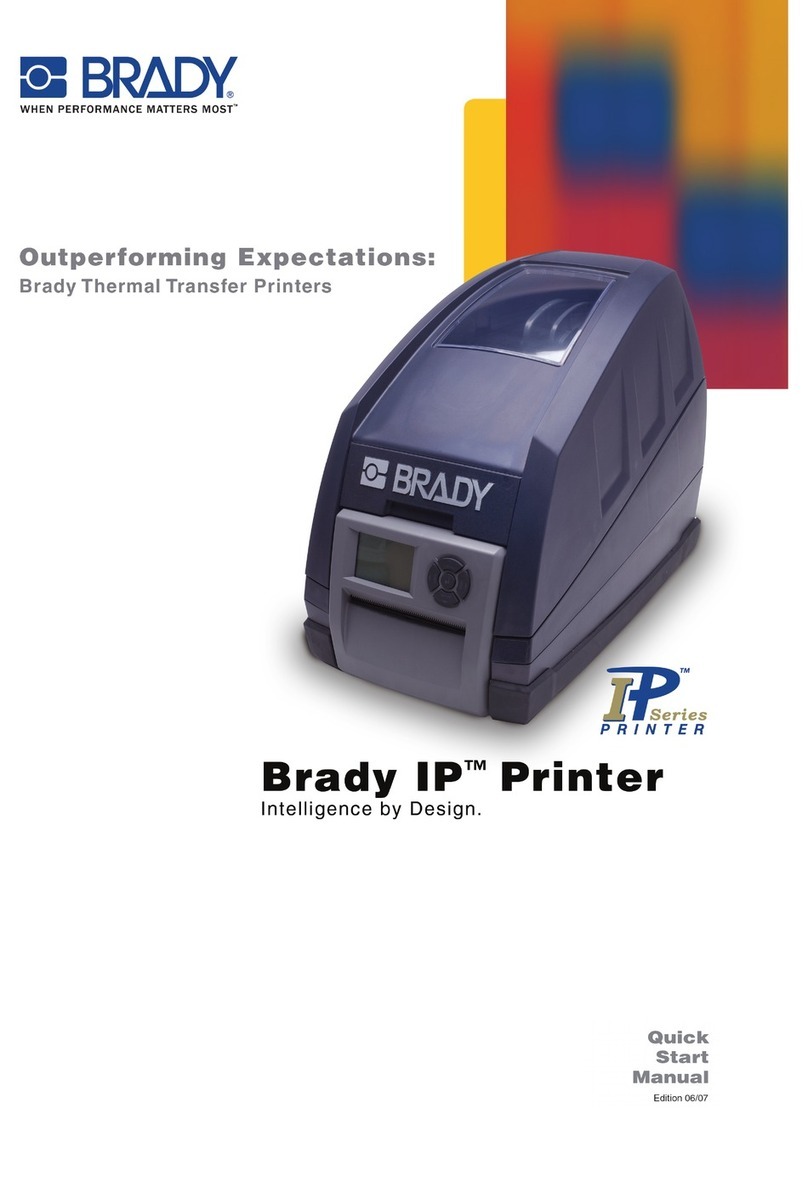
Brady
Brady IP Printer series User manual
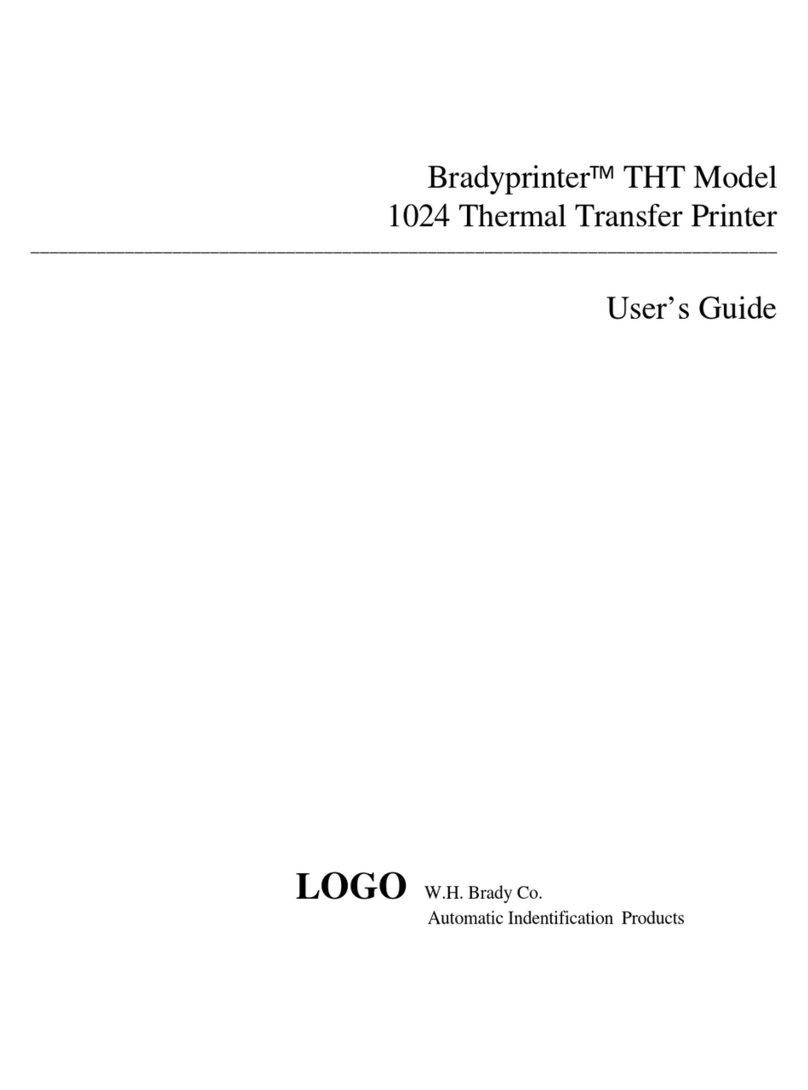
Brady
Brady 1024 User manual

Brady
Brady Bradyprinter 200MVP User manual

Brady
Brady Bradyprinter 200MVP User manual

Brady
Brady BradyPrinter M611 User manual

Brady
Brady BMP 41 User manual

Brady
Brady Bradyprinter 2461 User manual
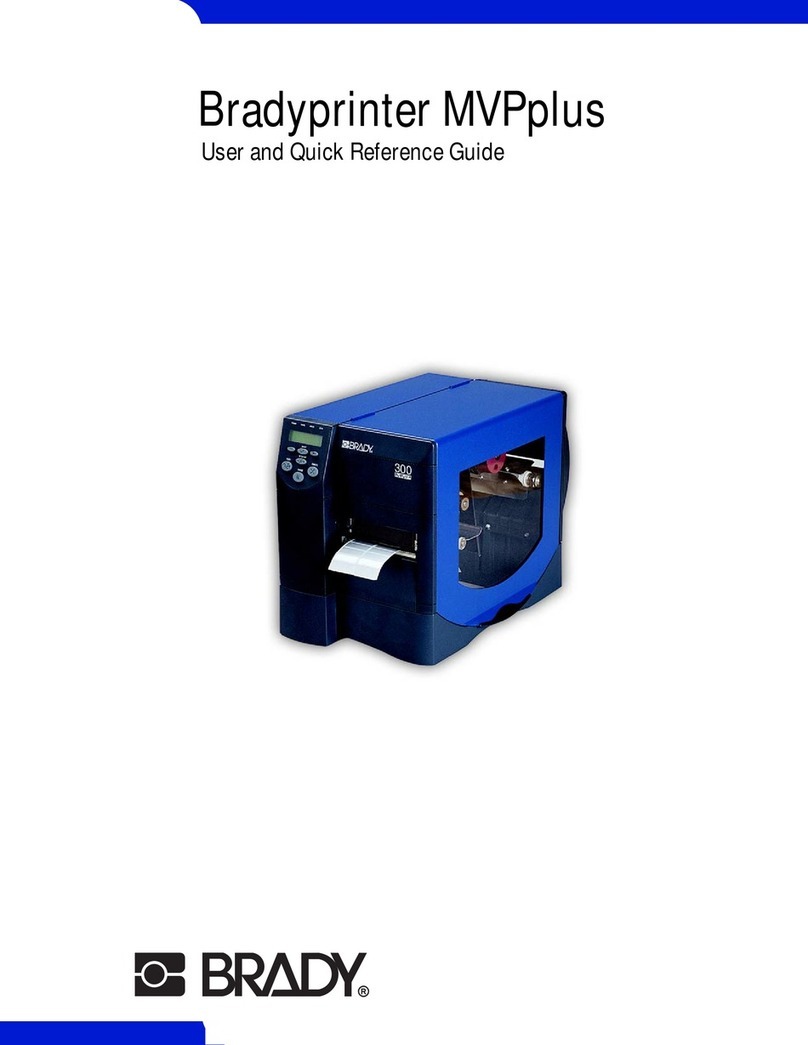
Brady
Brady THT MVPplus User manual

Brady
Brady PAM 3000 User manual

Brady
Brady BBP12 User manual

Brady
Brady BradyJet J1000 User manual

Brady
Brady IP Printer series User manual