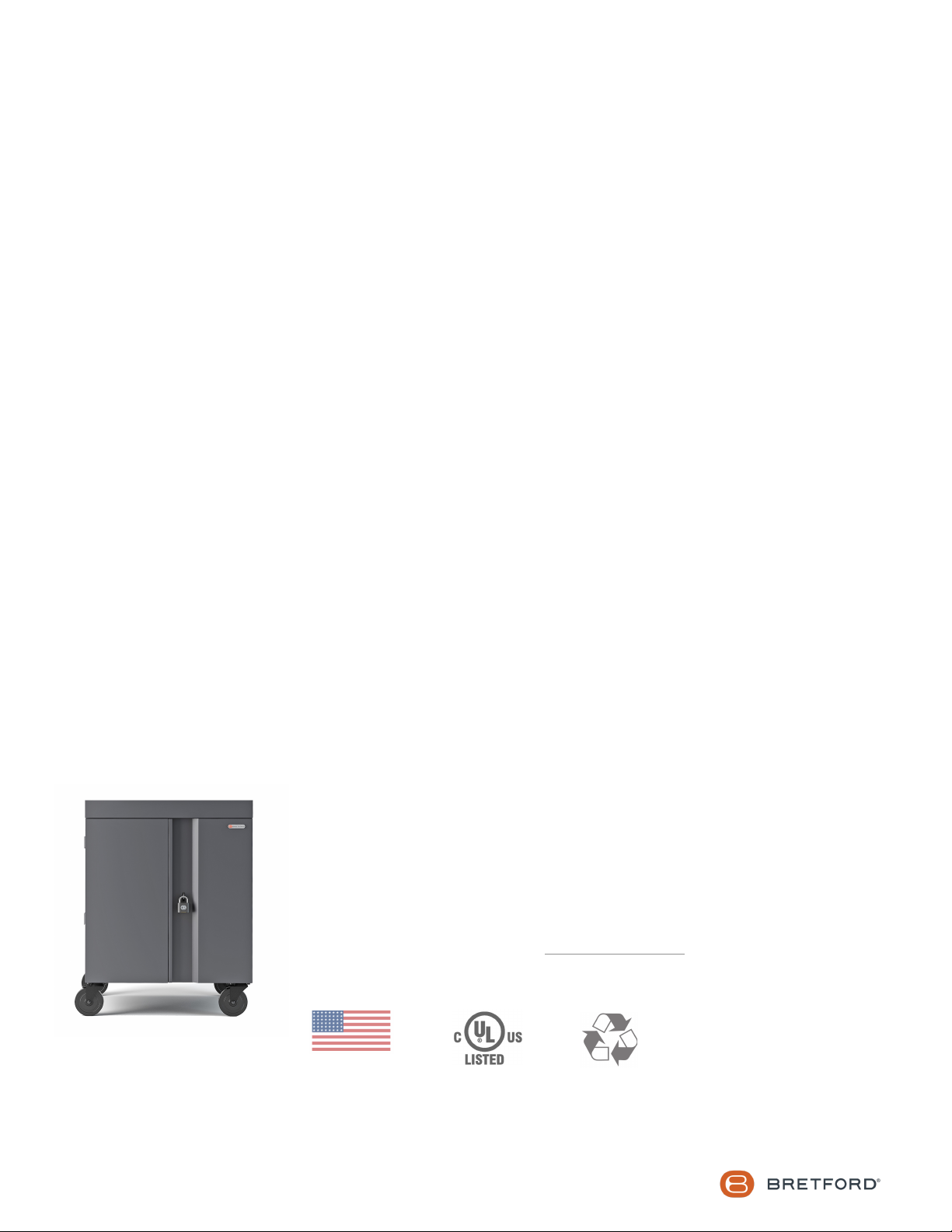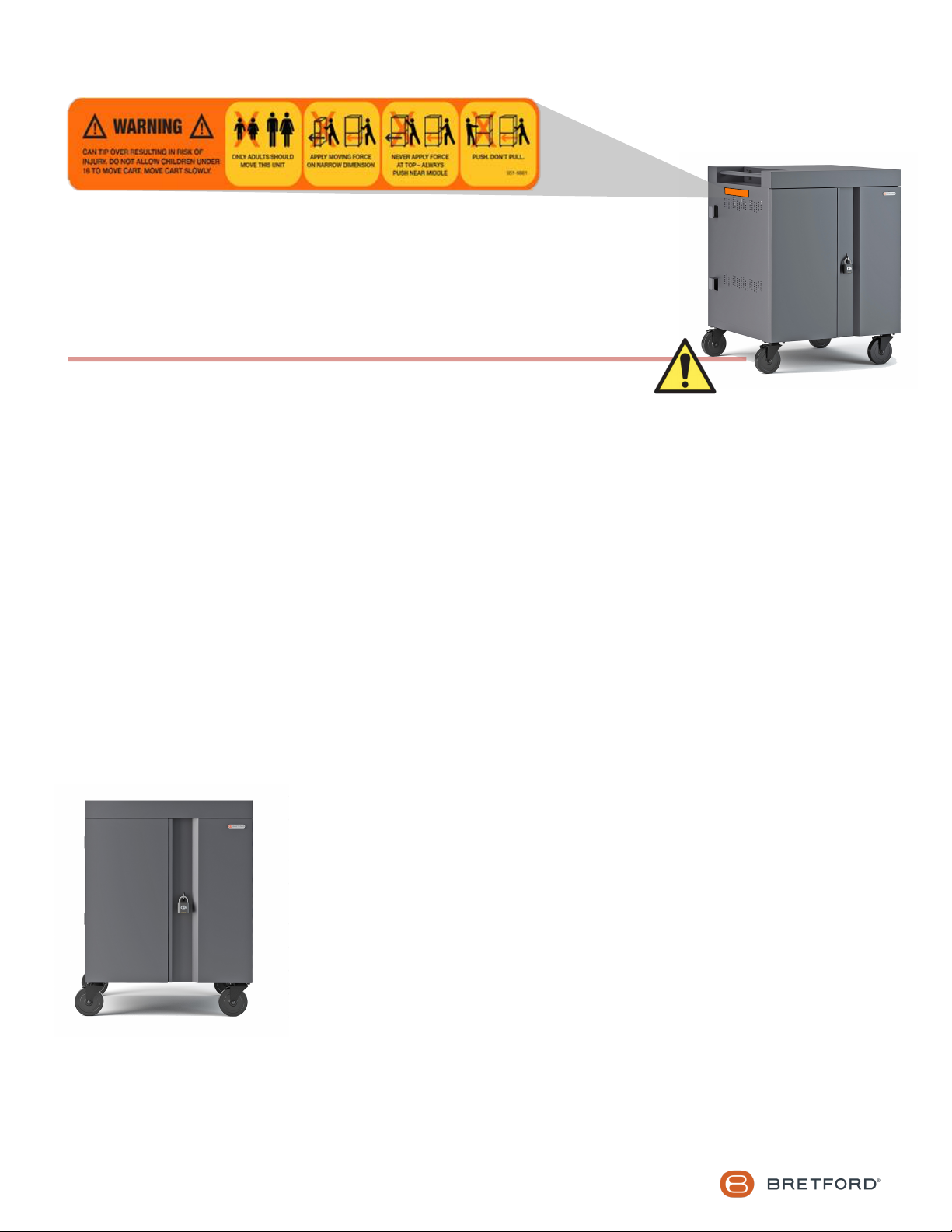1. At the back of the cart, use the key from the hardware
pack to unlock the rear access panel.
2. The two keys included in the hardware pack are for the
person(s) responsible for managing the computer
adapters and cable sets, through the rear access panel.
3. Lift the rear access panel off of the chassis.
This exposes the power outlet modules for the shelves.
4. Starting in the rear of the cart with the rear access panel
panel removed, insert a power adapter in the storage bin
for the associated device storage shelf (top or bottom).
5. Measure the amount of cable necessary to reach from
the power adapter located in the bin to the front of the
cart (over the AC outlet box, from the back to the front
of the cart, through the cable management slots that are
integrated into the plastic dividers.)
6. Leave sufficient slack for the power connector to plug
into the device.
7. Plug the device AC adapter plug into one of the outlets
nearest to where the power adapter is located in the bin.
8. Repeat the above process for the total number of
devices’ power adapters & cable sets.
9. In the front of the cart, insert a device into each of the
slots, and plug in the power connector to each device.
10. Replace the Rear Access Panel and lock the panel using
the key from the Hardware Pack.
11. Place the cart near a wall outlet and plug the cart in.
12. Turn on the power switch - located in front of the push
handle
13. In the TVC32PAC-XXX CUBE Cart for 32 devices, once
the cart is turned on, the power manager begins rotating
power to the power strips every 5 minutes. This allows
efficient charging of the devices in the cart from one
single 15 amp circuit.