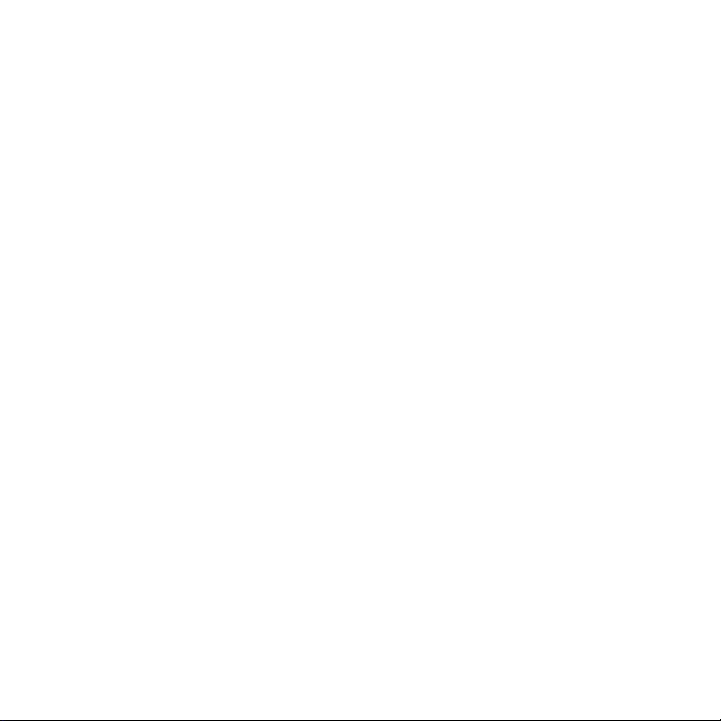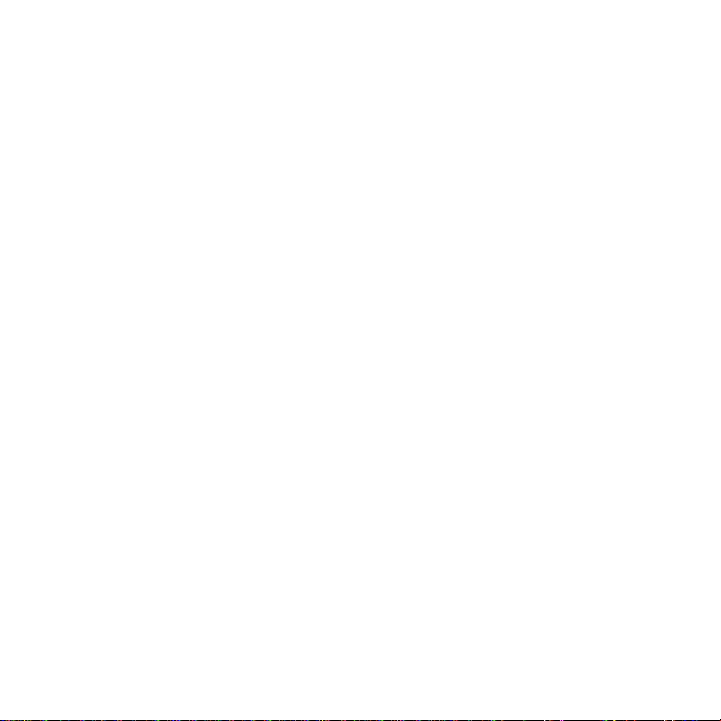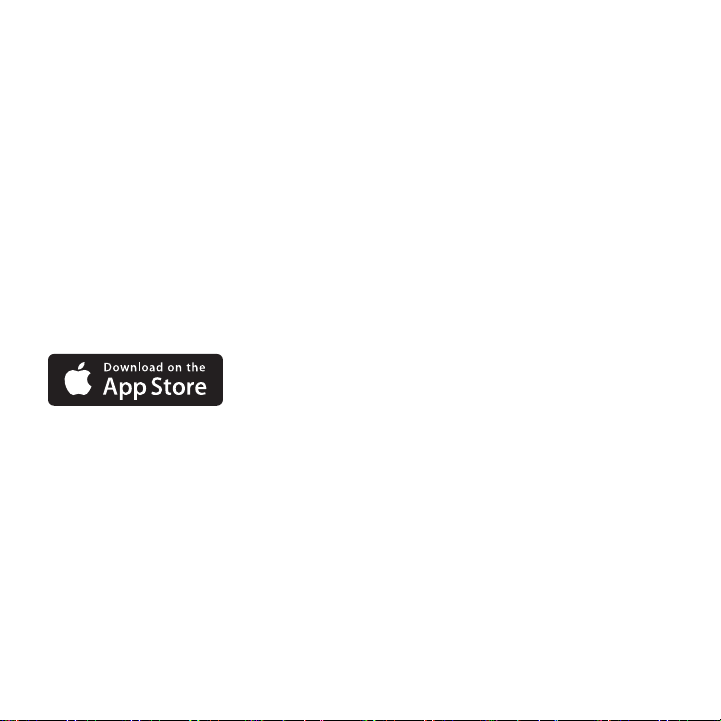6
Congure your Devices
To congure multiple iPad devices, we recommend using Apple Congurator (available
free on the Mac App Store). Apple Congurator works with apps from the App Store,
and allows you to install those apps, along with settings specic for your organization,
to multiple devices simultaneously.
1. Connect your devices to the PowerSync+ Cart.
2. Connect your PowerSync+ Cart to your Mac using the included
USB cable.
3. Launch Apple Congurator.
4. In Apple Congurator, enter your settings, congure your proles,
and import your apps.
5. Click “Prepare”.
For additional details about Apple Congurator, download our book, iOS Deployment:
A guide for managing iPad, iPhone, and iPod touch in your organization at
bretford.com/apple/deployment.