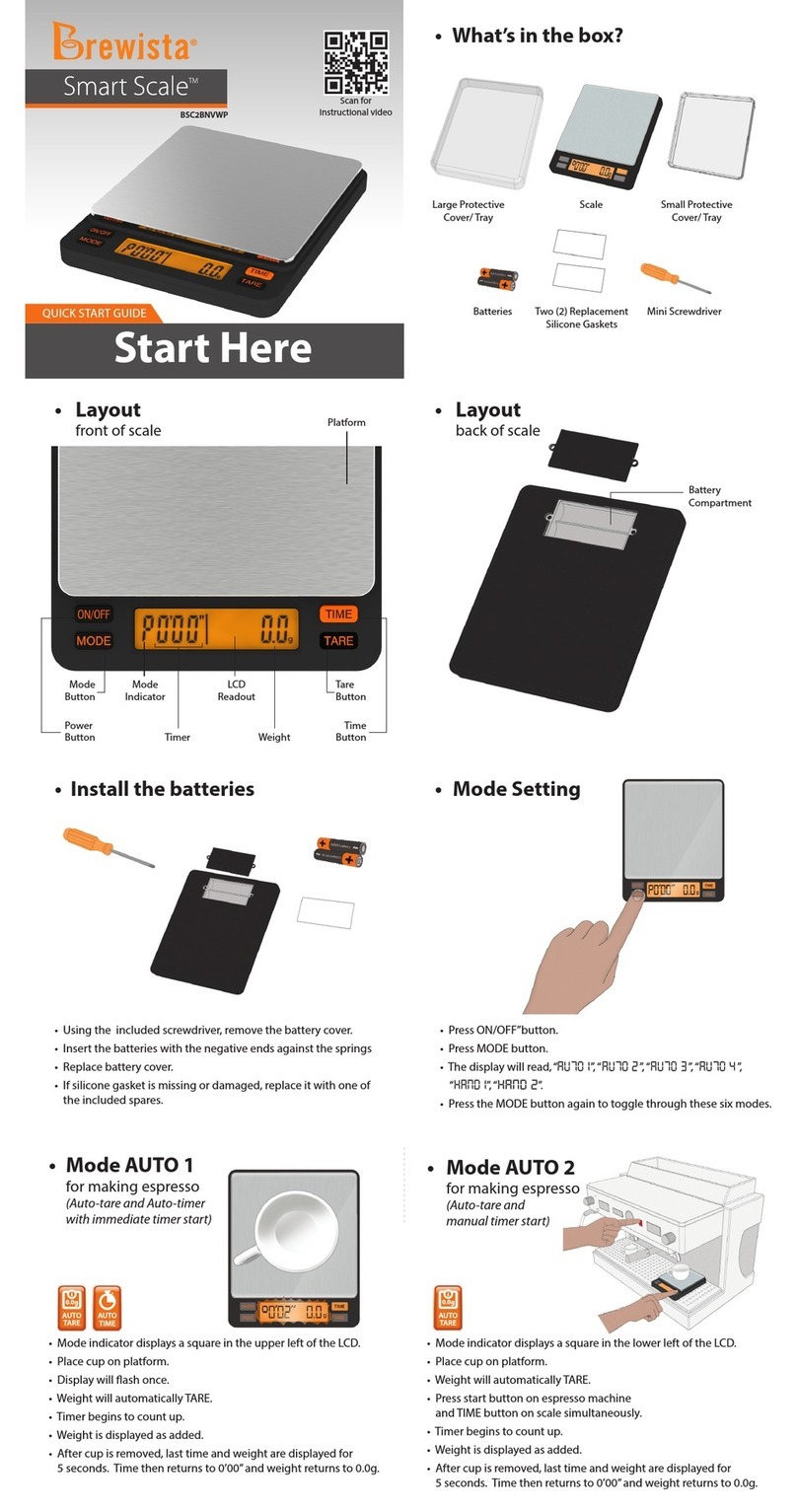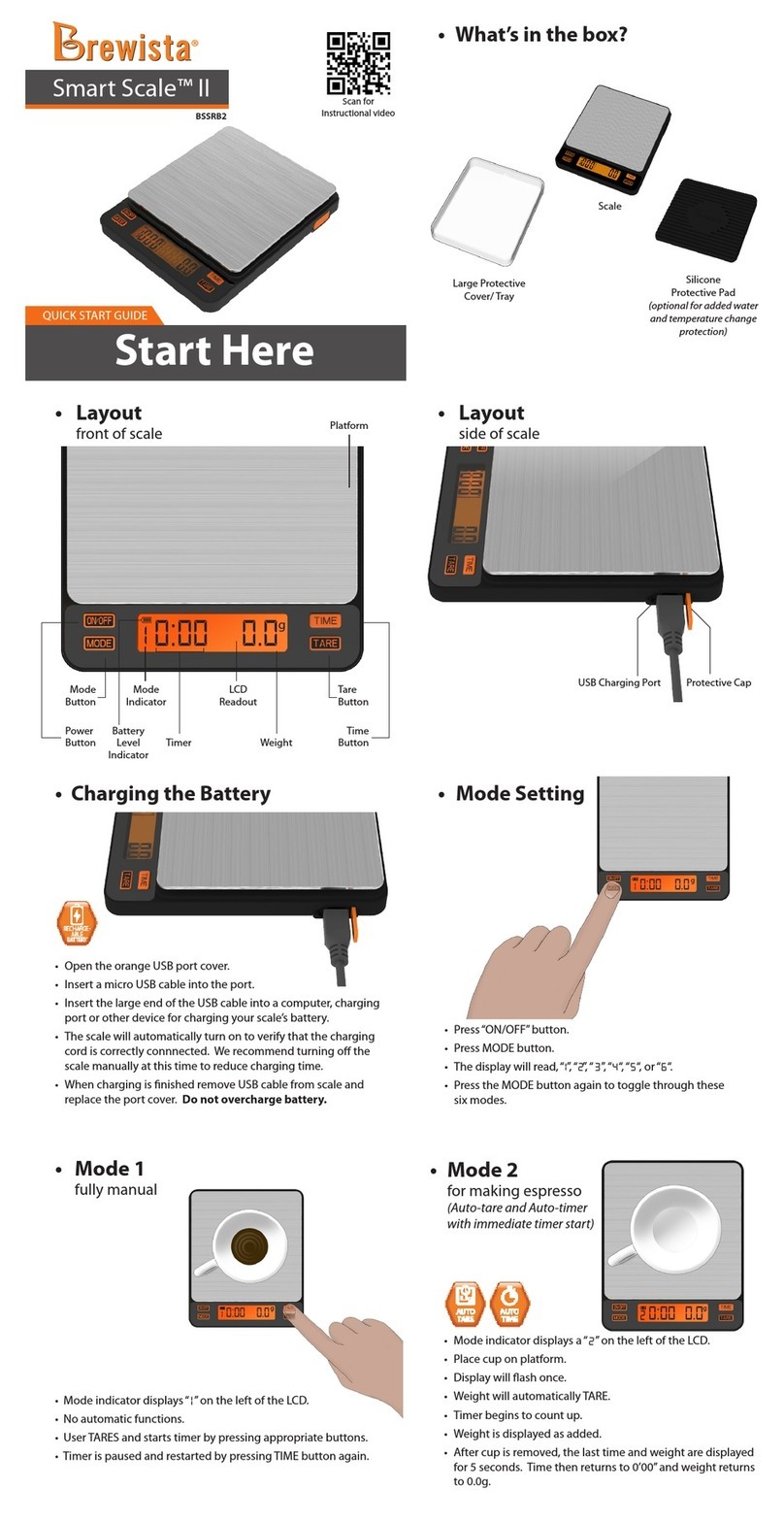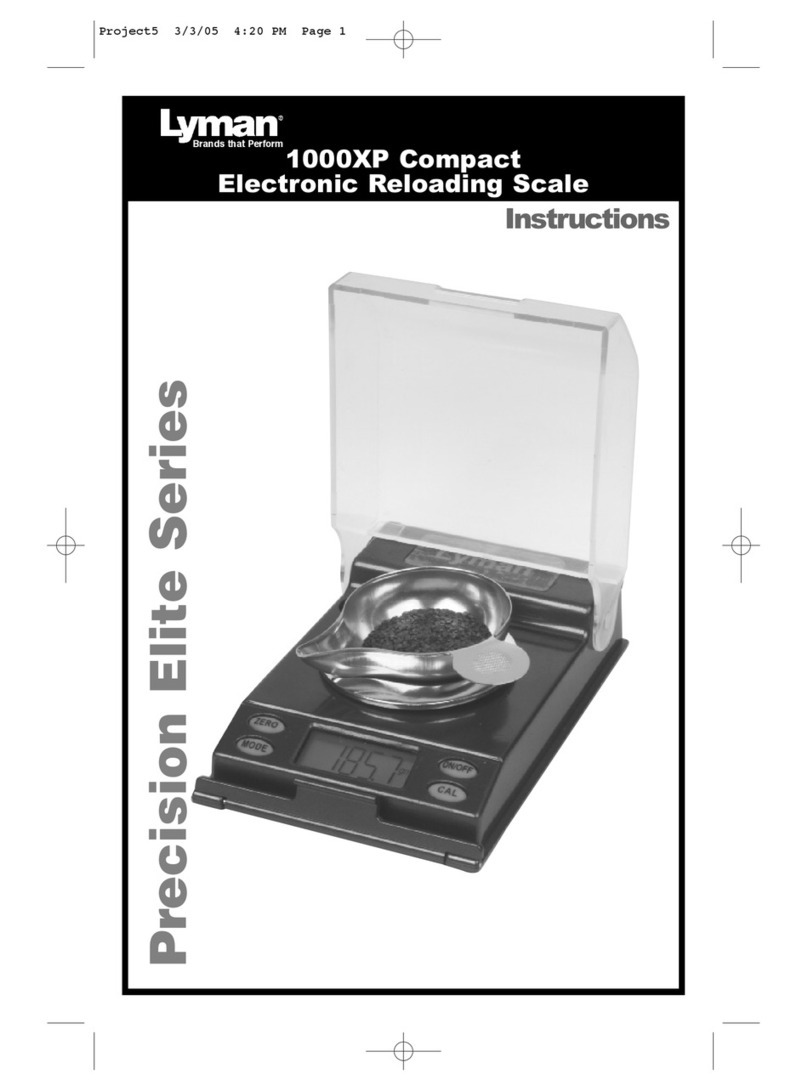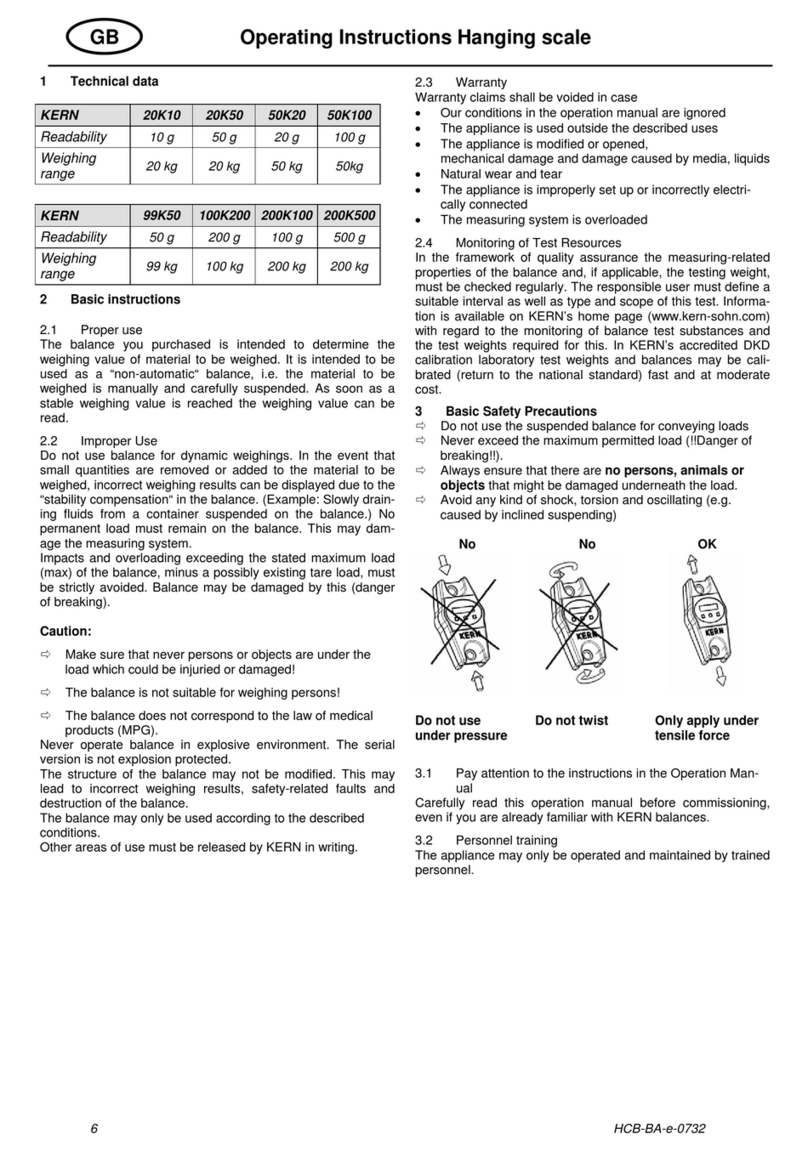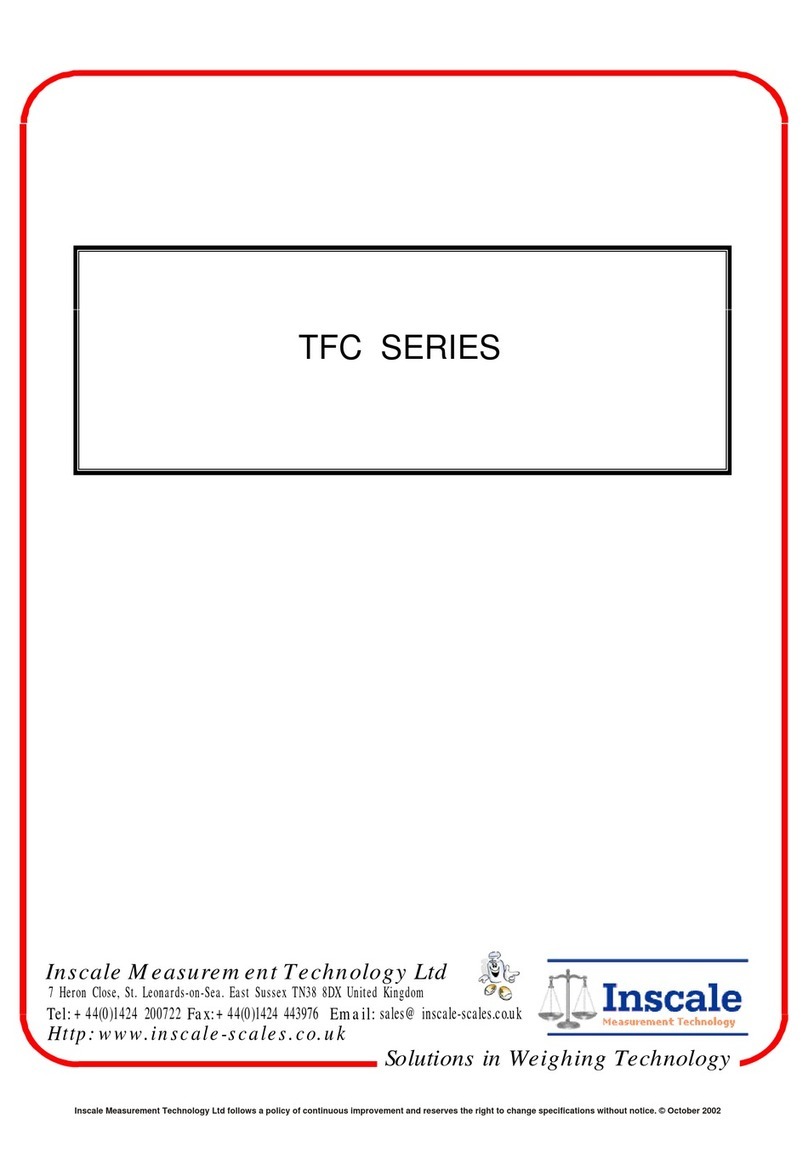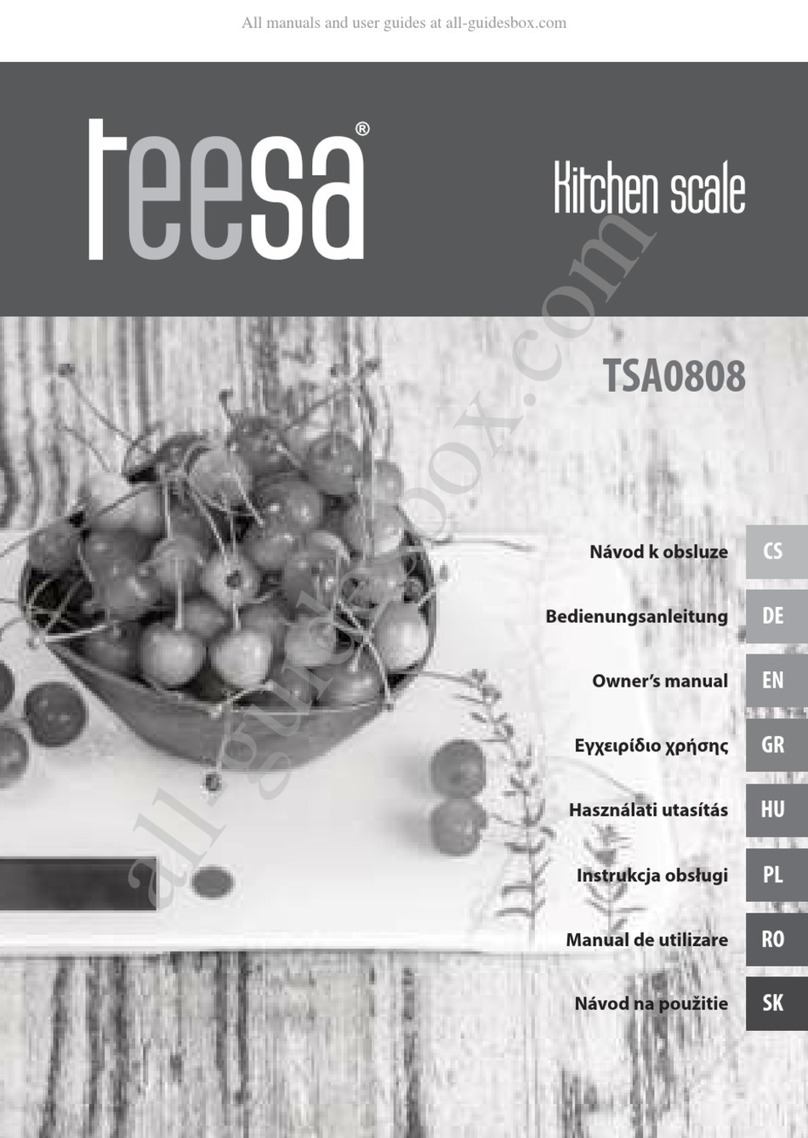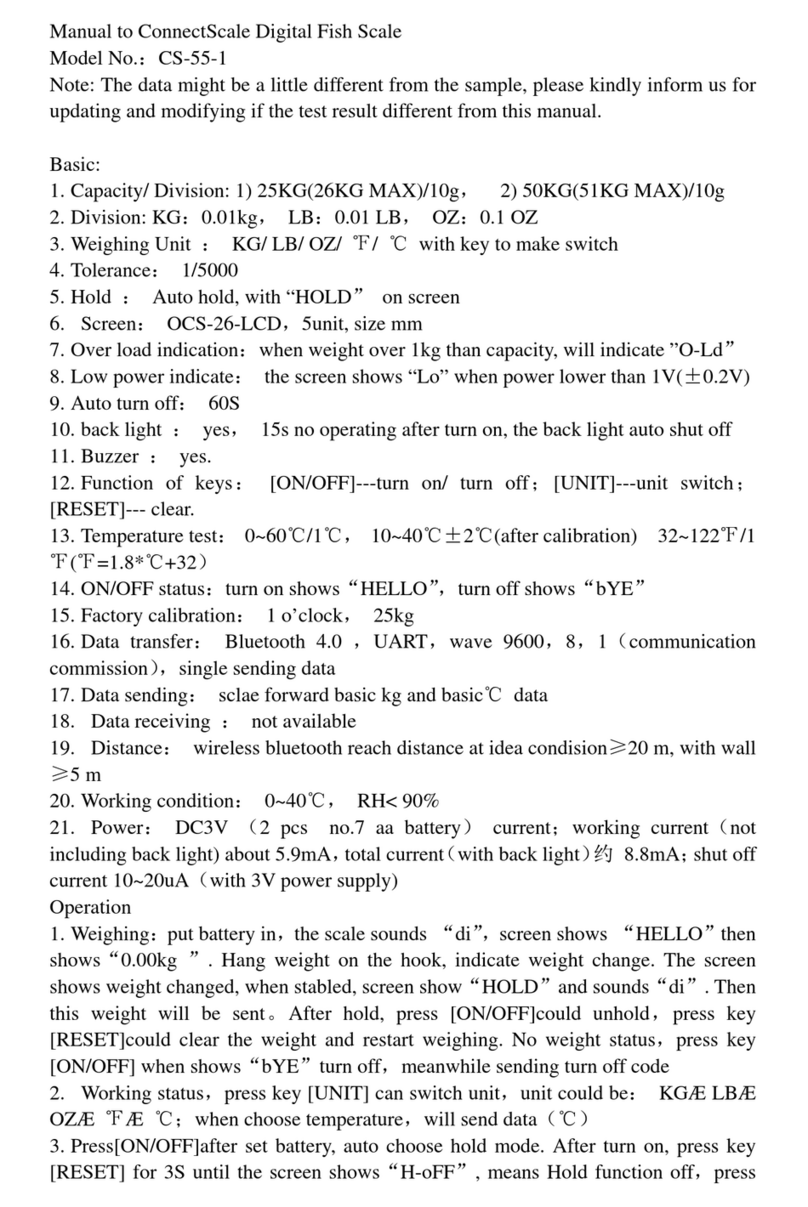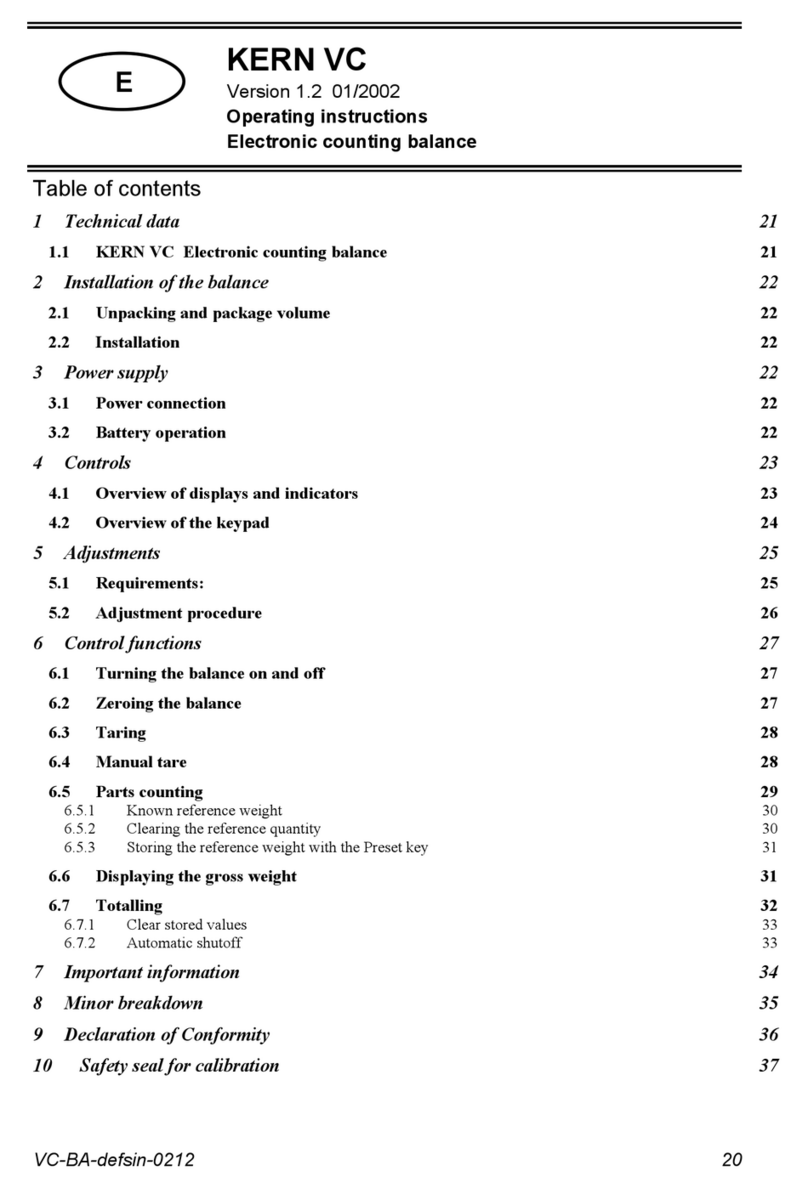• Place your brewing vessel onto the
platform. Weight is shown in the lower
weight display.
• Press ZERO button to tare and set display
to zero.
• When the coee bean icon appears, add
desired amount of coee grounds to your
brewing vessel.
• Press RATIO button. The upper right of the
LCD shows the calculated target weight
and the lower display shows zero.
• Press and hold the RATIO button for 3 seconds. The ratio will display
blinking in the upper right of the LCD.
• Press the RATIO button until the desired ratio is displayed.
˗The default ratio is 1:17 (add 1 part coee to 17 parts water).
˗Scale has 7 pre-set ratios: 1:14, 1:15, 1:16, 1:17, 1:18, 1:19, and 1:20
• Wait three seconds and the scale will automatically store the new ratio
and return to the mode you were in last.
Note:Ratio cannot be changed once the brewing process has begun.
1
1
2
2
3
• Washing
Instructions
•Wipescalecleanwithsoft,
damp cloth.
•Donotsubmersethescalein
water. Doing so may require
excessive drying time and
damage the scale.
•Donotpresshardontheplatform.
•Drytheexteriorofthescalewithasoft
cloth or leave to dry on a dish rack with the LCD and buttons
pointing upward.
1133 W. 27th Street, Cheyenne,WY 82001, USA | www.mybrewista.com
Toll Free in North America: 888-538-8683 | Local: 307-222-6086
• ManualModeM
(No Automatic Functions)
• ChangingtheSetRatio
• AutoModeA
(Automatic Zero and Timer)
• Place brewing vessel on the scale platform. After 3 seconds,
weight reading goes to“0.0” (Auto-tares).
• When the coee bean icon appears in the upper left of the LCD
screen, add coee grounds to the brewing vessel.
• Press the RATIO button. The upper right of the LCD shows the
calculated target weight and the lower display shows zero.
• When the weight of the water added reaches 60g less than the
calculated amount shown at the top right, the screen begins to ash.
This means that you are close to the nal amount of water needed.
• Once the lower display reading reaches the upper display volume the
entire display screen will change color from orange to white.
• Stop adding water to the brewing vessel.
˗If the vessel is removed from the scale weight in lower right will
show a negative reading.
˗Timer will continue. Press the TIMER button to stop the timer.
˗Press the TIMER button again to reset the timer to zero.
˗Press the ZERO button to clear the weight reading and the ratio.
˗Your scale is now ready for another brew.
• When the kettle icon appears, begin adding
water to your brewing vessel.
˗The count-up timer begins automatically.
˗The Upper “Target” rate bar segments appear
at 10 second intervals.
˗The Lower “Actual” rate bar segments appear
as water is added.
˗Pour brewing water at a rate that keeps the
lower and upper bars even.
˗When the weight of the added water reaches 60g less than the
calculated amount shown at the top right of the LCD, the screen
begins to ash. This means that you are close to the nal amount
of water needed.
•Once the Target Weight is reached, the display color will change
from orange to white.
˗Timer continues to count up.
˗Weight reading will show actual weight even if it is over the target
amount.
•Remove brewing vessel after brewing is complete.
˗Weight and nal Time reading remains on the display for ve
seconds then return to zero.
˗Scale is now ready for another brew.
3
4
4 5
5 6
• When kettle icon appears and weight in lower
right of LCD reads, “0.0”:
˗Start the timer by pressing the TIMER button.
LCD will ash once.
˗Begin adding water to your brewing vessel.
Weight of the water will be displayed in the
lower right as water is added.
˗As the timer counts up, the Upper “Target”
rate bar segments appear at 10 second
intervals.
˗As water is added, the Lower “Actual”rate bar
segments appear.
˗Pour brewing water at a rate that keeps the
lower and upper bars even.
ratio : scale
BWRRS1