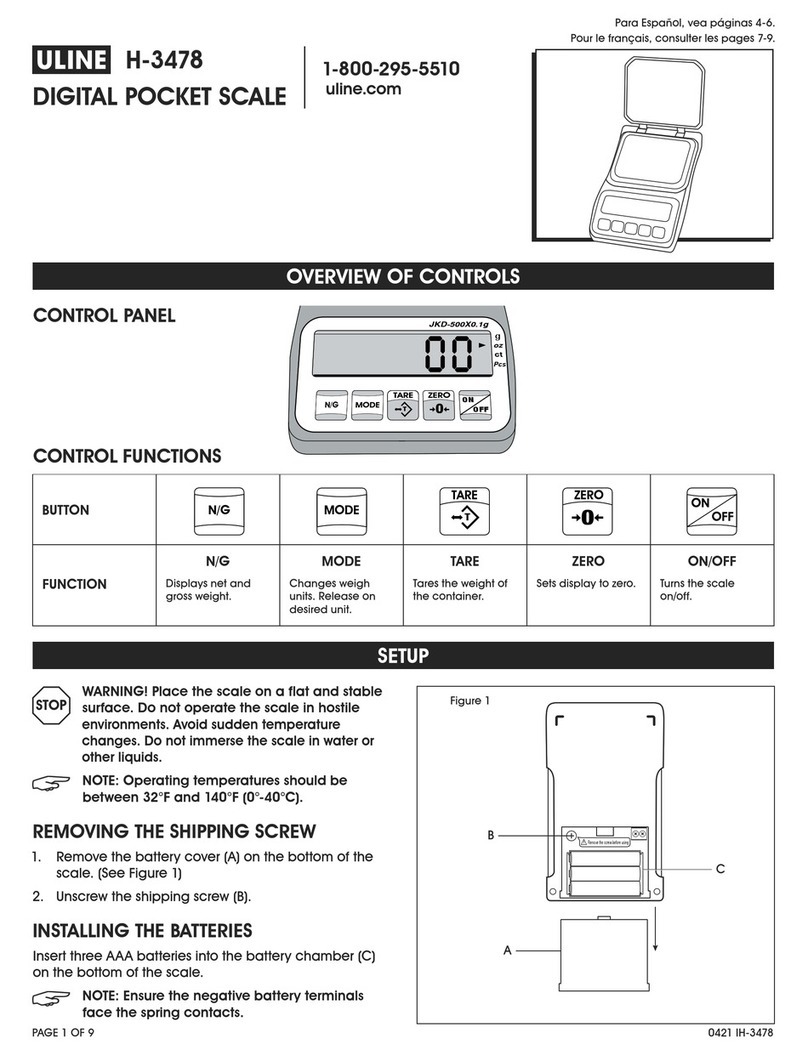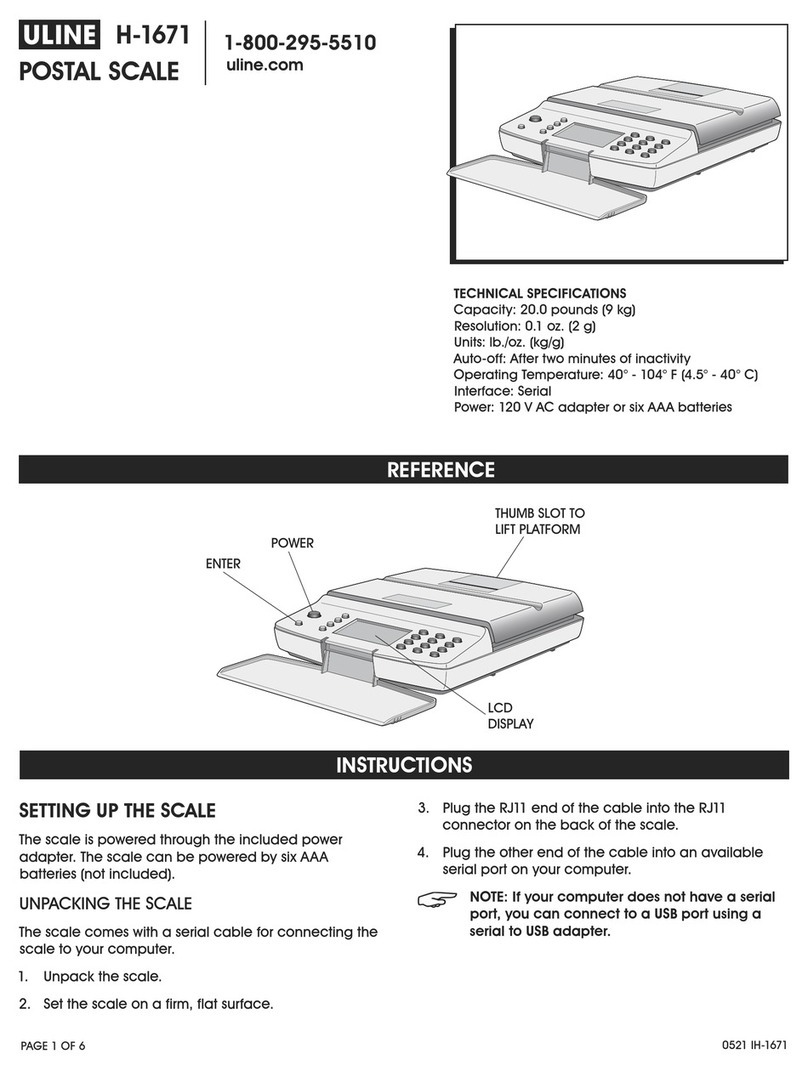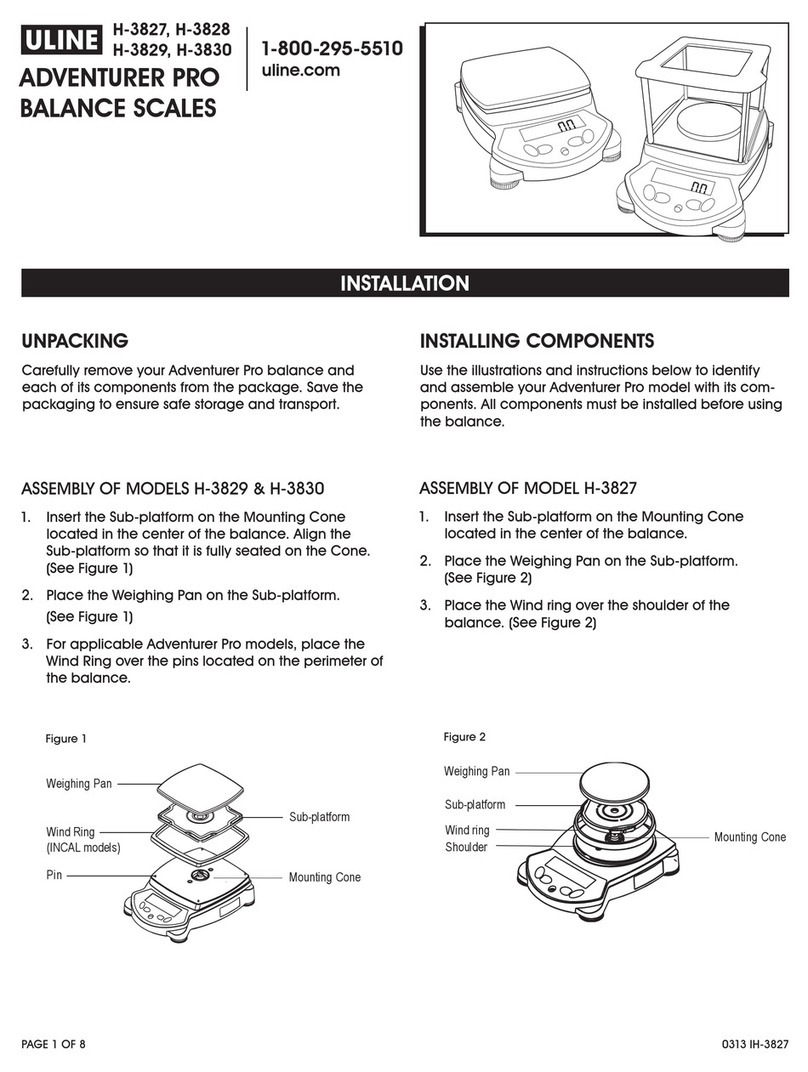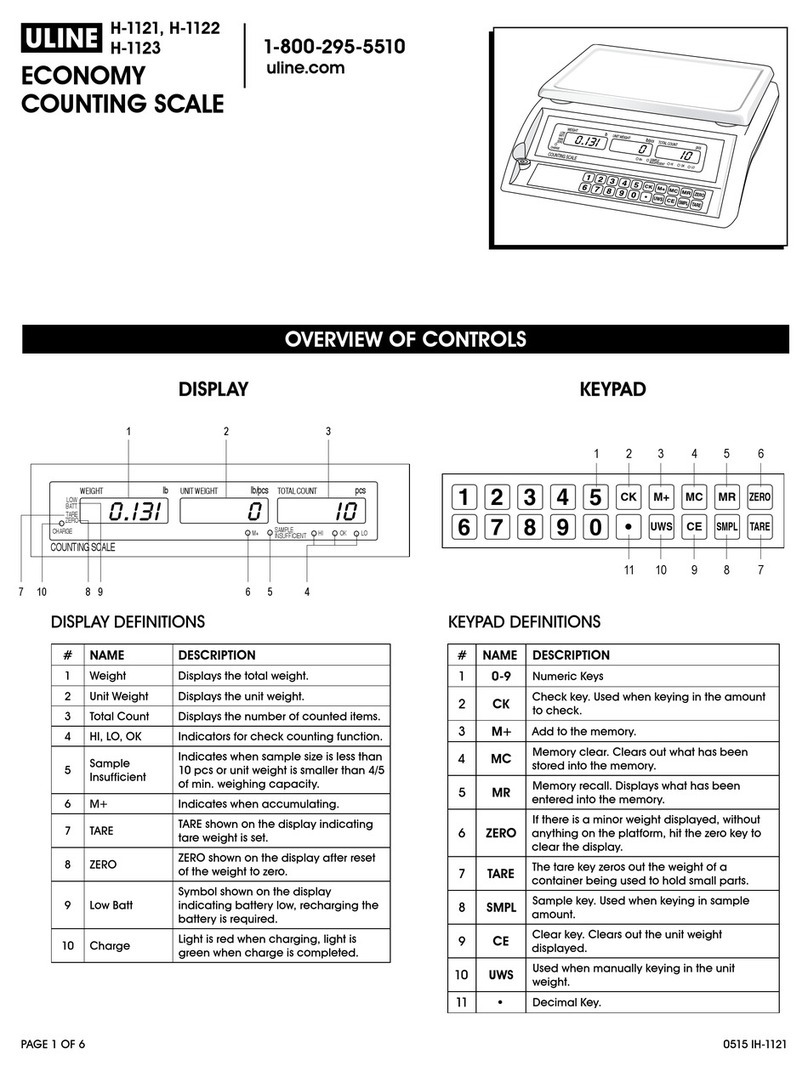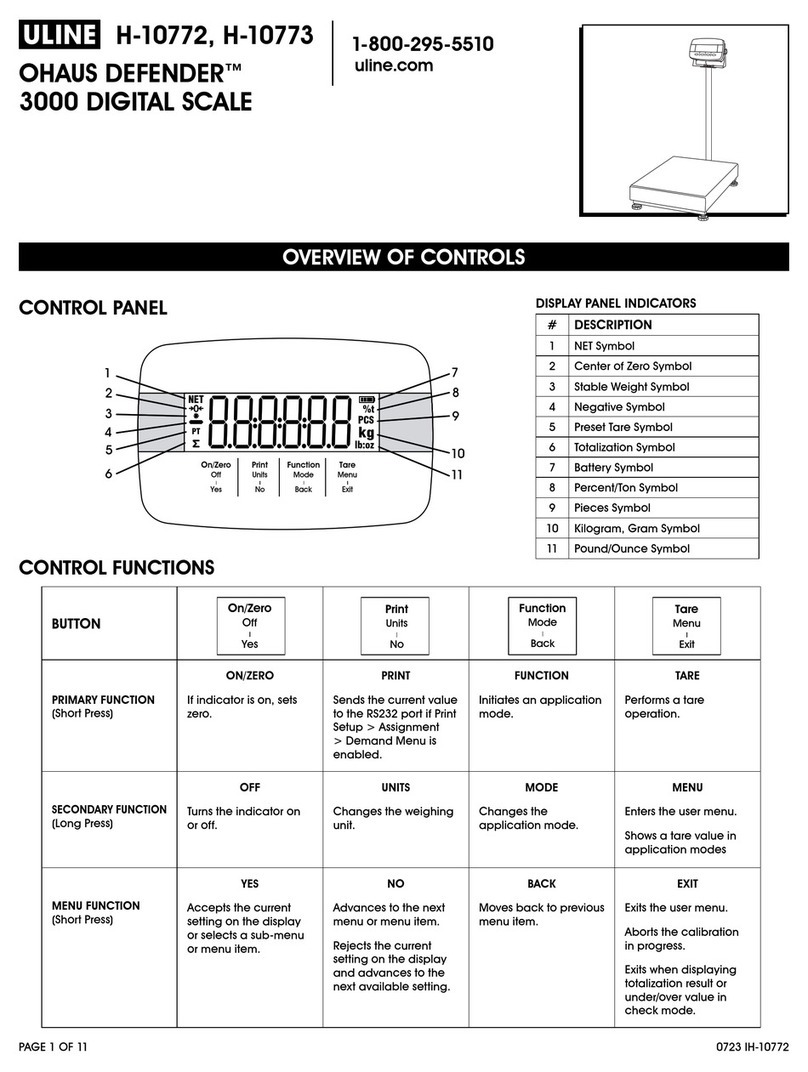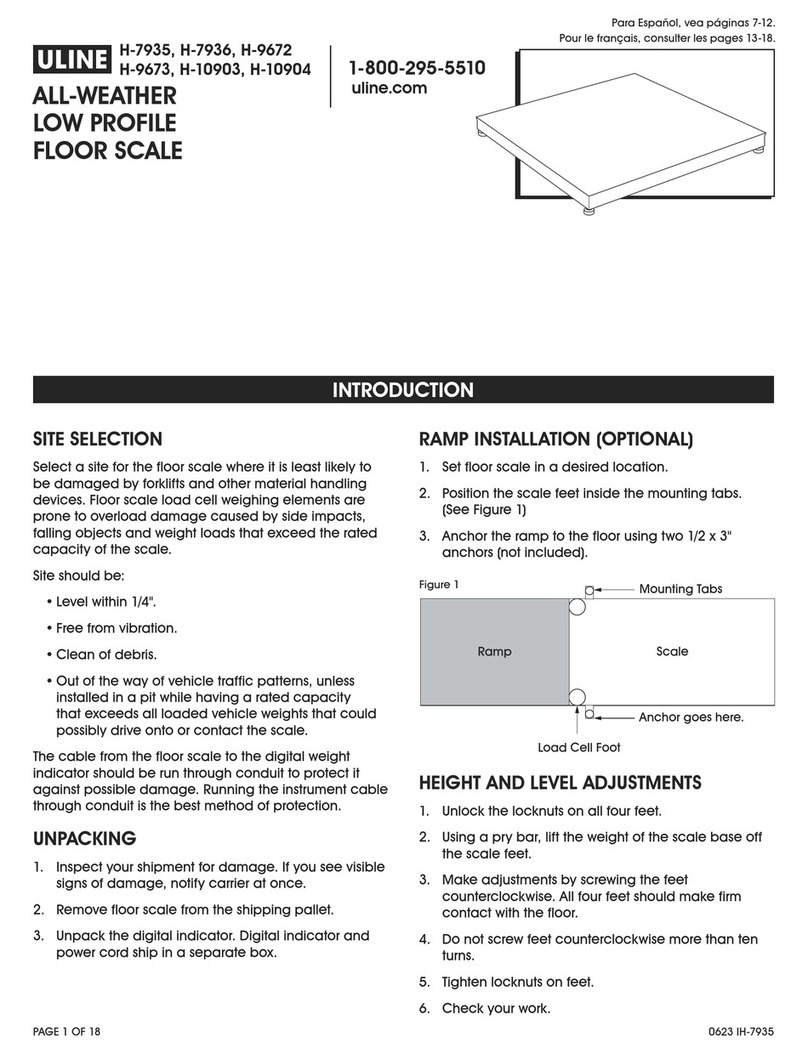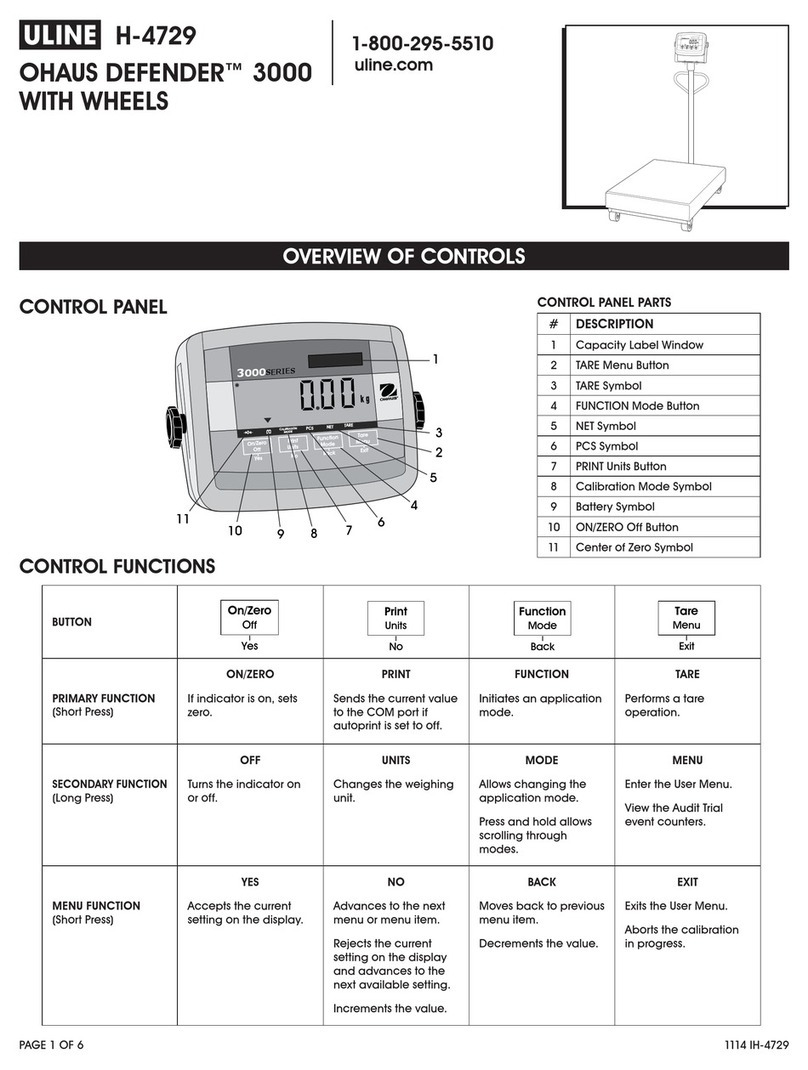PAGE 10 OF 33 1219 IH-8105
OPERATION CONTINUED
ADJUST CONTRAST
Set the contrast degree of the display.
1
2
3
4
5
RESET
Reset all settings to factory default settings.
Yes = Reset.
No = Do not reset.
NOTE: If the security switch is set to ON,
Stability, Zero Range, Filter Level and
Auto Zero Track settings are not reset.
DISCRETE I/O
1. Long press the
Menu
User
button to enter Main
Menu. (See Figure 23)
2. Select Application Mode by pressing the
softkey corresponding to the ▼ icon.
(See Figure 23)
3. Press the softkey corresponding to the
icon to enter the submenu Application
Mode. (See Figure 24)
ENABLE
The current selected application mode cannot
be set to off.
Discrete I/O setup menus allow the configuration
of two inputs and four outputs depending on
different application modes.
RESET
If Reset is selected and confirmed, all submenu
values will return to default settings.
For more details, see the table below.
Figure 23
Figure 24
APPLICATION MODE
AND DISCRETE I/O OPTIONS
(bold is the default setting)
Weighing
Enable On, Off
Discrete Input 1 Off, Zero, Tare, Clear Tare, Print,
Unit, Accumulate
Discrete Input 2 Off, Zero, Tare, Clear Tare, Print,
Unit, Accumulate
Discrete Output 1 Off, Overload, Underload, Zero
Discrete Output 2 Off, Overload, Underload, Zero
Discrete Output 3 Off, Overload, Underload, Zero
Discrete Output 4 Off, Overload, Underload, Zero
Counting
Enable On, Off
Discrete Input 1 Off, Zero, Tare, Clear Tare, Print,
Unit, Accumulate
Discrete Input 2 Off, Zero, Tare, Clear Tare, Print,
Unit, Accumulate
Discrete Output 1 Off, Overload, Underload, Zero
Discrete Output 2 Off, Overload, Underload, Zero
Discrete Output 3 Off, Overload, Underload, Zero
Discrete Output 4 Off, Overload, Underload, Zero
Check
Enable On, Off
Discrete Input 1 Off, Zero, Tare, Clear Tare, Print,
Unit, Accumulate
Discrete Input 2 Off, Zero, Tare, Clear Tare, Print,
Unit, Accumulate
Discrete Output 1 Off, Under, Over, Accept, Under/
Over, Overload, Underload, Zero
Discrete Output 2 Off, Under, Over, Accept, Under/
Over, Overload, Underload, Zero
Discrete Output 3 Off, Under, Over, Accept, Under/
Over, Overload, Underload, Zero
Discrete Output 4 Off, Under, Over, Accept, Under/
Over, Overload, Underload, Zero
Percent Enable On, Off
Dynamic
Enable On, Off
Discrete Input 1 Off, Zero, Tare, Clear Tare, Print,
Start, Restart
Discrete Input 2 Off, Zero, Tare, Clear Tare, Print,
Start, Restart
Discrete Output 1 Off, Overload, Underload, Zero
Discrete Output 2 Off, Overload, Underload, Zero
Discrete Output 3 Off, Overload, Underload, Zero
Discrete Output 4 Off, Overload, Underload, Zero
Reset