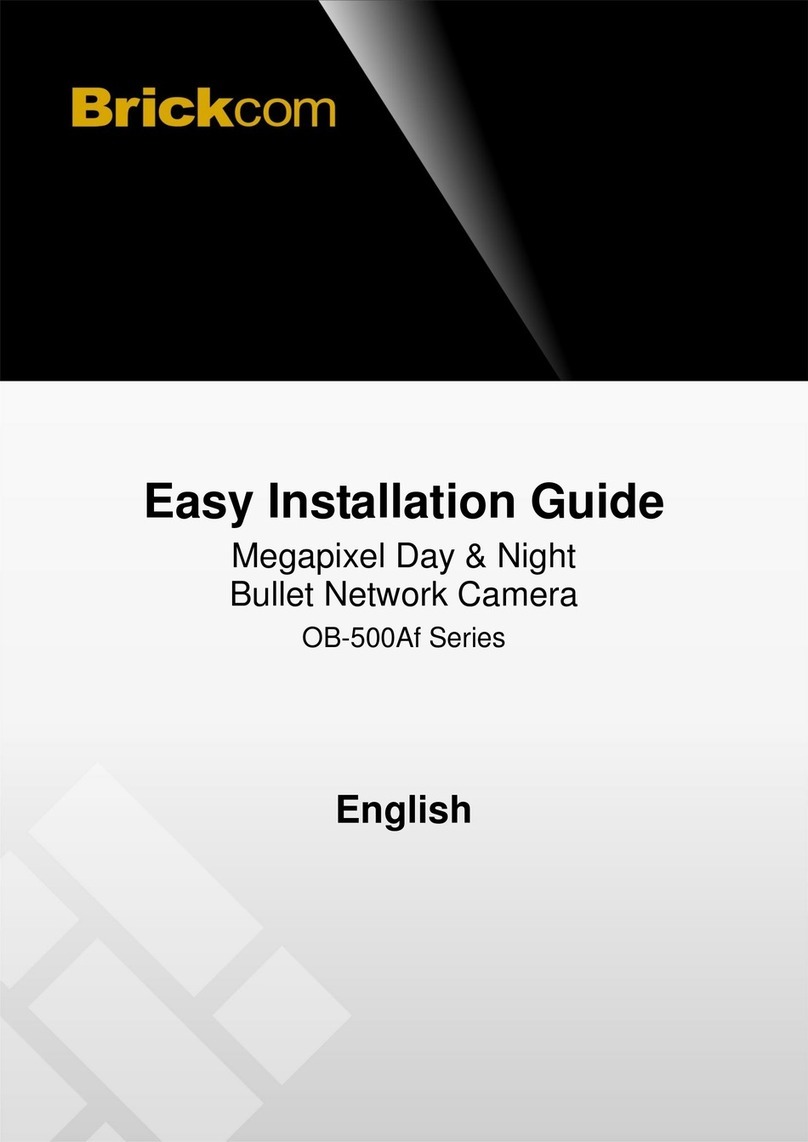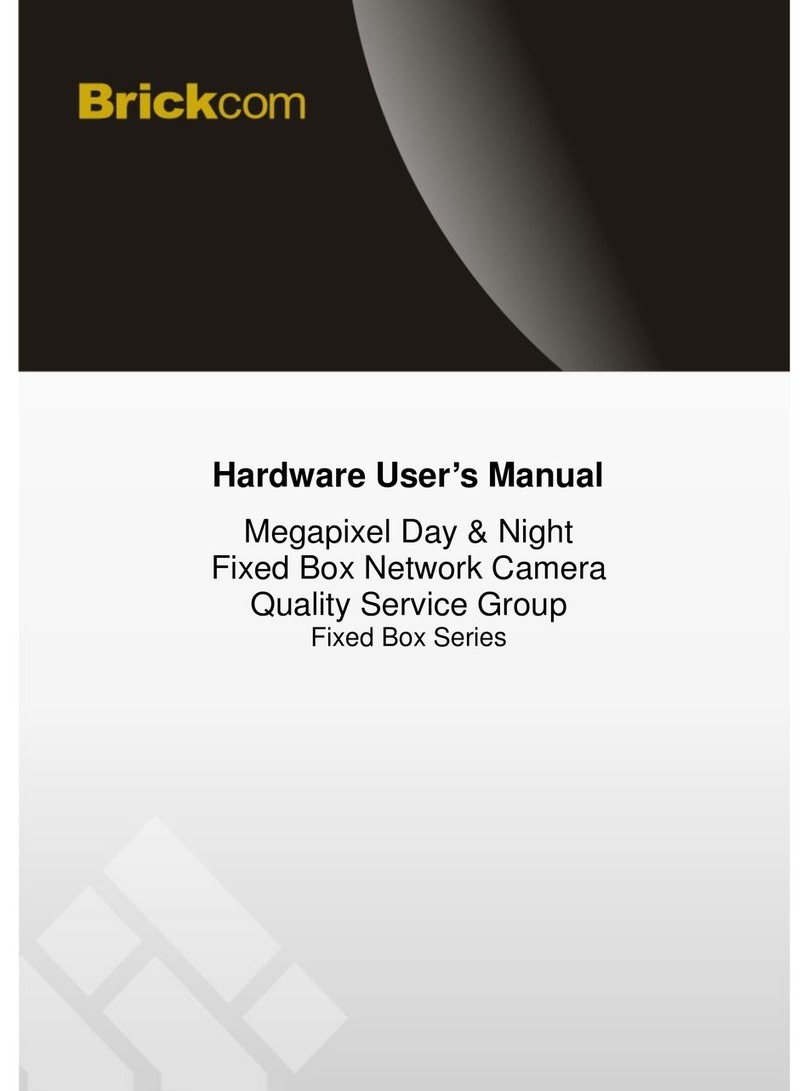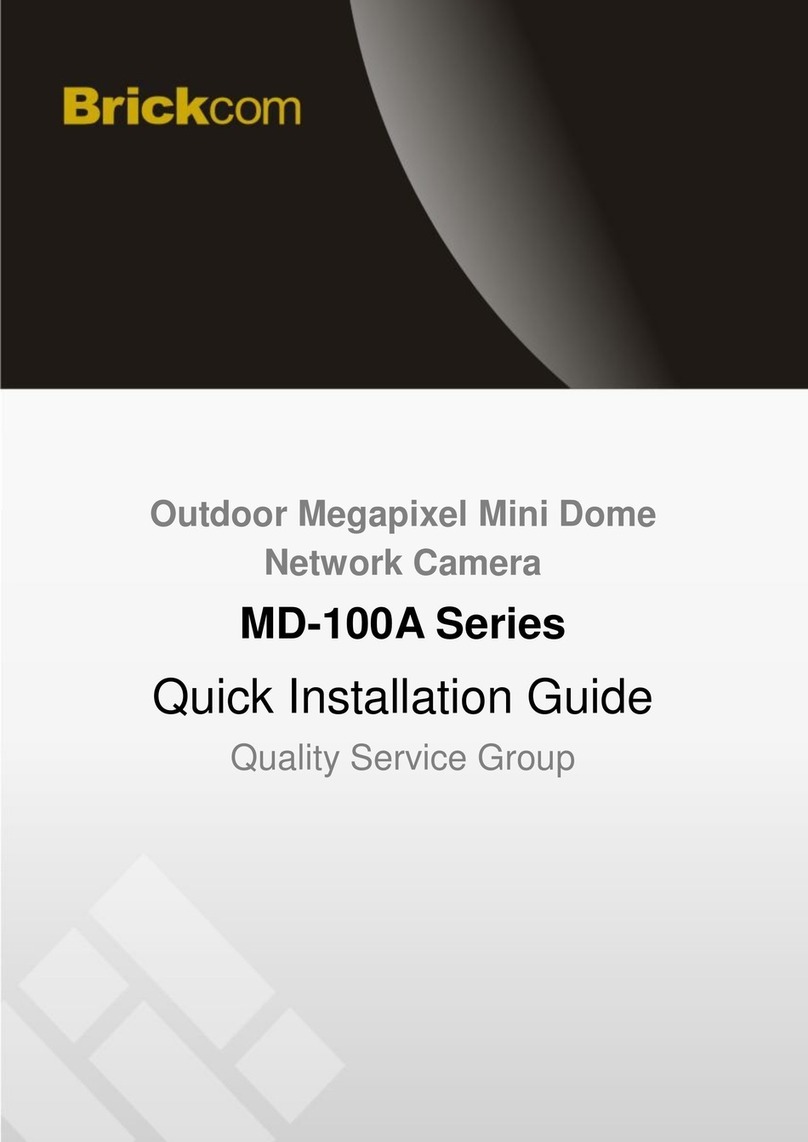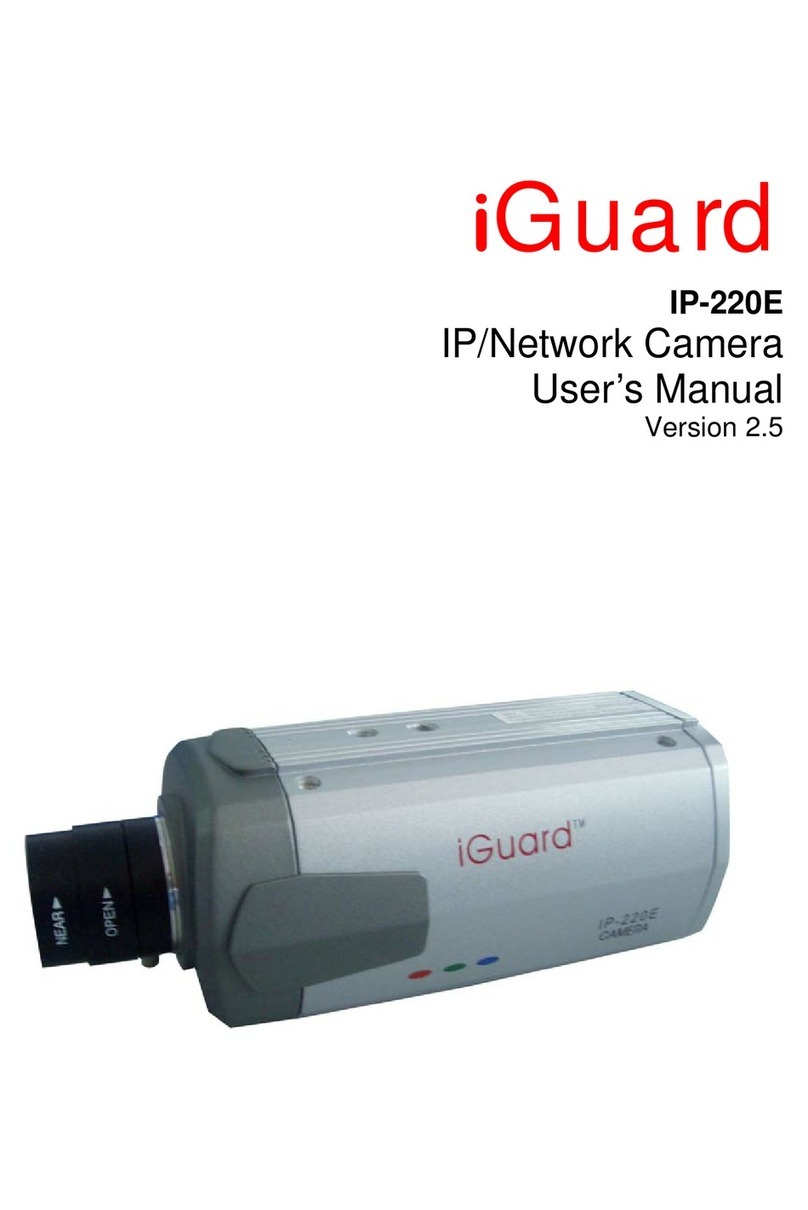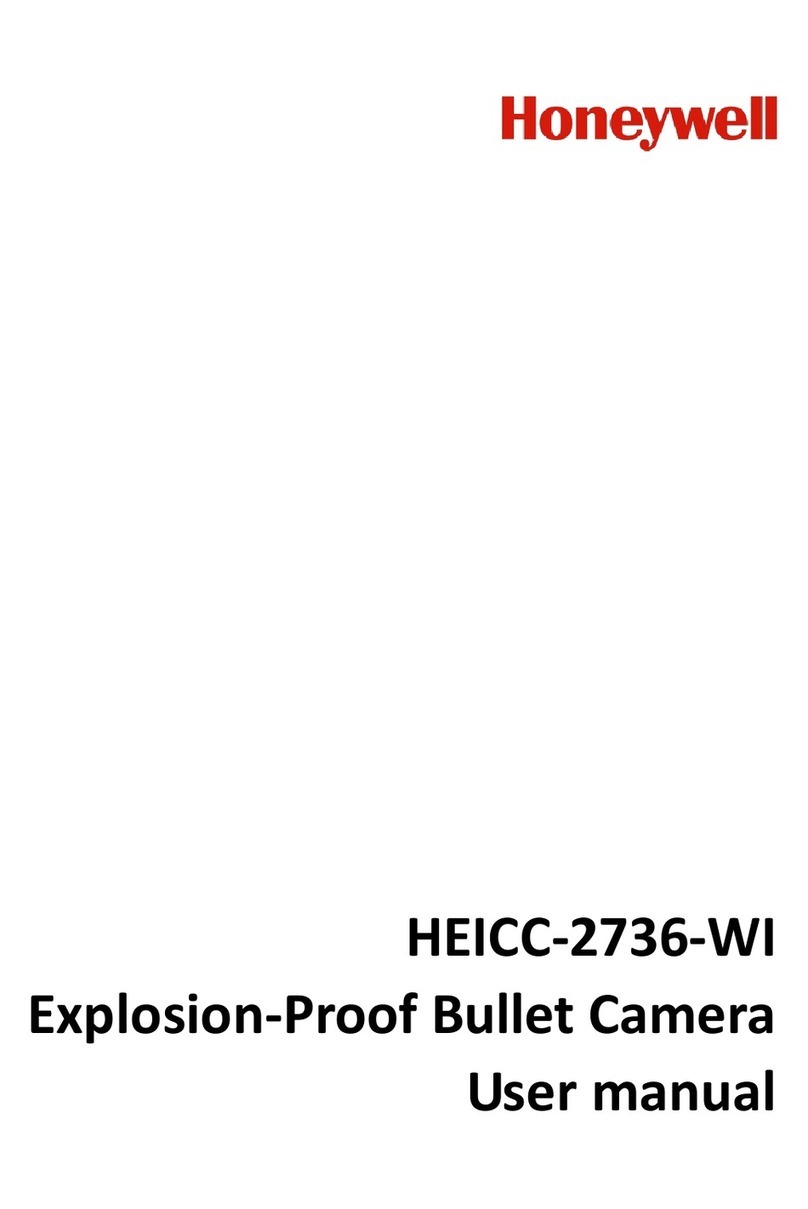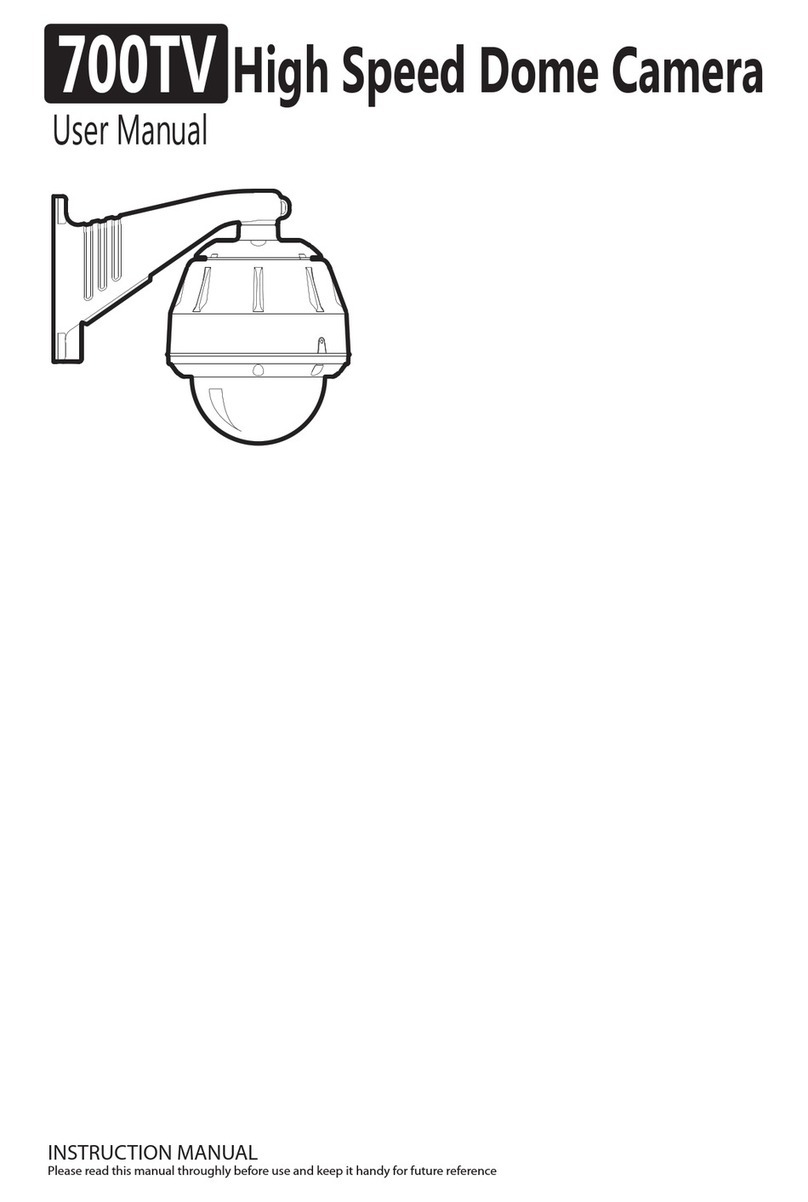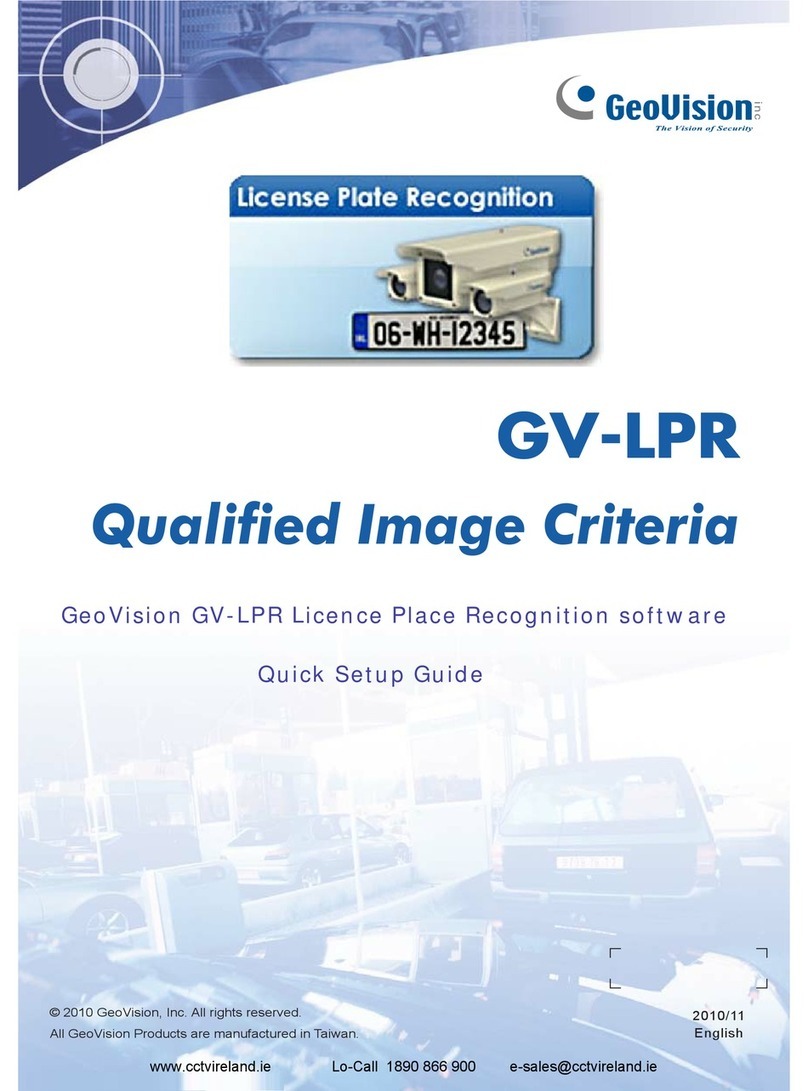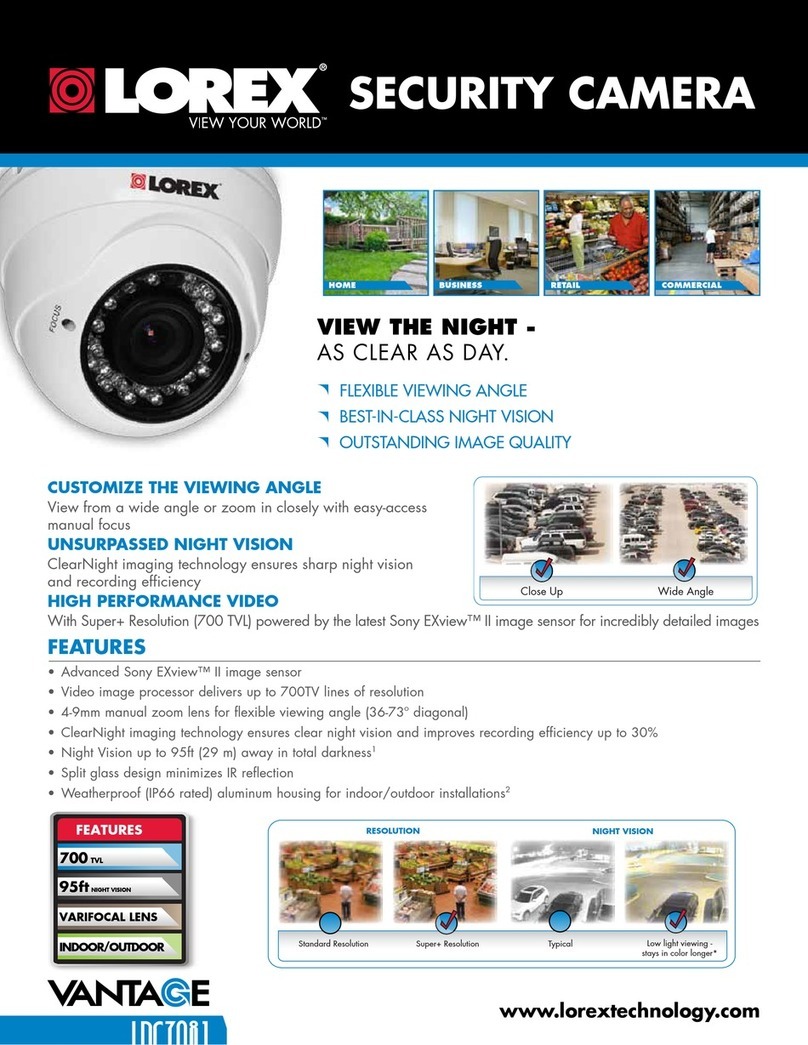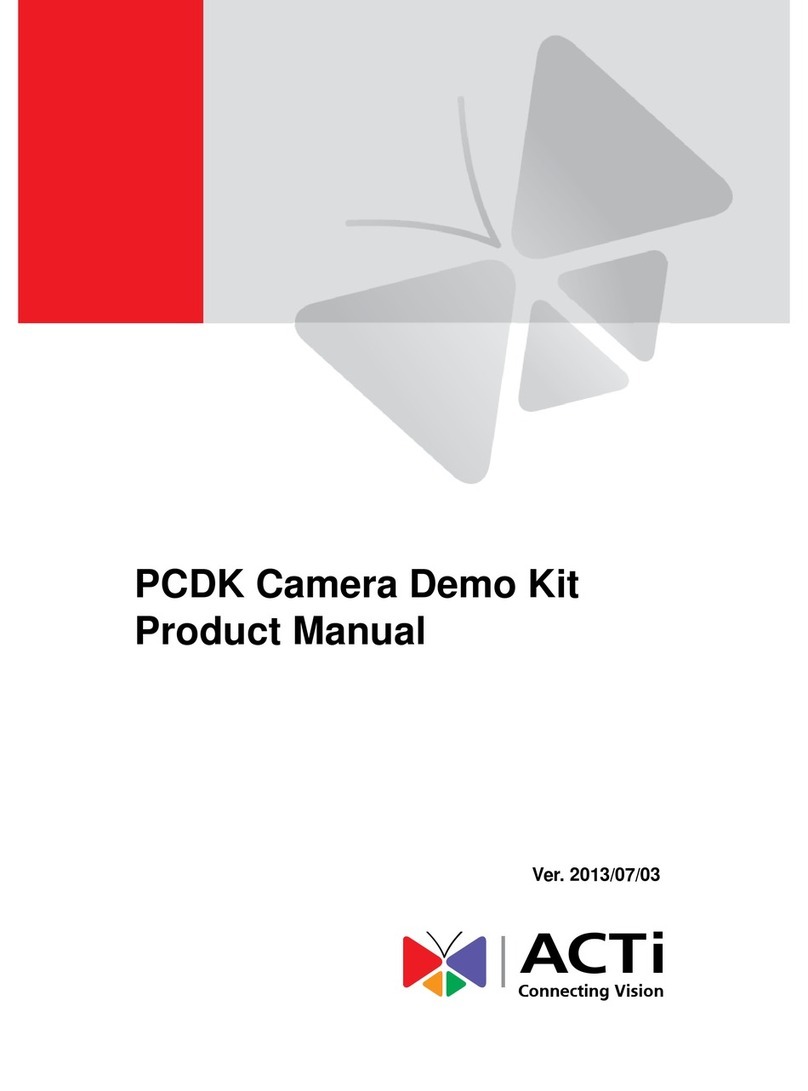Brickcom Economy Outdoor Bullet Series Datasheet
Other Brickcom Security Camera manuals

Brickcom
Brickcom OB-500Af V5 Series Datasheet

Brickcom
Brickcom FD-100A Series User manual

Brickcom
Brickcom OB-E400AF Instructions for use
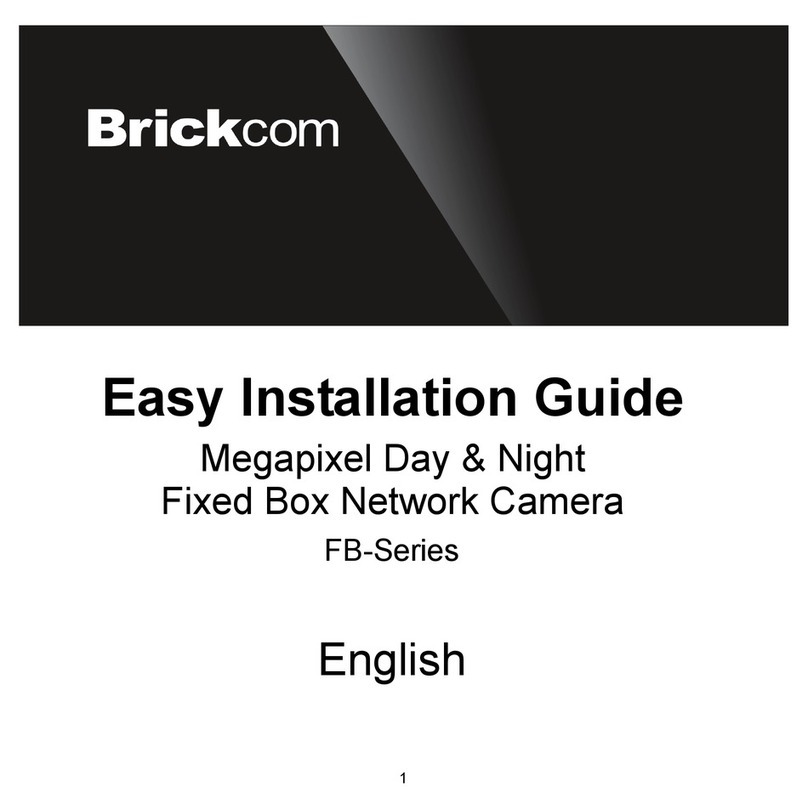
Brickcom
Brickcom FB-100Ae Series Datasheet

Brickcom
Brickcom FB-100A Series User manual

Brickcom
Brickcom CB-100A Series User manual

Brickcom
Brickcom FD-300Ap series Instructions for use

Brickcom
Brickcom Vandal Dome Series User manual

Brickcom
Brickcom VD-100A User manual
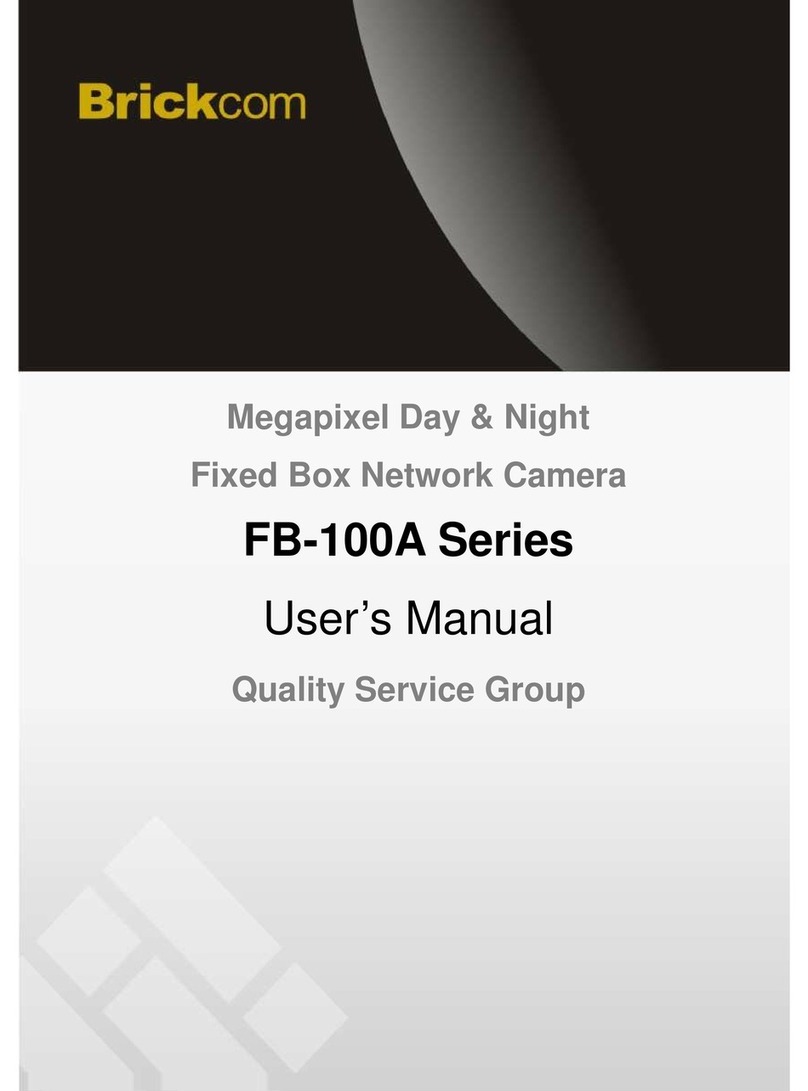
Brickcom
Brickcom WFB-100A User manual

Brickcom
Brickcom OB-130Np Instructions for use

Brickcom
Brickcom CB-100Ap-0c Datasheet

Brickcom
Brickcom VD-E400Af Instructions for use

Brickcom
Brickcom OB-E200Af Instructions for use

Brickcom
Brickcom Mini Dome Series User manual
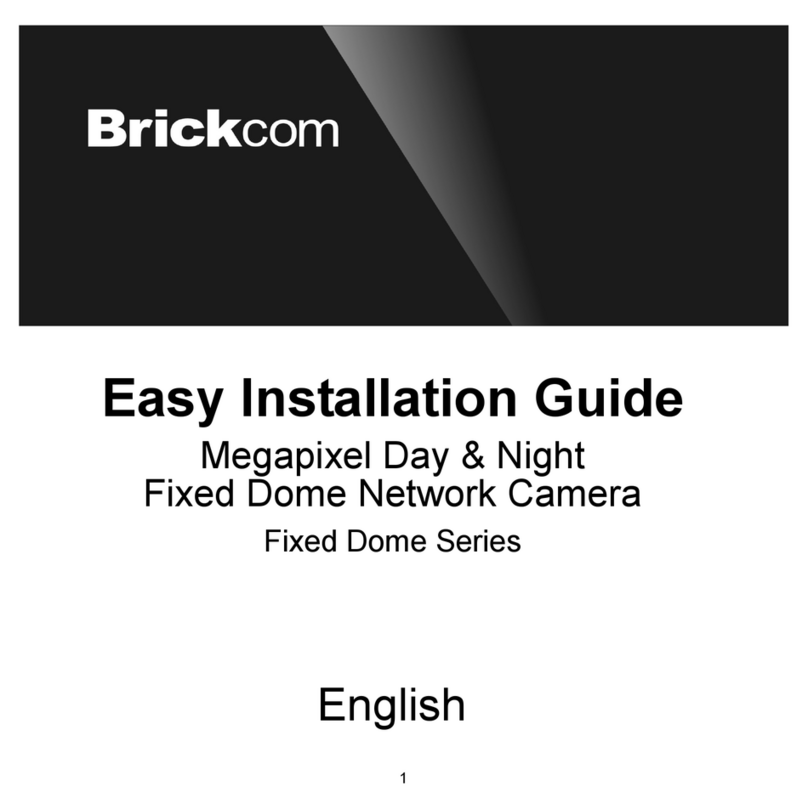
Brickcom
Brickcom Fixed Dome Series Datasheet

Brickcom
Brickcom Mini Box Series User manual

Brickcom
Brickcom FB-130Np Series User manual

Brickcom
Brickcom OB-100A User manual

Brickcom
Brickcom MD-500Ap Series User manual