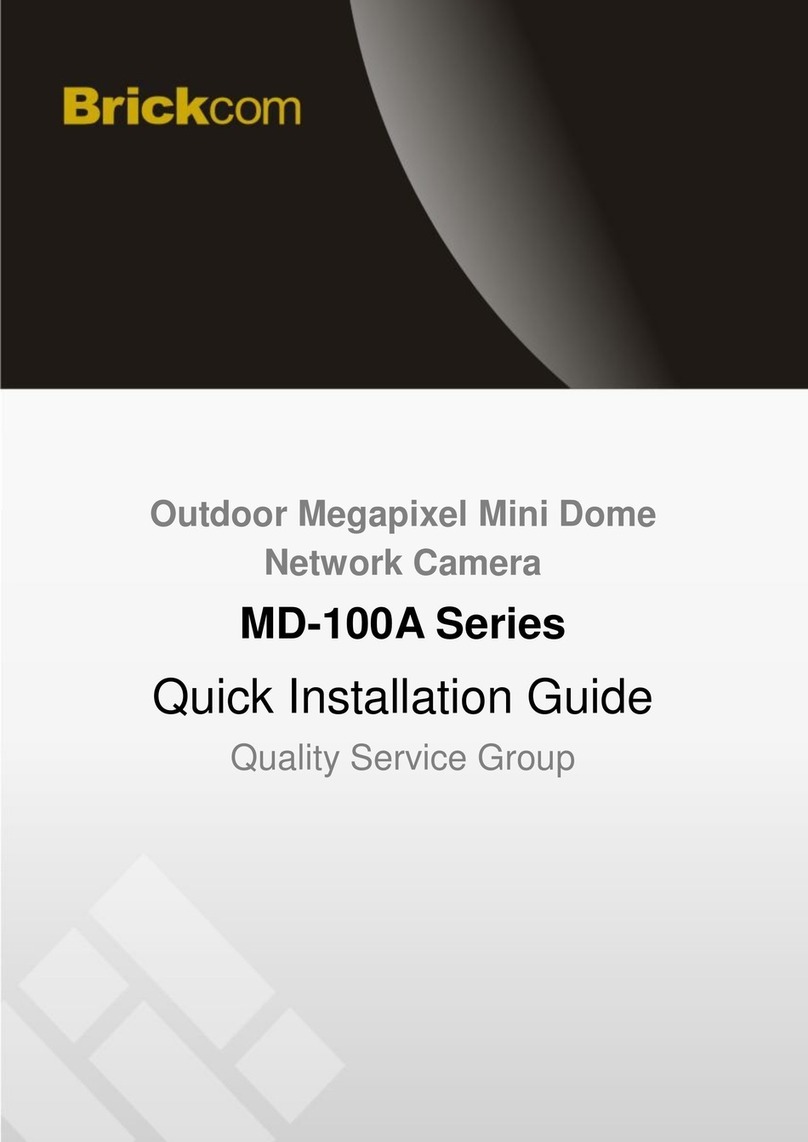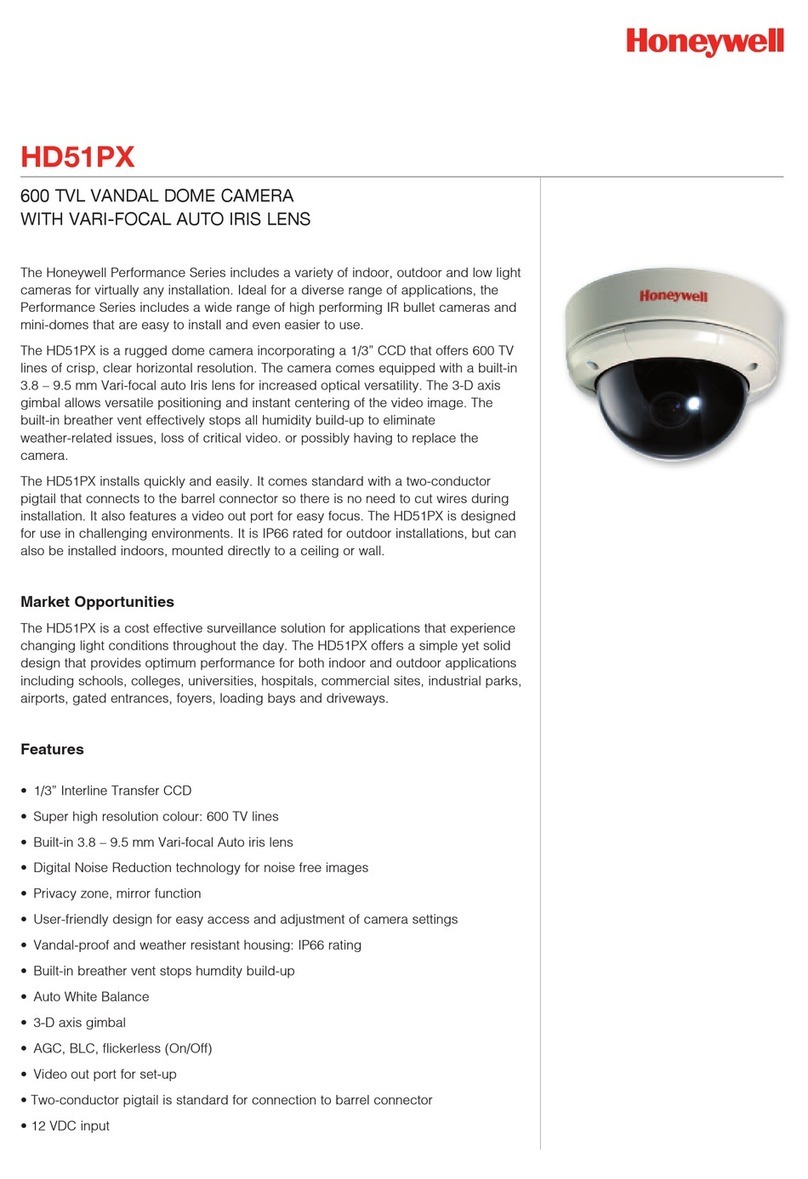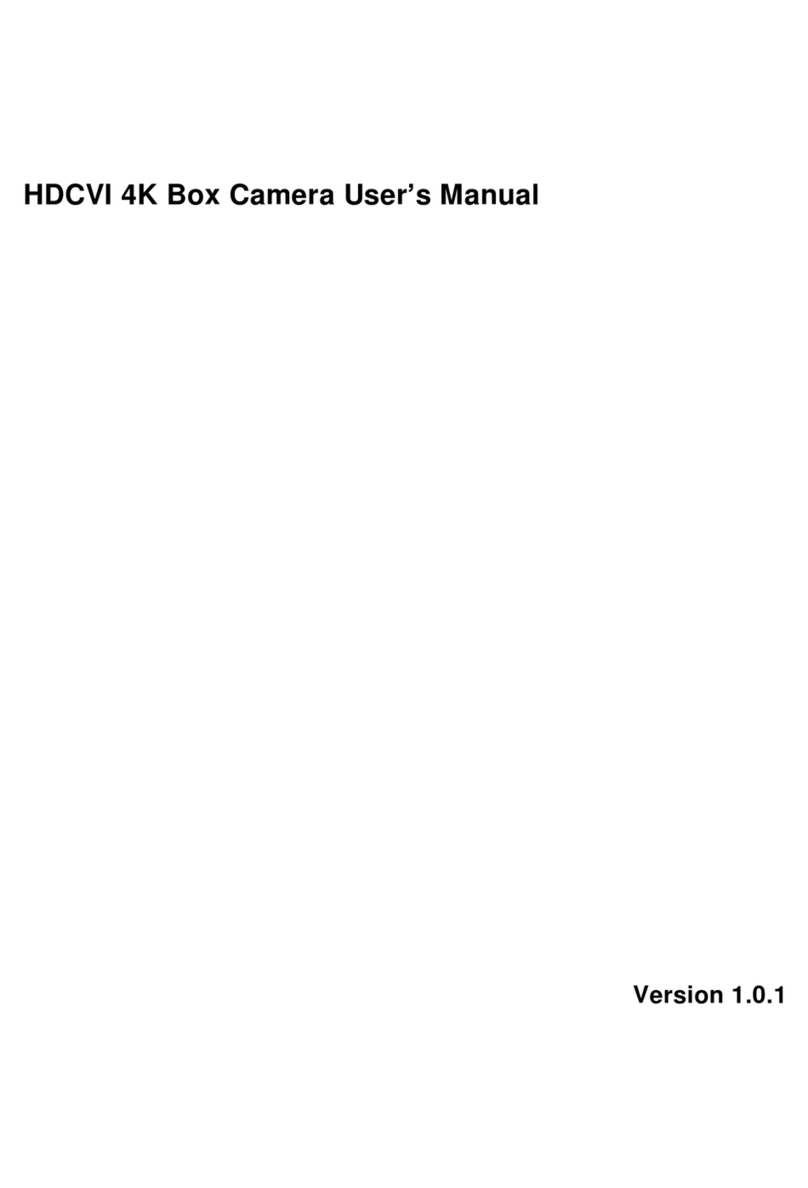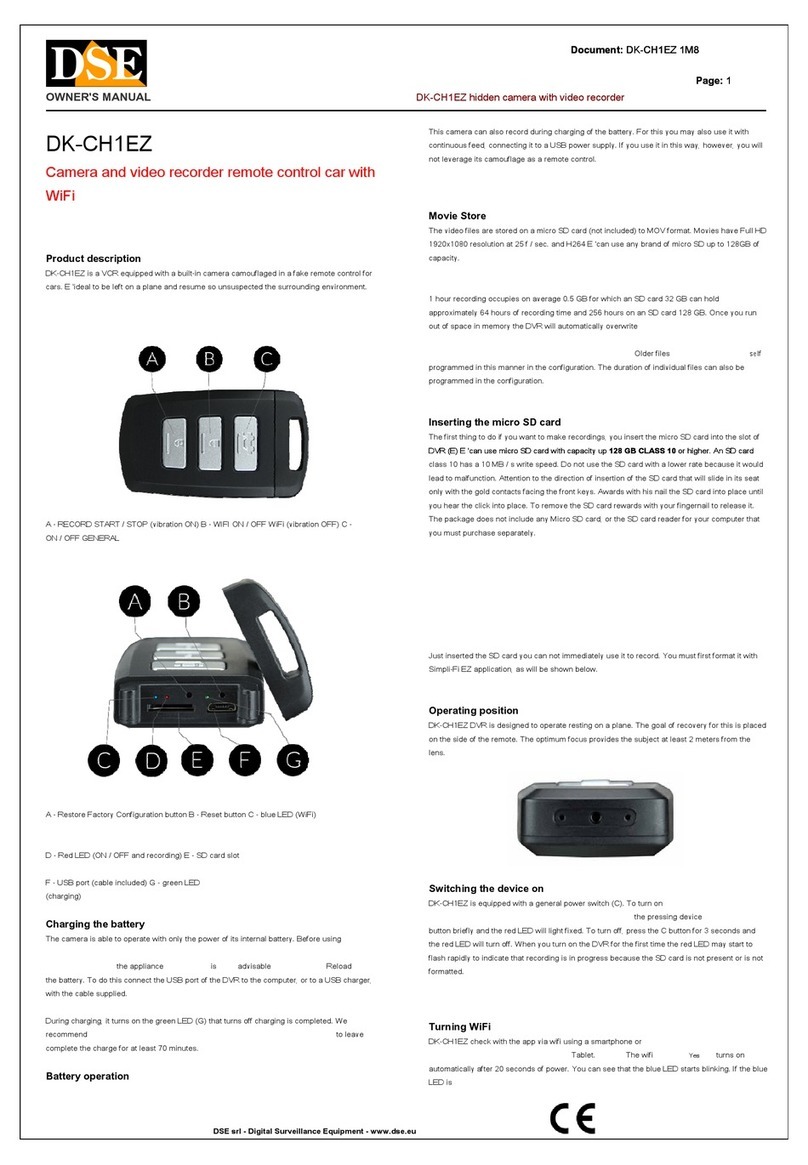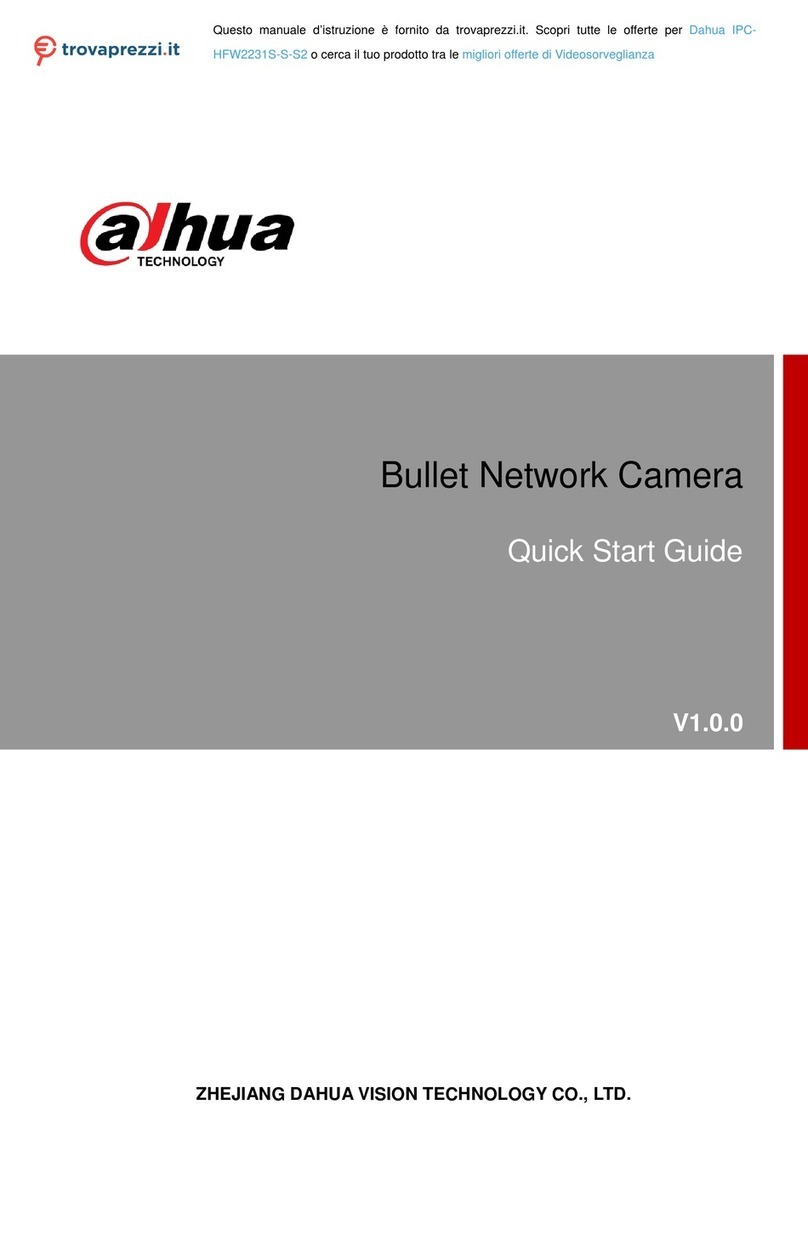Brickcom Fixed Dome Series Datasheet
Other Brickcom Security Camera manuals

Brickcom
Brickcom OSD-200A 20xp Datasheet

Brickcom
Brickcom VD-130Af User manual
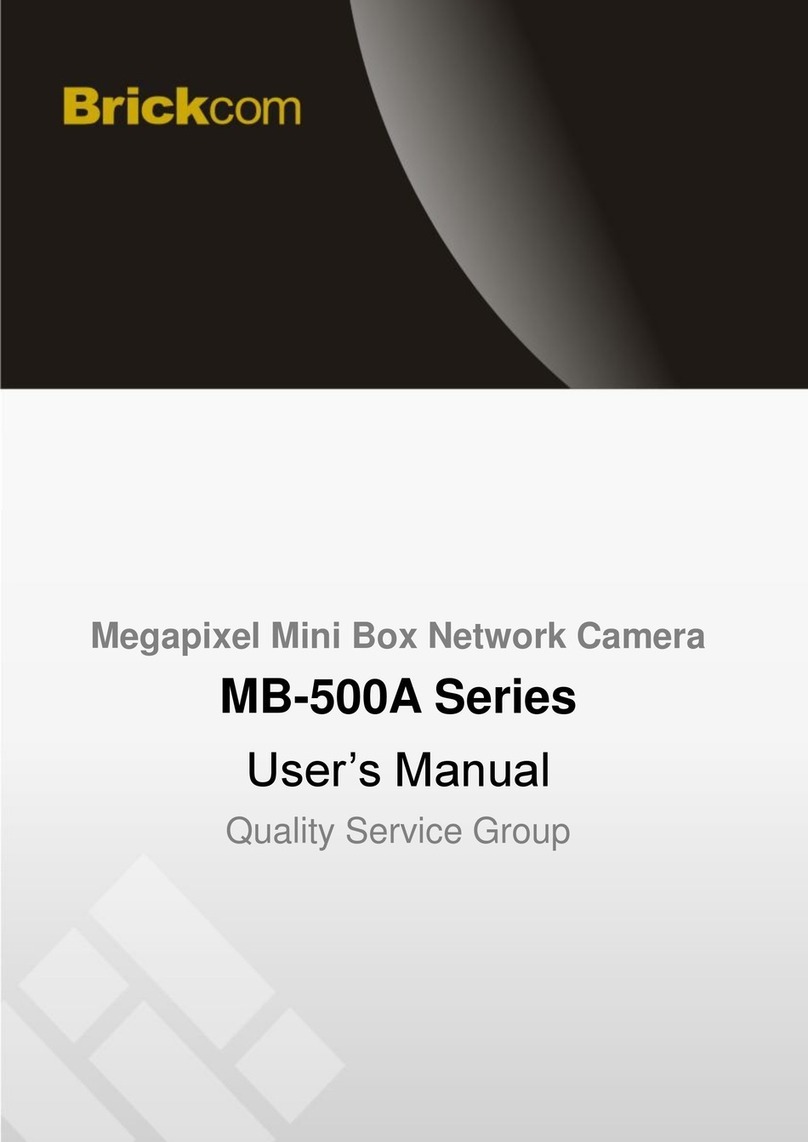
Brickcom
Brickcom MB-500A Series User manual

Brickcom
Brickcom CB-500A Series User manual

Brickcom
Brickcom Merge FD-300Ap Instructions for use

Brickcom
Brickcom Mini Dome Series User manual
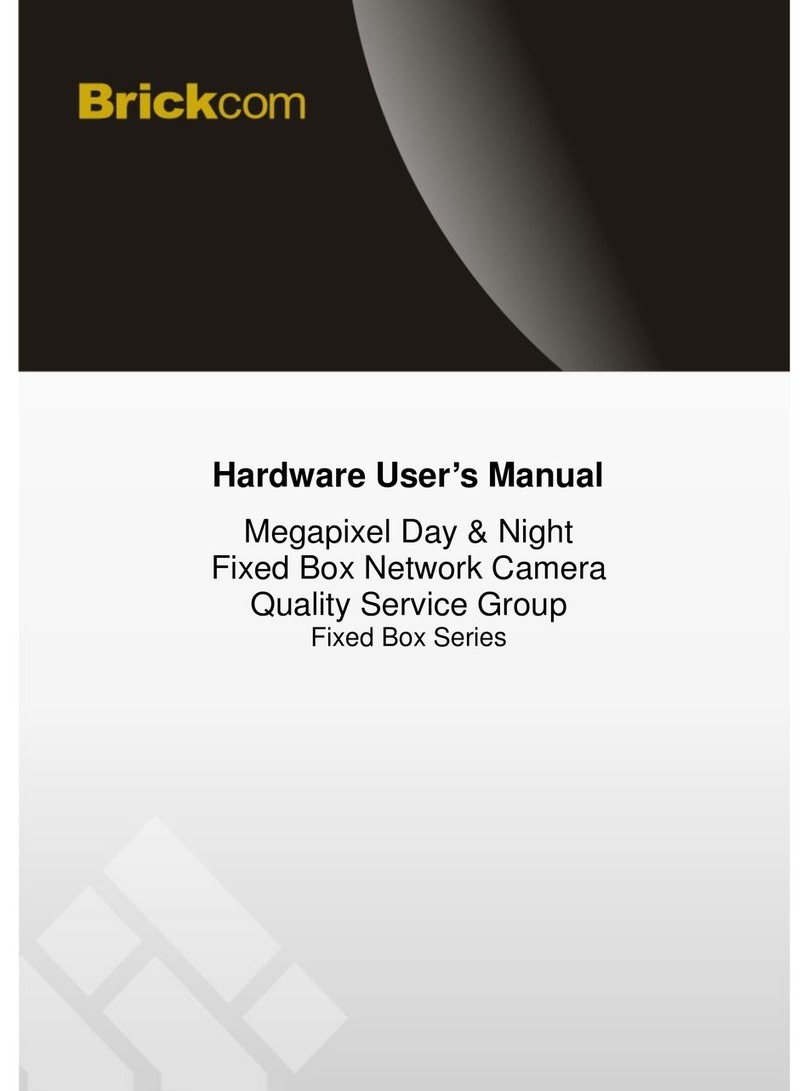
Brickcom
Brickcom Fixed Box Series User manual

Brickcom
Brickcom FB-100A Series User manual
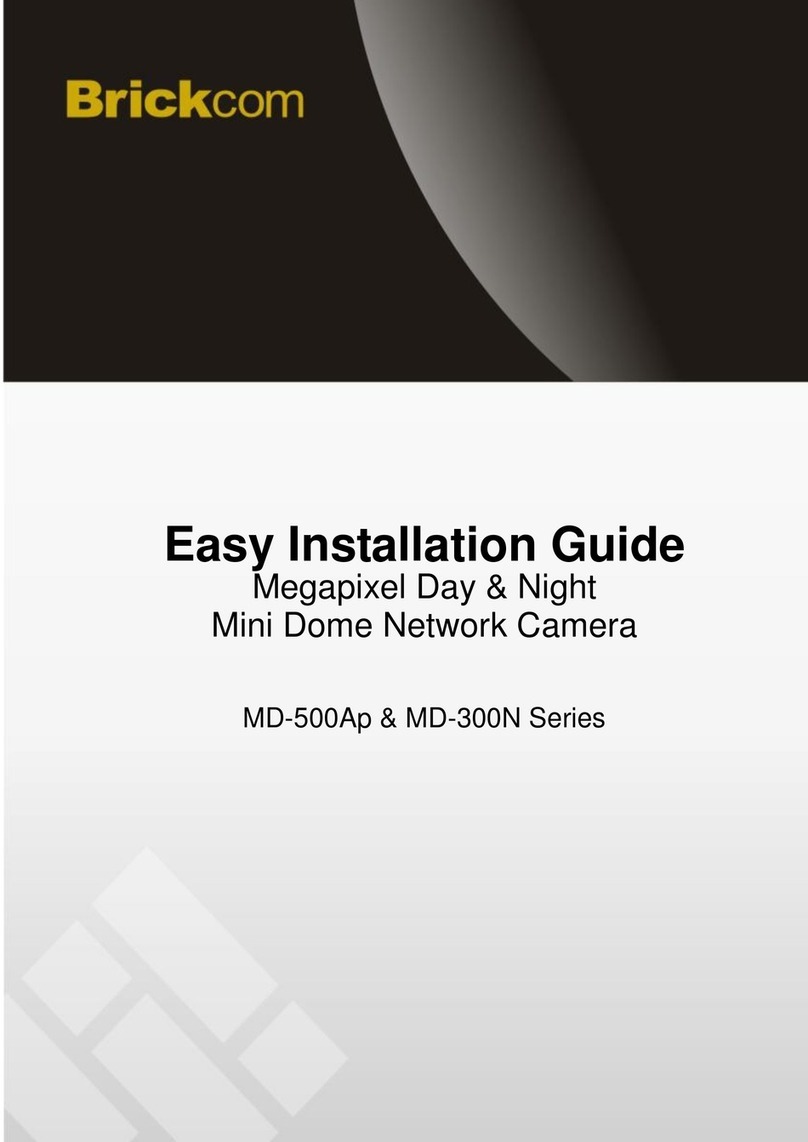
Brickcom
Brickcom MD-500Ap Series Datasheet

Brickcom
Brickcom OB-500Af V5 Series Datasheet

Brickcom
Brickcom FD-100A Series User manual
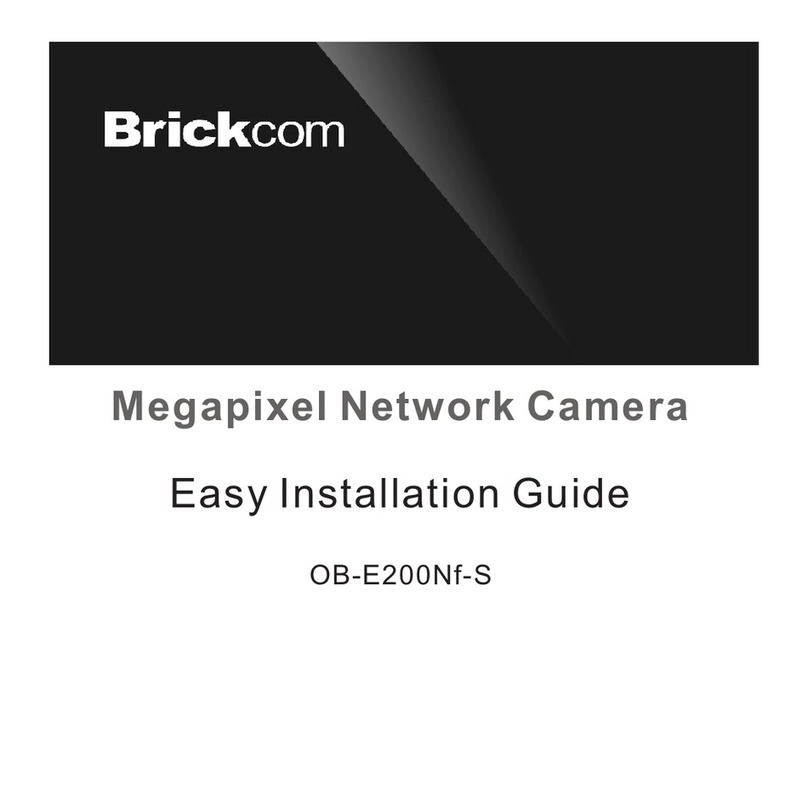
Brickcom
Brickcom OB-E200Nf-S Datasheet

Brickcom
Brickcom Bullet Series Instructions for use

Brickcom
Brickcom VD-E200Af series Instructions for use

Brickcom
Brickcom FB-130Np Series User manual

Brickcom
Brickcom MD-100Ae User manual

Brickcom
Brickcom FB-500A series User manual

Brickcom
Brickcom VD-E200Af series Datasheet

Brickcom
Brickcom VD-130A V2 Series User manual
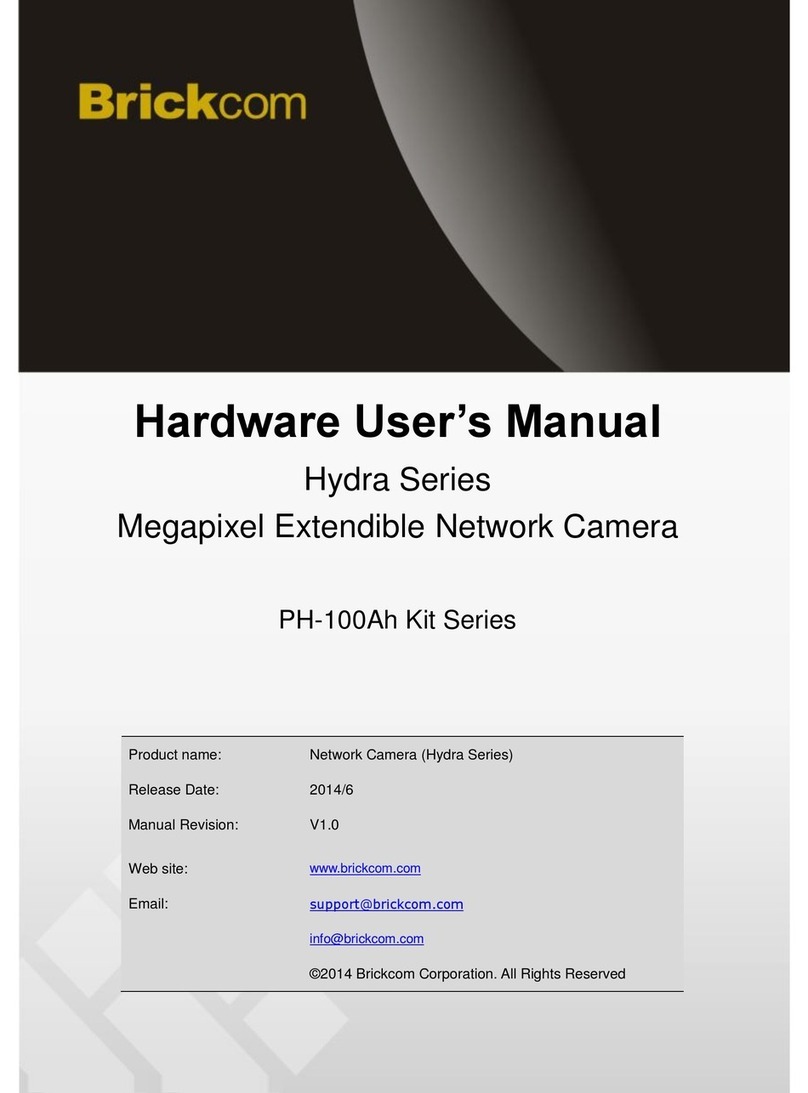
Brickcom
Brickcom Hydra Series Installation manual
Popular Security Camera manuals by other brands

YesCam
YesCam Yes737 installation guide

ERNITEC
ERNITEC Orion SX Series user manual
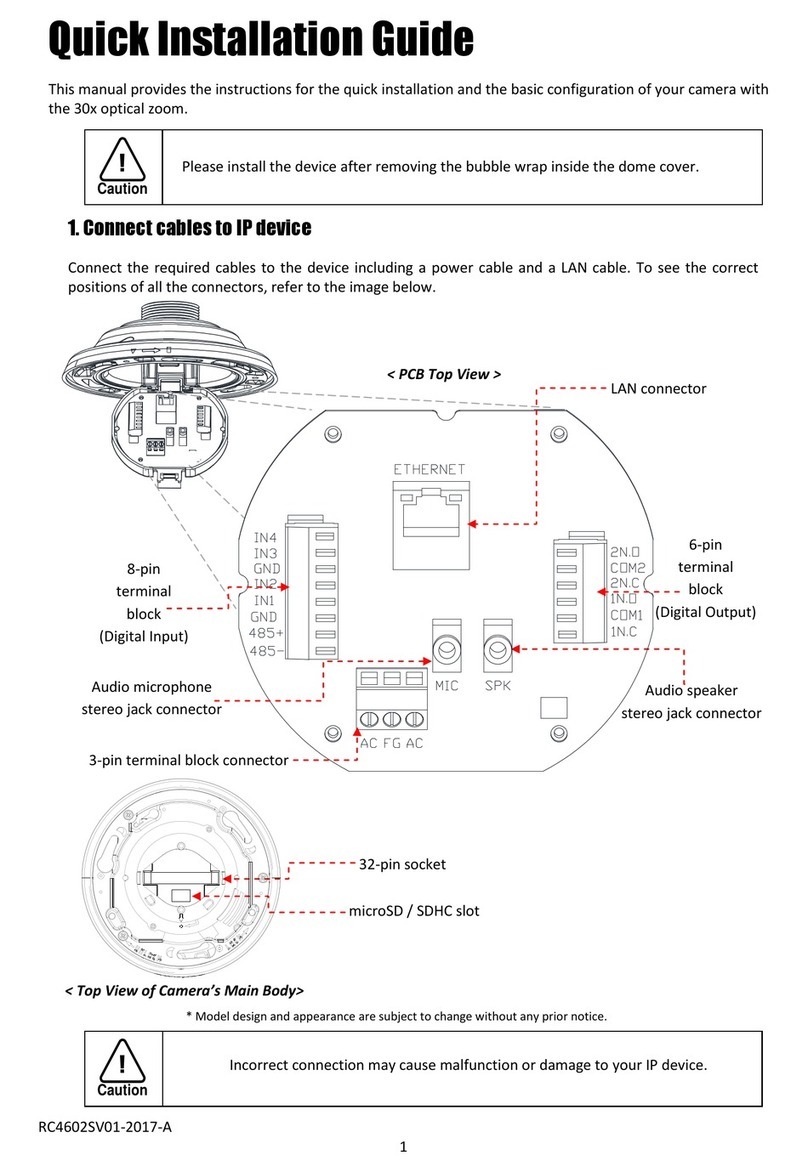
Riva
Riva RC4602SV01-2017-A Quick installation guide

Allied Vision Technologies
Allied Vision Technologies VT Prosilica GX3300 Technical manual
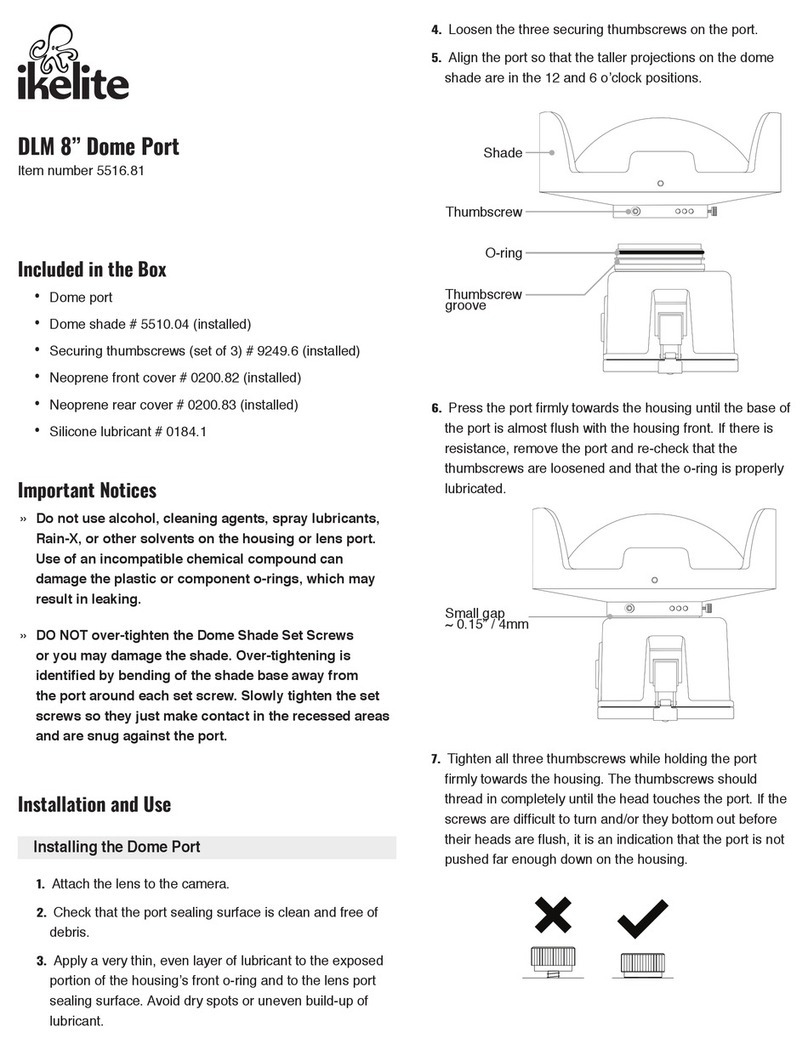
Ikelite
Ikelite DLM 8" Dome Port instructions
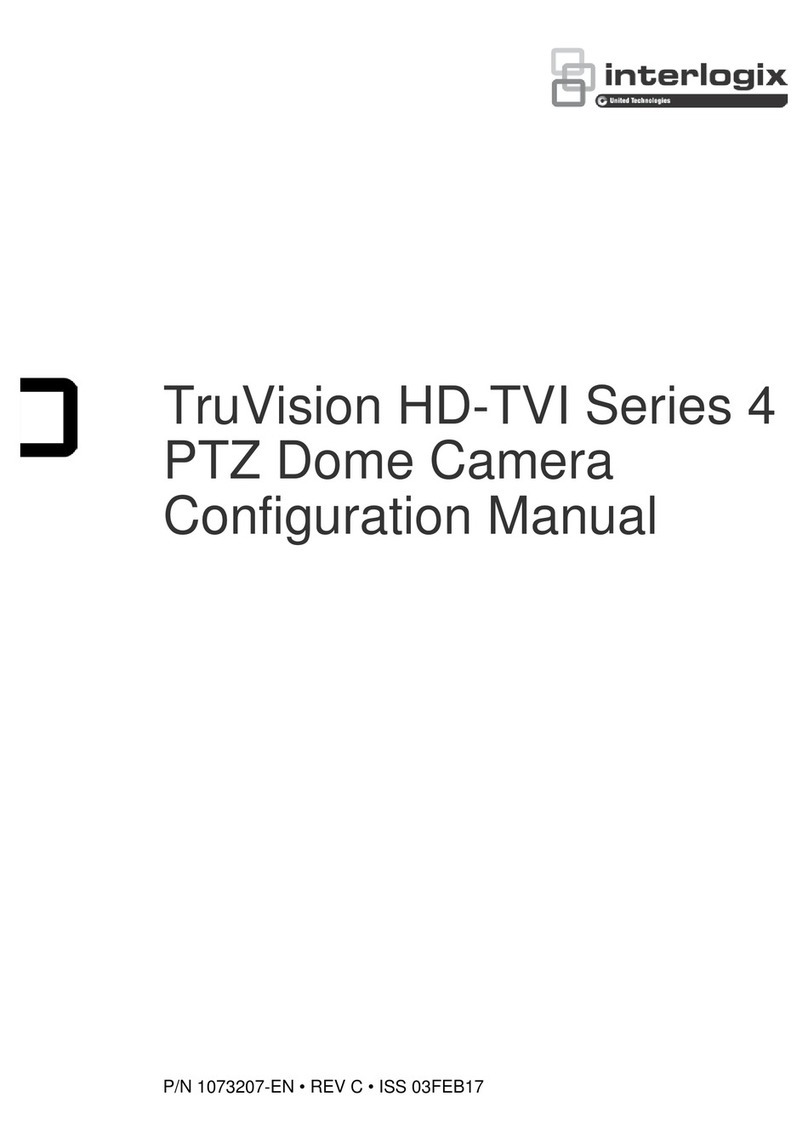
Interlogix
Interlogix 4 SERIES Configuration manual