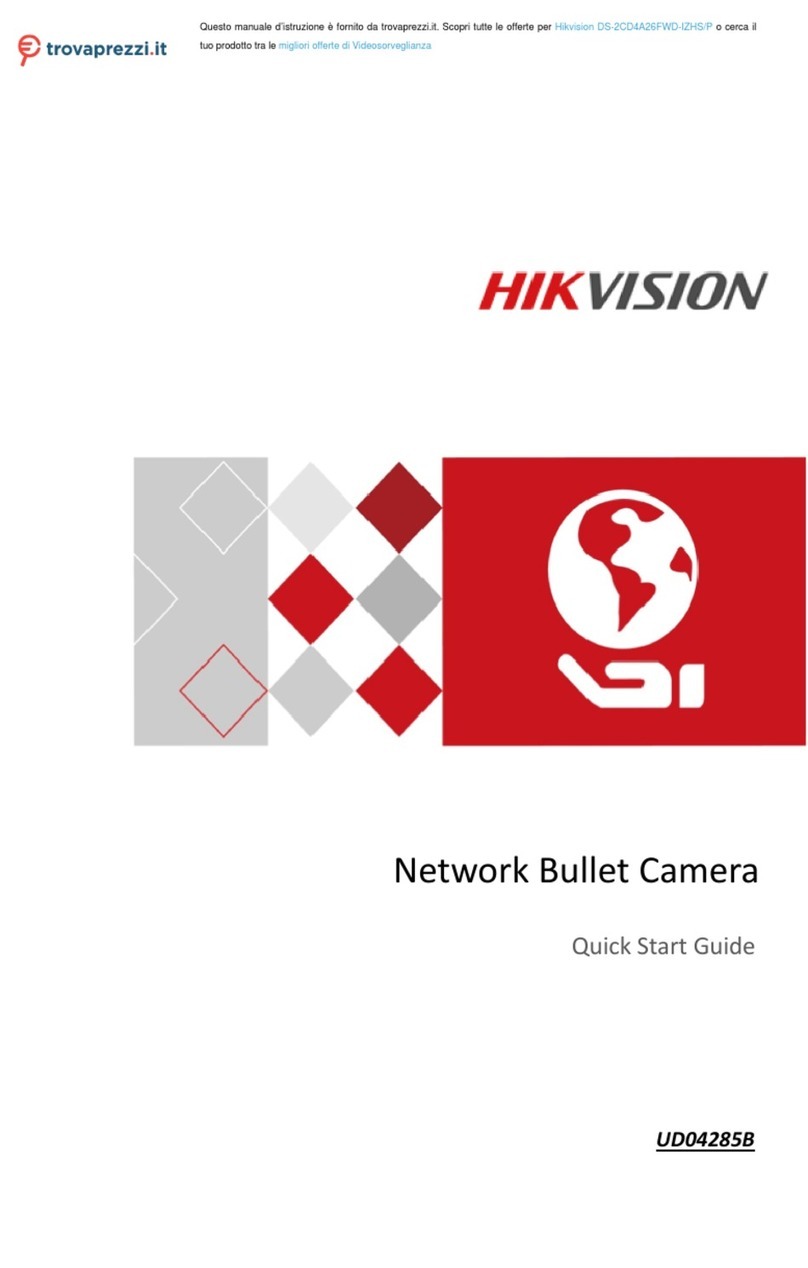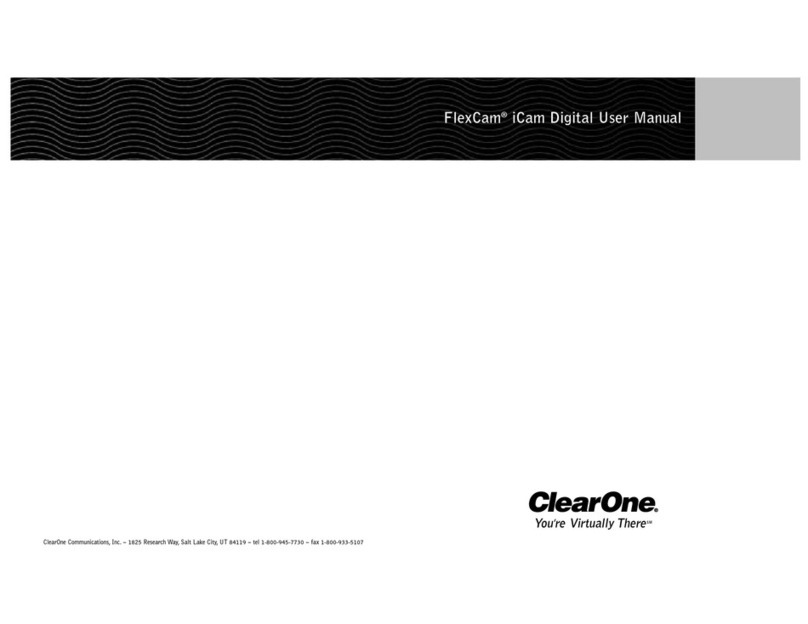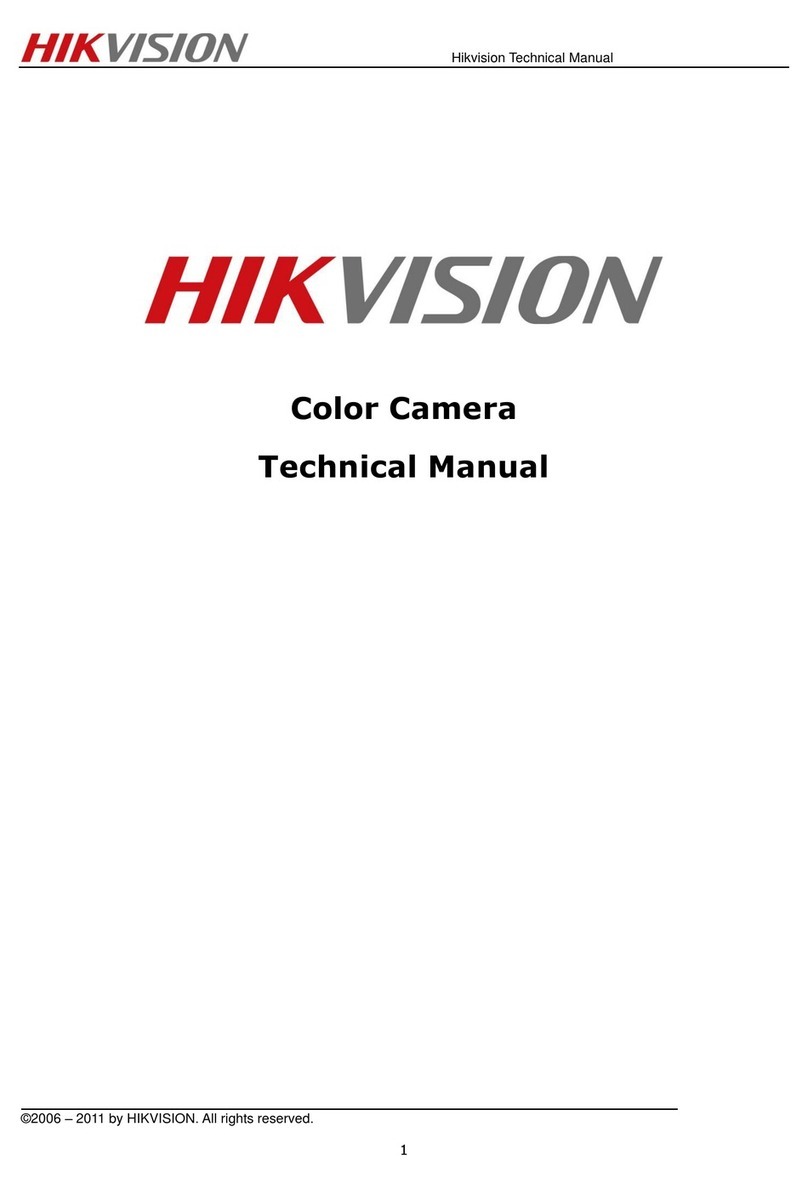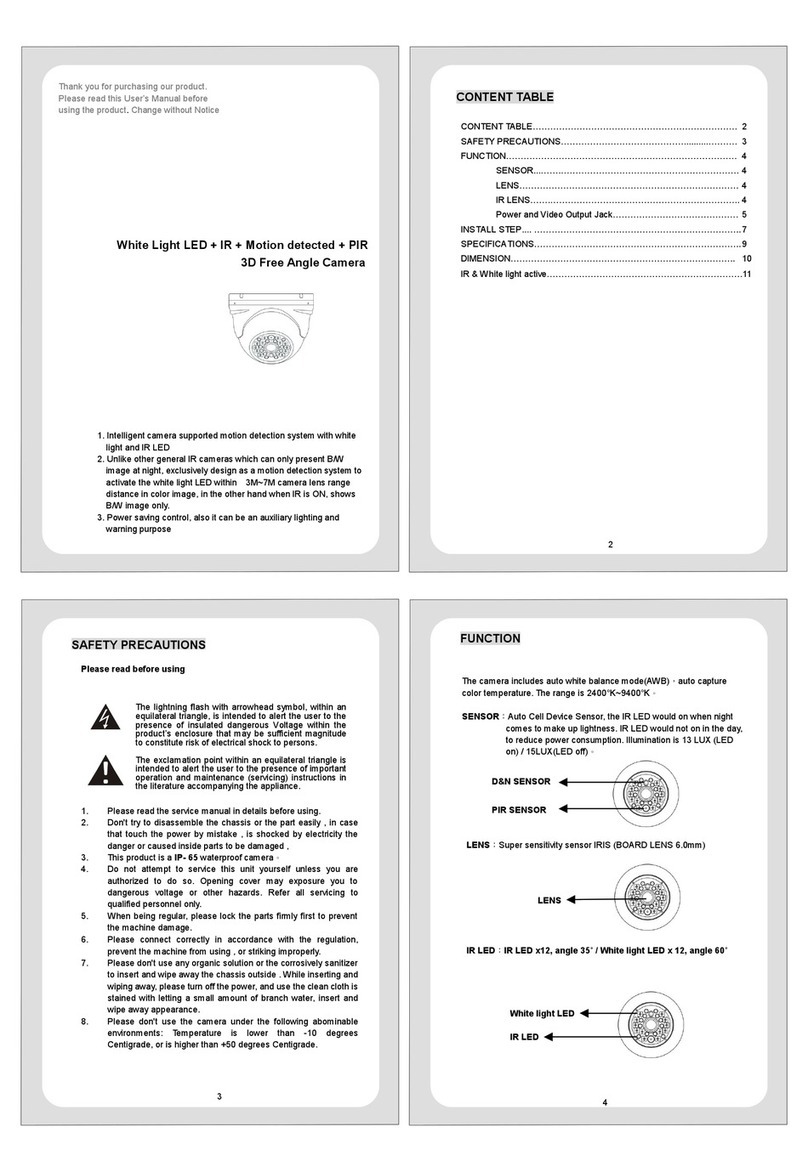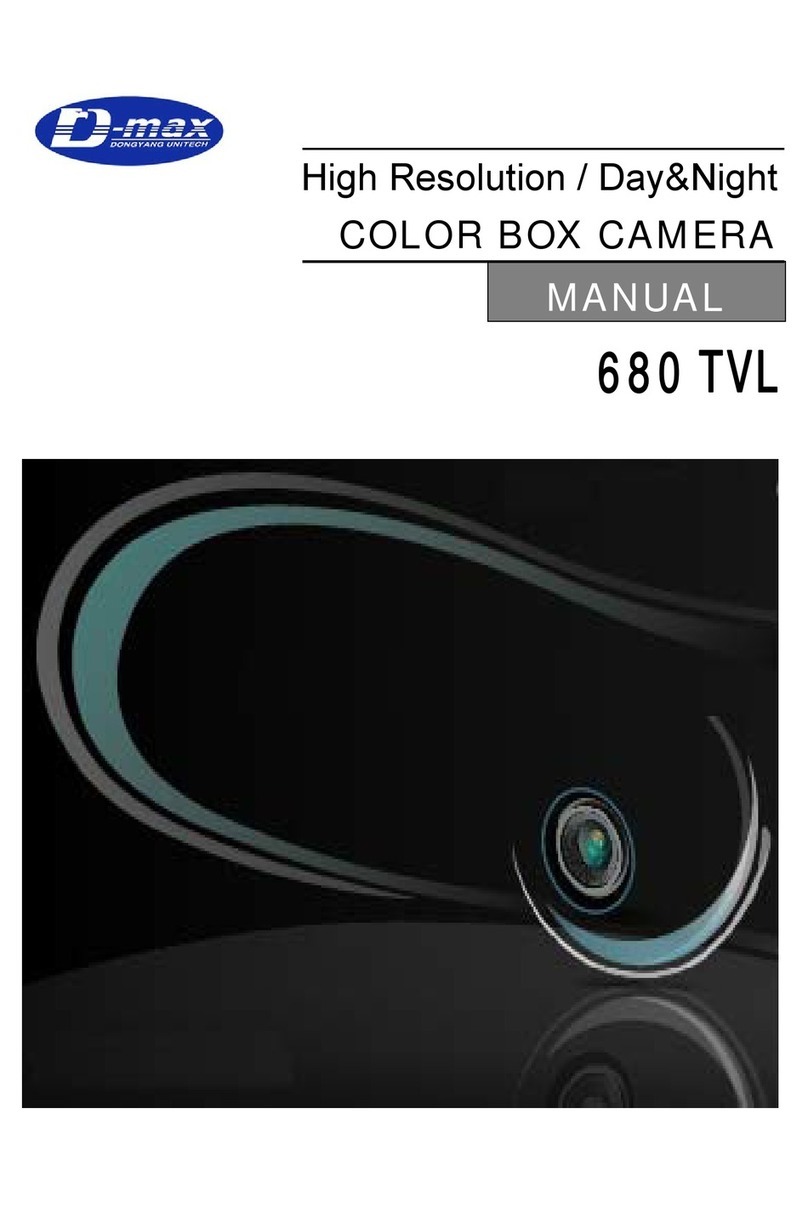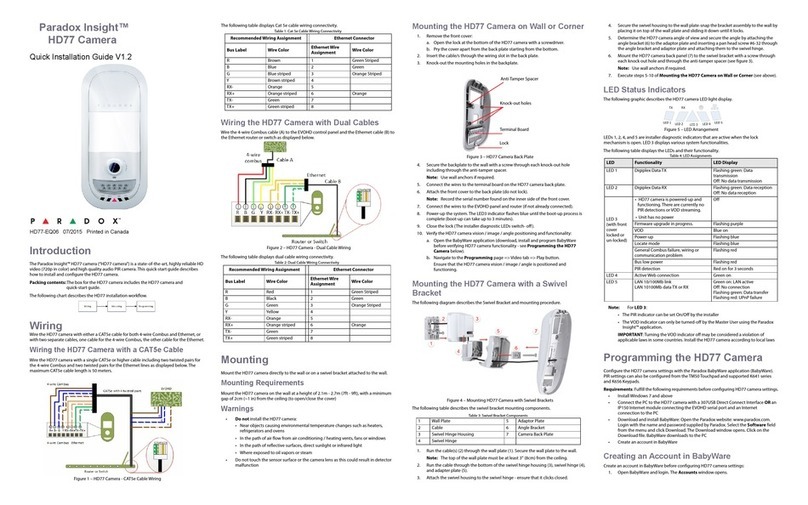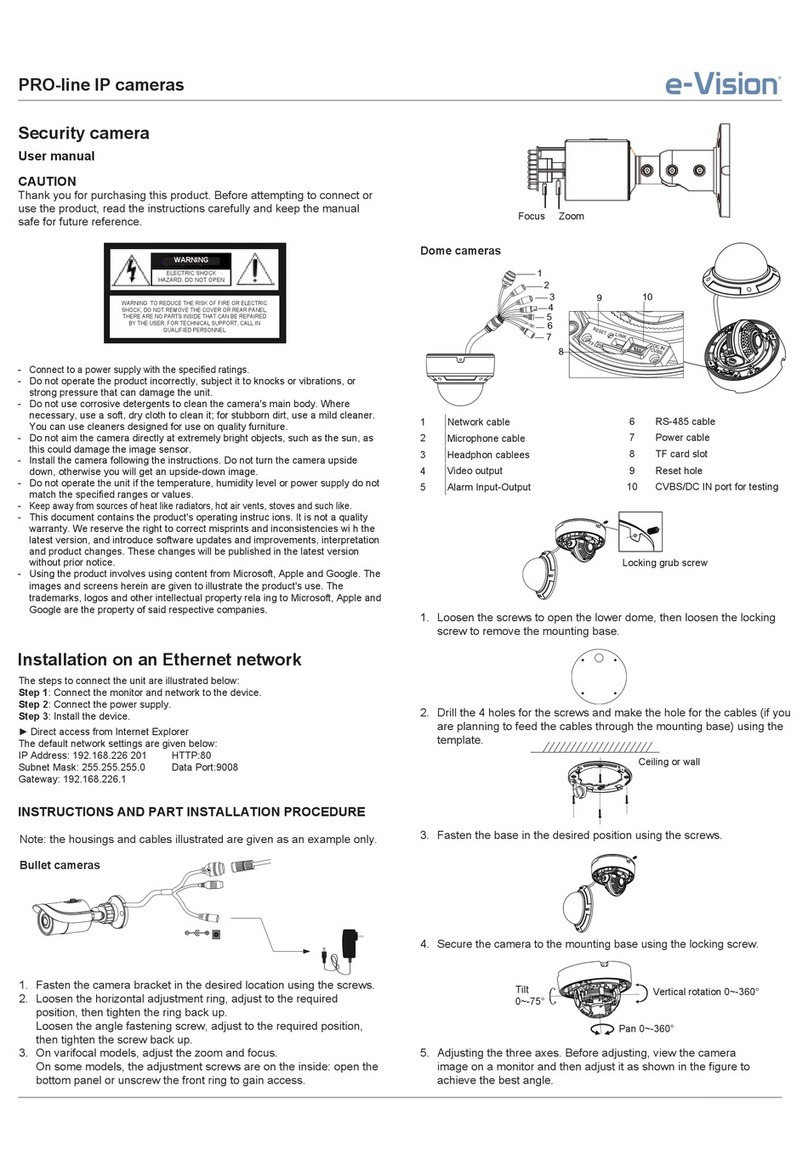Brickcom MD-100A series User manual
Other Brickcom Security Camera manuals

Brickcom
Brickcom Merge FD-300Ap Instructions for use
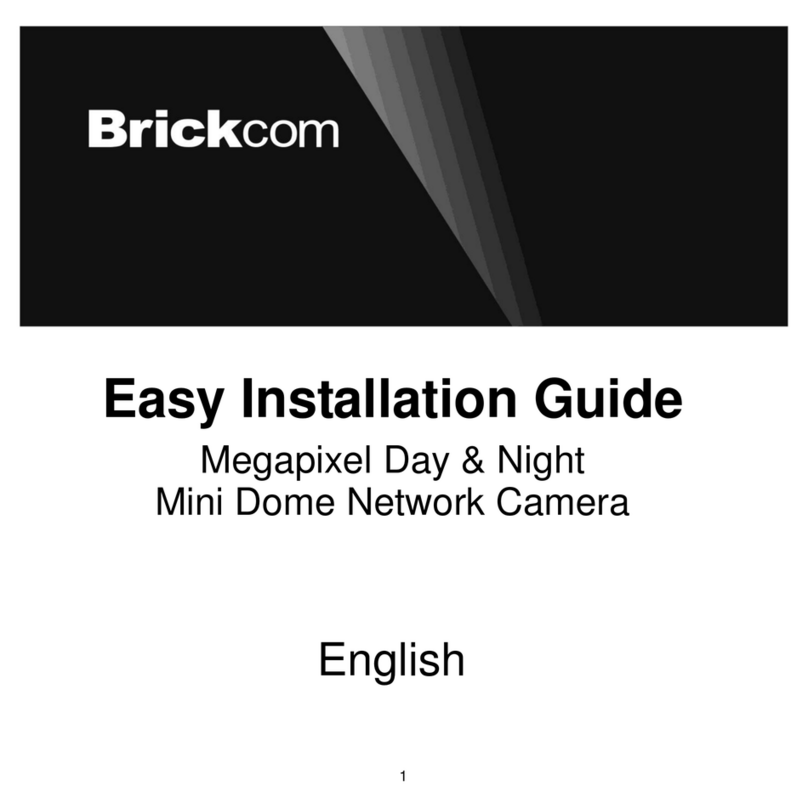
Brickcom
Brickcom MD-300Np-A4-Star Datasheet

Brickcom
Brickcom OB-500Af V5 Series Datasheet

Brickcom
Brickcom FB-H200Np-S-WDRPro Datasheet
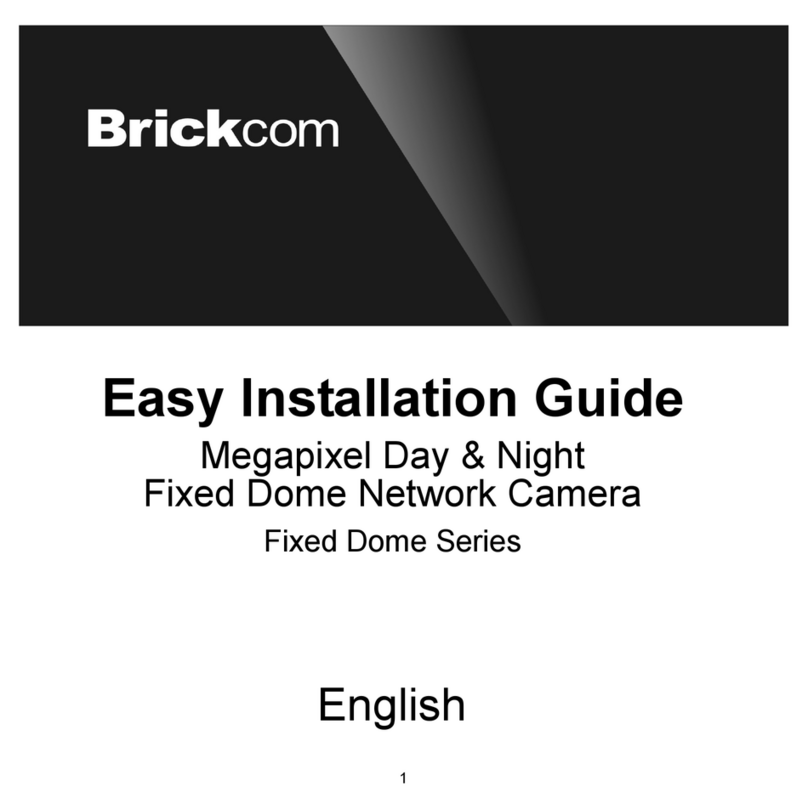
Brickcom
Brickcom Fixed Dome Series Datasheet
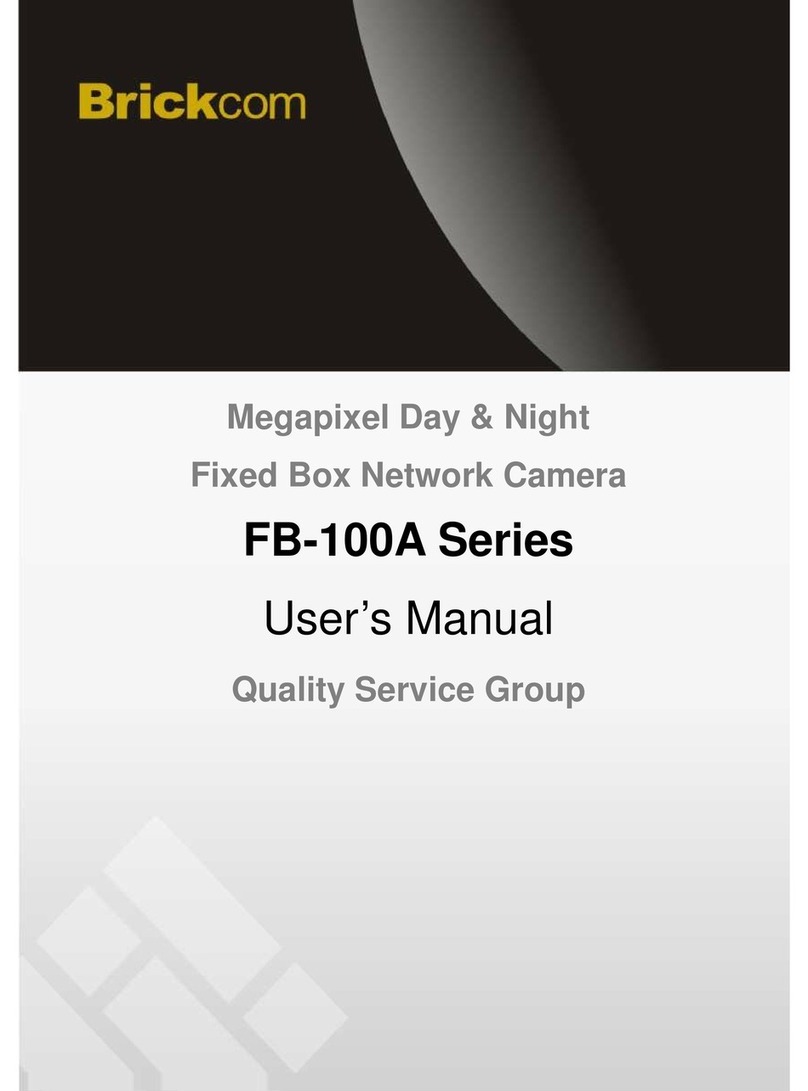
Brickcom
Brickcom WFB-100A User manual

Brickcom
Brickcom FD-100A Series User manual

Brickcom
Brickcom VD-E400Af Instructions for use

Brickcom
Brickcom VD-100A Instructions for use

Brickcom
Brickcom FB-100Ap Series Instructions for use

Brickcom
Brickcom OB-302Ae V5 Series Instructions for use

Brickcom
Brickcom FB-100A Series User manual
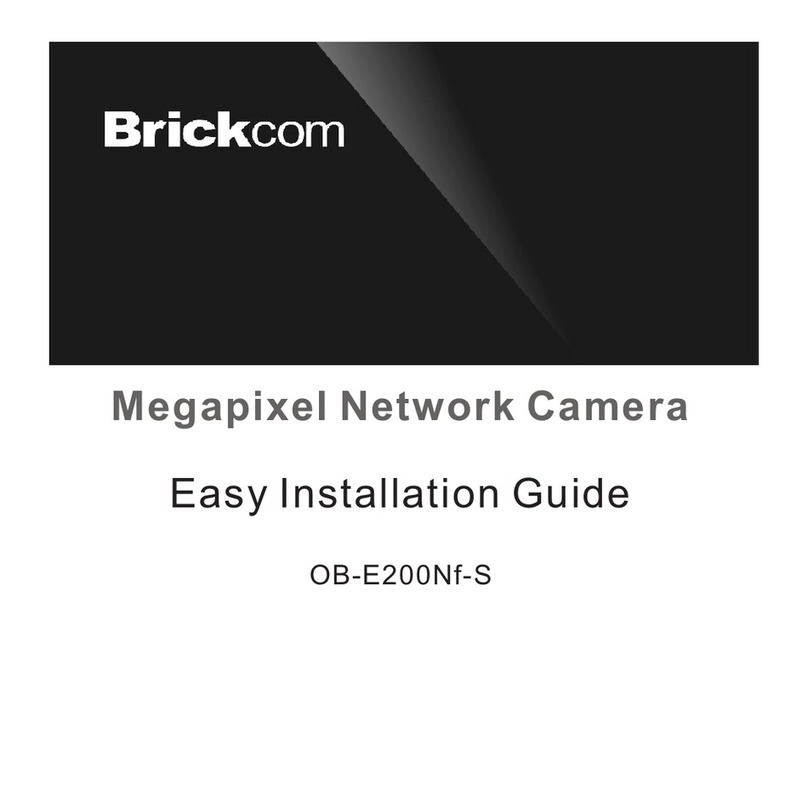
Brickcom
Brickcom OB-E200Nf-S Datasheet

Brickcom
Brickcom OB-100A User manual
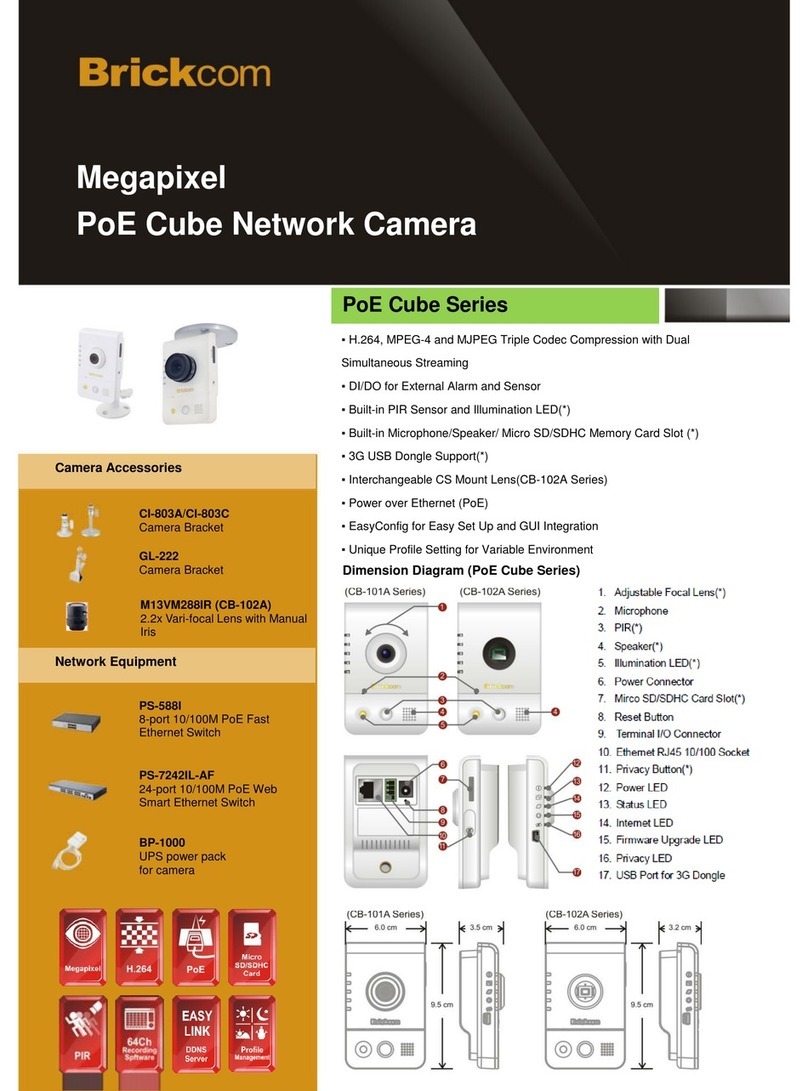
Brickcom
Brickcom PoE Cube CB-101Ap v2.1 User manual
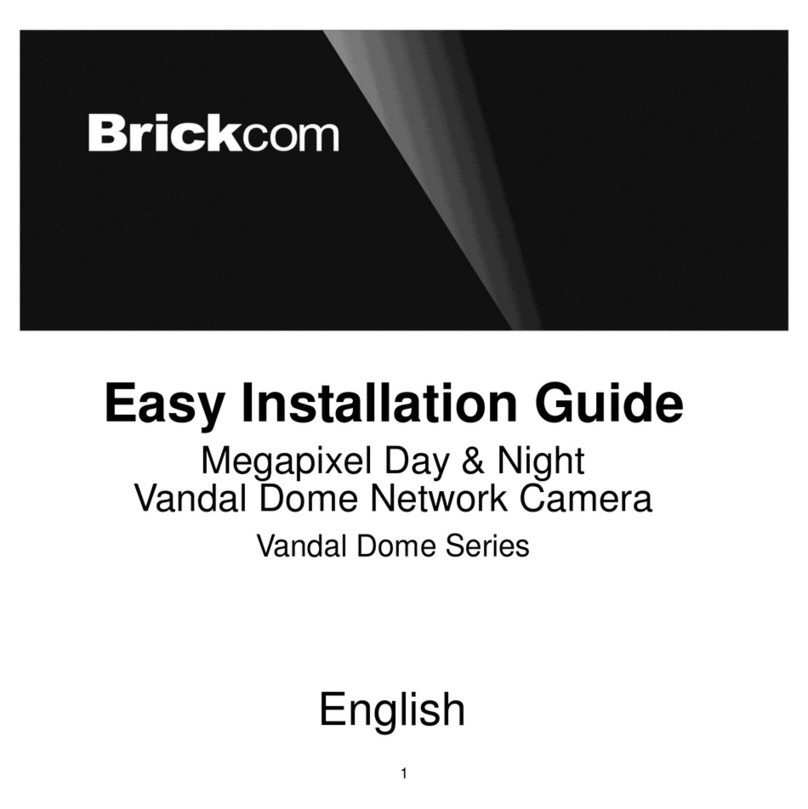
Brickcom
Brickcom Vandal Dome Series Datasheet

Brickcom
Brickcom MD-500Ap Series Instructions for use

Brickcom
Brickcom FB-500A series User manual

Brickcom
Brickcom OB-100A User manual

Brickcom
Brickcom CB-101A Series User manual