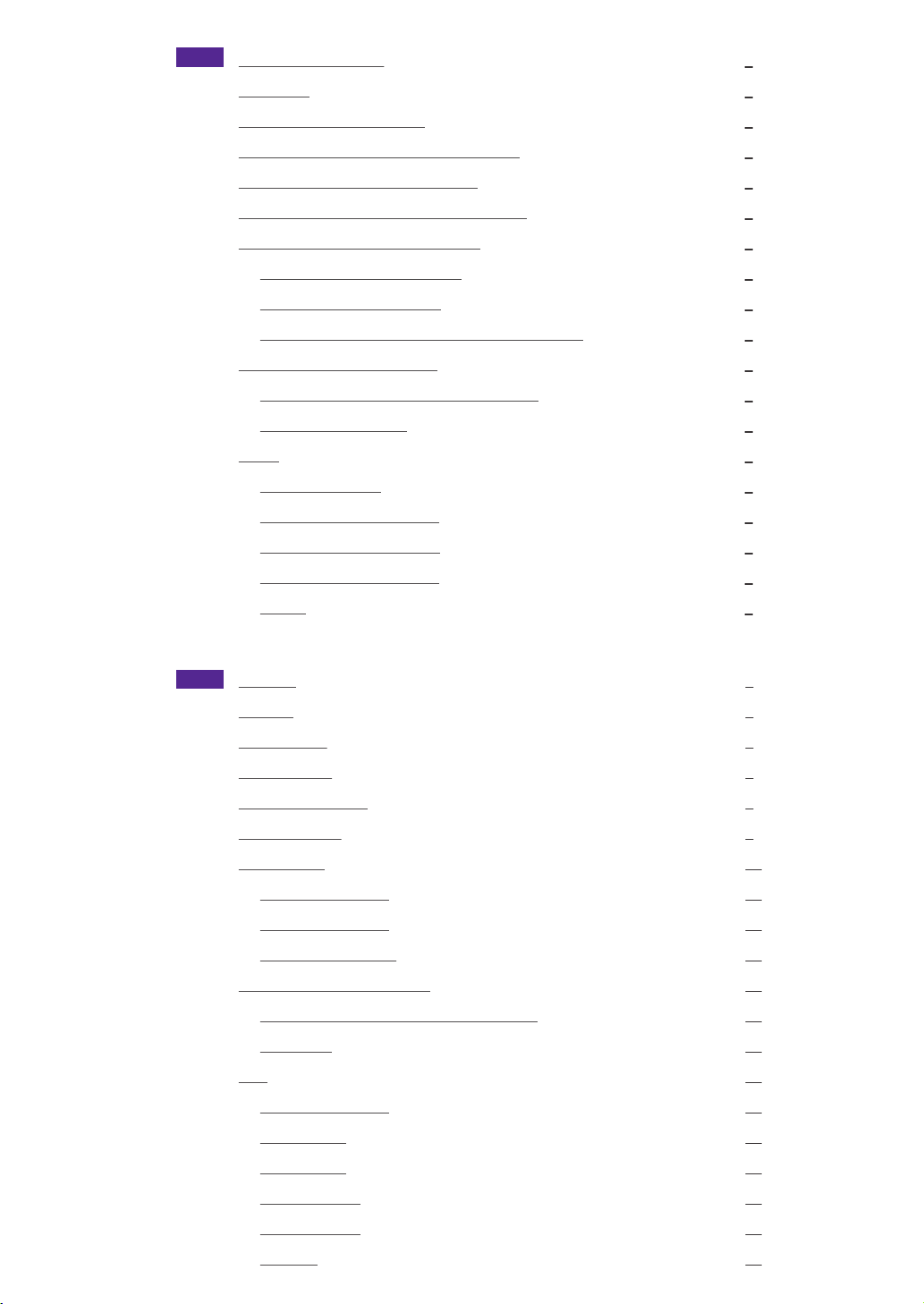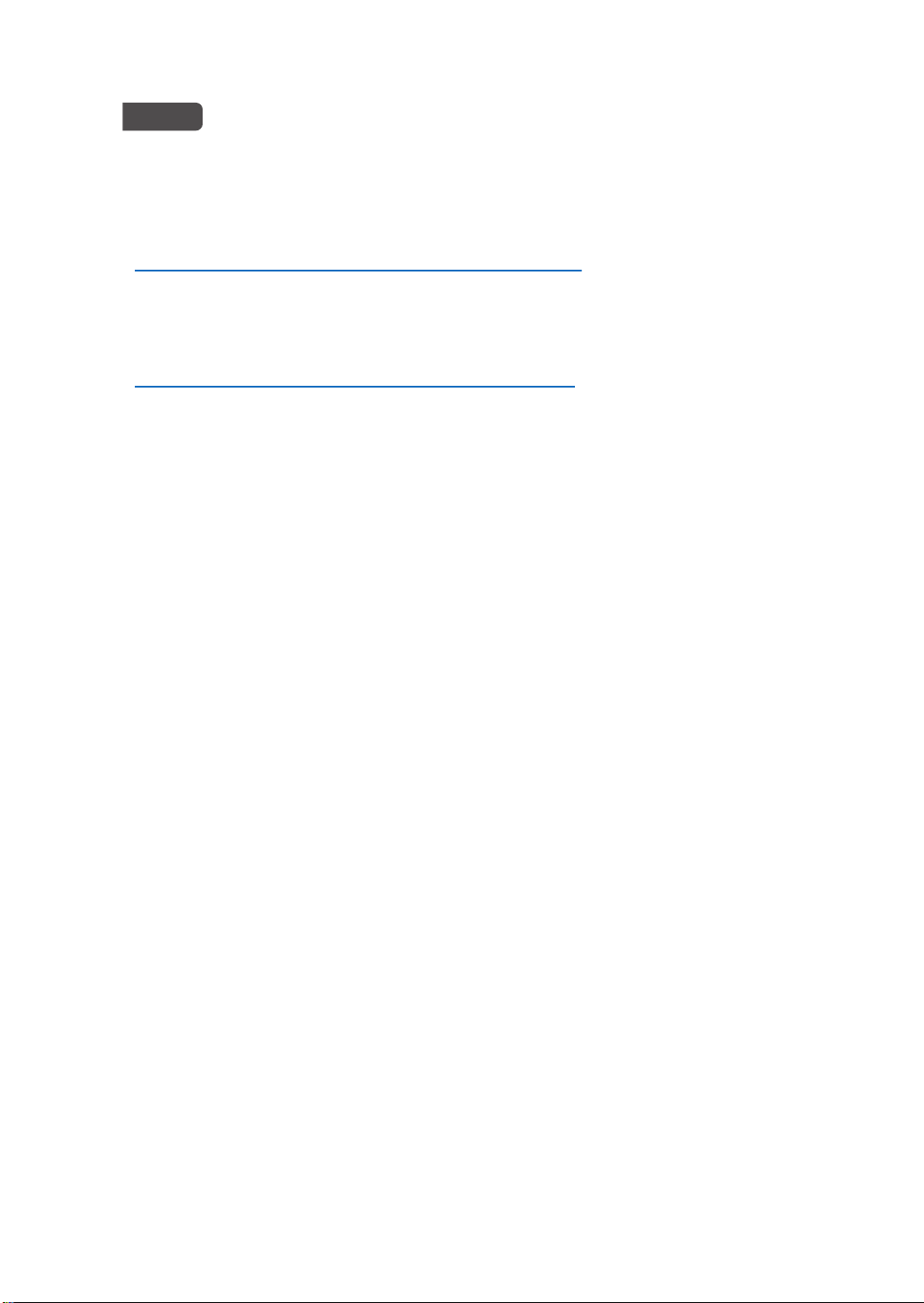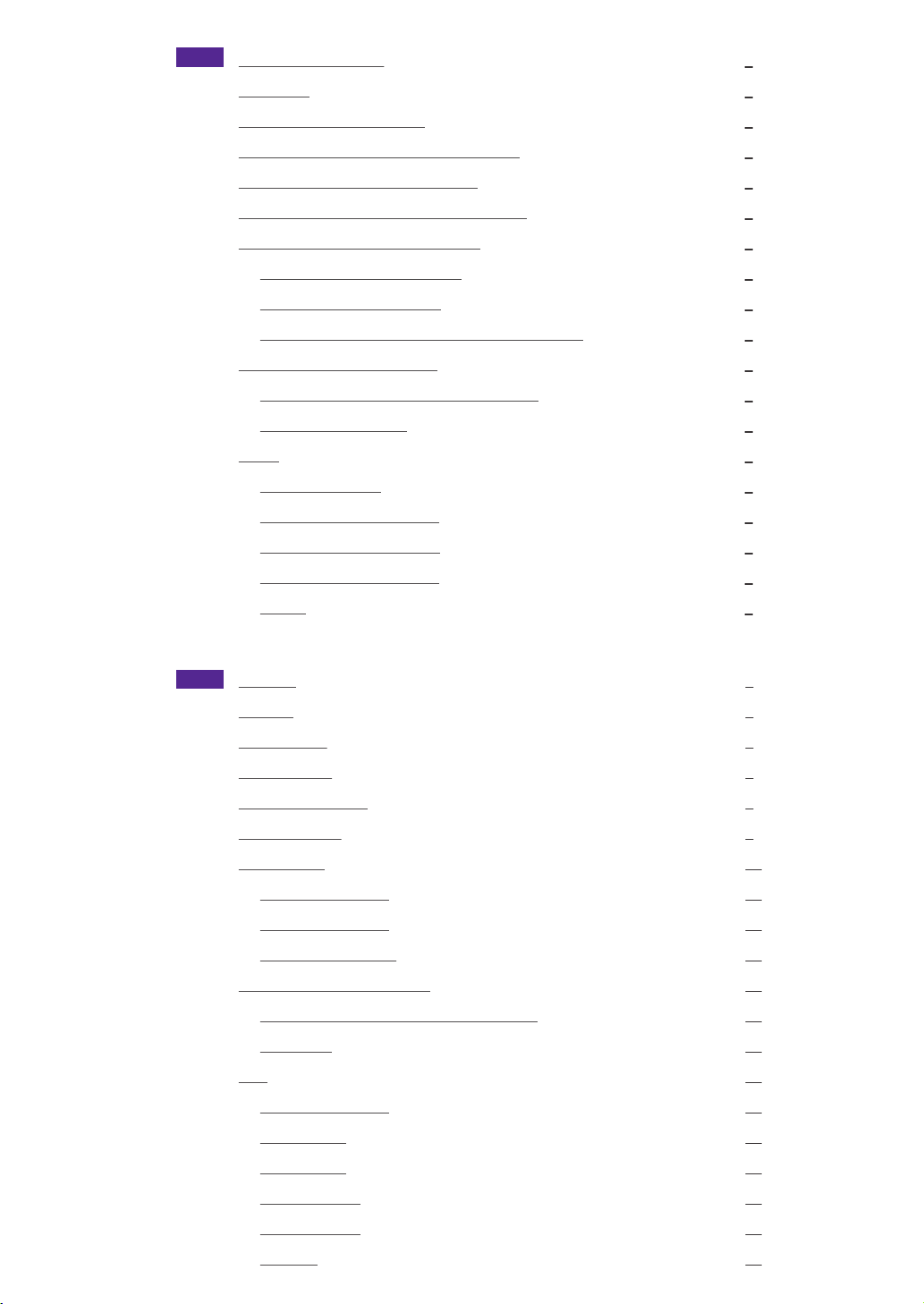
EN Production induction
LED Light
Nintendo Switch Charging
Output via HDMI connector in TV mode
Device charging and video output
Connect to Nintendo Switch accessories
Connect to headsets by Bluetooth
Pairing with second headset
Headset pairing is failed?
Audio output via HDMI connector in TV mode
Use Game Cube controllers
Turbo setting on Game Cube controller
Button Configuration
Other
Firmware update
More product information
Bluetooth Codec Support
Bluetooth Profile Support
Notice
1
1
2
2
2
2
3
3
3
3
4
4
5
6
6
6
6
6
7
8
8
9
9
9
9
10
10
10
10
11
11
12
13
13
13
13
13
13
14
.....................................................................................
........................................................................................................
...........................................................................
...................................................
..............................................................
..................................................
.............................................................
..................................................................
.......................................................................
....................................
........................................................................
...............................................
................................................................................
...............................................................................................................
......................................................................................
........................................................................
........................................................................
........................................................................
.........................................................................................................
...........................................................................................................
............................................................................................................
...................................................................................................
..................................................................................................
.........................................................................................
................................................................................................
....................................................................................................
....................................................................................
....................................................................................
..................................................................................
..........................................................................
...............................................
..................................................................................................
..................................................................................................................
....................................................................................
...............................................................................................
...............................................................................................
...........................................................................................
...........................................................................................
......................................................................................................
中文 產品介紹
LED燈號
為Switch充電
使用HDMI輸出
支援手機充電與輸出
連接Switch周邊
連接藍芽耳機
連接第二支藍芽耳機
不能配對藍芽耳機?
切換為HDMI輸出聲音
使用Game Cube手把進行遊戲
為Game Cube手把按鍵設定與取消連發機能
按鍵配置表
其他
更新韌體的操作方式
更新韌體發佈
更多產品資訊
支援的藍芽編碼
支援的藍芽規範
注意事項