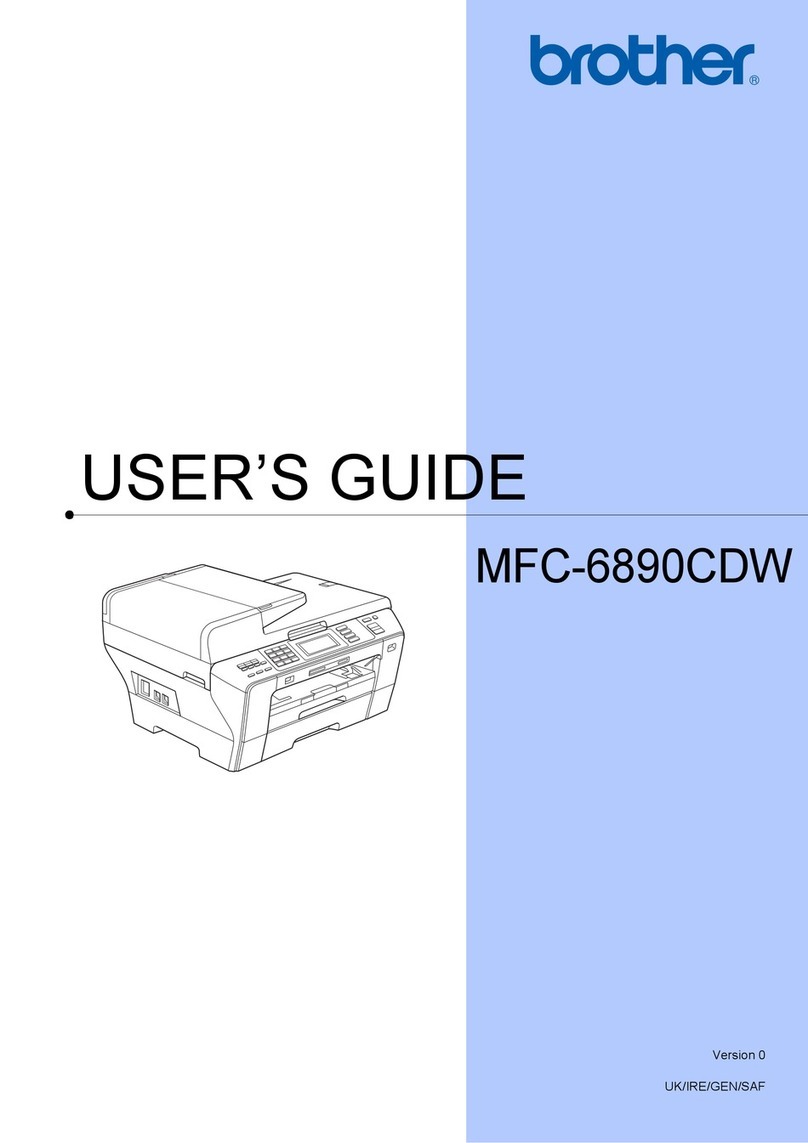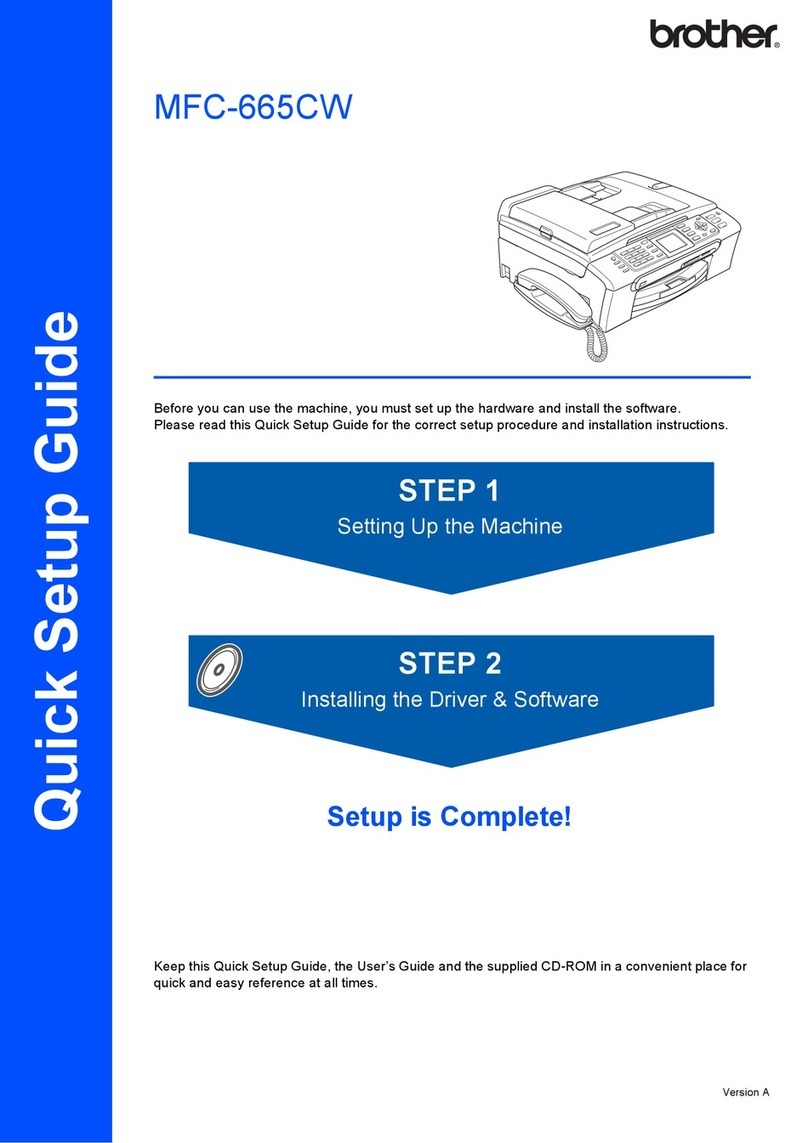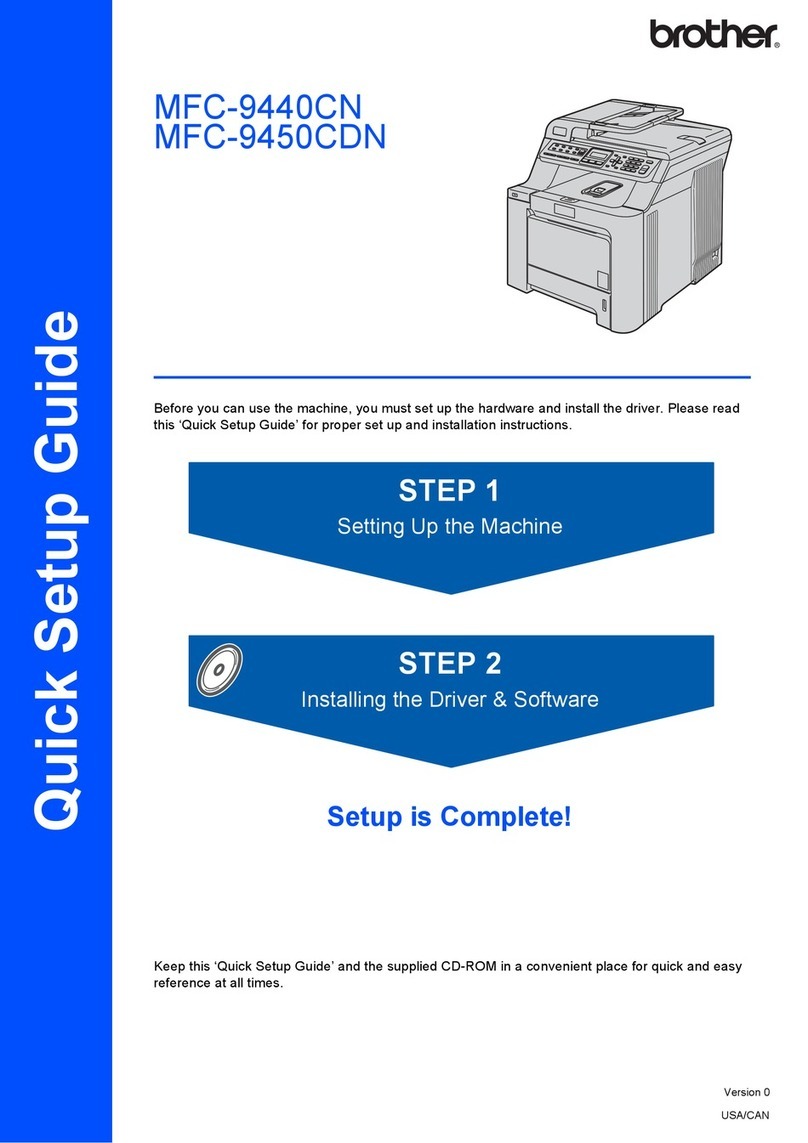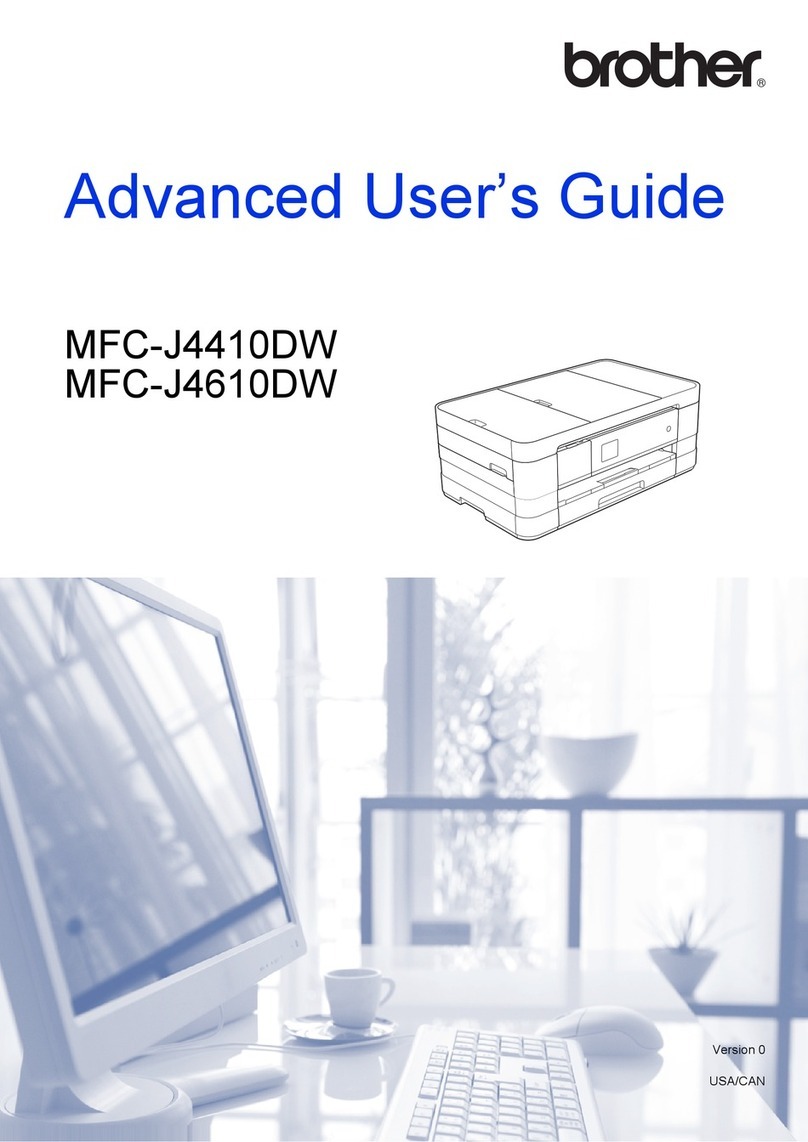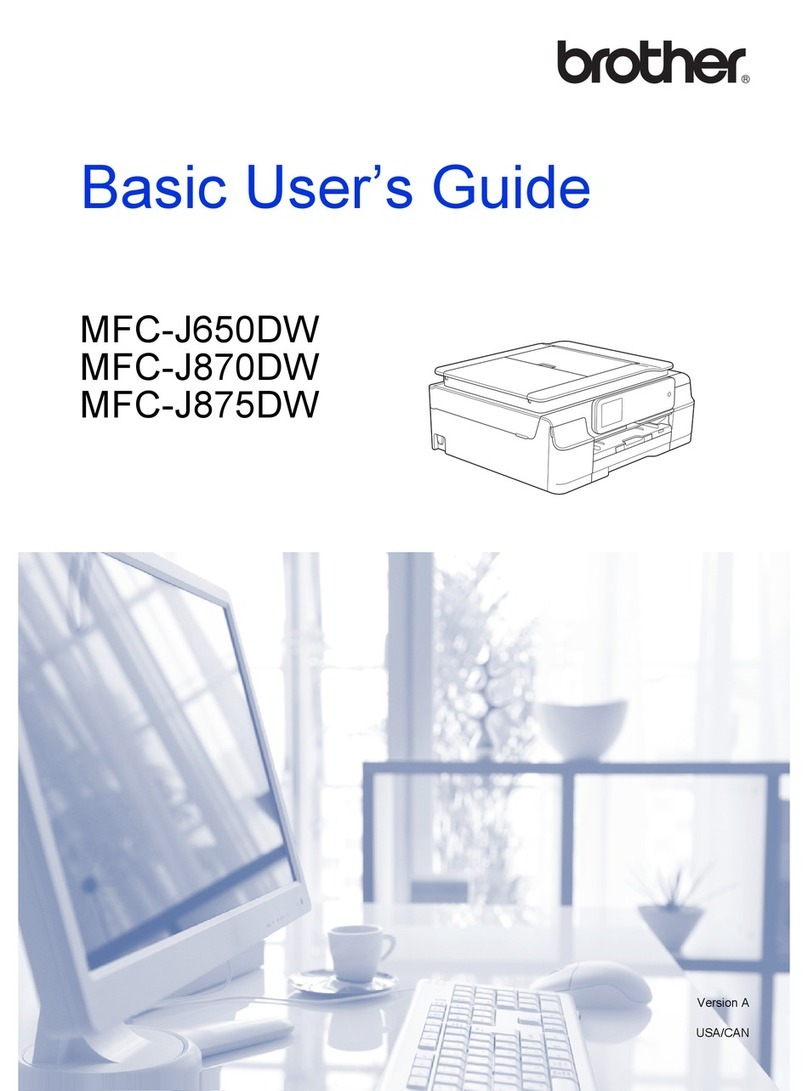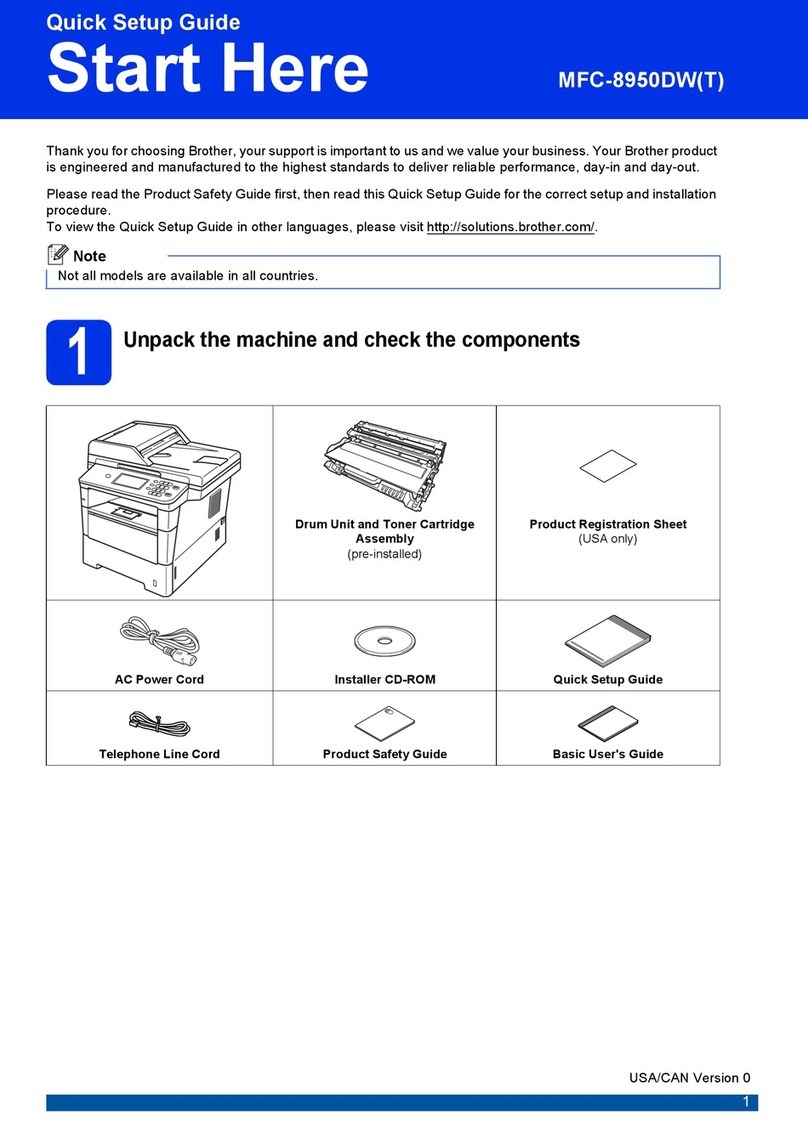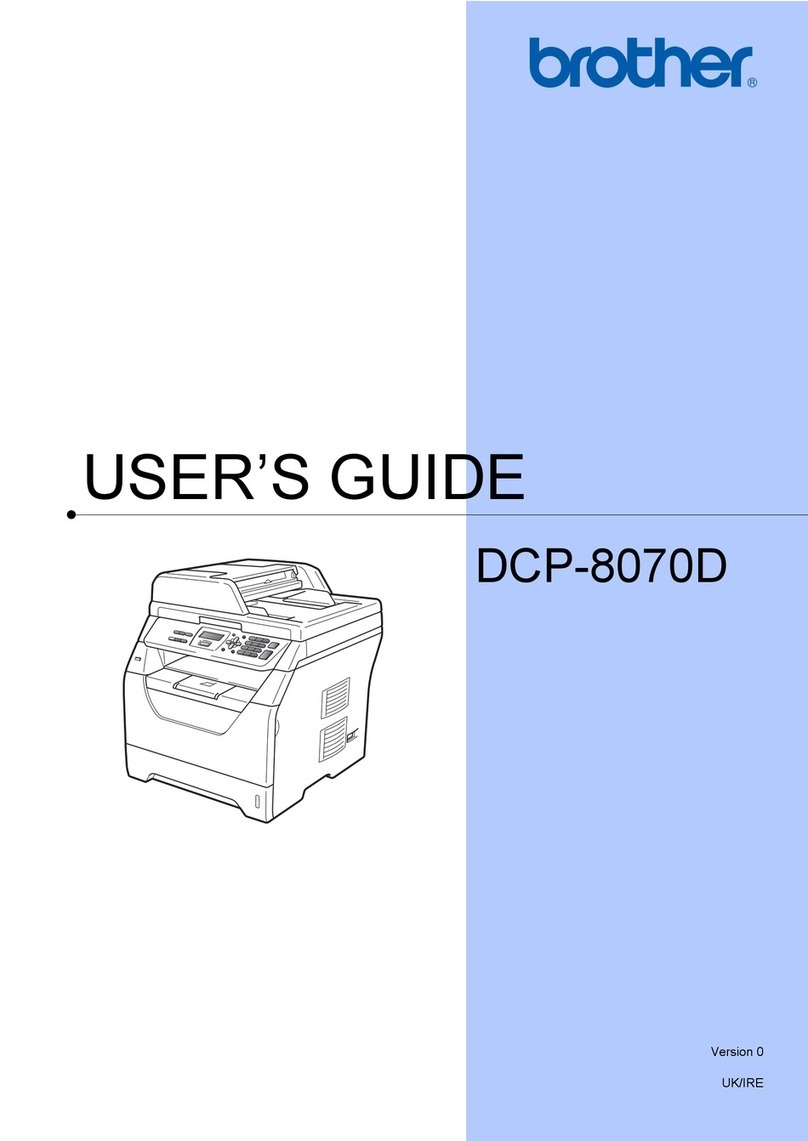Brother support website http://support.brother.com
Configuration using the CD-ROM (Windows®)
Follow the on-screen
instructions until the
Connection Type screen
appears.
Finish
5A
Download the full driver and software package from the Brother Solutions Center.
(For Windows®) solutions.brother.com/windows
(For Macintosh) solutions.brother.com/mac
After you download the driver and software package, follow the on-screen instructions until the Connection Type screen appears. Refer to 5A Configuration using the CD-ROM
(Windows®).
If your wireless LAN access point/router supports automatic wireless (one-push) setup (WPS/AOSS™), you can set up your machine without using a computer.
Connection Type
Print and scan using your mobile device
For USB Connection
For Wireless Network Connection
We recommend preparing a USB cable
to use temporarily during the wireless
setup.
Follow the on-screen
instructions to continue
installation.
NOTE:
If connection is unsuccessful, repeat this step.
One-push wireless setup for mobile devices
Wireless Network Connection
[Recommended]
Select this option if you have a USB cable to
use temporarily for wireless setup.
Select this option if you do not have a USB cable.
Follow the on-screen
instructions to continue
installation.
NOTE:
If connection is unsuccessful, repeat this step.
Configuration without using the CD-ROM (Windows®without CD-ROM drive or Macintosh)
5C
5B
Finish
Press the WPS or AOSS™ button on your
wireless LAN access point/router.
Press the WiFi button on your machine.
Download “Brother iPrint&Scan” to start using your machine with mobile devices.
solutions.brother.com/ips
Wireless setup is now complete.
NOTE:
Before you can use your machine with your mobile device, download
“Brother iPrint&Scan.”
NOTE:
If the Brother screen does not appear automatically, go to Computer (My Computer).
(For Windows®8: click the (File Explorer) icon on the taskbar, and then go to Computer.)
Double-click the CD-ROM icon, and then double-click start.exe.