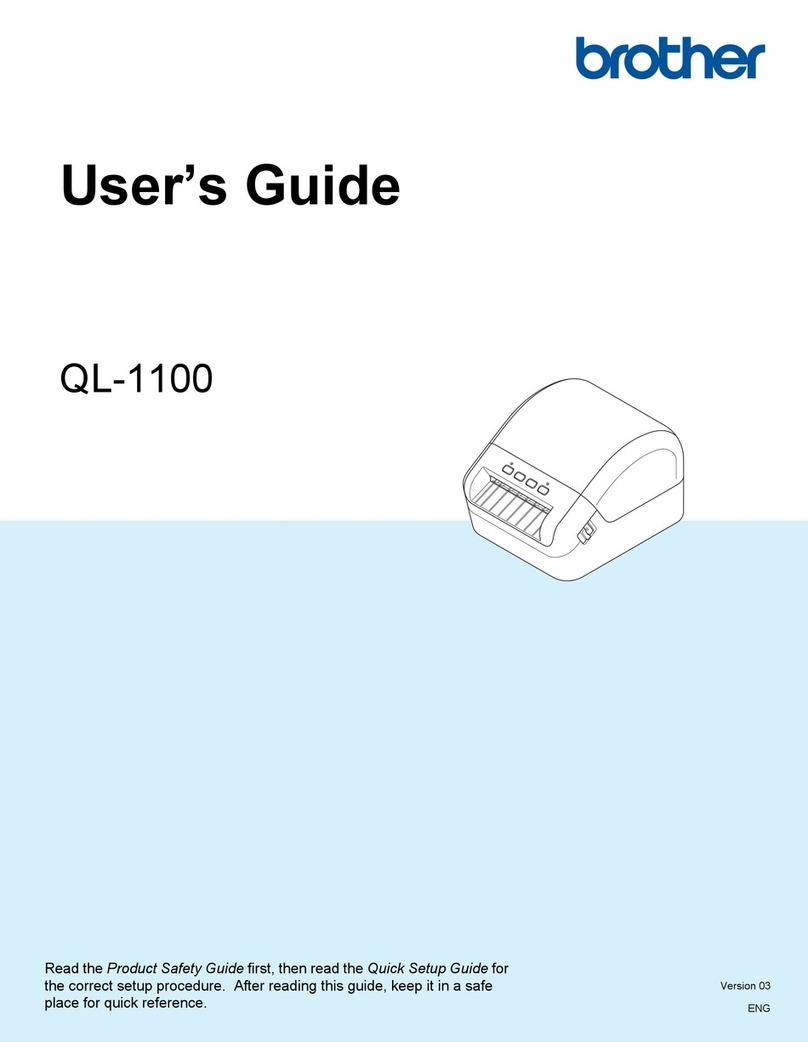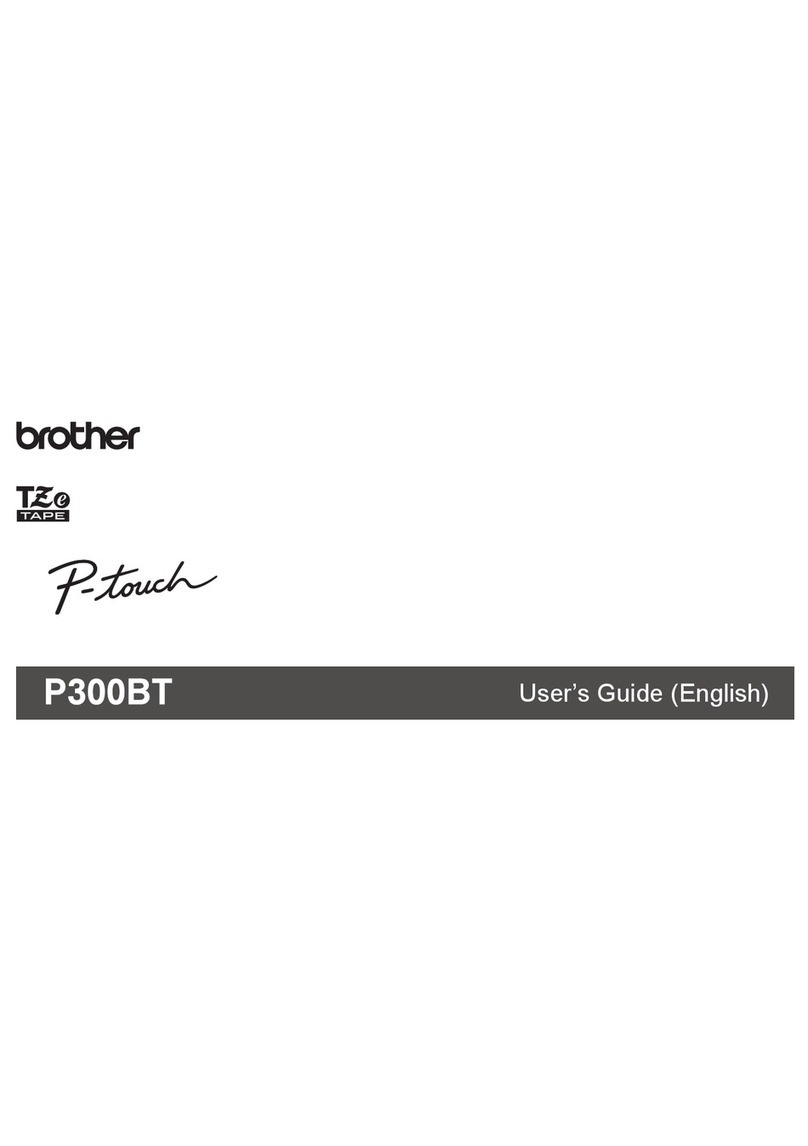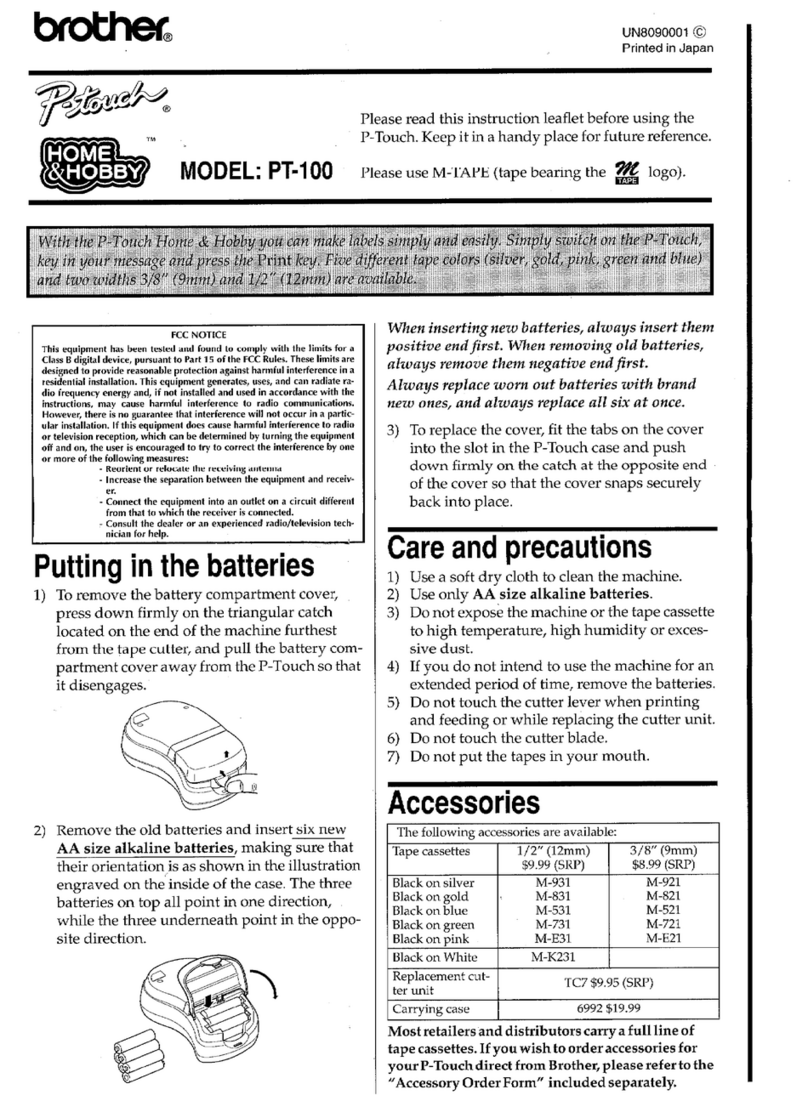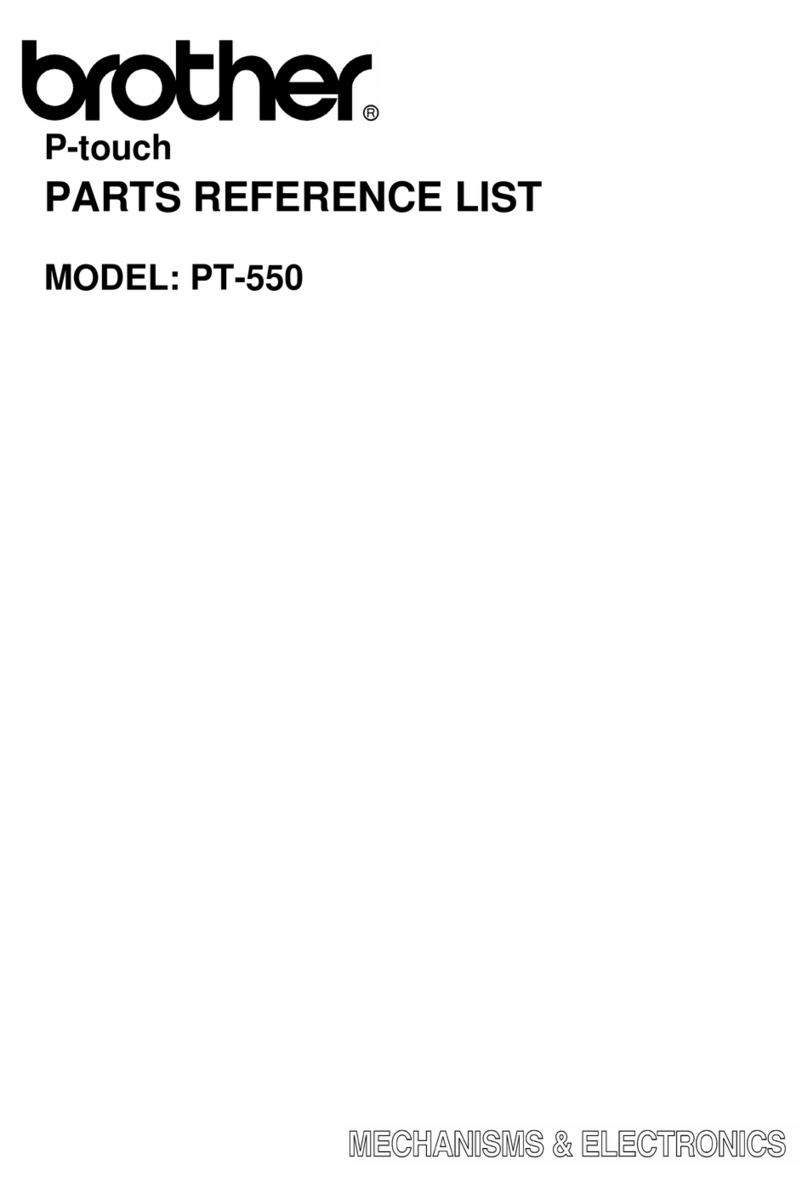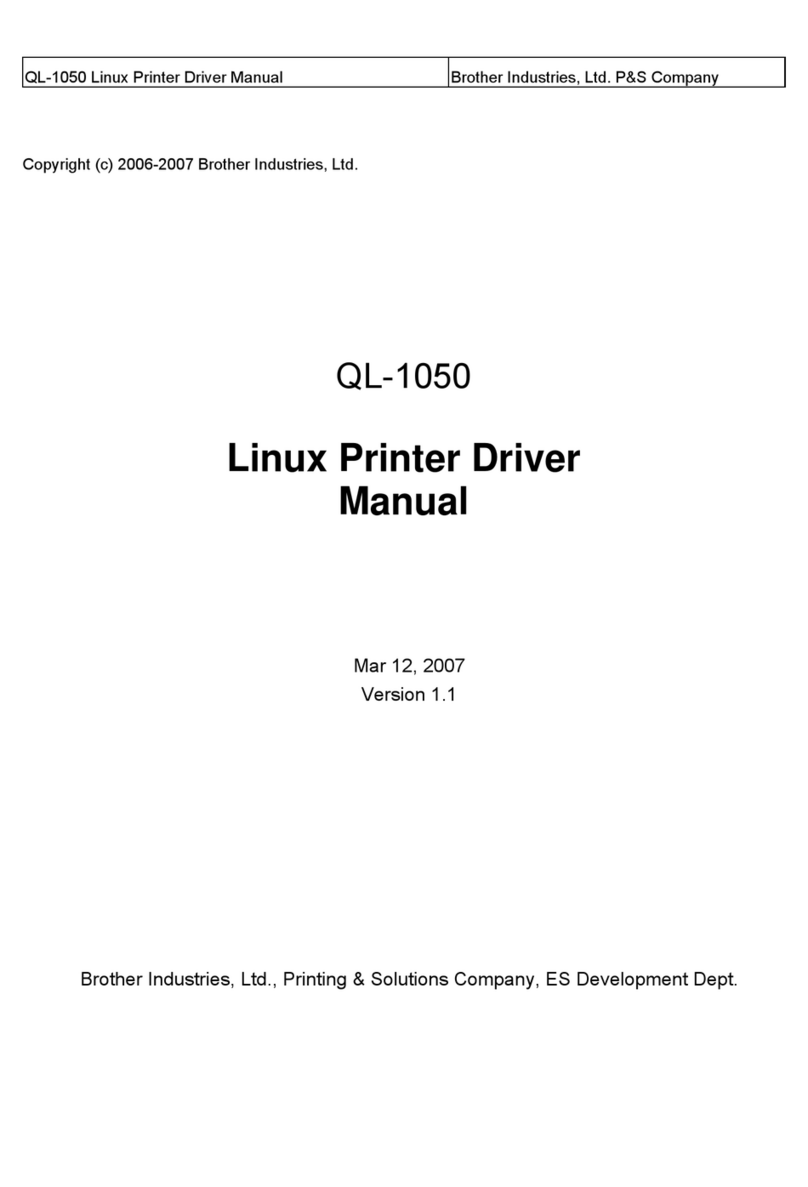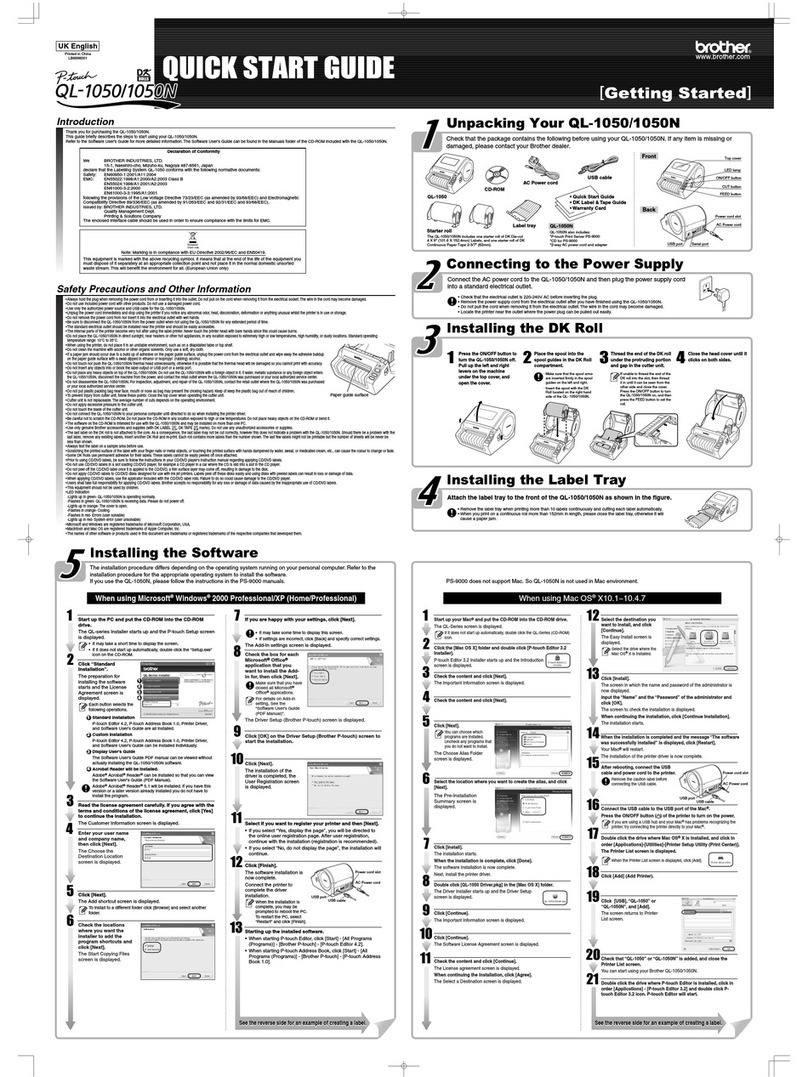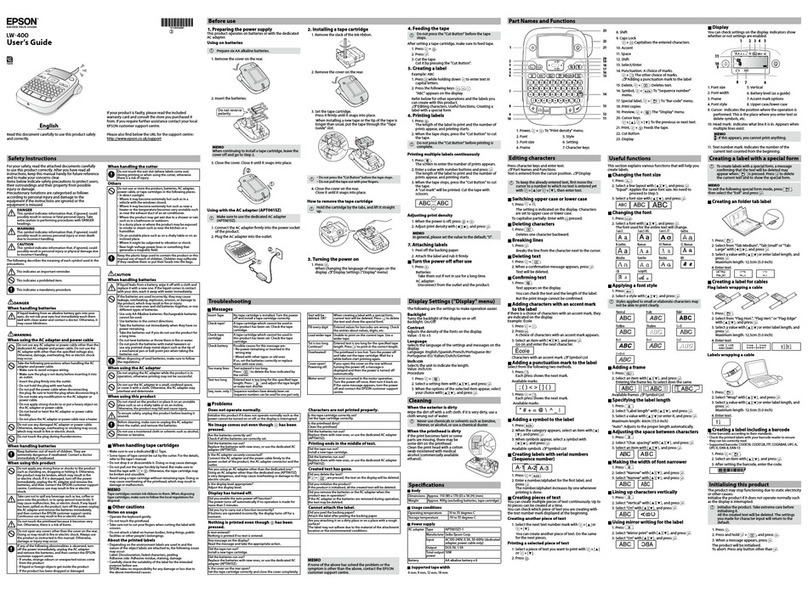Product specifications
Operating environment
You can correct most problems yourself. For more tips, go to your model’s FAQs &
Troubleshooting page on the Brother Solutions Center at support.brother.com
Potential types of problems
A software development kit (SDK) is available. Visit the Brother Developer Center
(brother.com/product/dev).
The b-PAC SDK and the SDKs for mobile devices (Android, iPhone, and iPad) can be
downloaded. (The SDKs that can be downloaded are subject to change without notice.)
Main Specifications
Items Specifications
Printing method Direct thermal printing via thermal head
Interface USB
Size (W x H x D) Approx. 125 mm x 142 mm x 213 mm
Weight Approx. 1.15 kg (without DK Rolls)
Item Specifications
Operating temperature 10°C to 35°C
Operating humidity 20% to 80% (Maximum wet-bulb temperature 27°C)
Troubleshooting
Problem Solution
The Status LED is not lit. • Is the AC Power Cord inserted correctly?
Check that the AC Power Cord is inserted. If it is inserted
correctly, try plugging it into another electrical socket.
The printer does not print, or a
printing error is received.
• Is the cable loose?
Check that the cable is connected securely.
• Is the DK Roll installed correctly?
If not, remove the DK Roll and reinstall it.
• Is there enough roll remaining?
Check that there is enough roll remaining.
• Is the DK Roll Compartment Cover open?
Check that the DK Roll Compartment Cover is closed.
• Has a print error or transmission error occurred?
Turn the printer off and then turn it on again. If there is still a
problem, contact your Brother dealer.
• If the printer is connected via a USB hub, try connecting it directly
to the computer. If not, try connecting it to another USB port.
A data transmission error appears
on the computer.
• Is the correct port chosen?
Check that the correct port is chosen from the [Print to the
following port] list in the [Printer Properties] dialog box.
• Is the printer in cooling mode (the Status LED is flashing in
orange)?
Wait until the Status LED stops flashing and then try printing
again.
Labels are jammed in the cutter. • Contact Brother customer service.
The label is not ejected correctly
after printing.
• Check that the Label Output Slot is not blocked.
• Check that the DK Roll is set correctly by removing the DK Roll
and reinstalling it.
• Ensure that the DK Roll Compartment Cover is closed correctly.
Cutter error • If a cutter error occurs, keep the DK Roll Compartment Cover
closed and press the Power ( ) Button. The cutter moves
back to the normal position and turns the printer off
automatically. After the printer is Off, check the label outlet and
remove any jammed labels.
After exiting P-touch Editor Lite,
how do I restart the program while
the printer is still on?
There are three ways to restart. Do any of the following:
• Turn off the printer and then turn it back on.
• Disconnect and then reconnect the USB cable while the printer
is on.
• Launch P-touch Editor Lite from [My Computer].
Software Development Kit