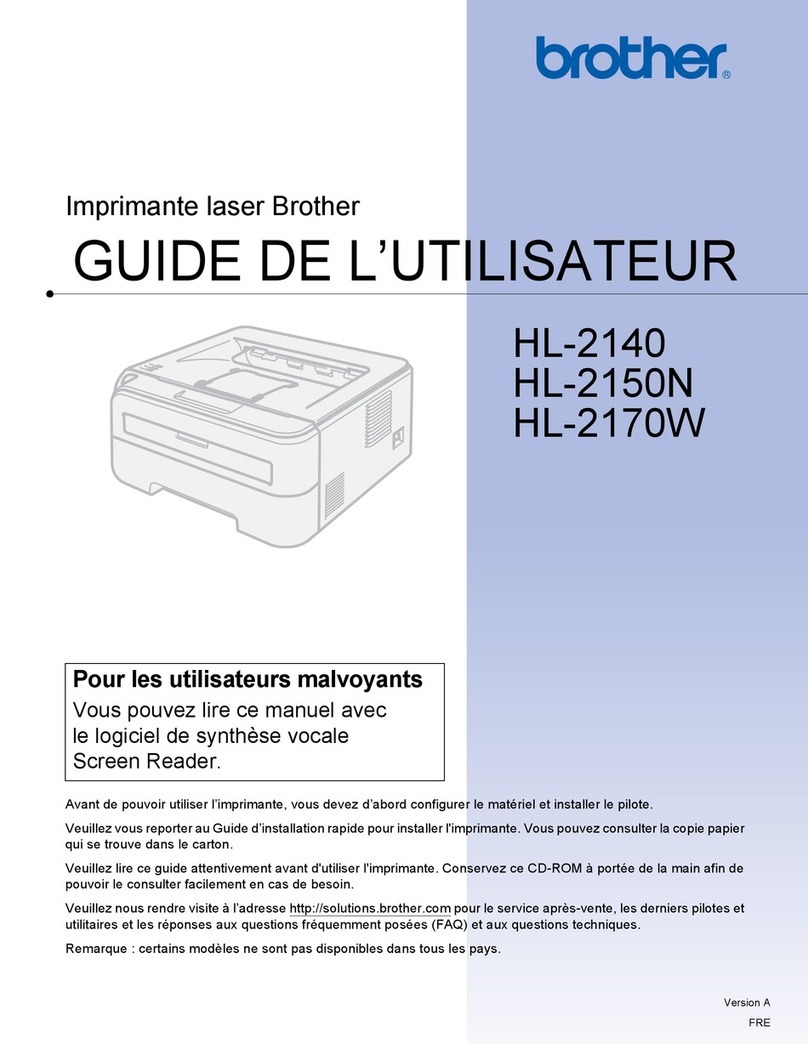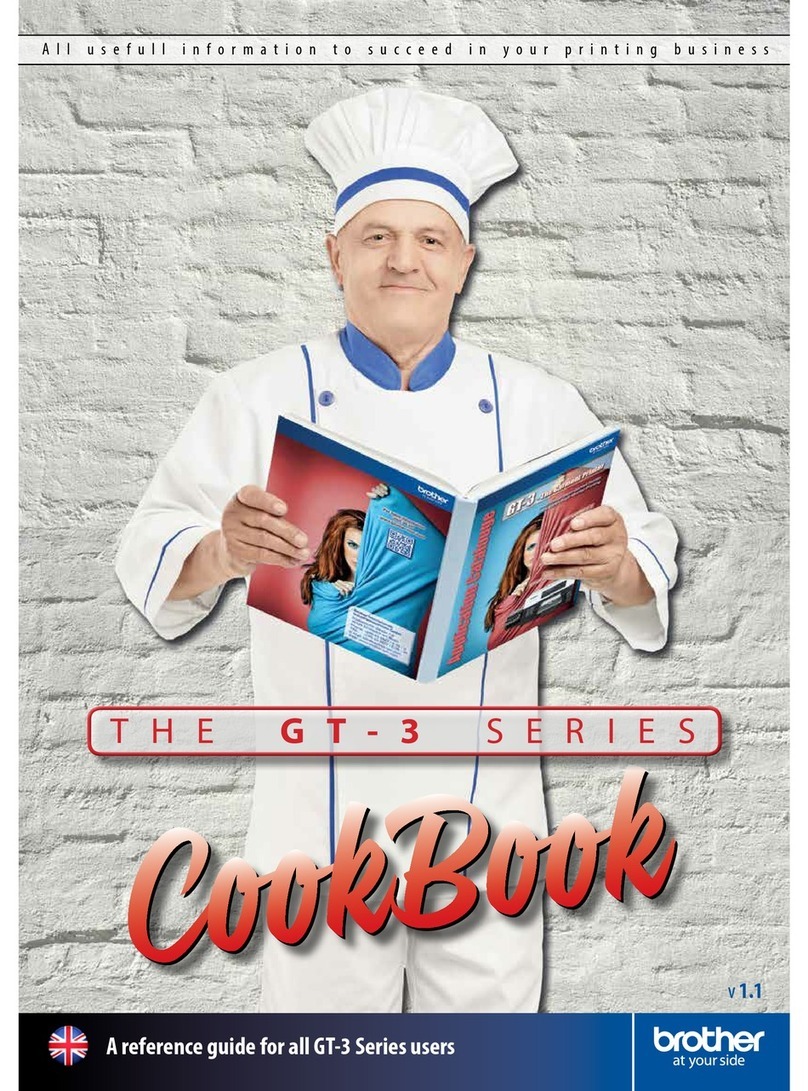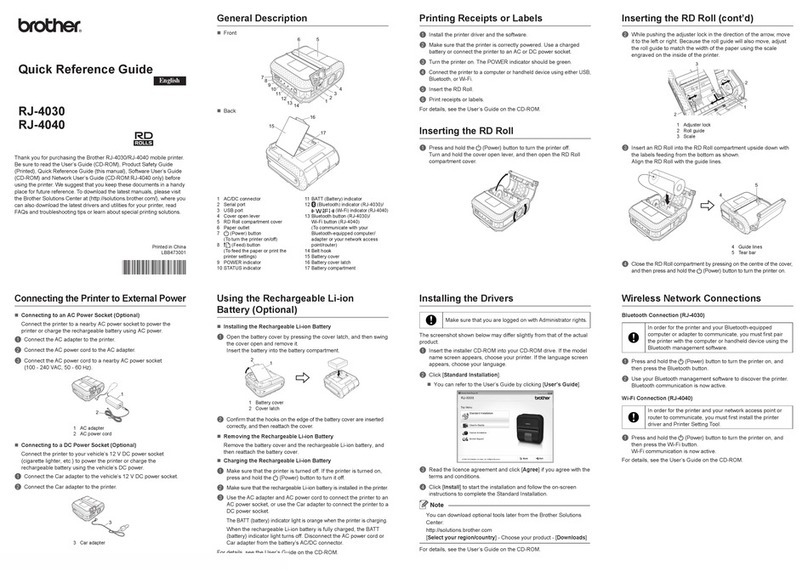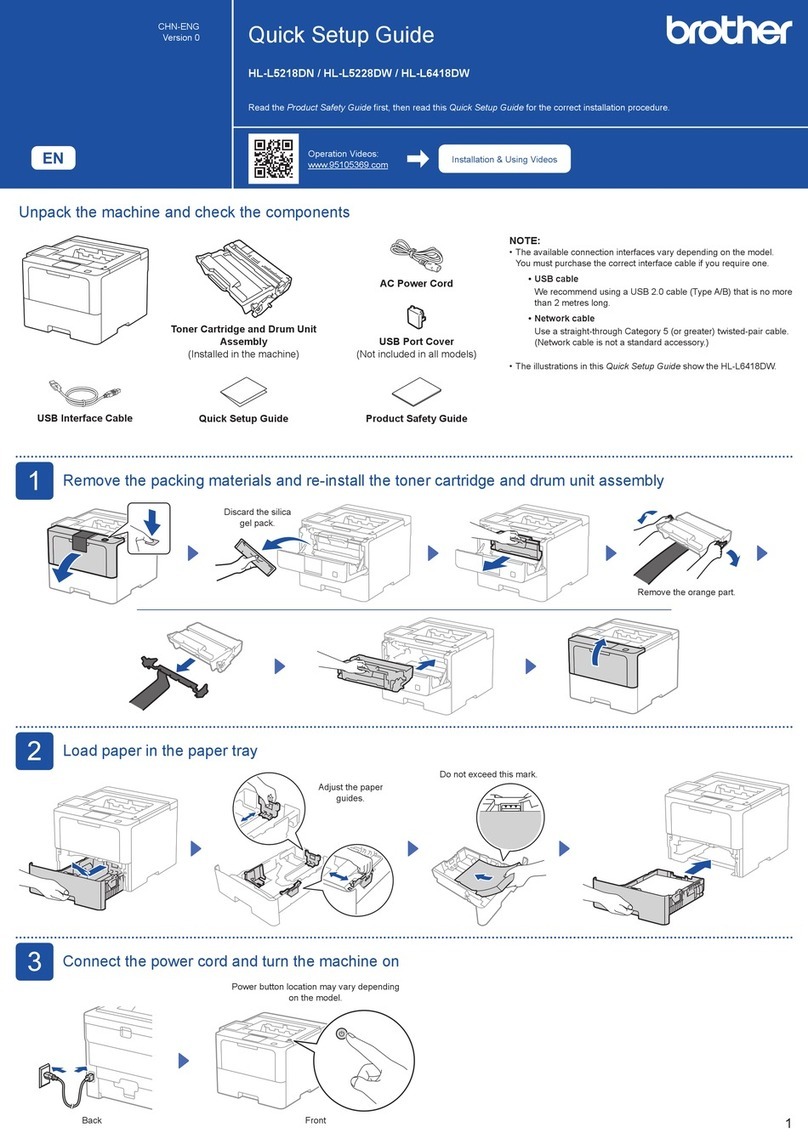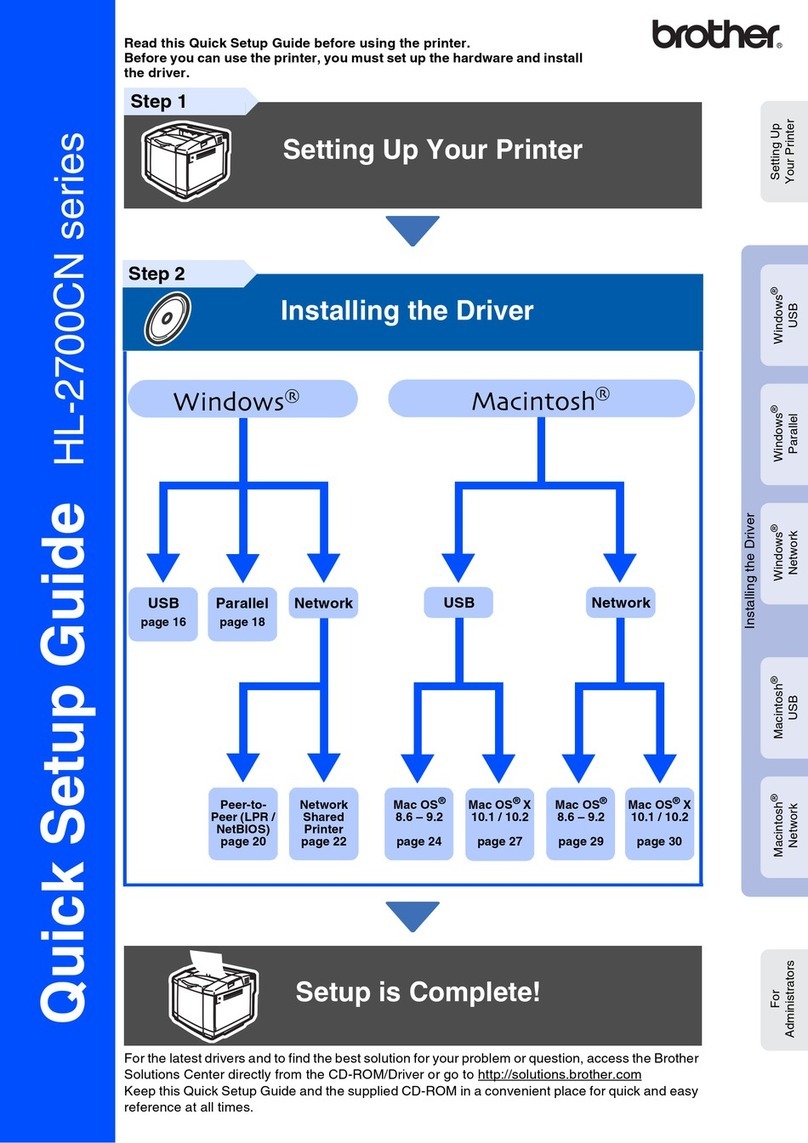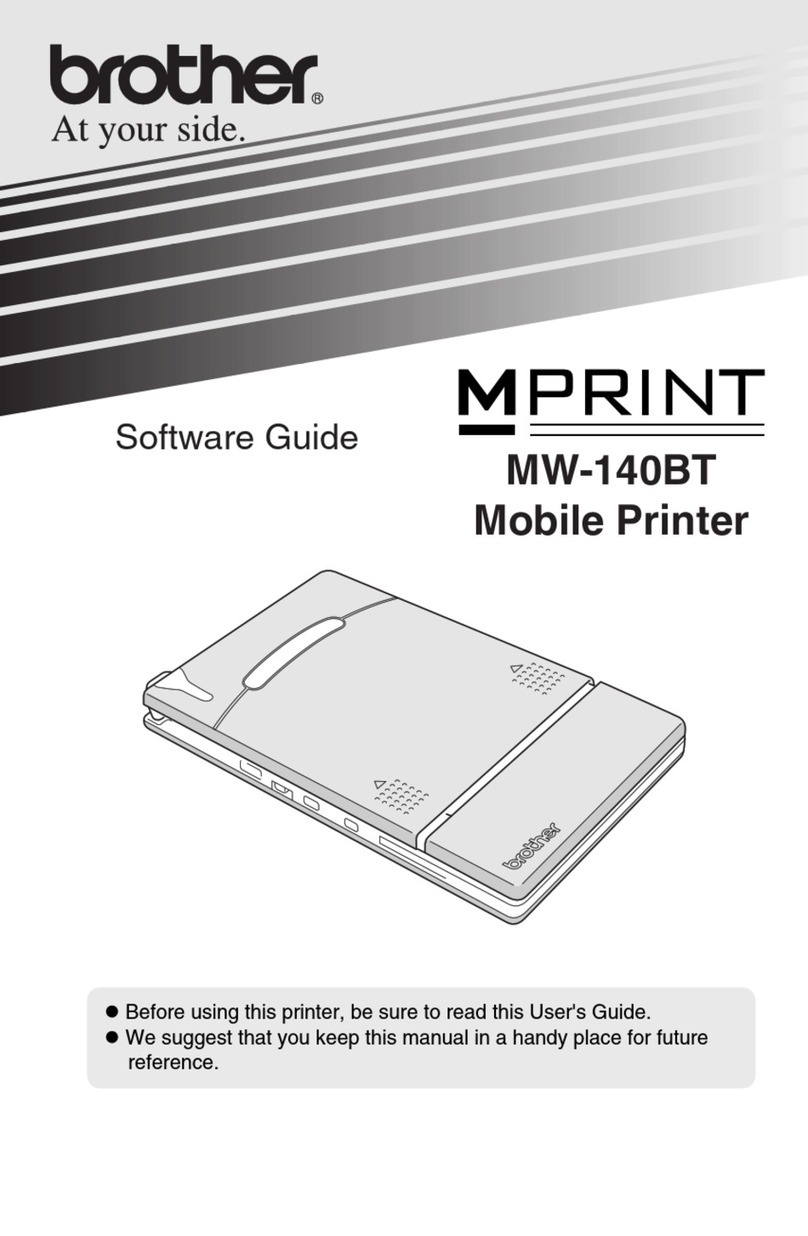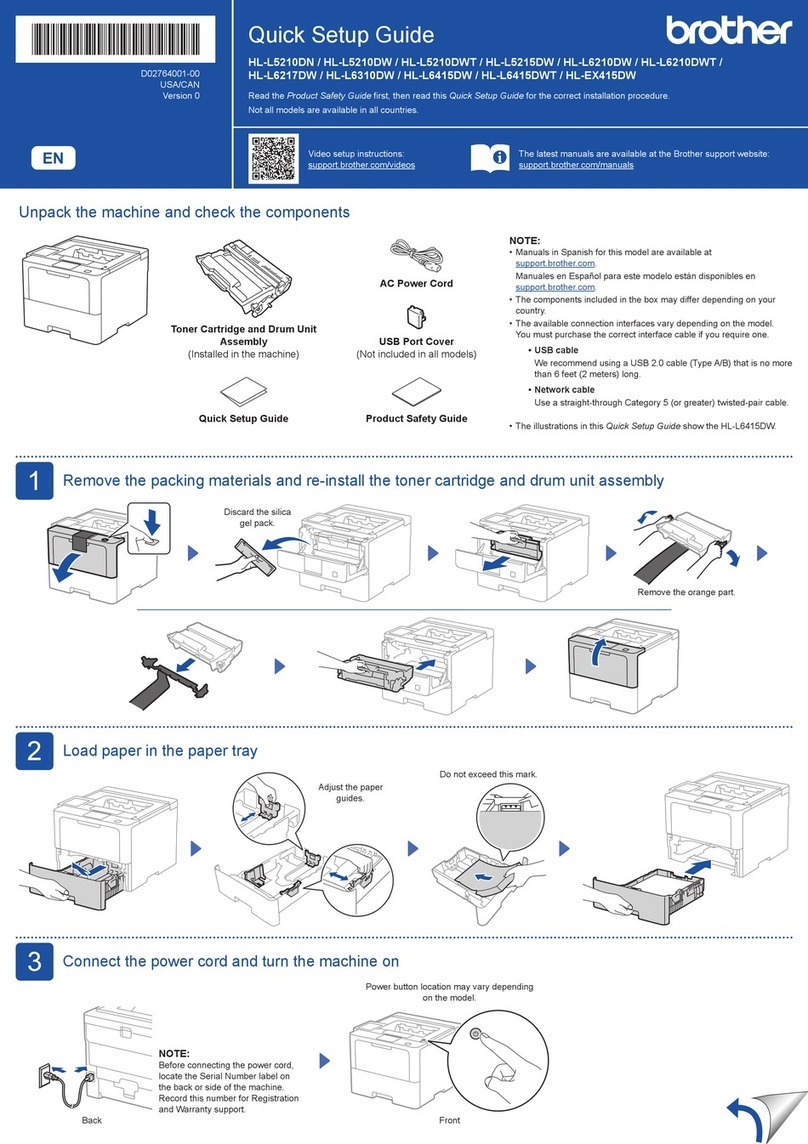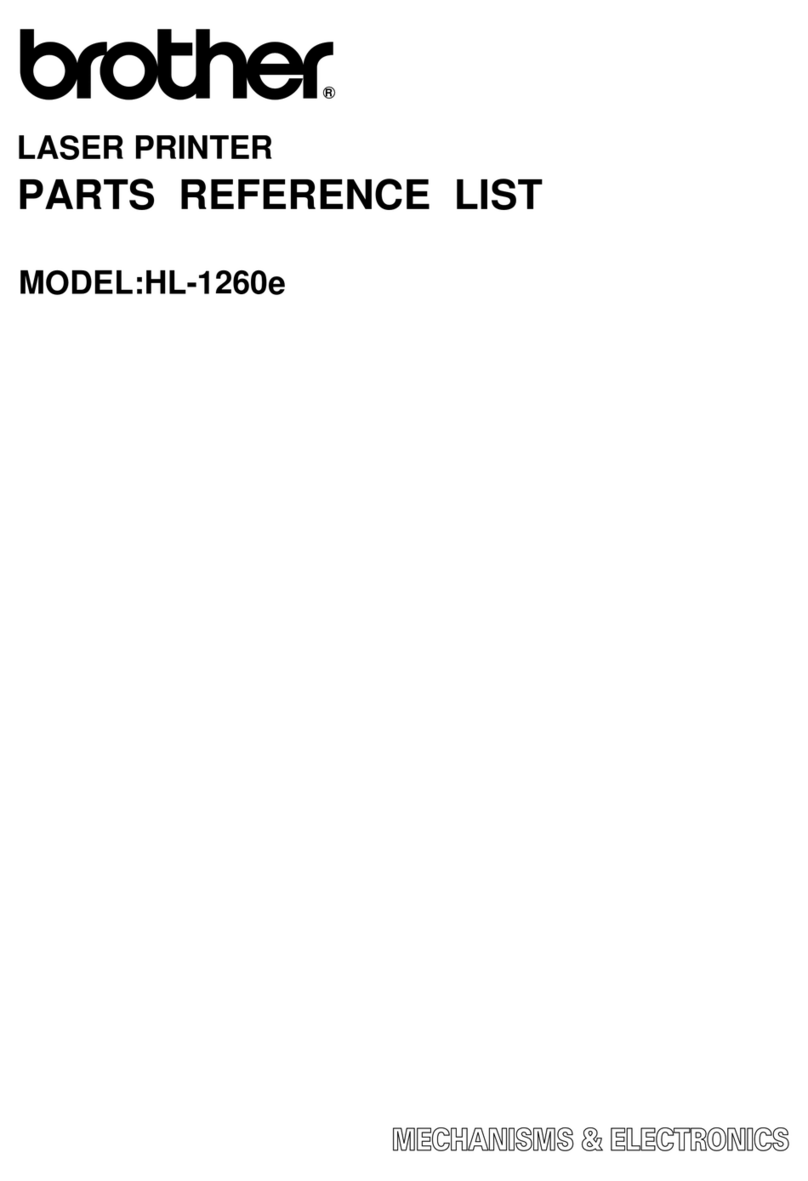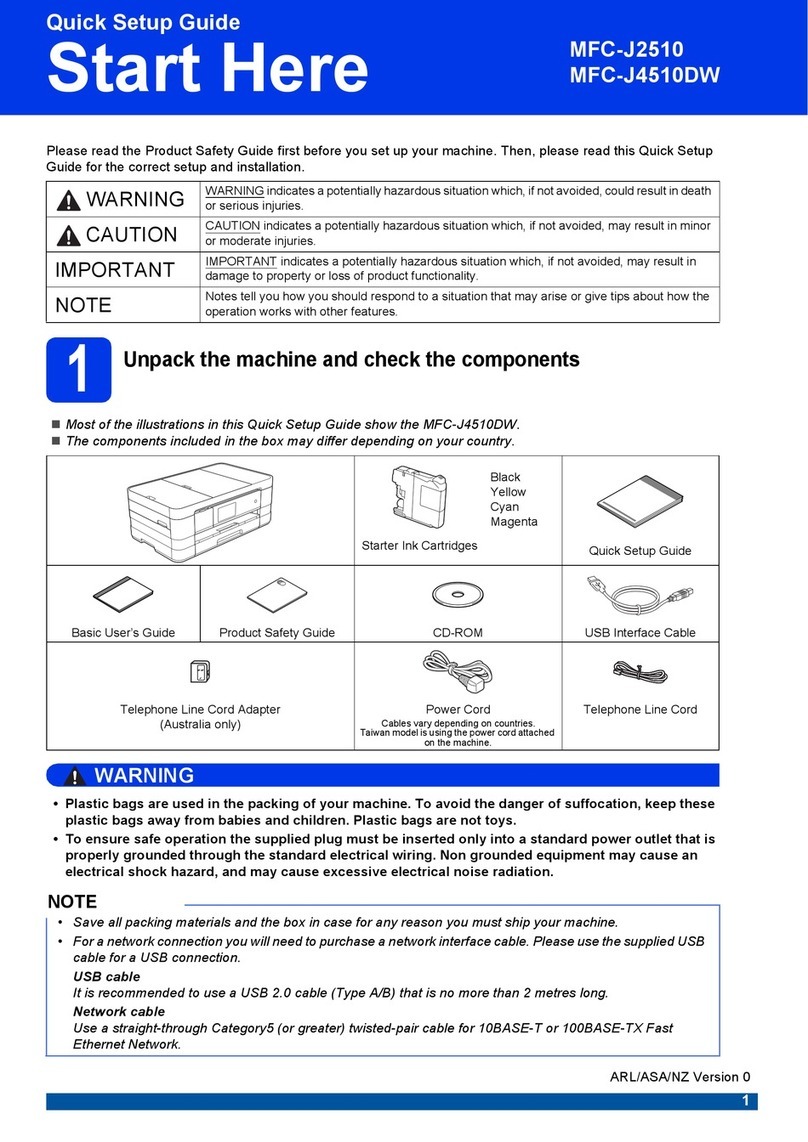7Connect your computer or mobile device to your machine
Follow these steps to complete the setup using one of the connection types available on your machine.
Visit setup.brother.com to download and install
Brother software.
Follow the on-screen
instructions and
prompts.
setup.brother.com
Setup Finished
You can now print and scan
using your machine.
Can’t Connect? Check the following:
Restart your wireless access point
or router. If this is not possible, go
to the next step.
Disconnect the cable.
Wired network
USB connection
If still unsuccessful, go to .
If still unsuccessful, visit support.brother.com
for FAQs and Troubleshooting.
Restart your machine and
computer, and then go to .
8Manual wireless setup (Wireless models)
Find your SSID (Network Name) and Network
Key (Password) on your wireless access
point or router and write them in the table
provided below.
SSID (Network Name)
Network Key (Password)
If you cannot find this information, ask your
network administrator or wireless access
point or router manufacturer.
SSID: XXXXXXX
Network Key: XXXX
Go to to
install software.
If the setup is unsuccessful, restart your
Brother machine and your wireless access
point or router, and repeat .
If still unsuccessful, visit
support.brother.com.
•For DCP models:
Press and hold (or press repeatedly)
▲or▼toselectoneofthefollowing
characters:
0123456789abcdefghijklmnopqrstuvwxyz
ABCDEFGHIJKLMNOPQRSTUVWXYZ
(space)!"#$%&'()*+,-./:;<=>?@[\]^_‘{|}~
When the wireless setup is successful, the
LCD displays [Connected].
Important Notice for Network Security:
The default password to manage this
machine’s settings is located on the back of
the machine and marked “Pwd”.
We recommend immediately changing the
default password to protect your machine from
unauthorised access.
If the wireless setup is unsuccessful, set up the connection manually.
Wireless network
6Connect the telephone line cord
(For MFC models only)
If you do not plan to use the fax feature on this machine, go to step .
Select the SSID (Network Name) for your
access point or router and enter the Network
Key (Password).
5Select your language (if needed)
1. Press Menu.
2. Press▲or▼todisplay[Initial Setup], and then press OK.
3. Press▲or▼todisplay[Local Language], and then press OK.
4. Press▲or▼toselectyourlanguage,andthenpressOK.
5. Press Stop/Exit.
Press Menu, and then select
[Network] >
[WLAN(Wi-Fi)] >
[Find Network].
Follow the LCD instructions.
NOTE:
For Windows only, CD installation is also available (for
some countries).
For detailed machine information and product specifications, see the Online User's Guide at support.brother.com/manuals. © 2023 Brother Industries, Ltd. All rights reserved.
D02XKD001-00