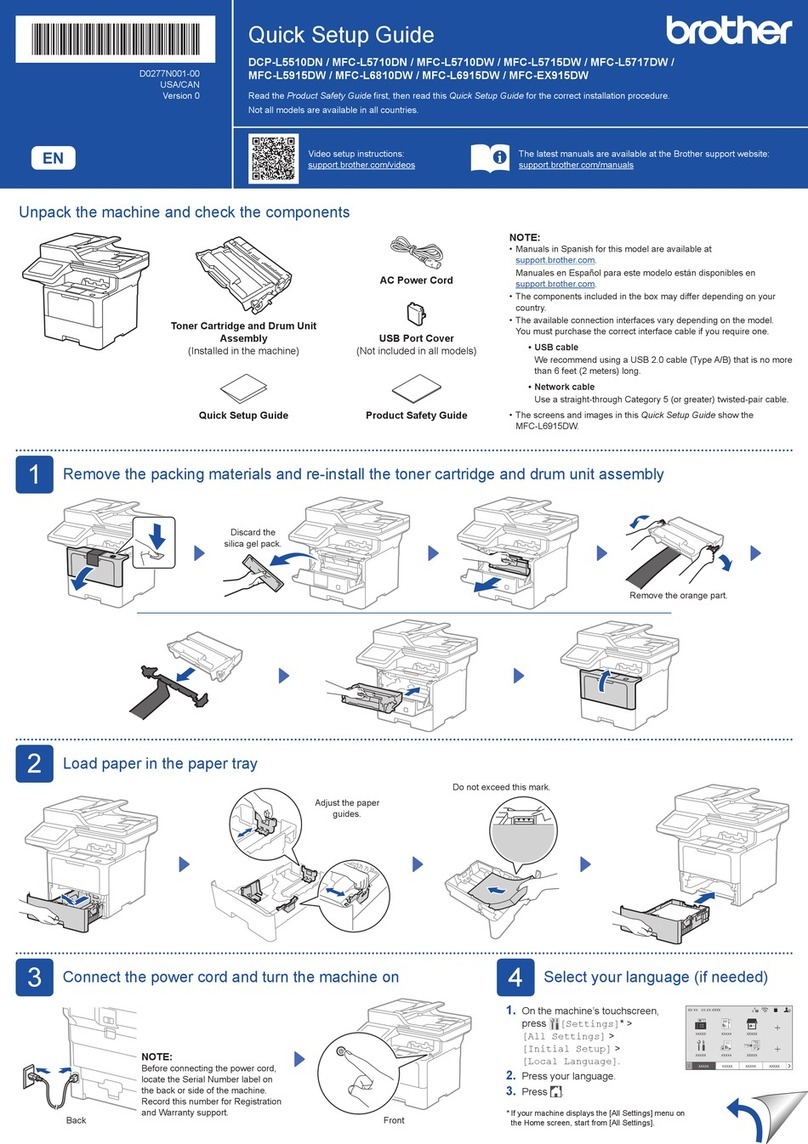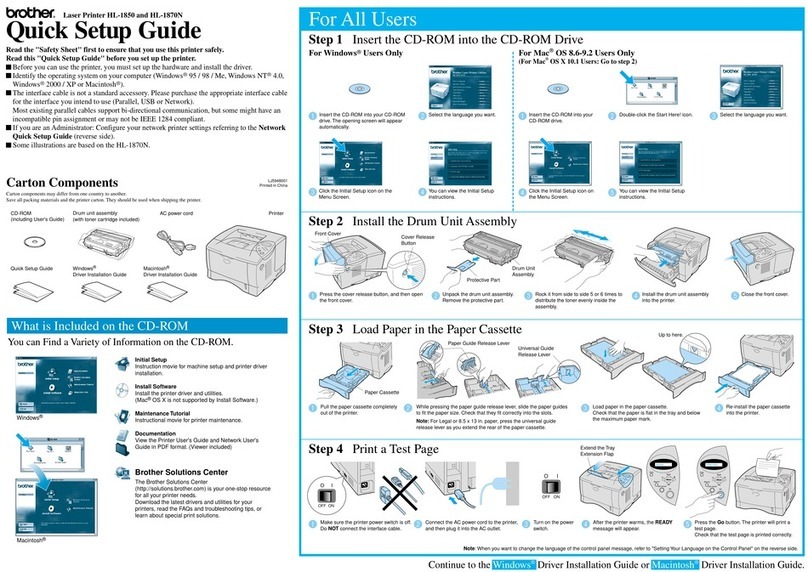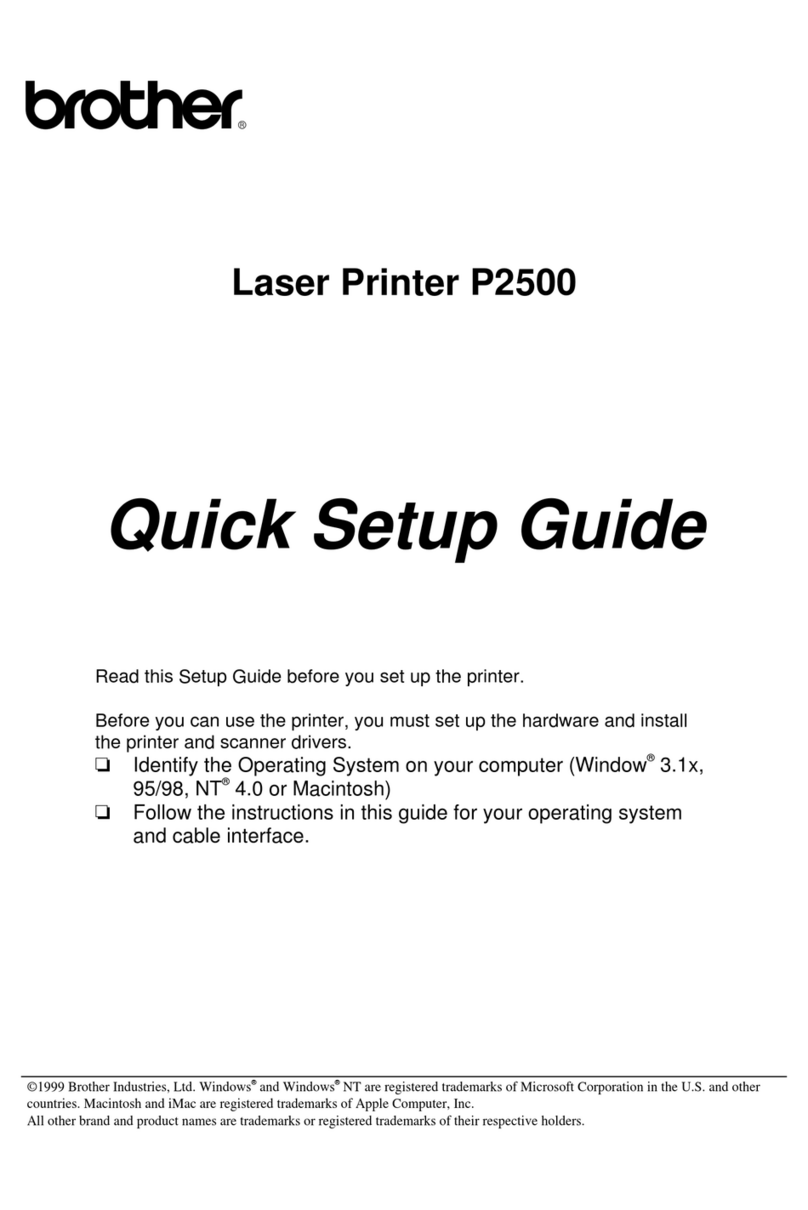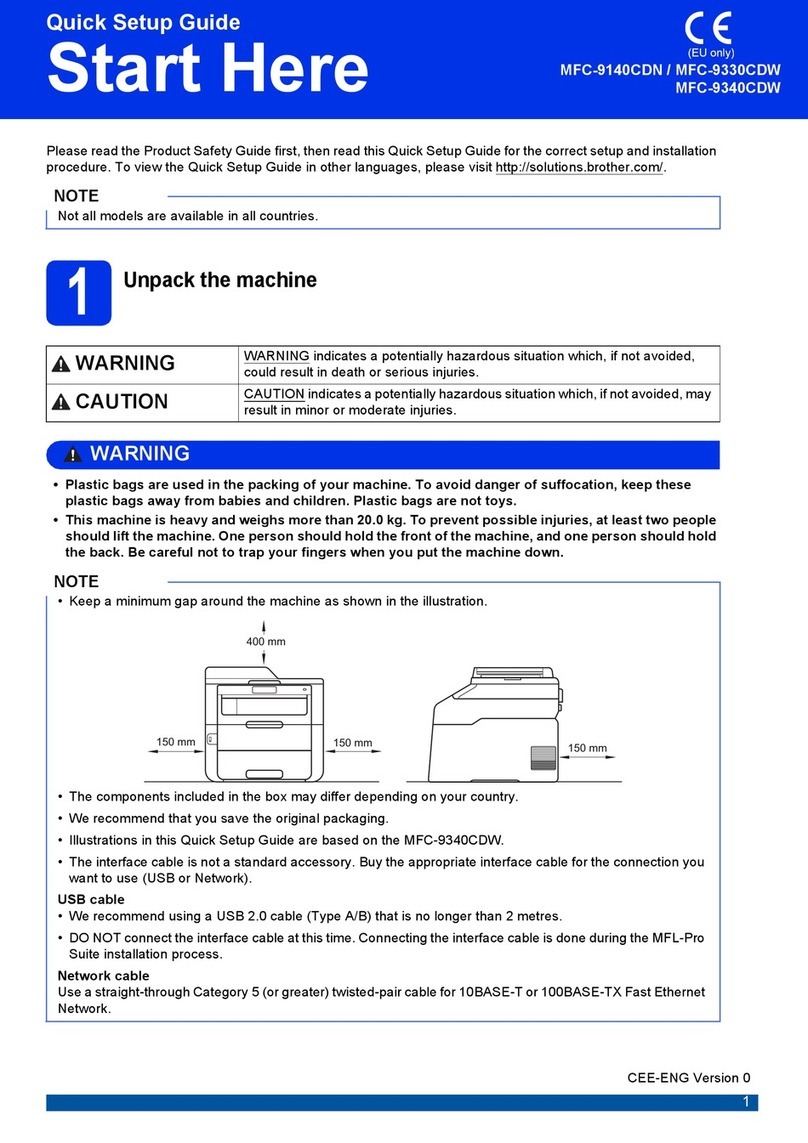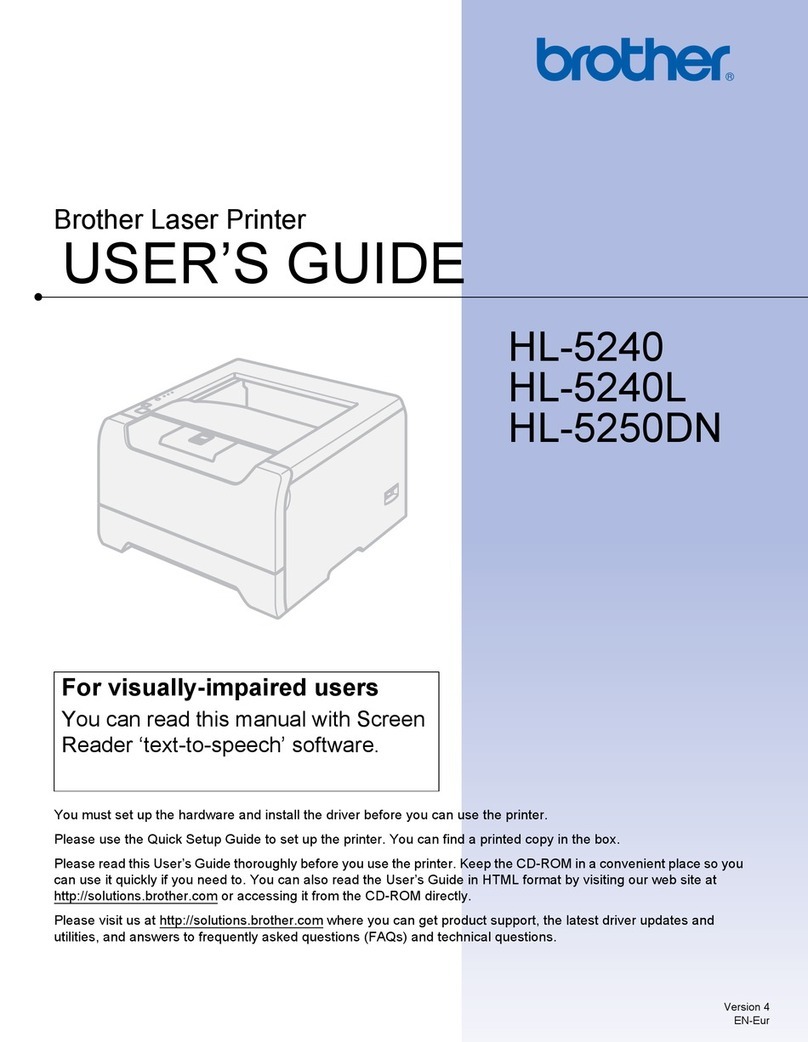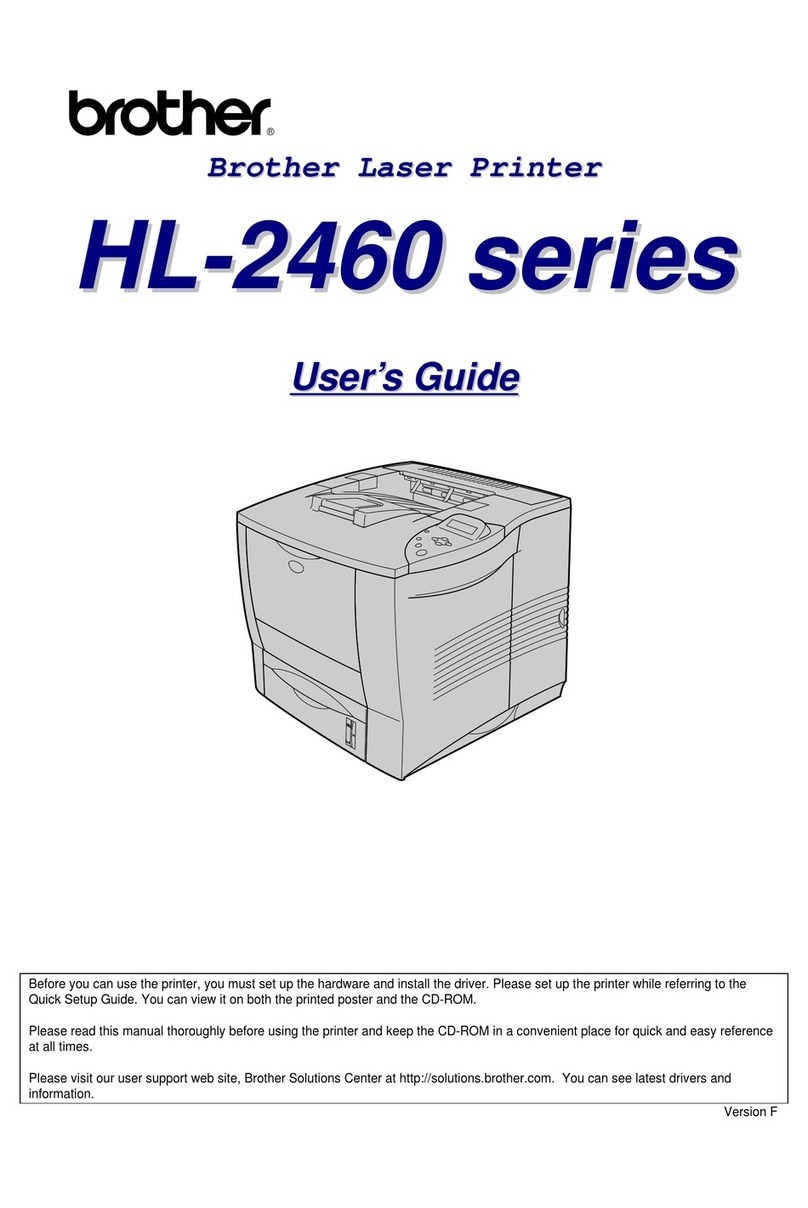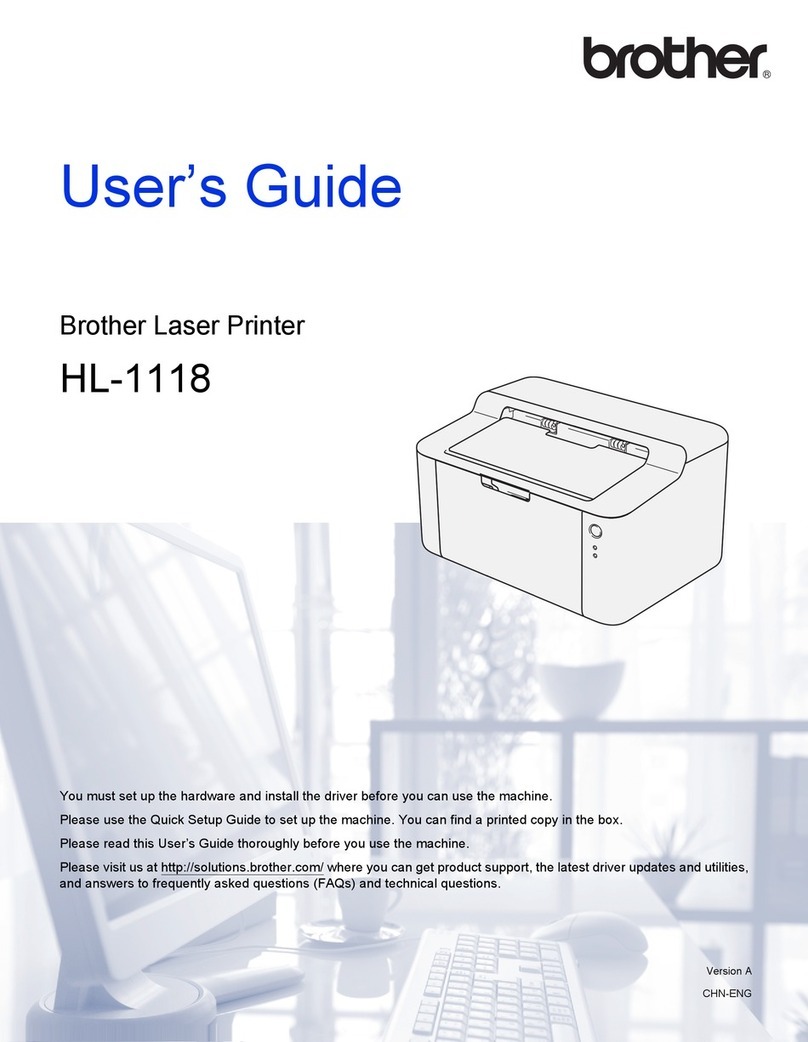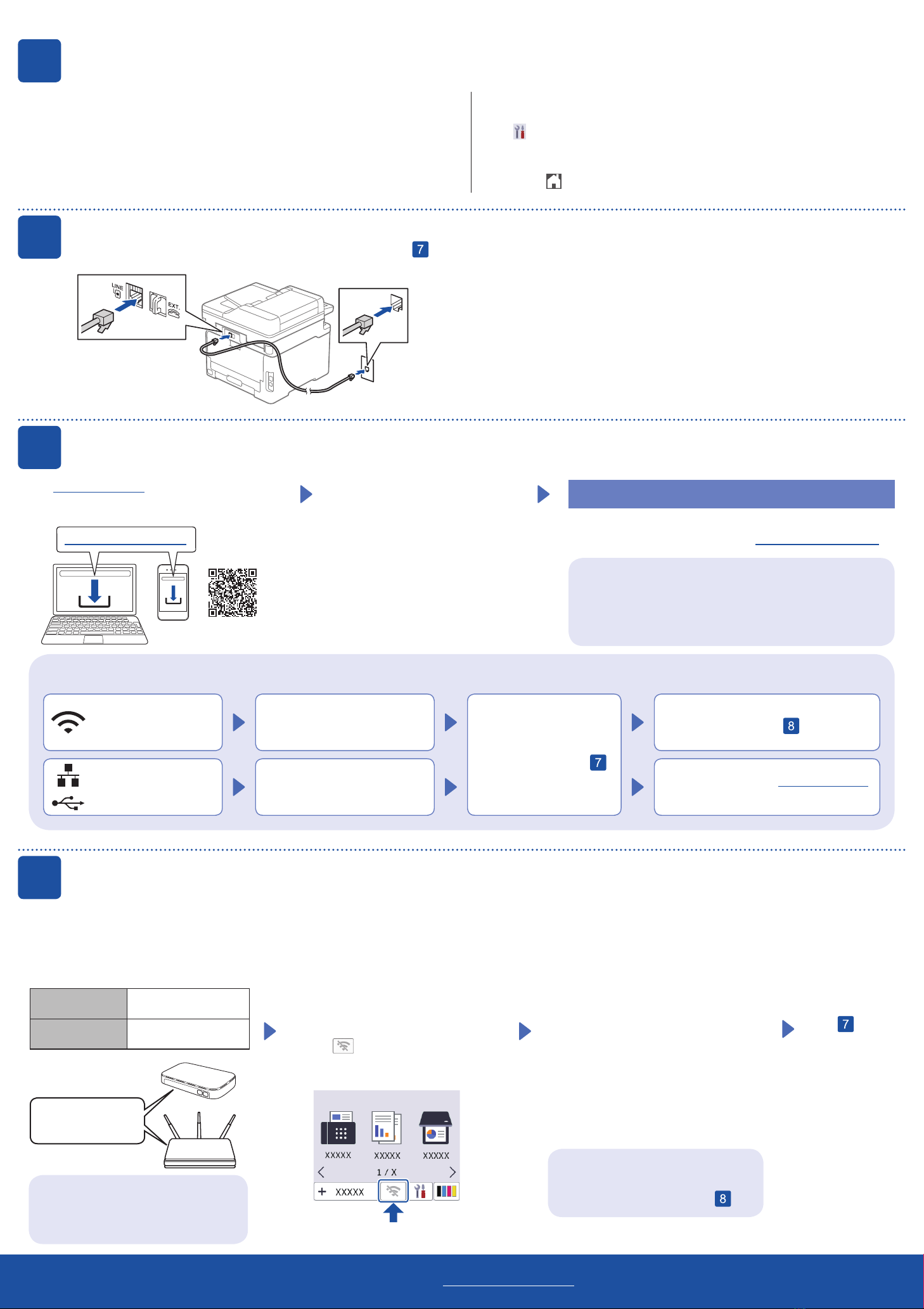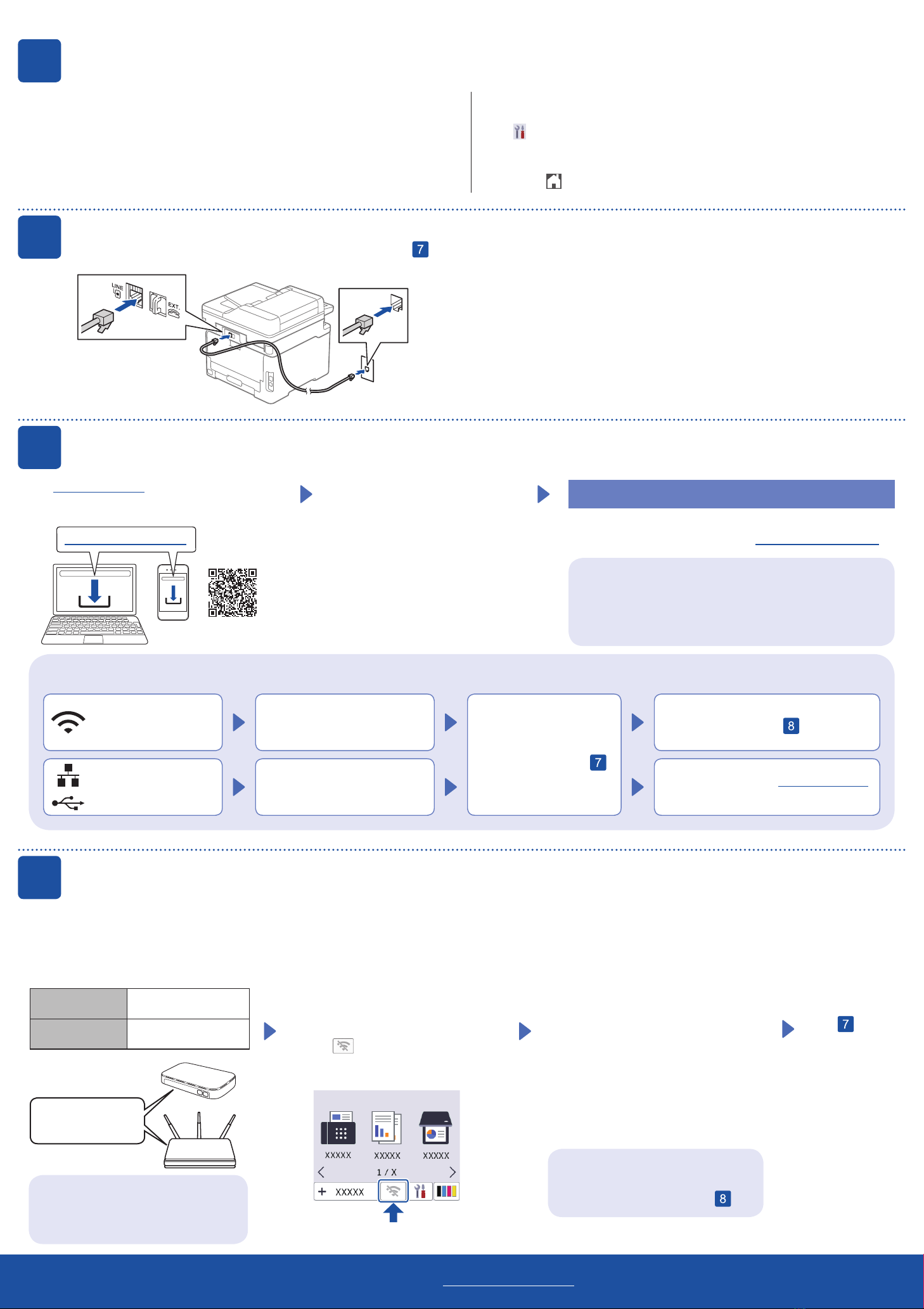
6Connect the telephone line cord (For MFC models)
If you do not plan to use the fax feature on this machine, go to step .
7Connect your computer or mobile device to your machine
Follow these steps to complete the setup using one of the connection types available on your machine.
Visit setup.brother.com to download and install
Brother software. Follow the on-screen instructions
and prompts.
setup.brother.com
Setup Finished
You can now print and scan using your machine.
To check for the latest firmware, visit support.brother.com/up7.
Can’t Connect? Check the following:
Restart your wireless access point/
router (if possible).
Disconnect the cable.
Wired network
USB connection
If still not successful, go to .
If still not successful, visit support.brother.com
for FAQs and Troubleshooting.
Restart your machine and
computer, and then go to .
1. Press Menu.
2. Press ▲ or ▼ to display
[Initial Setup], and then
press OK.
For LCD models For Touchscreen models
1. On the machine’s Touchscreen, press
[Settings] > [All Settings] > [Initial Setup] >
[Local Language].
2. Press your language.
3. Press .
5Select your language (if needed)
3. Press ▲ or ▼ to display
[Local Language], and then press
OK.
4. Press ▲ or ▼ to select your language,
and then press OK.
5. Press Stop/Exit.
(Example for Australia)
For detailed machine information and product specifications, see the Online User's Guide at support.brother.com/manuals. © 2023 Brother Industries, Ltd. All rights reserved.
D027VU001-00
Important Notice for Network Security:
The default password to manage this machine’s settings is
located on the back of the machine and marked “Pwd”.
We recommend immediately changing the default password
to protect your machine from unauthorised access.
Wireless network
8Manual wireless setup (Wireless models)
If the wireless setup is not successful, try to set up the connection manually.
Find your SSID (Network Name) and
Network Key (Password) on your wireless
access point/router and write them in the
table provided below.
SSID
(Network Name)
Network Key
(Password)
If you cannot find this information, ask
your network administrator or wireless
access point/router manufacturer.
For LCD models
Press Menu, and then select
[Network] > [WLAN(Wi-Fi)] >
[Find Network].
Follow the LCD instructions.
For Touchscreen models
Press >
[Find Wi-Fi Network].
Follow the Touchscreen instructions.
Go to to install
software.
SSID: XXXXXXX
Network Key: XXXX
If setup is not successful, restart your
Brother machine and your wireless
access point/router, and repeat .
Select the SSID (Network Name) for your
access point/router and enter the Network
Key (Password).
When the wireless setup is successful,
the Touchscreen/LCD displays
[Connected].
• For LCD models
Press and hold ▲/▼ to select one of the
following characters:
0123456789abcdefghijklmnopqrstuvwxy
zABCDEFGHIJKLMNOPQRSTUVWXY
Z(space)!"#$%&'()*+,-./:;<=>?@[\]^_‘{|}~