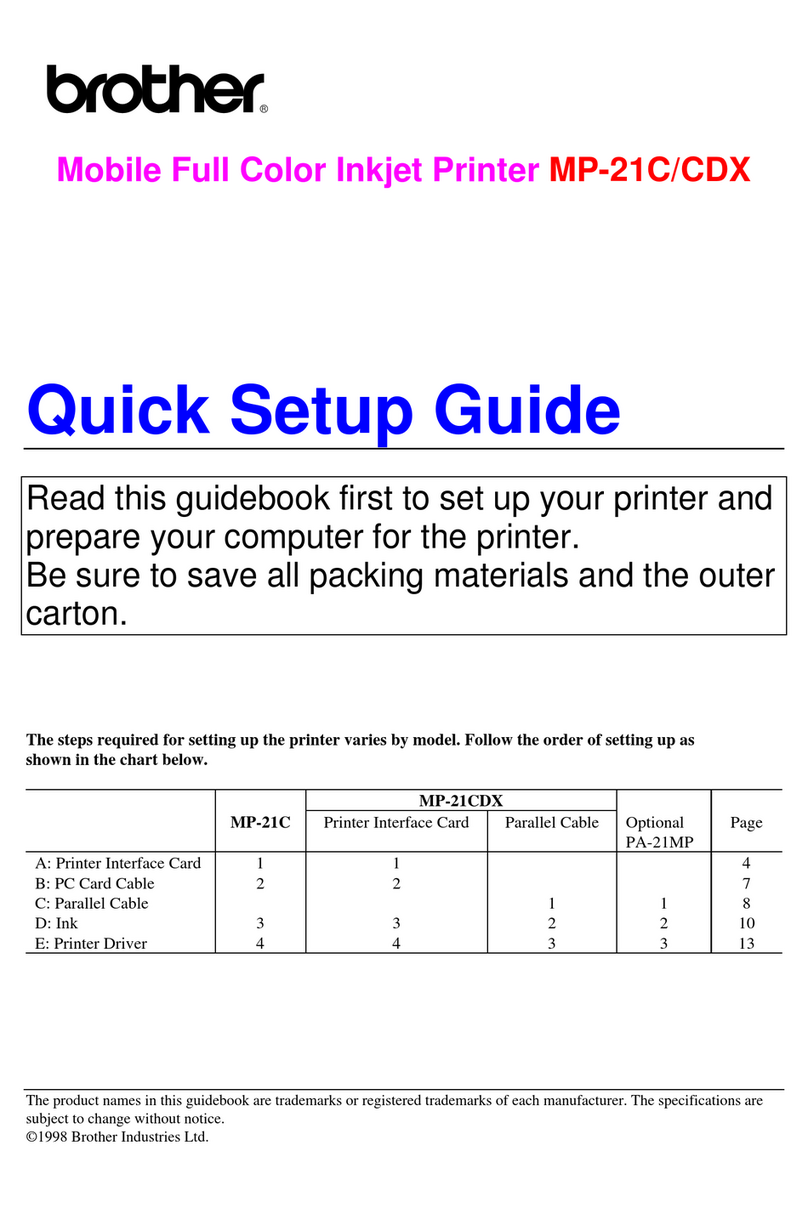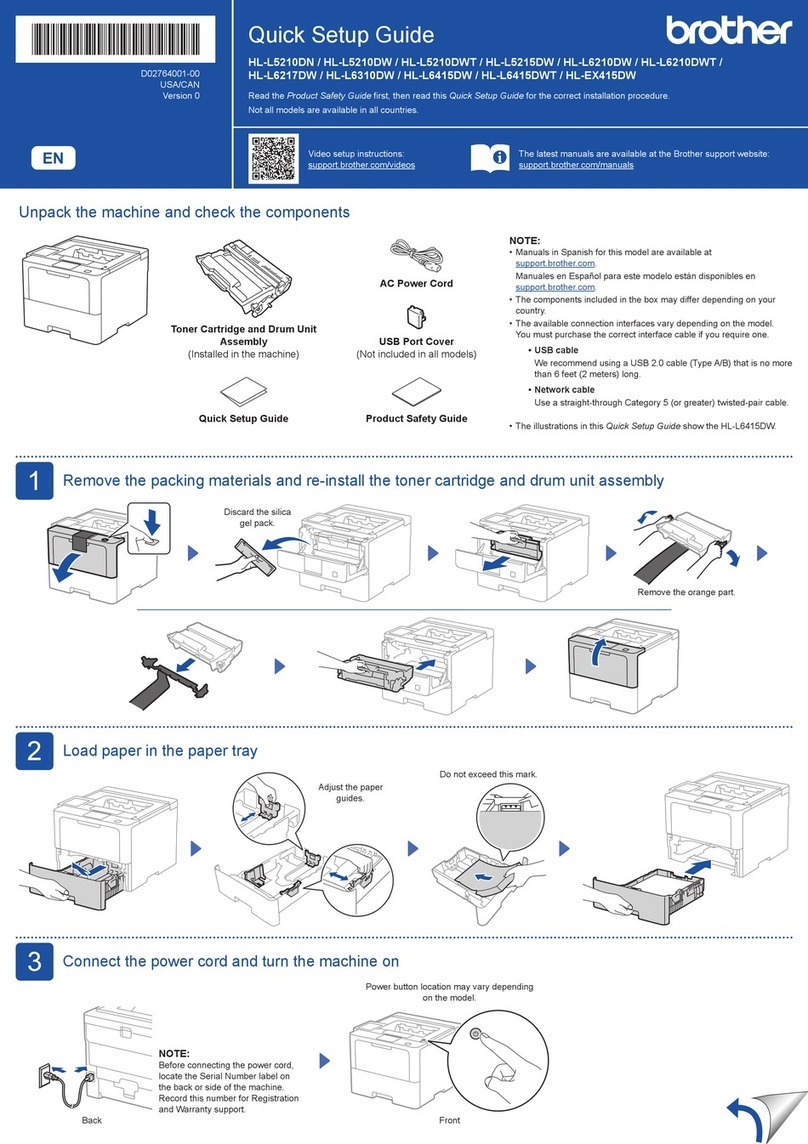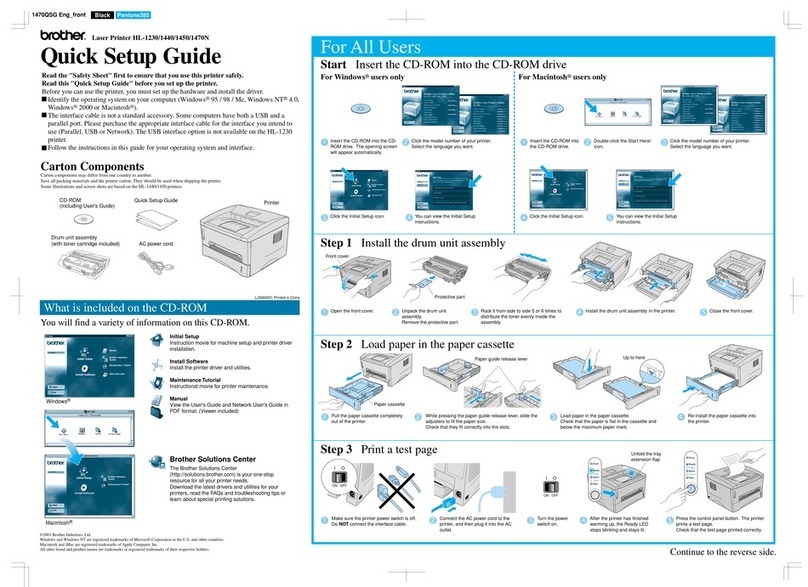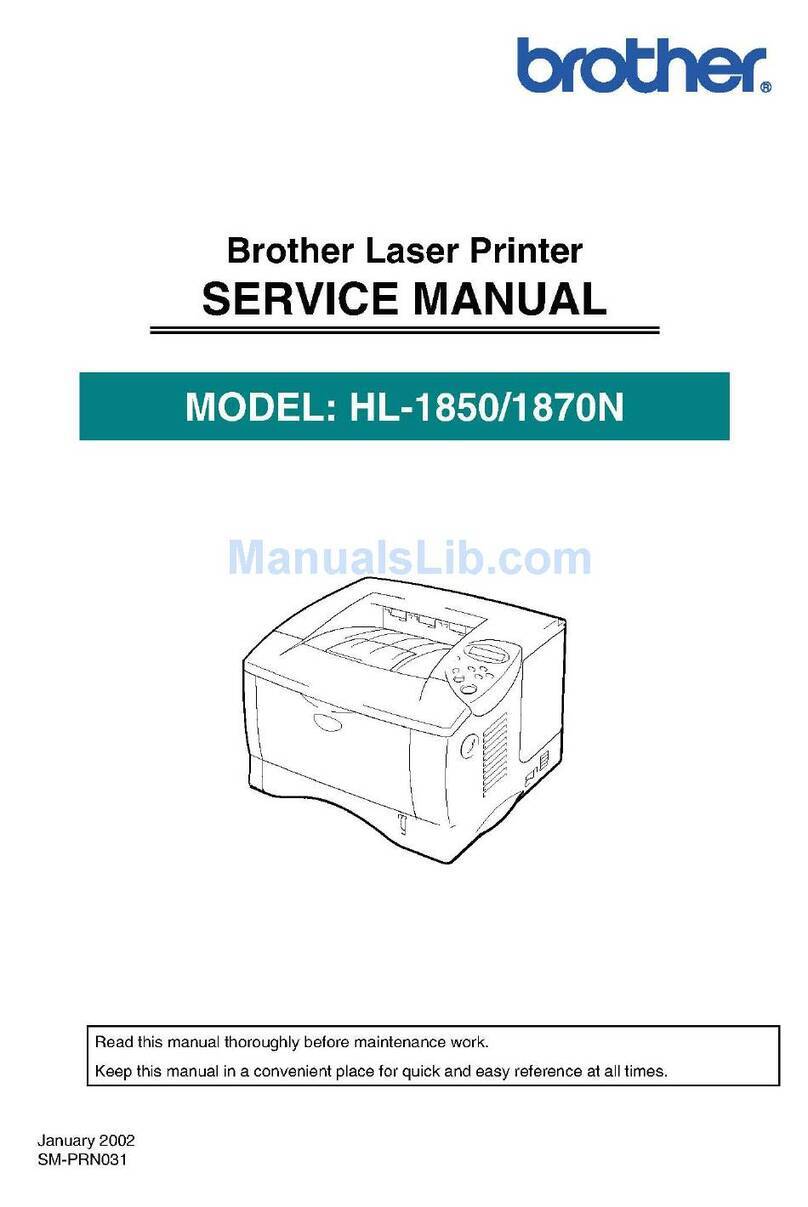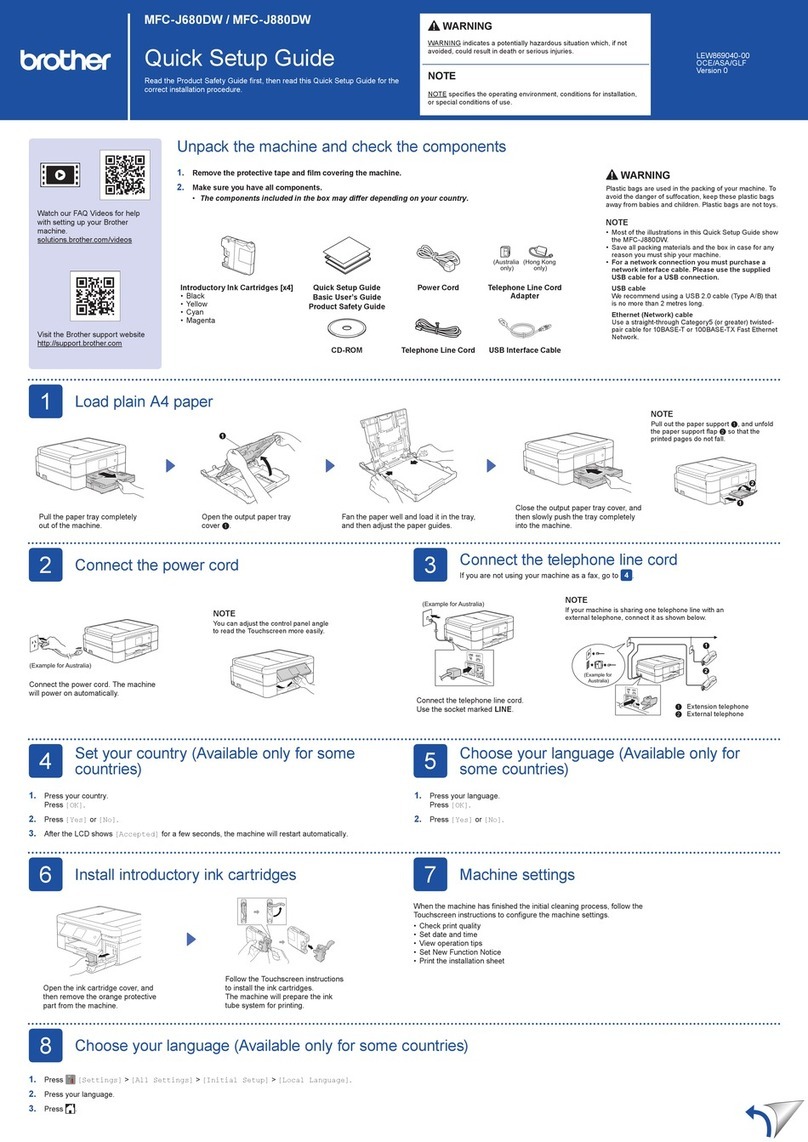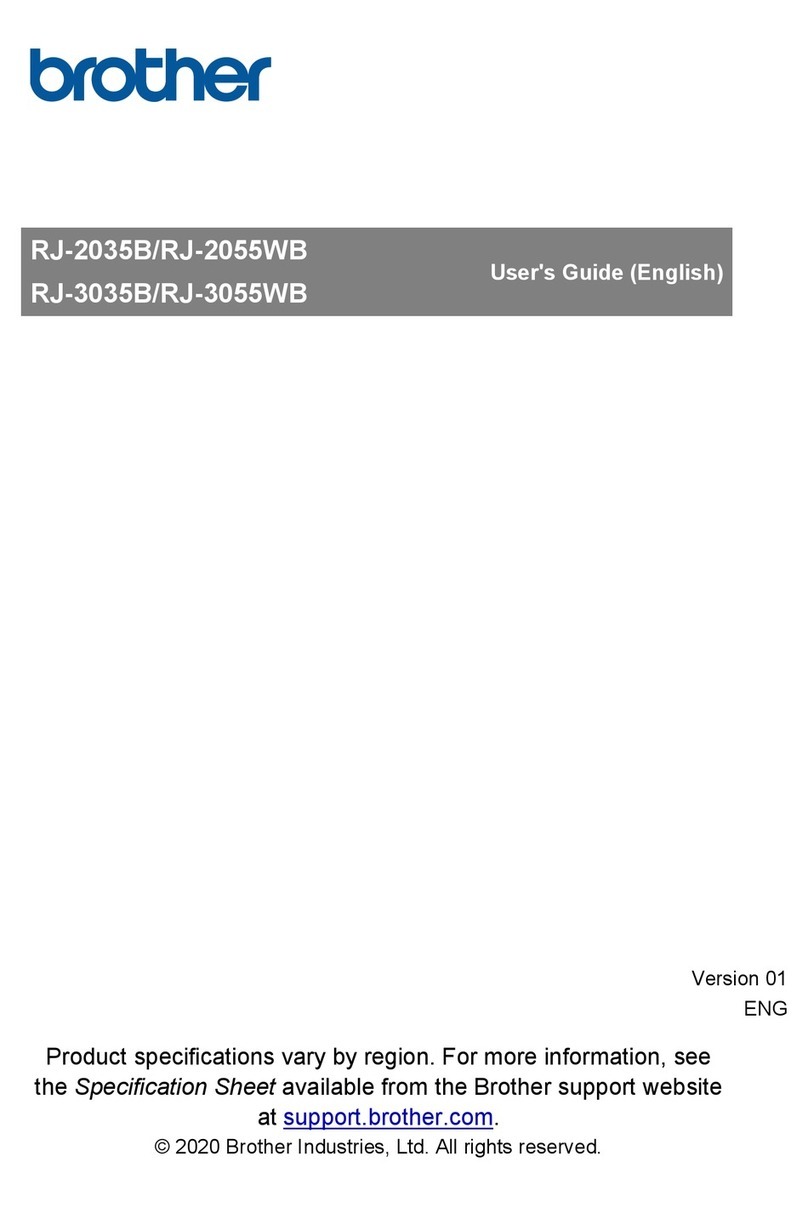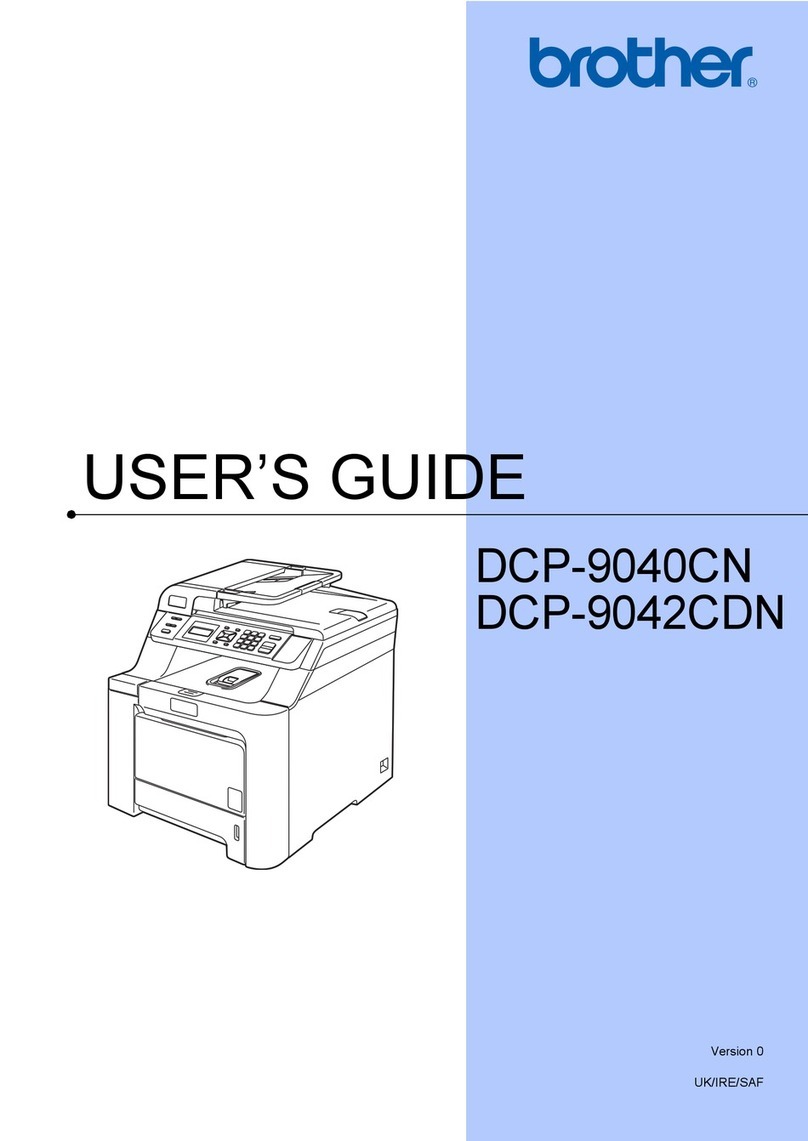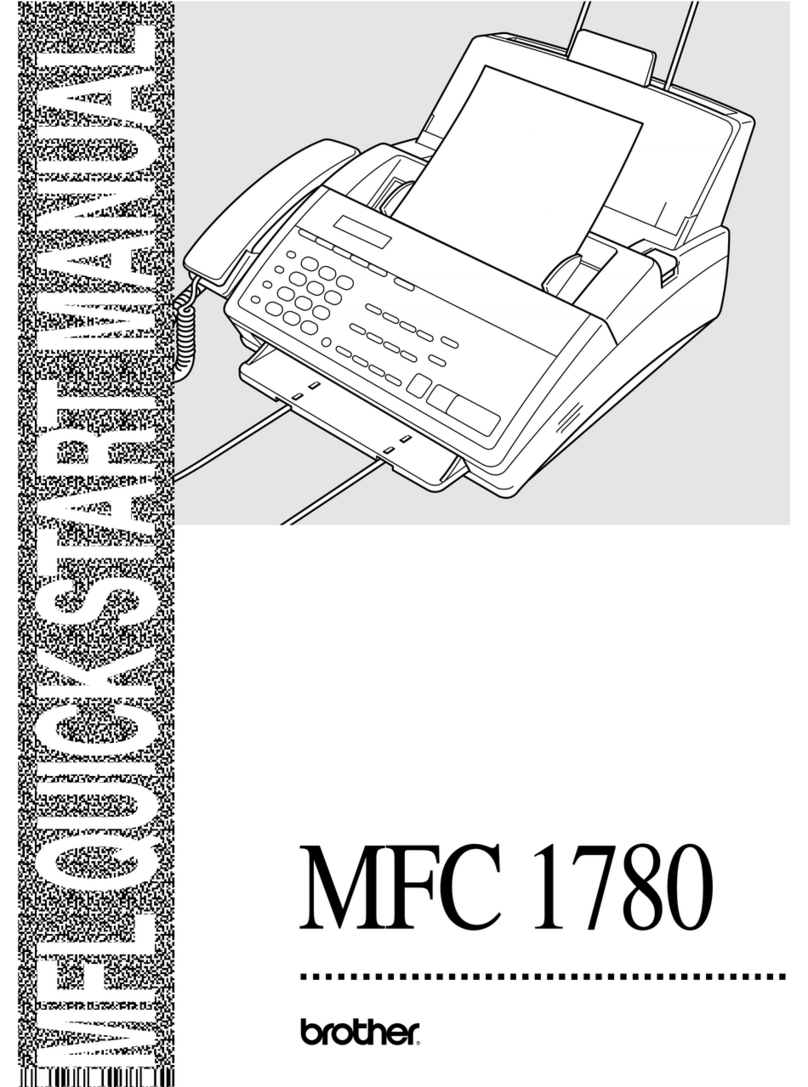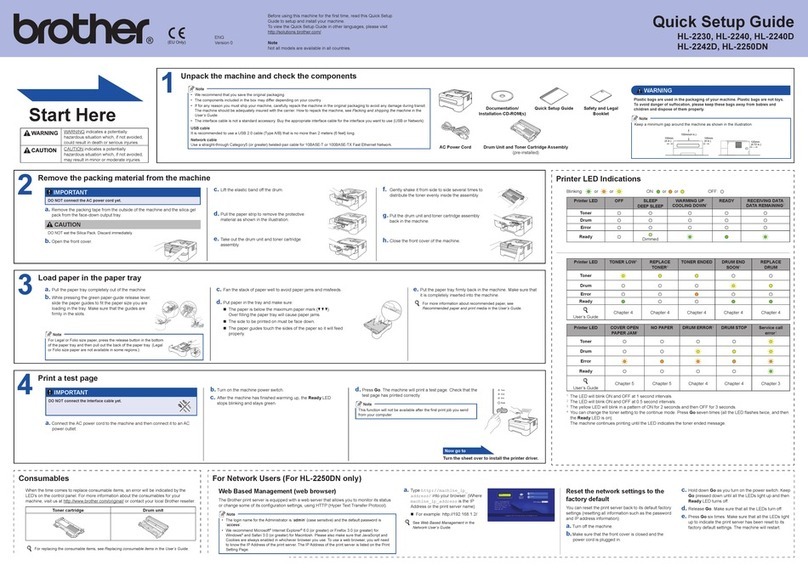Wireless Setup Instructions for Windows
1
© 1995 - 2010 Brother International Corporation
www.brother-usa.com
Connecting the Brother machine to the
wireless network
Configure the wireless settings (Typical
Wireless Setup in infrastructure mode)
1. On your machine, press Menu. Press ▲or
▼to choose Network and press OK.
Press ▲or ▼to choose WLAN and press OK.
Press ▲or ▼to choose Setup Wizard and
press OK.
When Network I/F switched to Wireless is
displayed, press OK to accept.
This will start the wireless setup wizard.
To cancel, press Clear/Back.
2. The machine will search for available SSIDs.
If a list of SSIDs is displayed, use the ▲or ▼
keys to choose the SSID you wrote down, then
press OK. Go to Step 6.
Note: It will take several seconds to display a
list of available SSIDs.
If your access point is set to not broadcast the
SSID you will have to manually add the SSID
name. Go to Step 3.
3. Press ▲or ▼to choose <New SSID> and
press OK. Go to Step 4.
4. Enter the SSID you wrote down in step 16 on
page 30 using the dial pad to choose each letter
or number. You can use the d and c keys to
move the cursor left and right. For example, to
enter the letter a, press the 2 key on the dial pad
once. To enter the number 3, press the 3 key on
the dial pad seven times.
The letters appear in this order: lower case,
upper case and then numbers.
(For more information, see Entering Text for
Wireless Settings on page 46.)
Press OK when you have entered all the
characters.
5. Press ▲or ▼to choose Infrastructure, then
press OK.
6. Use the a, b and OK keys to choose one of
the options below: If your network is configured
for Authentication and Encryption you must
match the settings used for your network.
No Authentication or Encryption:
Choose Open System, press OK then
choose None for Encryption Type and press
OK. Then press 1 for Yes to apply your
settings. Go to Step 9.
No Authentication with WEP Encryption:
Choose Open System, press OK then use
the ▲or ▼to choose WEP for the
Encryption Type and press OK.
Go to Step 7.
Authentication with WEP Encryption:
Choose Shared Key and press OK.
Go to Step 7.
Authentication with WPA/WPA2-PSK
(TKIP or AES) Encryption:
Choose WPA/WPA2-PSK and press OK.
Go to Step 8.
7. Choose the appropriate key number and
press OK. Enter the WEP key you wrote down in
step 16 on page 30 using the dial pad to choose
each letter or number.
You can use the ◄and ►keys to move the
cursor left and right. For example, to enter the
letter a, press the 2 key on the dial pad once. To
enter the number 3, press the 3 key on the dial
pad seven times.
The letters appear in this order: lower case,
upper case and then numbers.
Press OK when you have entered all the
characters, then press 1 for Yes to apply your
settings. Go to Step 9.
8. Press ▲or ▼to choose TKIP or AES for
Encryption Type and press OK.Enter the
WPA/WPA2-PSK password you wrote down
using the dial pad to choose each letter or
number.
You can use the ◄and ►keys to move the
cursor left and right. For example, to enter the
letter a, press the 2 key on the dial pad once. To
enter the number 3, press the 3 key on the dial
pad seven times.
The letters appear in this order: lower case,
upper case and then numbers.
Press OK when you have entered all the
characters, then press 1 for Yes to apply your
settings. Go to Step 9.
9. Your machine will now try to connect to your
wireless network using the information you have
entered. If successful, “Connected”will appear
briefly on the LCD.
If your machine does not successfully connect to
your network, verify your network settings