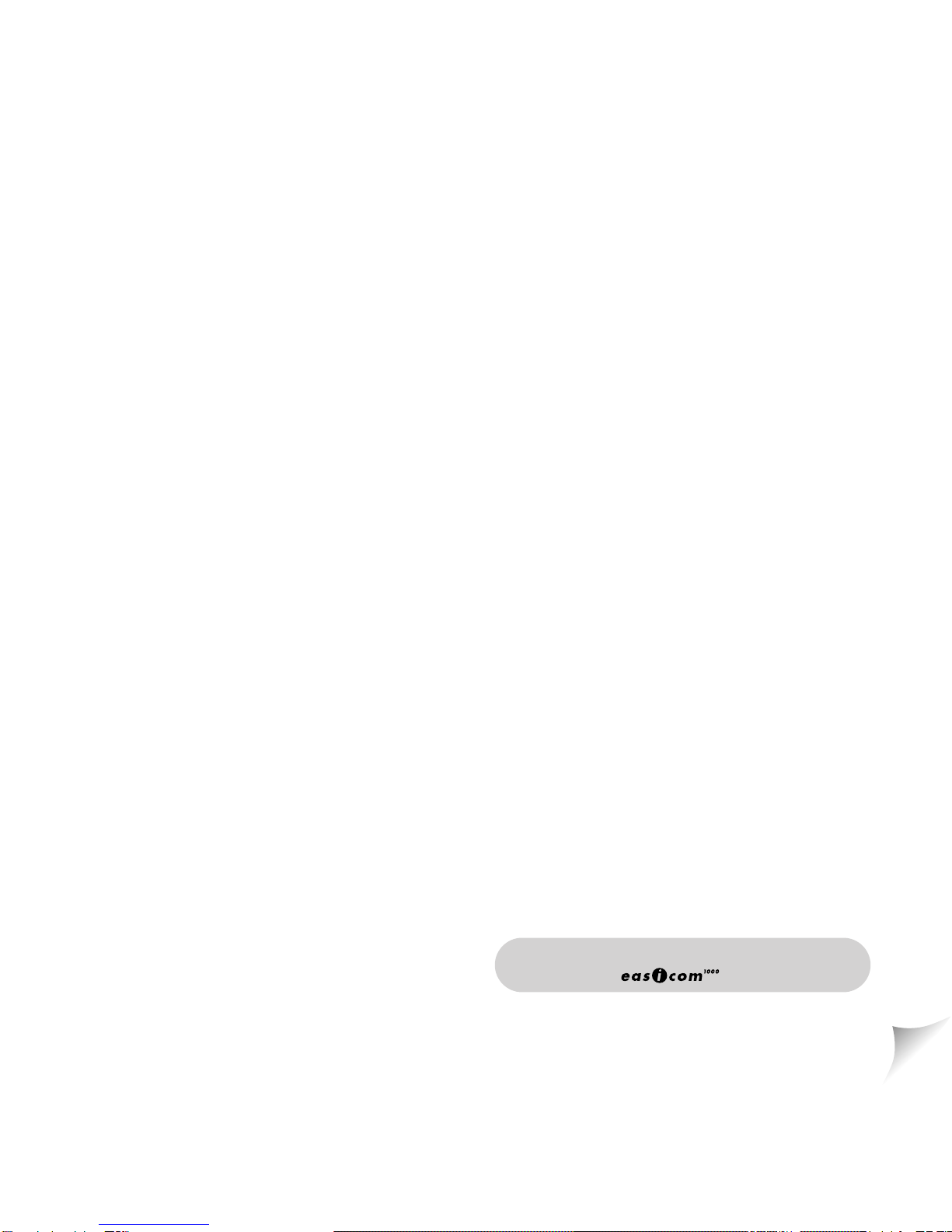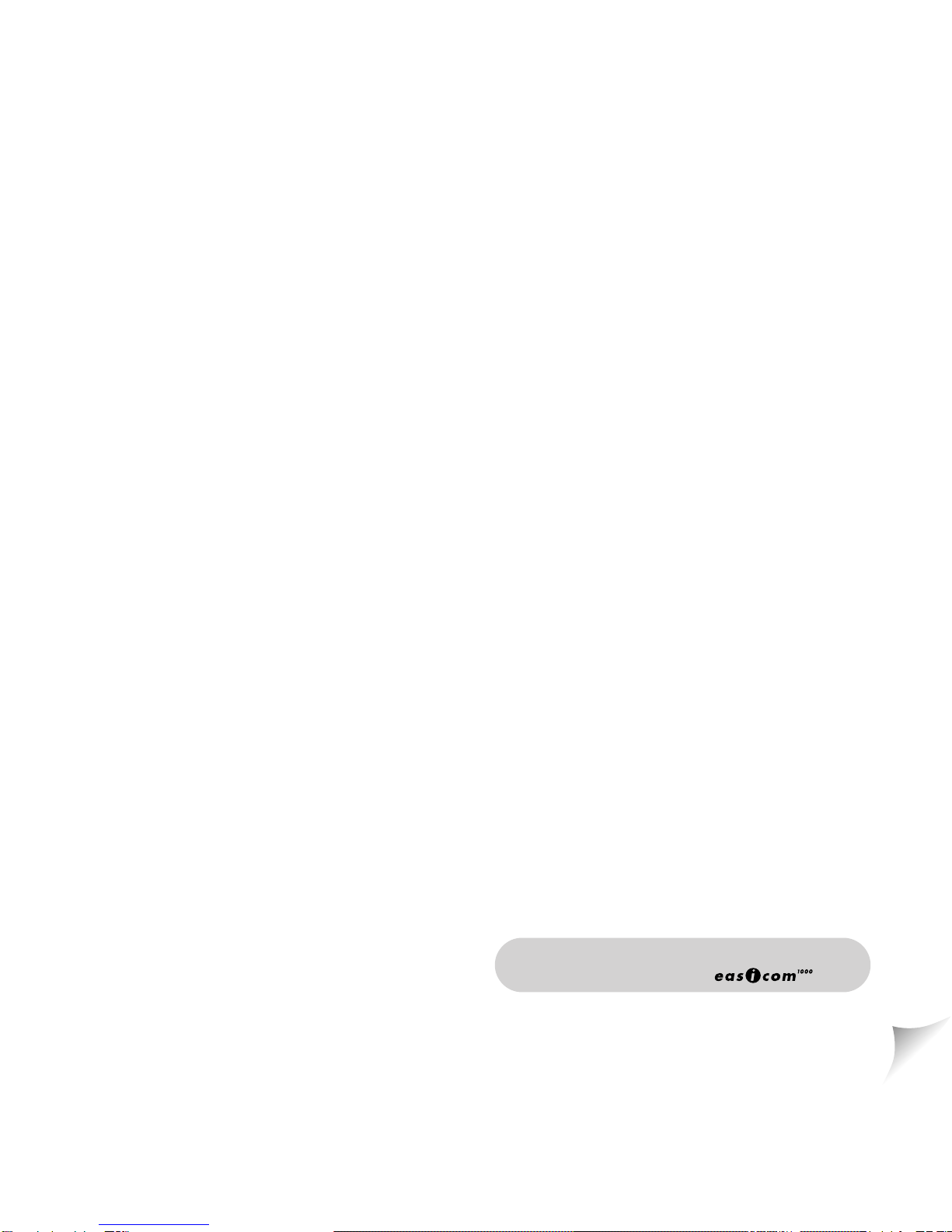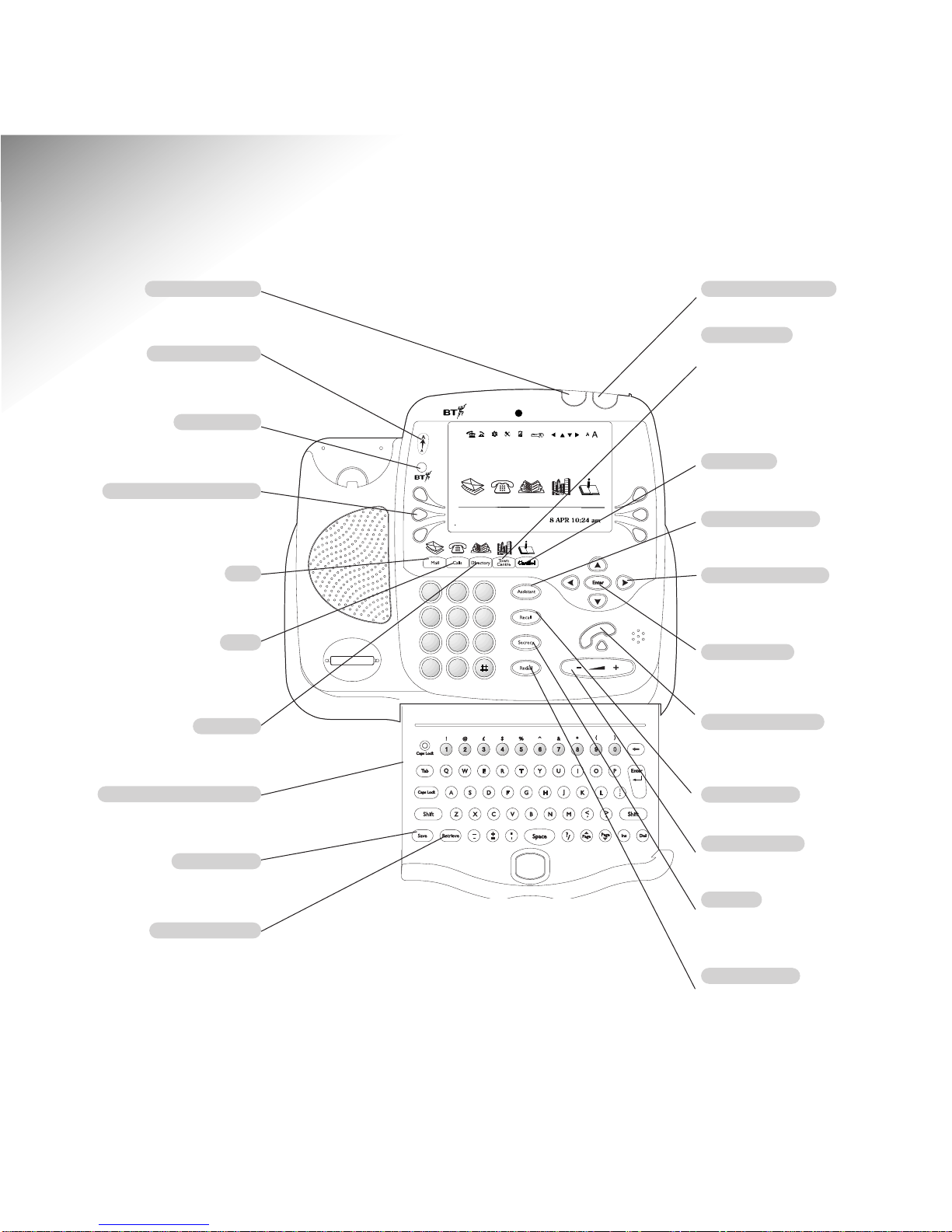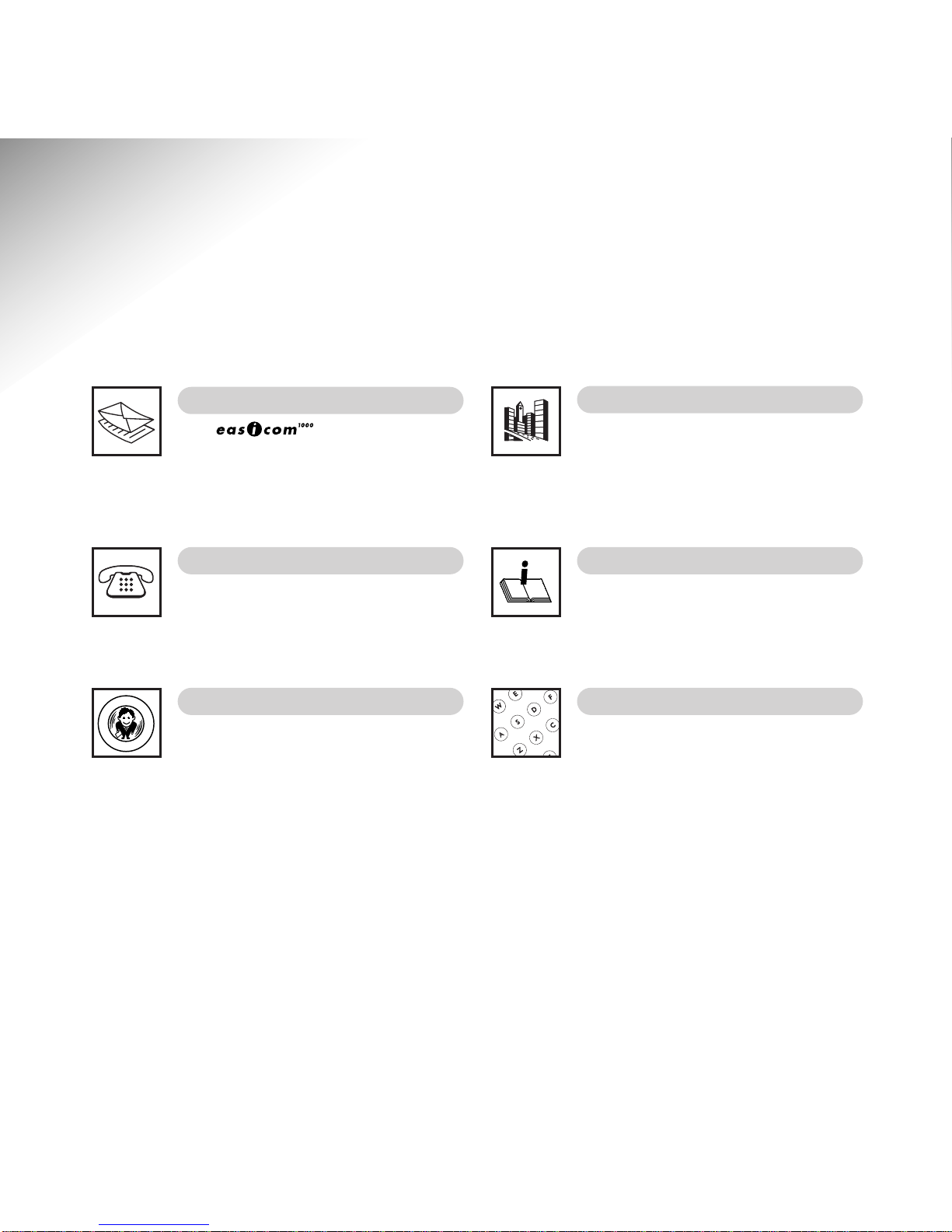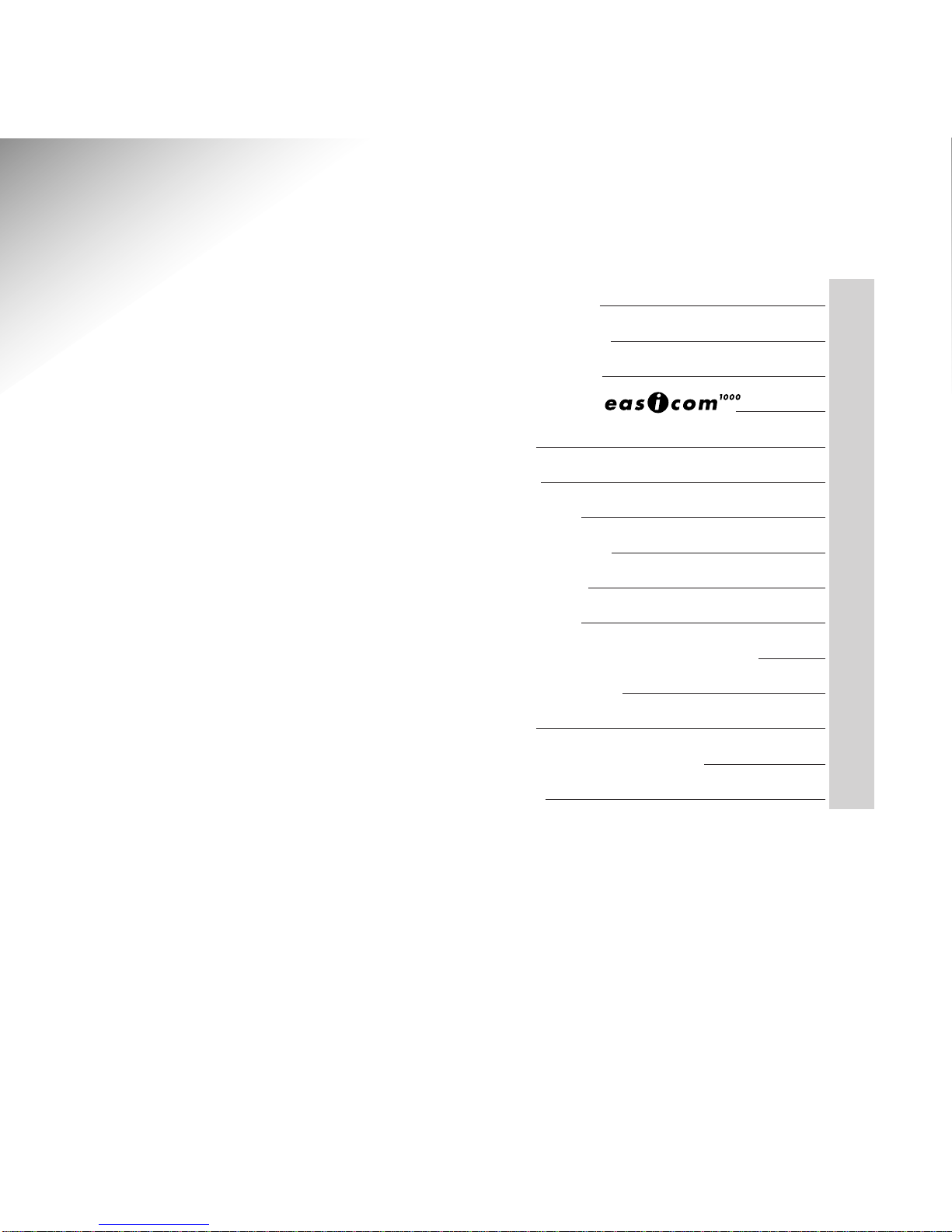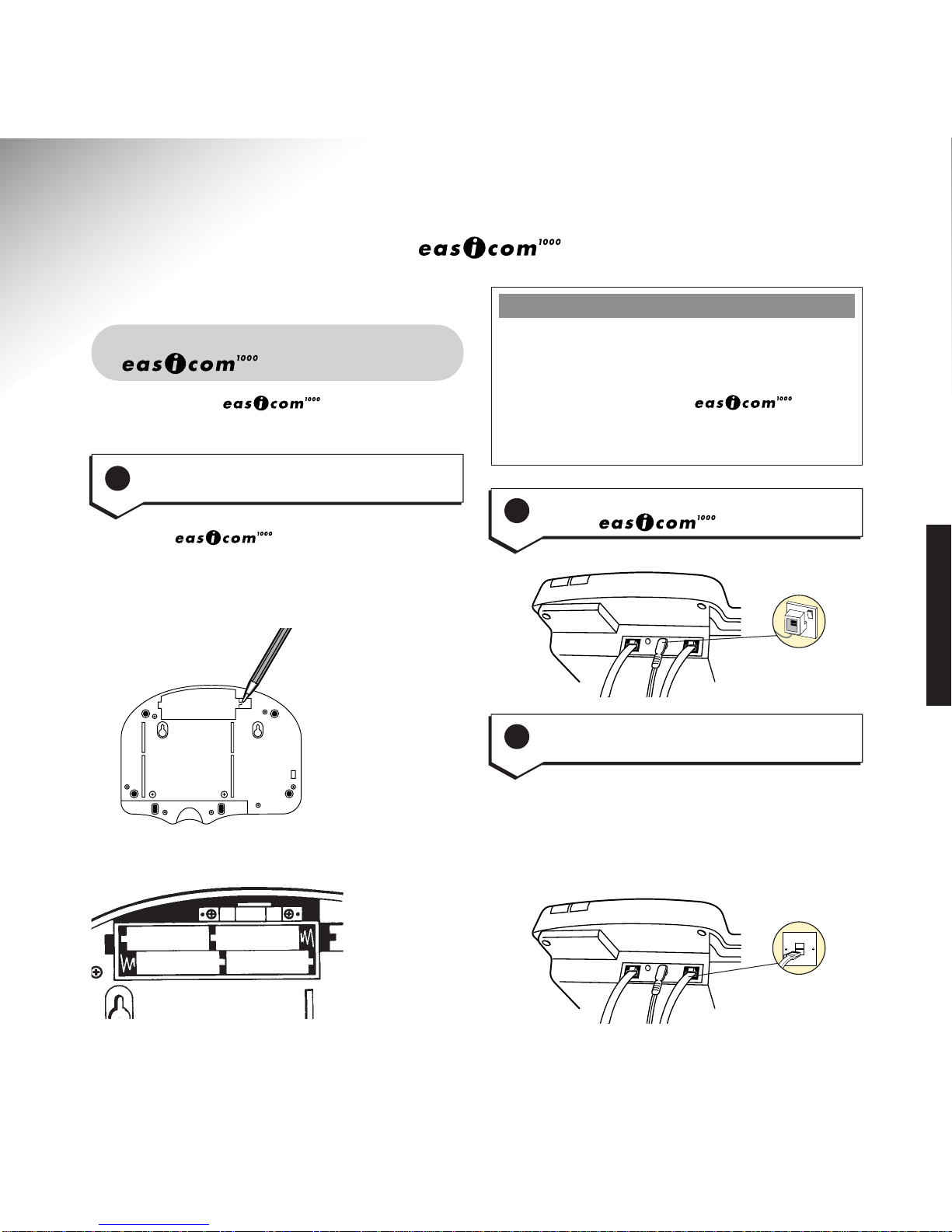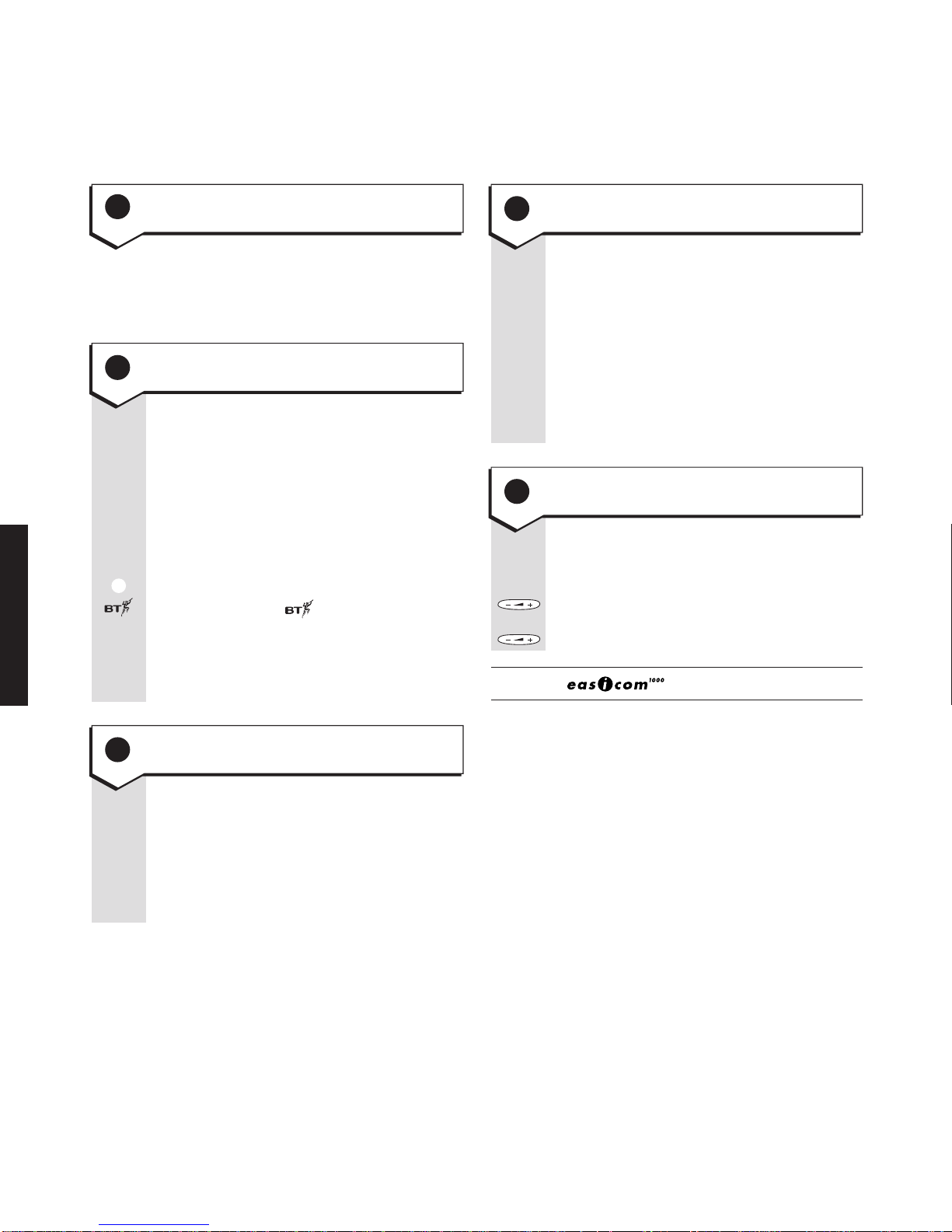6
TIME
Press TIME.
KEYPAD
Enter the time, using the 12-hour clock,
e.g. for 9.30, dial 0930. Press to select
AM or PM.
OK
Press OK to confirm the time.
EXIT
Press EXIT.
Press the button on the front of the
phone marked – +.
+Press for louder ringer volume.
–Press for softer ringer volume.
Your is now ready for use.
The screen comes on and asks you to dial BT
free to receive information into your phone that
will make BT Select Services easier to use.
Press buttons in order shown
DIAL
Press DIAL and follow the on-screen
prompts.
When you have stored the BT
information, you can access the range
of BT Select Services quickly and easily
by pressing the BUTTON to the left of
the screen with below it.
If the BT server is busy or unavailable
you can dial it manually later by phoning
0800 328 1949.
DATE
Press DATE.
KEYPAD
Enter the correct date, e.g. for
6 January 1999, dial 06 01 1999.
OK
Press OK to confirm the date.
4Plug the power adaptor into a
socket and switch on
5Call BT free to download
important information
6 To set the date
7 To set the time
8 To set the ringer volume
INSTALLATION