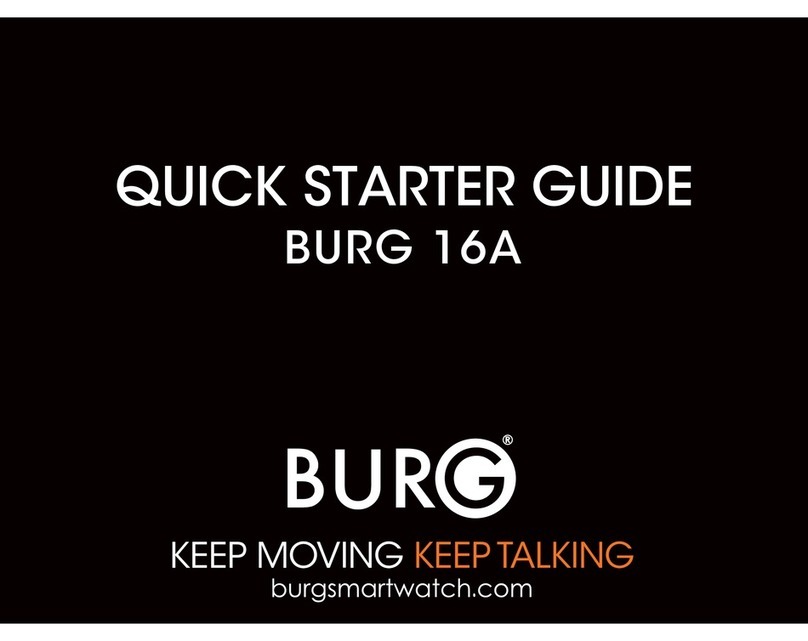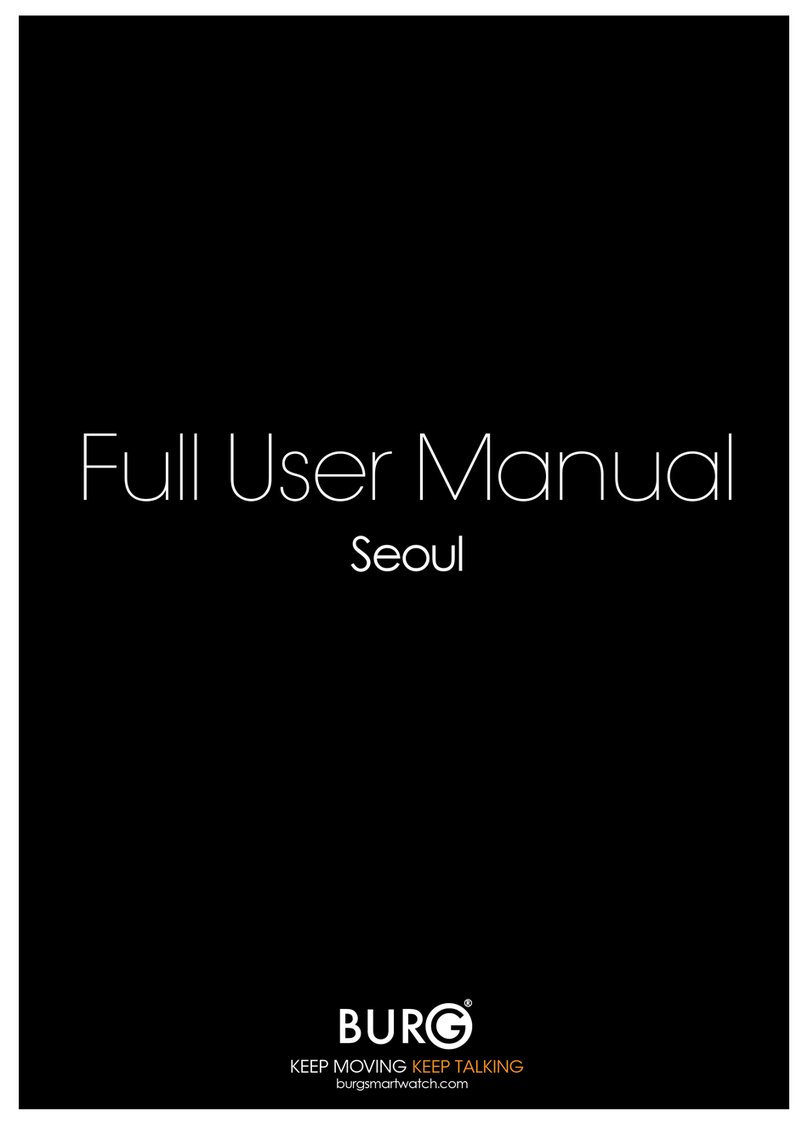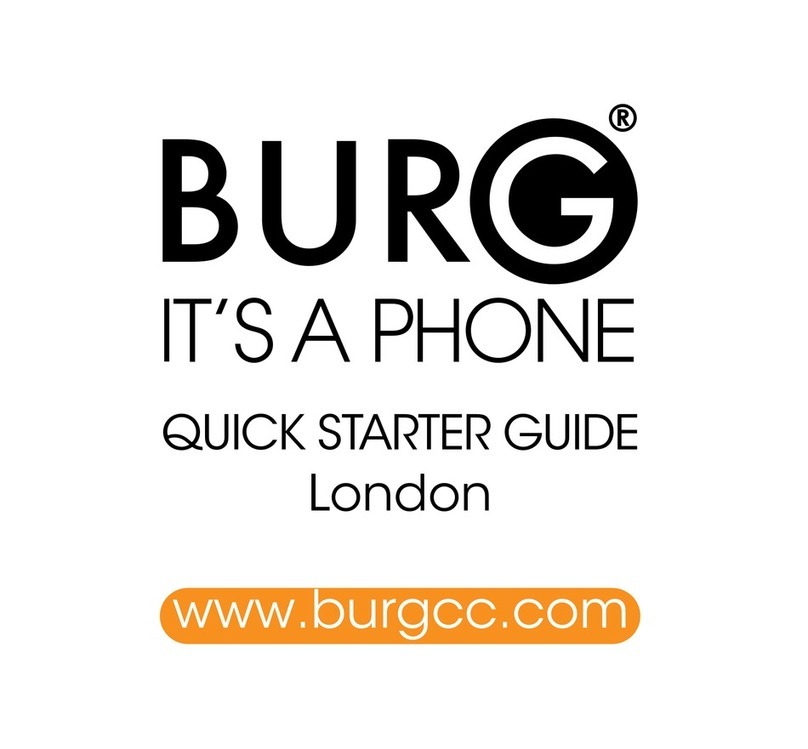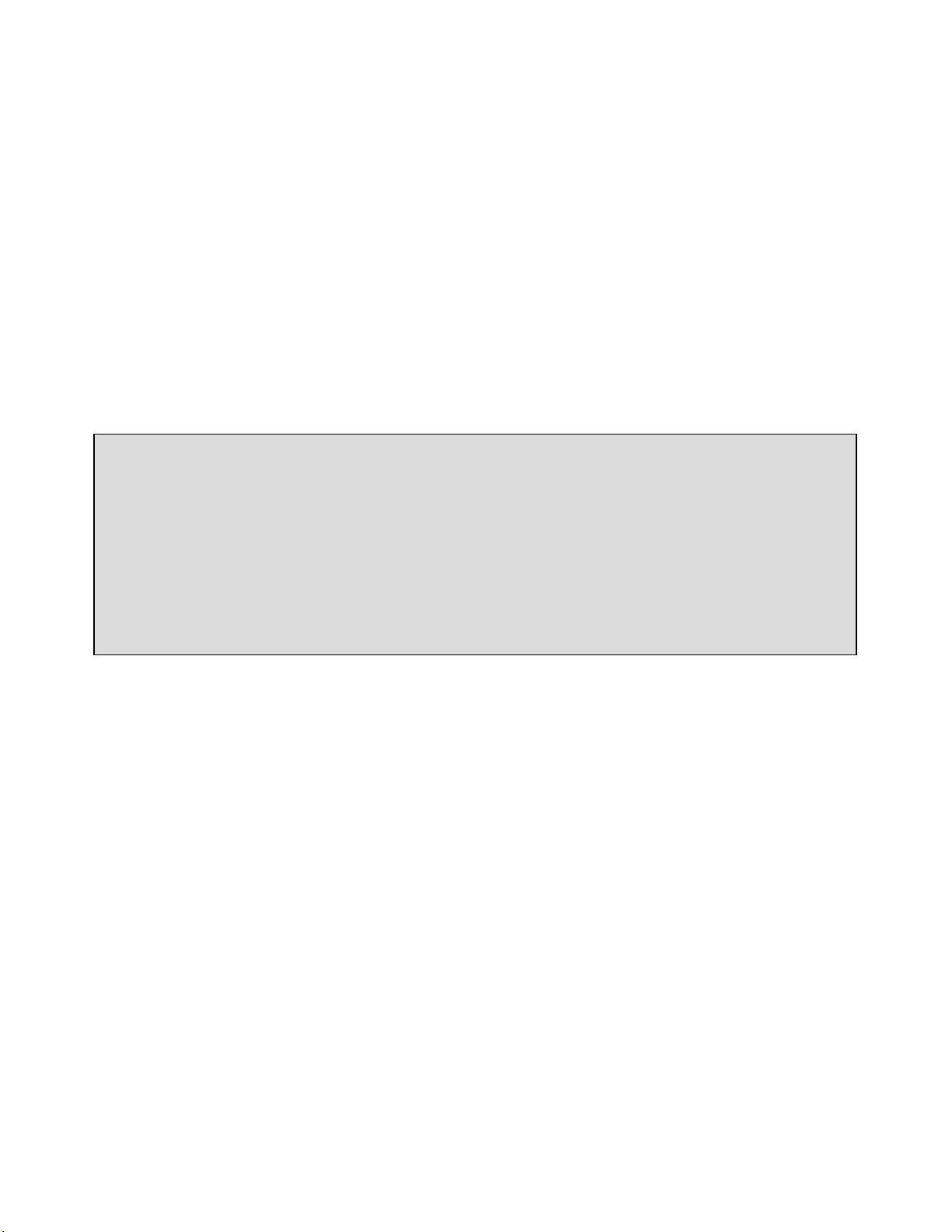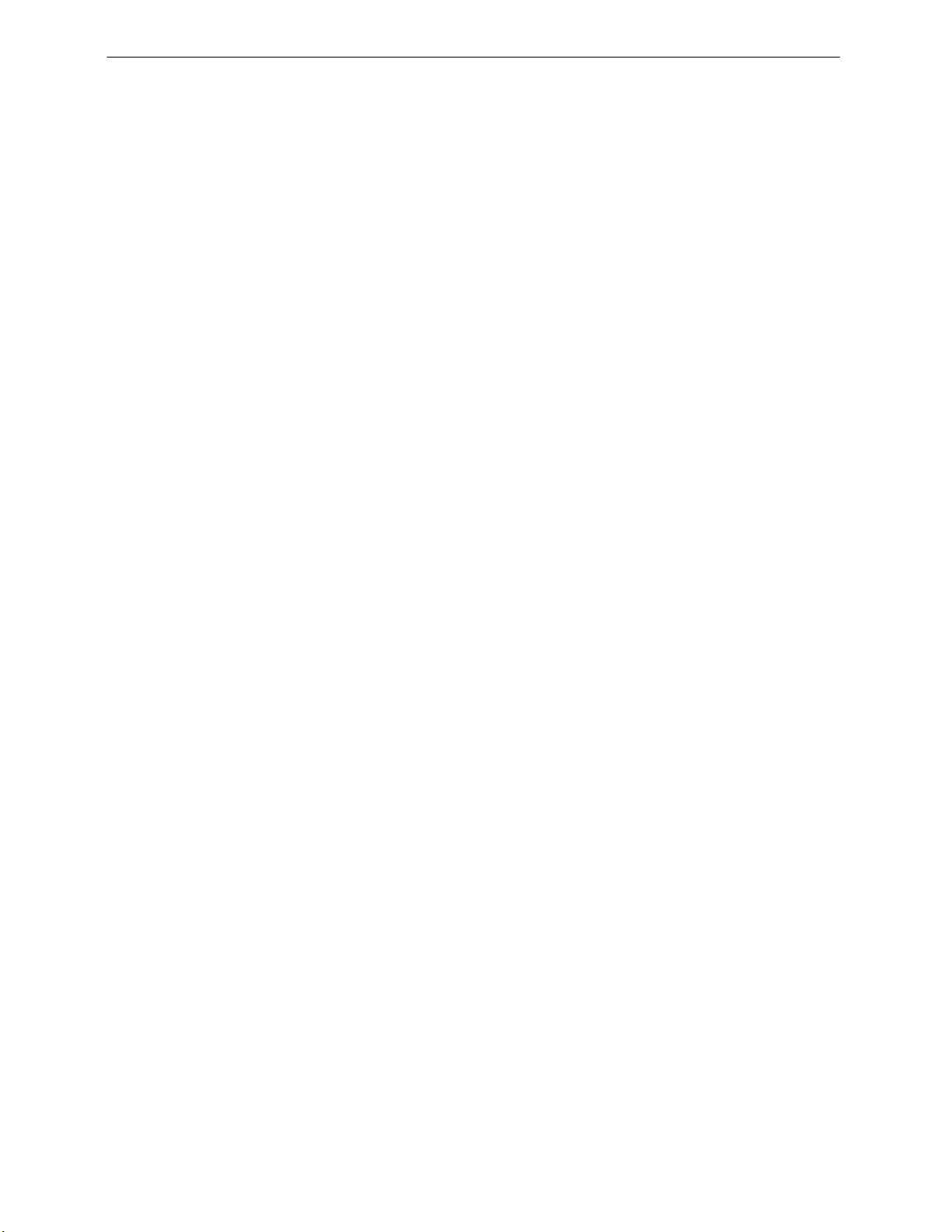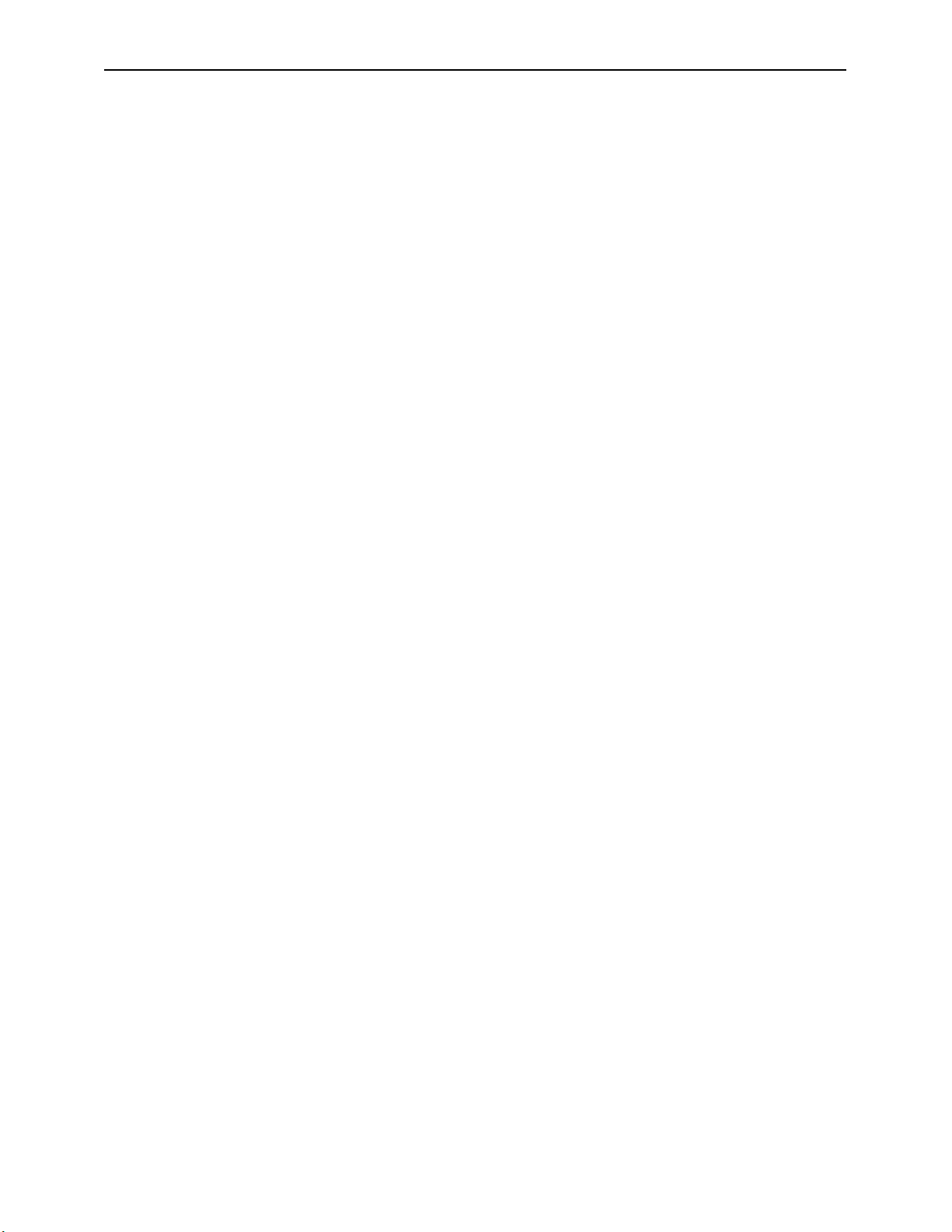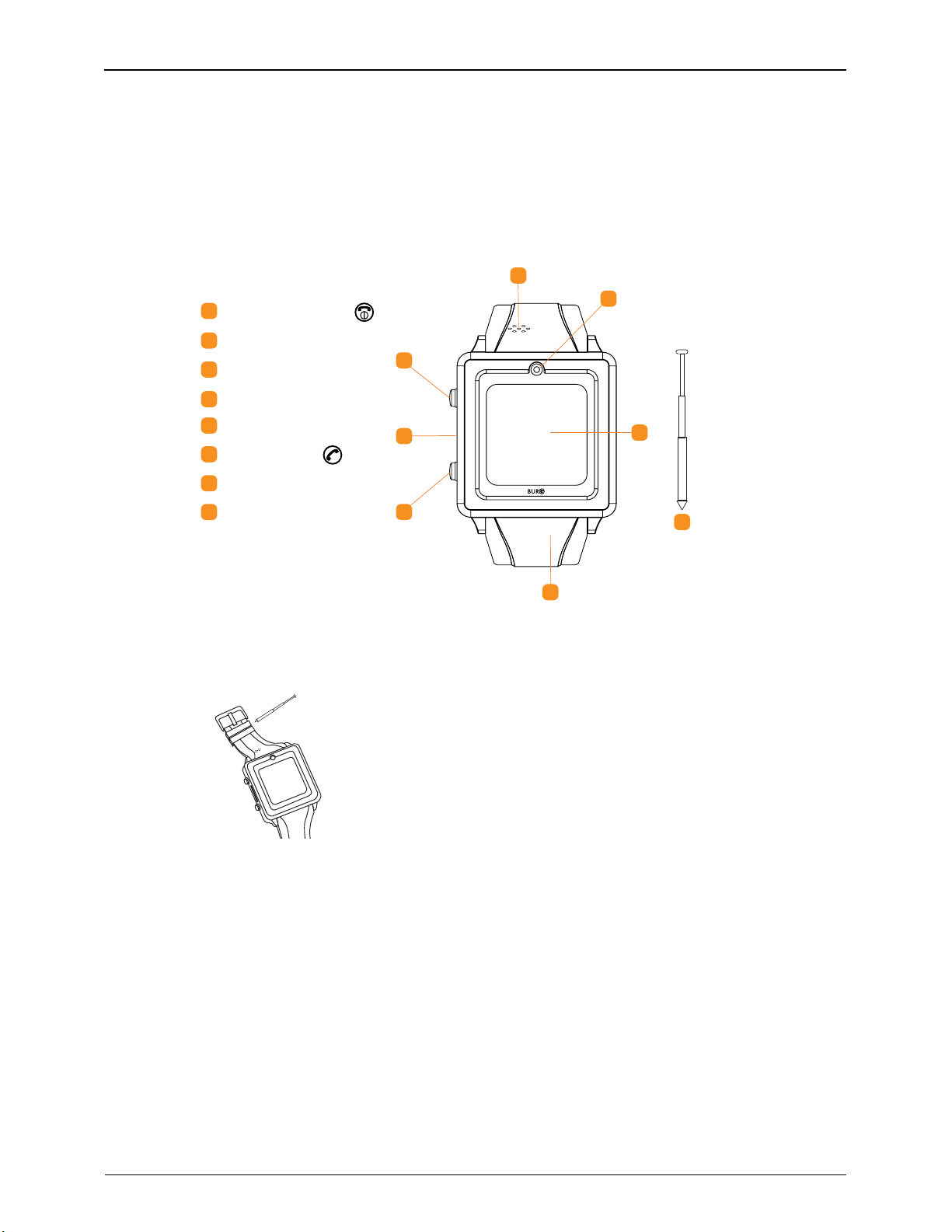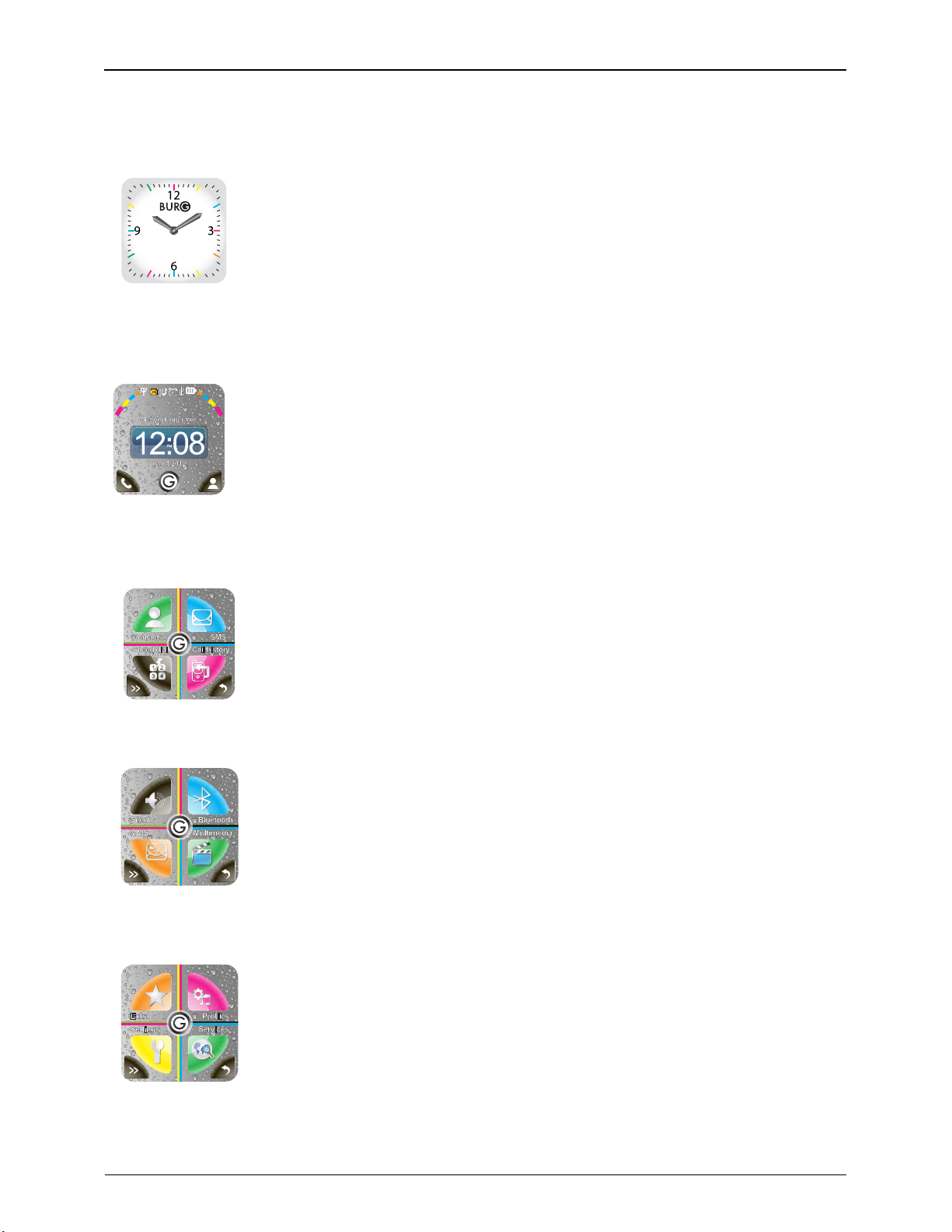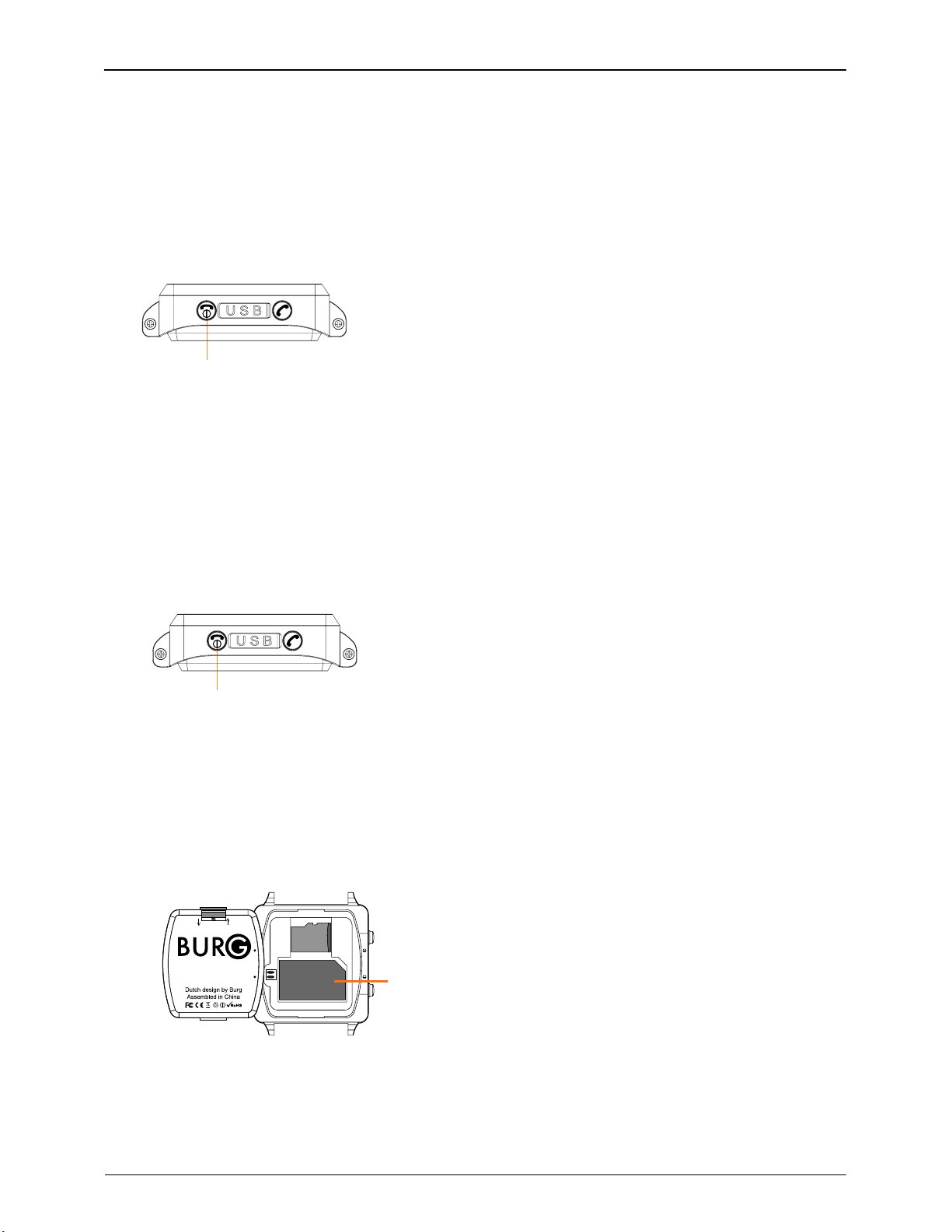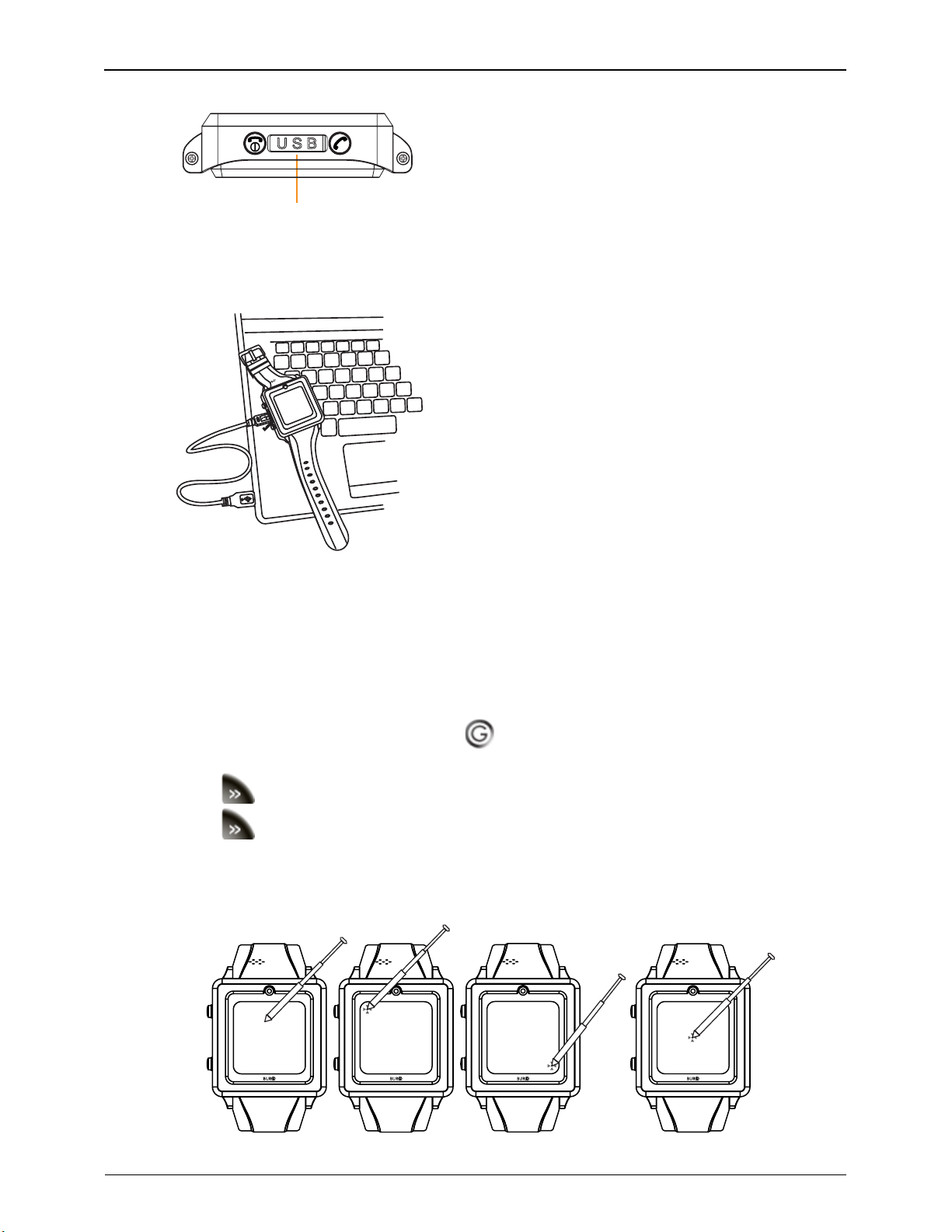Contents
Product and Safety Information................................................................................... 1
Warning & Disclaimer .....................................................................................................................1
Battery Care & Maintenance .........................................................................................................1
Burg Smartwatch Overview ......................................................................................... 2
Overview of the Burg Smartwatch..................................................................................................2
Features List .....................................................................................................................................2
Watch Faces ...................................................................................................................................3
First Time Use ................................................................................................................ 4
Turn Phone On/Off..........................................................................................................................4
Insert a SIM Card.............................................................................................................................4
Insert a Micro SD Card....................................................................................................................5
Charge the Battery .........................................................................................................................5
Calibrate the Touchscreen.............................................................................................................6
Watch Display .................................................................................................................................7
Smartwatch Features ................................................................................................... 8
Make and Manage Calls ...............................................................................................................8
Manage Contacts.........................................................................................................................10
Manage SMS .................................................................................................................................13
Manage Speed Dial......................................................................................................................17
Manage Call History .....................................................................................................................18
Manage Silent Setting...................................................................................................................20
Manage Bluetooth ........................................................................................................................20
Manage MMS................................................................................................................................22
Manage Multimedia .....................................................................................................................24
Extra Features................................................................................................................................36
Profiles............................................................................................................................................38
Phone Settings...............................................................................................................................39
Services..........................................................................................................................................46
Index .......................................................................................................................... 48