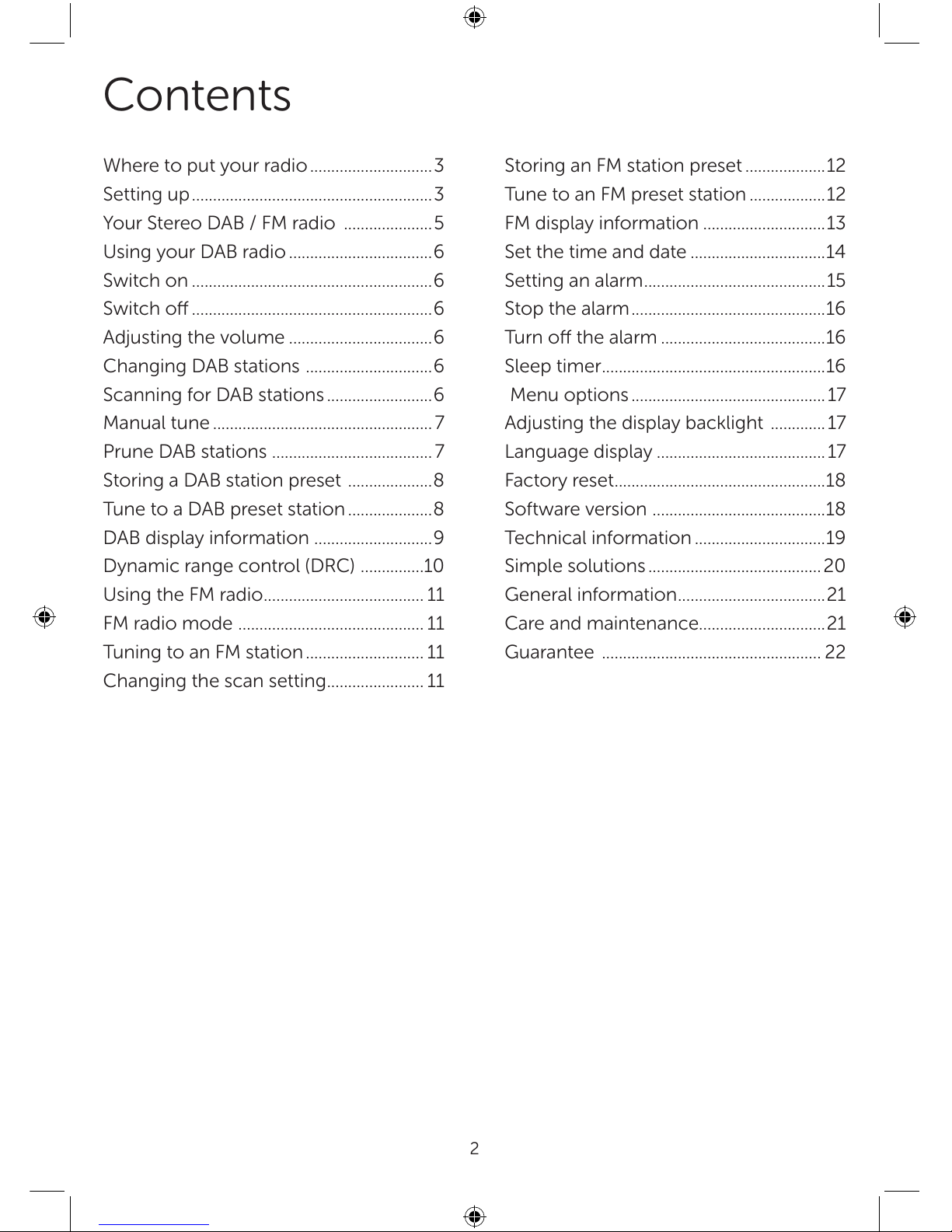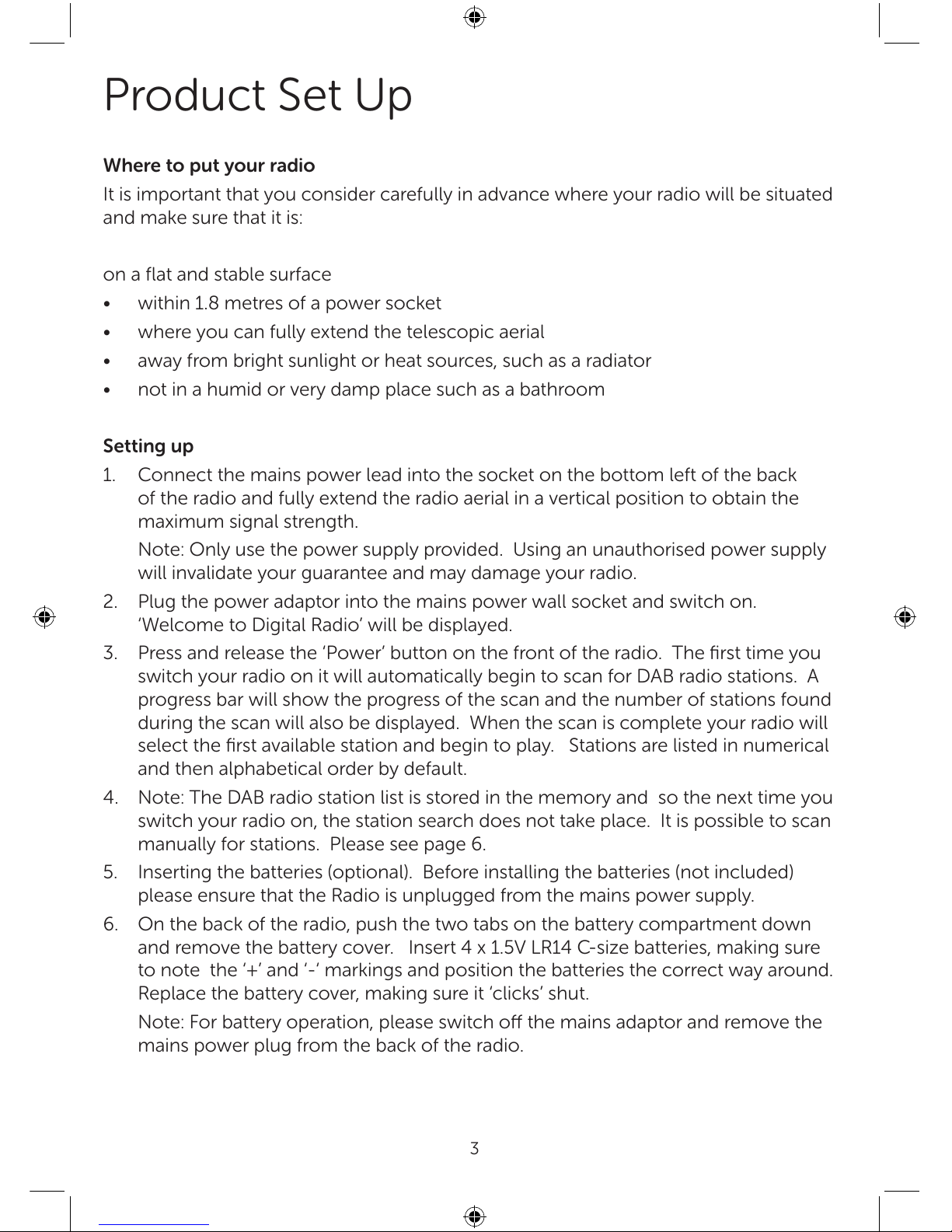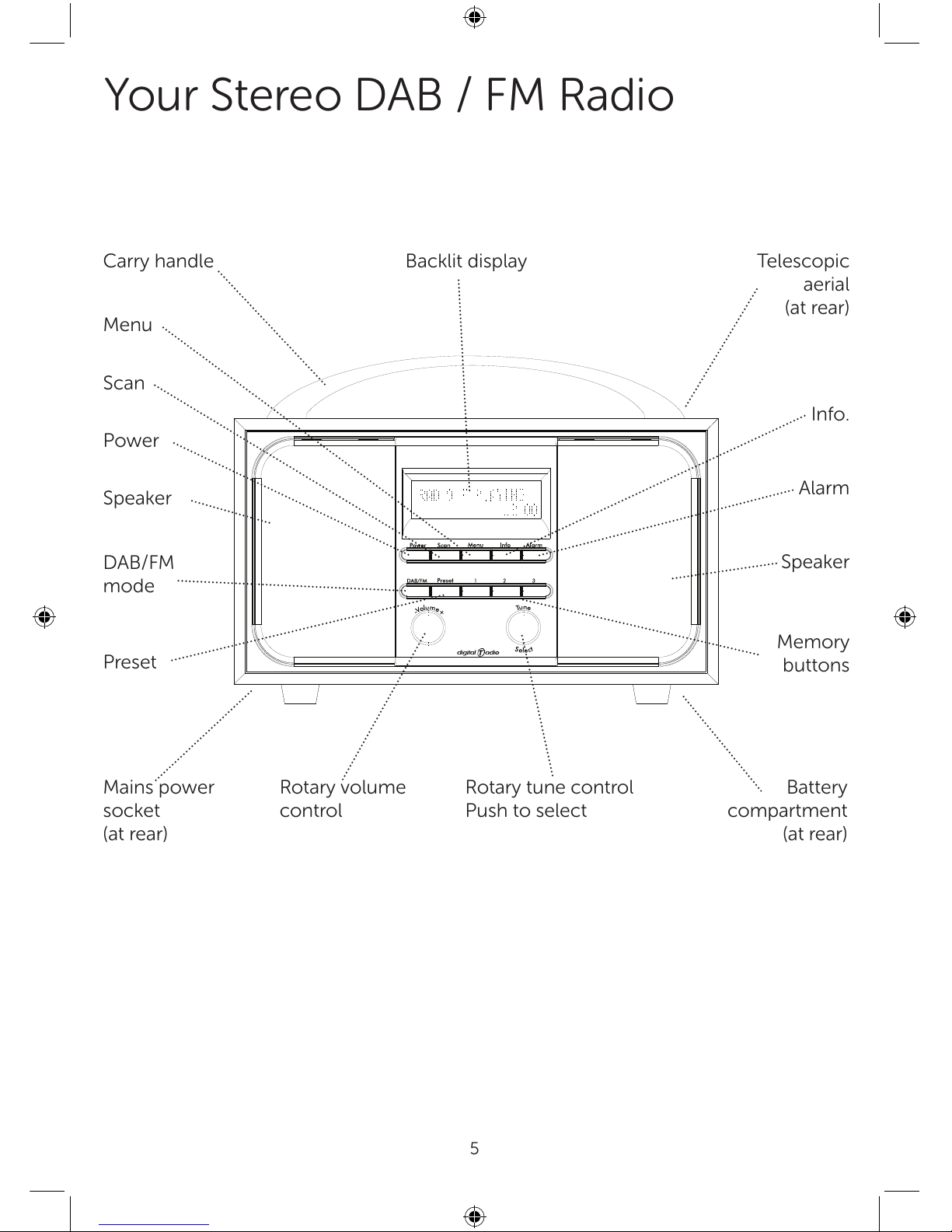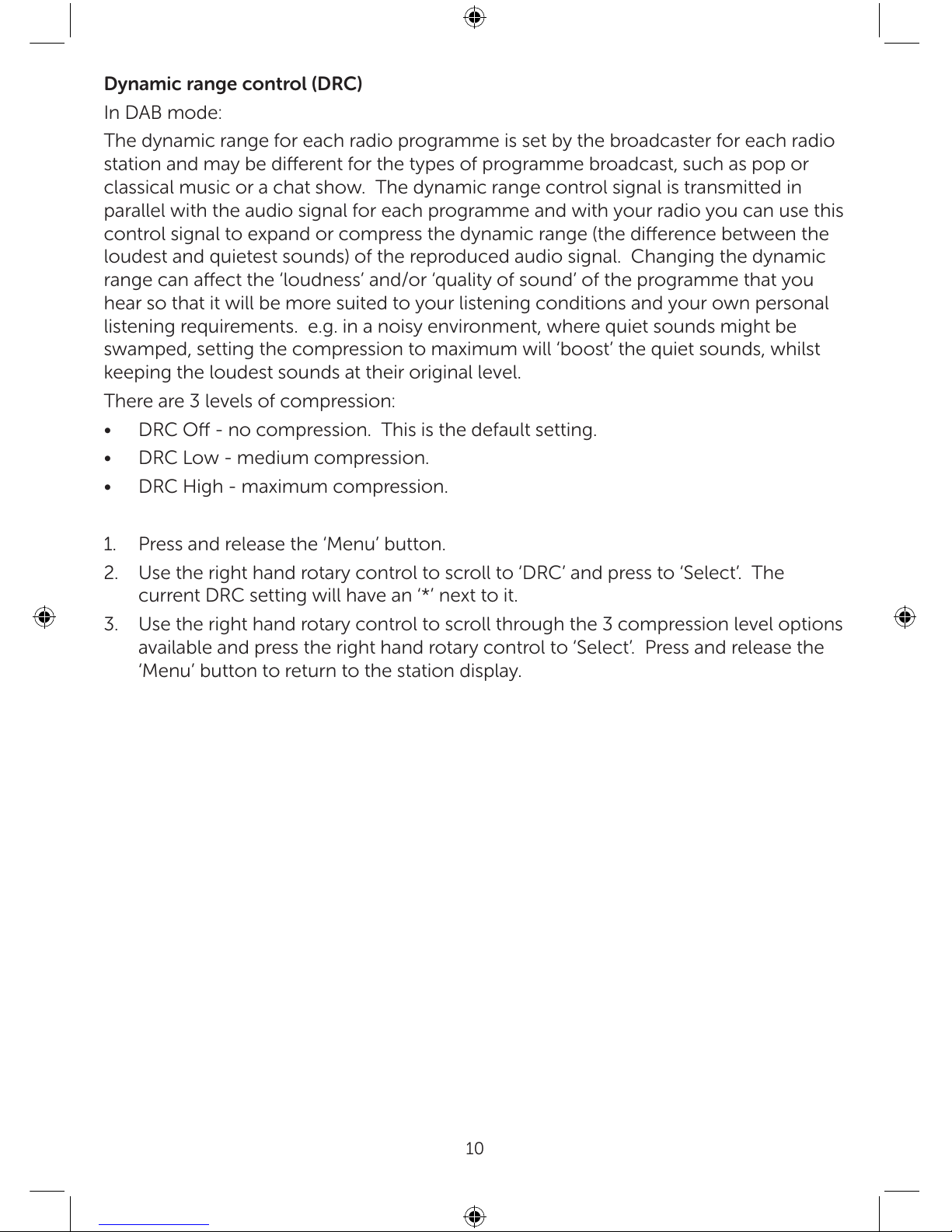2
Where to put your radio.............................3
Setting up.........................................................3
Your Stereo DAB / FM radio .....................5
Using your DAB radio ..................................6
Switch on .........................................................6
Switch o .........................................................6
Adjusting the volume ..................................6
Changing DAB stations ..............................6
Scanning for DAB stations .........................6
Manual tune .................................................... 7
Prune DAB stations ...................................... 7
Storing a DAB station preset ....................8
Tune to a DAB preset station....................8
DAB display information ............................9
Dynamic range control (DRC) ...............10
Using the FM radio...................................... 11
FM radio mode ............................................ 11
Tuning to an FM station............................ 11
Changing the scan setting....................... 11
Storing an FM station preset ...................12
Tune to an FM preset station ..................12
FM display information .............................13
Set the time and date ................................14
Setting an alarm...........................................15
Stop the alarm..............................................16
Turn o the alarm .......................................16
Sleep timer.....................................................16
Menu options .............................................. 17
Adjusting the display backlight ............. 17
Language display ........................................ 17
Factory reset..................................................18
Software version .........................................18
Technical information ...............................19
Simple solutions ......................................... 20
General information...................................21
Care and maintenance..............................21
Guarantee .................................................... 22
Contents