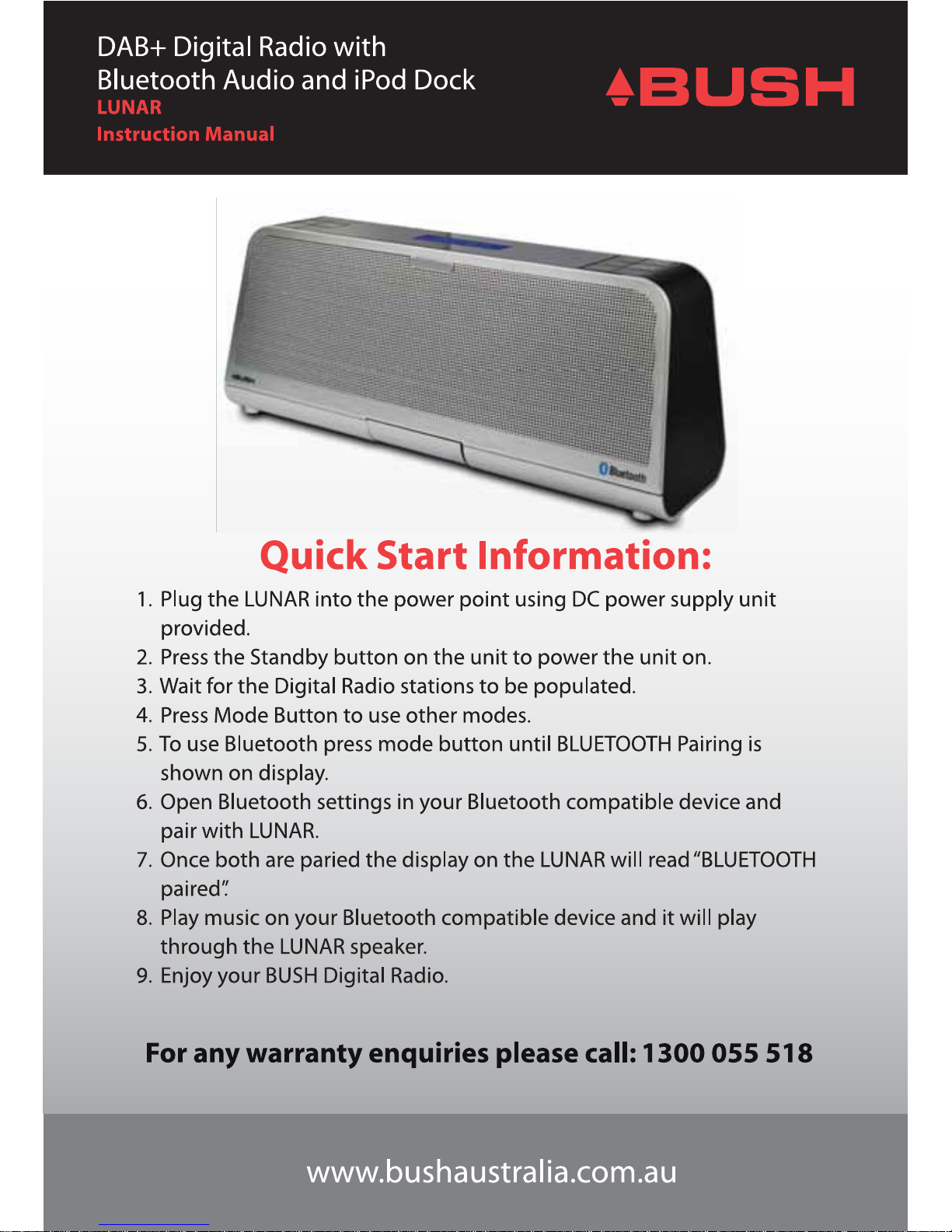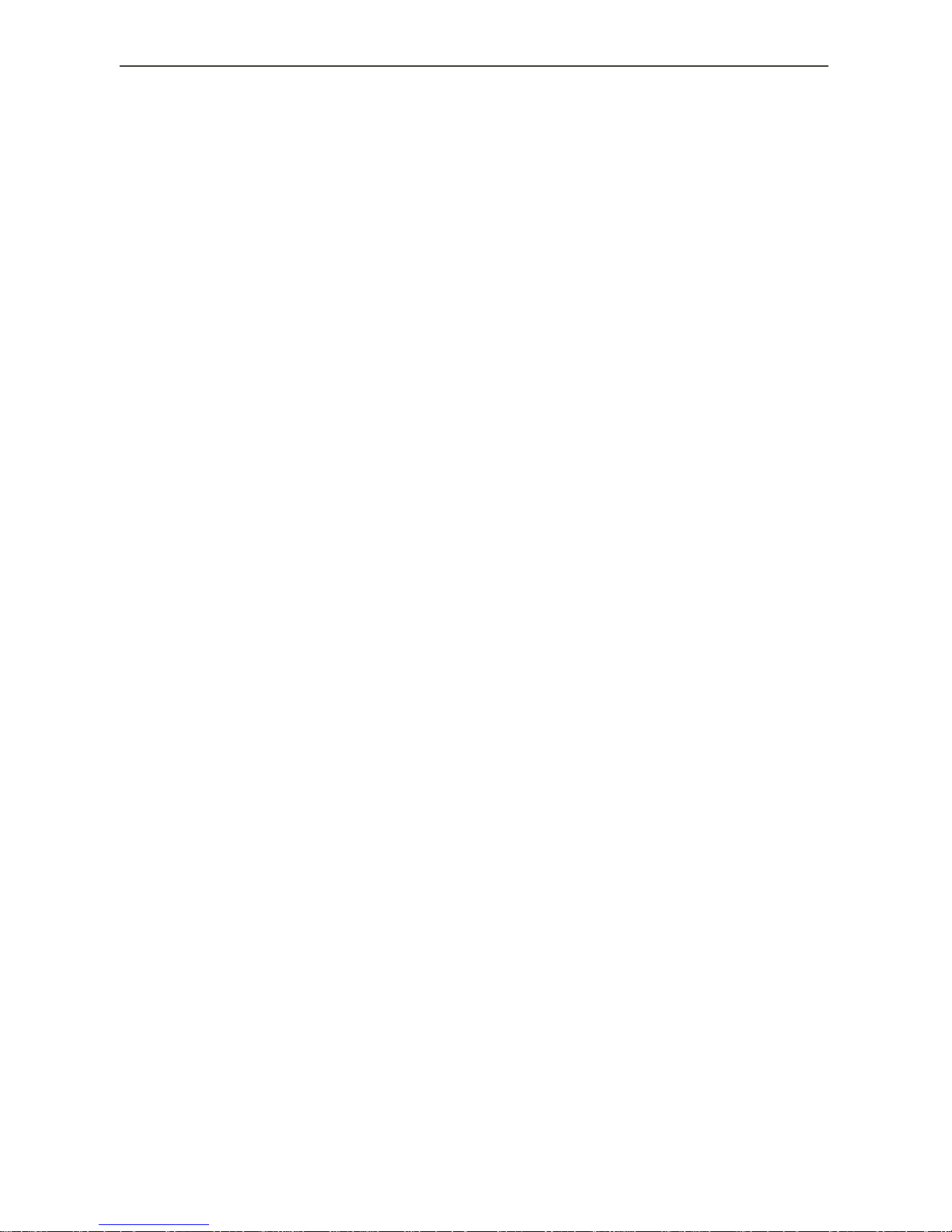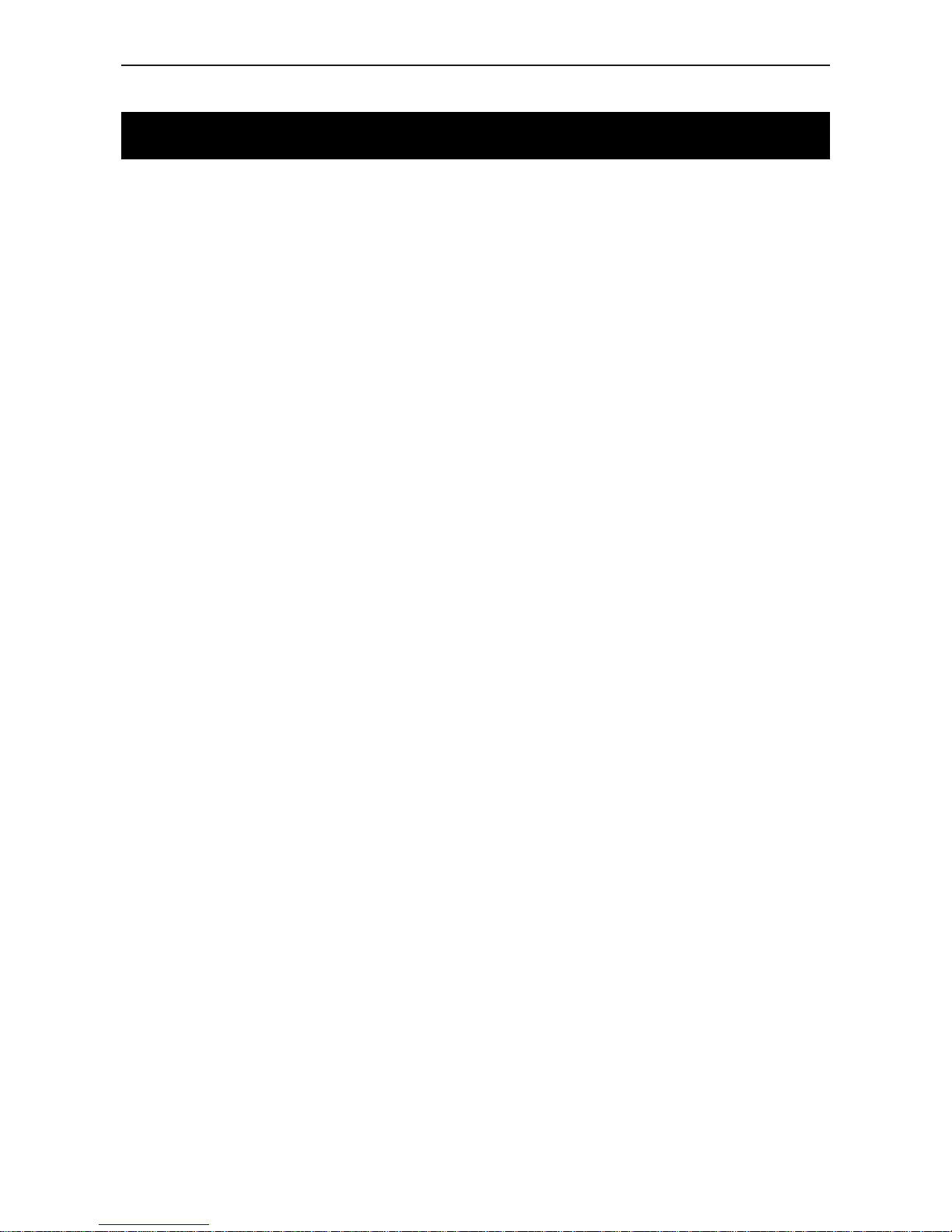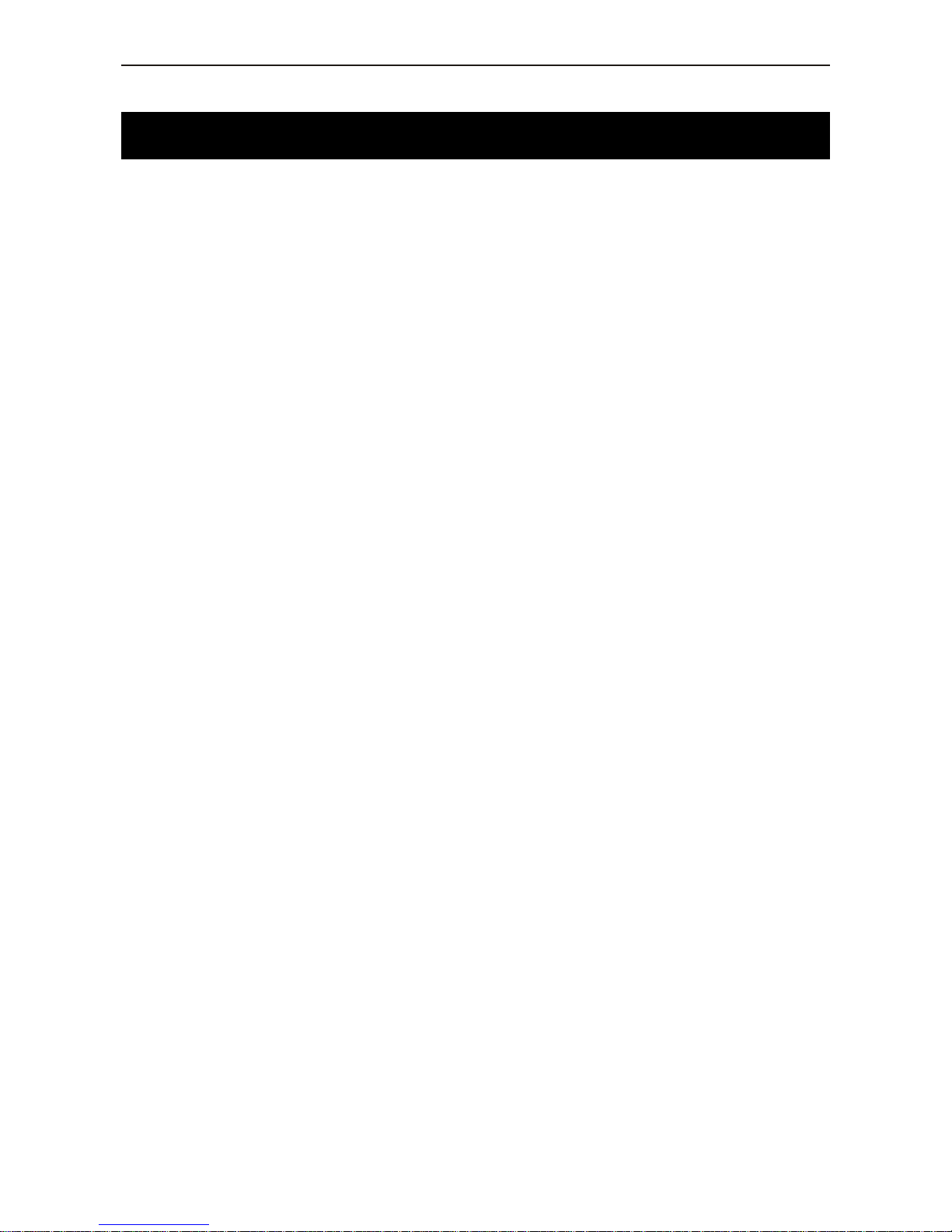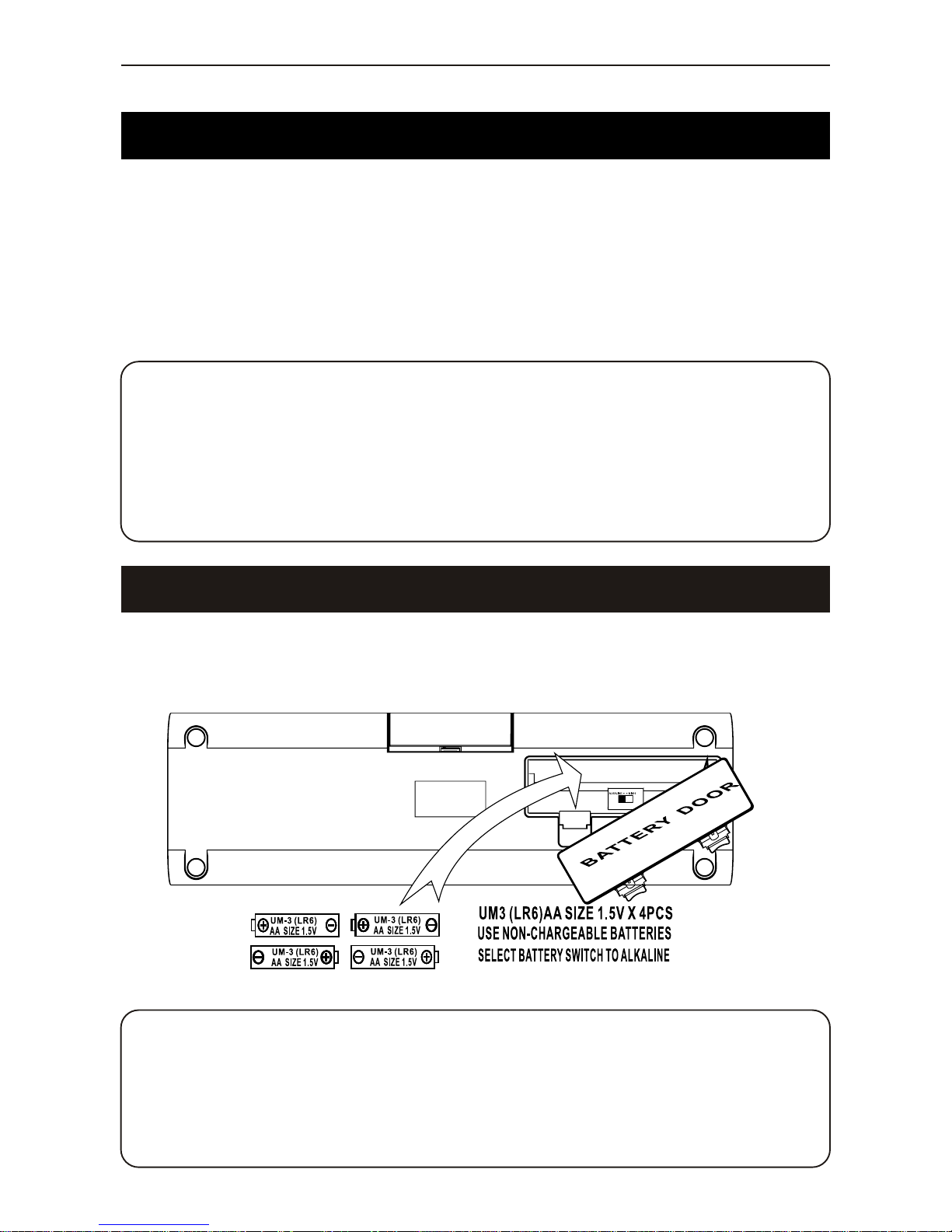LUNAR
- 3 -
Safety Instructions
General Safety Considerations
Cleaning
Electrical Information
1) The nameplate artwork is located at the bottom or rear of the apparatus.
2) The apparatus shall not be exposed to dripping or splashing and that no objects
filled with liquids, such as vases, shall be placed on apparatus.
3) The mains plug or adapter of the apparatus shall be disconnected from the mains,
when completely disconnecting the unit.
4) Batteries shall not be exposed to excessive heat such as sunshine, fire or the like.
Attention should be drawn to the environmental aspects of battery disposal.
5) Excessive sound pressure from earphones and headphones can cause hearing loss.
6) A minimum distance of 10cm around the apparatus is sufficient ventilation;
7) The ventilation should not be impeded by covering openings with items such as
newspaper, table-cloths, curtain etc;
8) No naked flame sources such as lighted candles should be placed on the apparatus.
9) Only use the apparatus in moderate climates.
10) Please read these operating instructions before you attempt to use the DAB+
Bluetooth Speaker.
11) Please ensure that all electrical connections (including the mains plug, extension
leads and interconnections between pieces of equipment) are properly made in
accordance with the manufacturer’s instructions.
12) Switch off and remove the mains plug when making or changing any connections.
13) Please consult your dealer if you are ever in doubt about the installation, operation
or safety of your DAB+ Bluetooth Speaker.
14) Don’t continue to operate the DAB+ Bluetooth Speaker. If you are ever in doubt
about it working normally, or if it is damaged in any way. Switch it off, withdraw the
plug from the mains and consult your dealer.
15) Don’t remove any fixed covers as this may expose you to dangerous voltages.
16) Don’t leave the DAB+ Bluetooth Speaker, switched ON when it is unattended for
long periods of time, unless it is specifically stated that it is designed for unattended
operation or has a standby mode.
17) Make sure that other people in your household are conversant with the DAB+
Bluetooth Speaker.
18) Under the influence of electrostatic phenomenon, the product may malfunction and
require user to reset
1. Ensure that the mains supply is disconnected before the unit is cleaned.
2. Do not use any liquids or aerosol cleaners, as this may damage the unit.
3. The unit should be cleaned with a soft, damp cloth.
Make sure that the voltage of your electricity supply is the same as that indicated on the
rating plate of the power supply unit supplied with your product. It requires a compatible
mains supply.
Do not use any other supply.
Under the influence of electrostatic phenomenon, the product may malfunction and
require the user to reset.