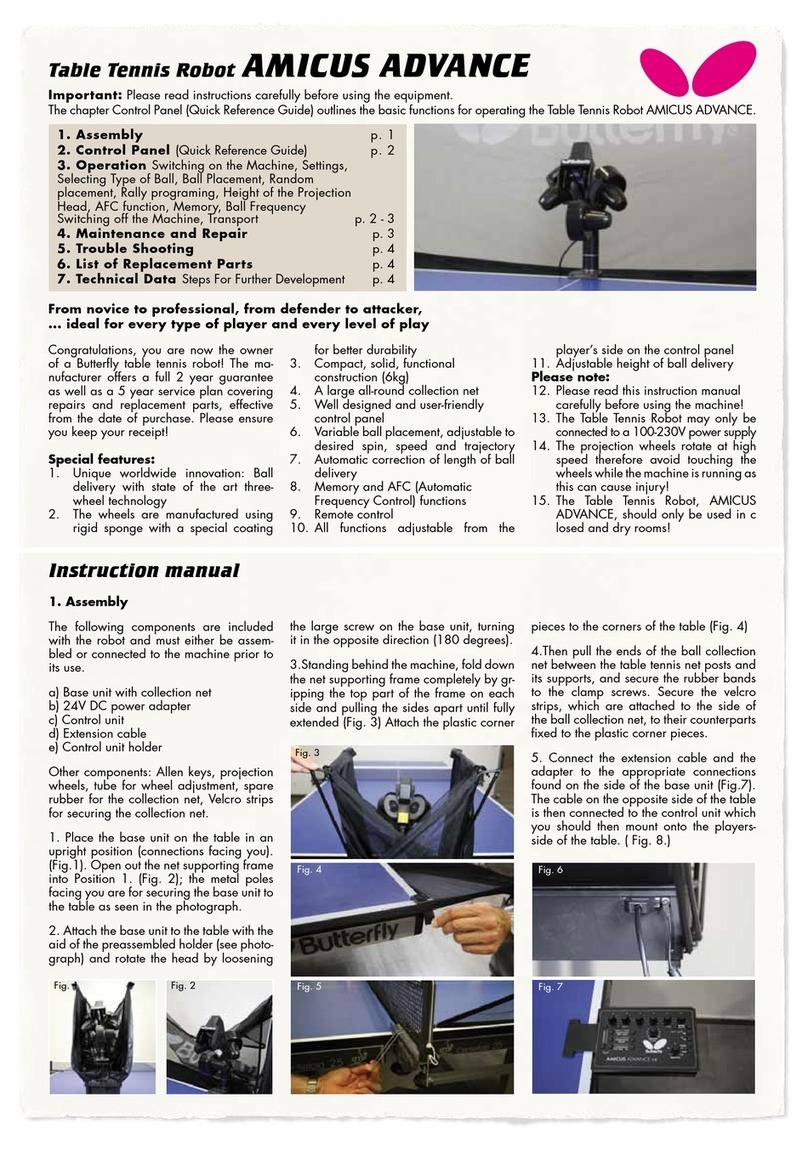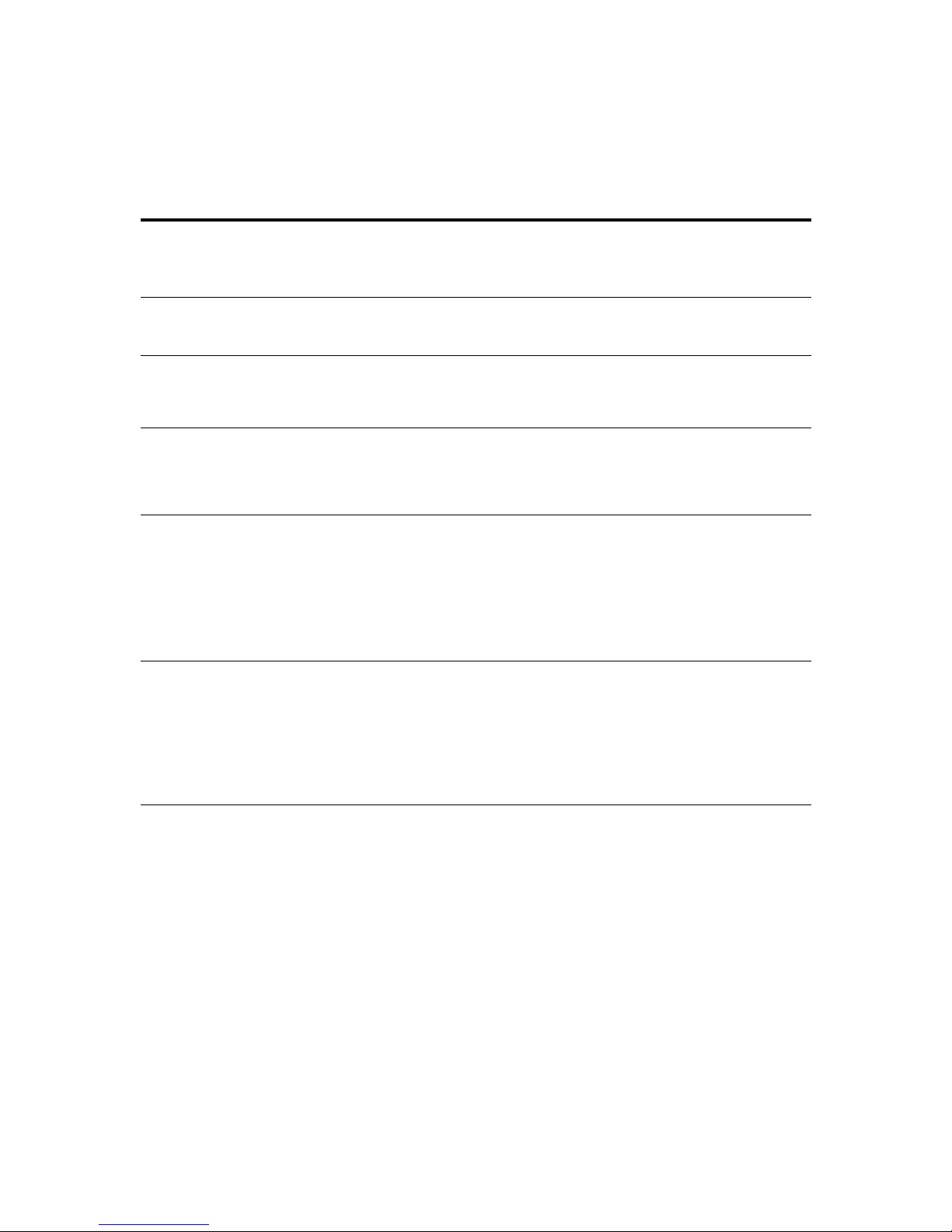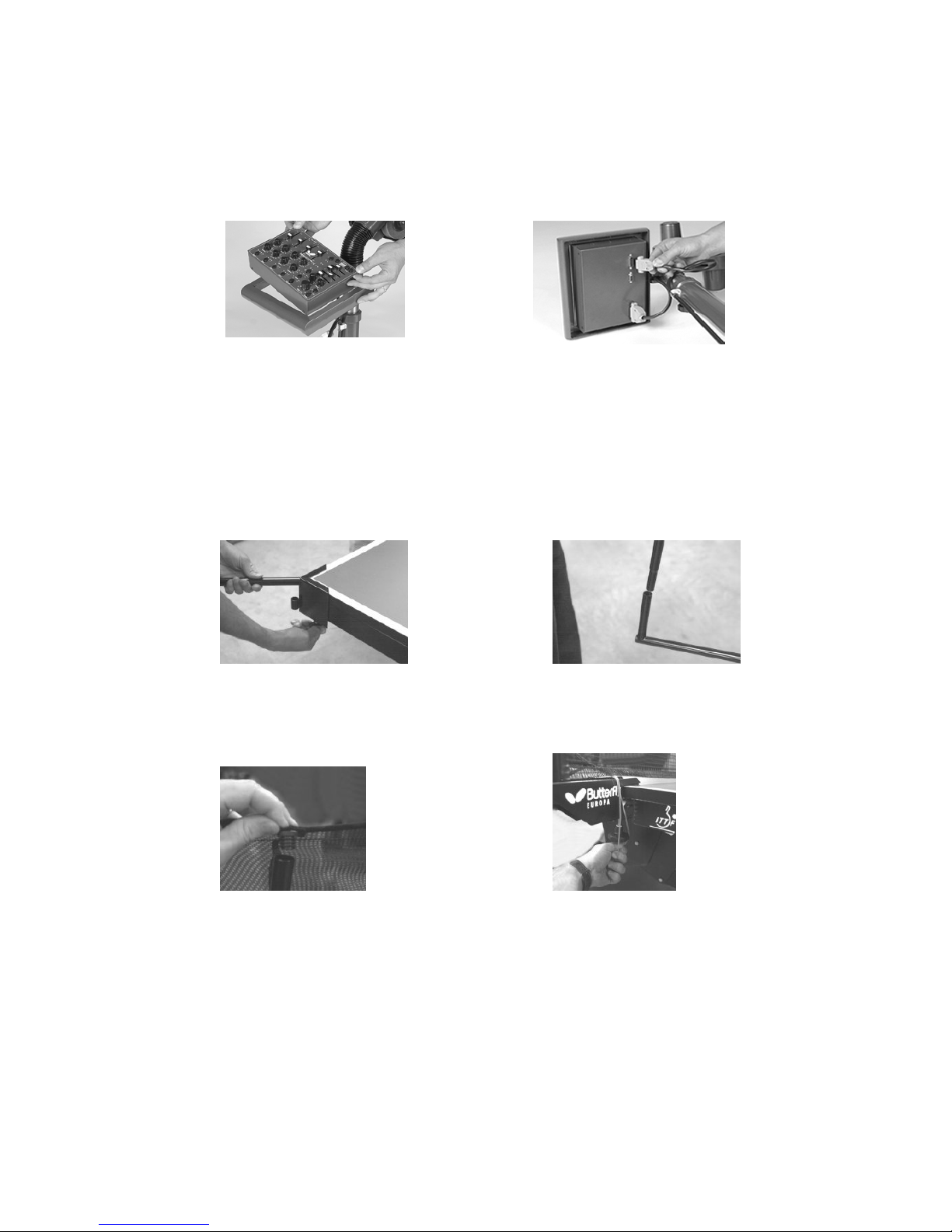2005 Tamasu Butterfly Europa GmbH
Am Schürmannshütt 40a, 4744 Moers
Phone +49 284 905320 • Fax +49 284 9053220
Website: www.butterfly-world.com
C H A P T E 1 – I N T O D U C T I O N
Congratulations on your purchase of the Amicus 3000 Plus table tennis robot. Amicus, derived from the
Latin language meaning "friend"; that is that the Amicus can become a real friend as your training partner
- offering a whole new world of 'dynamic' robot-based table tennis training possibilities for beginners
through professionals.
Table Tennis is a multi-dimensional sport requiring a unique set of hand-eye coordination skills and
athletic abilities. Advancing players are required to learn fundamental strokes, footwork, timing, and a
variety of stroke combinations. This is where the power of the Amicus table tennis robot comes in handy.
Not only can you learn to master the fundamental strokes such as the counter-drive, push, loop, etc., but
you can also practice the combinations that are used in actual games.
For example: step in and push ball (against a short underspin ball), move back and loop ball 2 (against a
medium speed no spin ball), then move to the side and smash ball 3 (against a lob). The Amicus is unique
in its ability to deliver up to four different types of balls - each with its own speed, spin, distance and
position settings. Additionally these balls can be delivered in almost any order you can imagine!
Here is a s ort preview of features offered by t e Amicus:
Topspin, underspin, no-spin, and side-spin balls
Independent control of spin, speed, and distance
Delivery of balls to various positions on table including long and short balls
Delivery up to 00 balls/min
Patterns of any of the above ball types
99 pattern setups can be saved in memory
Play/Pause timer (up to 0 min for play, 2 min for pause)
The Amicus automatically 'recycles' balls that are captured in the net allowing for continuous play
Serve and play mode: Amicus delivers a serve then continues with a pattern
The Amicus can be used with 38 or 40mm balls
Robot has wheels on its base for easier mobility
Rugged institutional quality design
AFC(Automatic Frequency Control) Function which takes into consideration that the previously
projected ball was fast or slow. Backspin or topspin and depending on that “simulating a real game”
shoots the next ball faster or slower for the real time experience.
Adjustable neck that lets you shoot balls from different trajectories