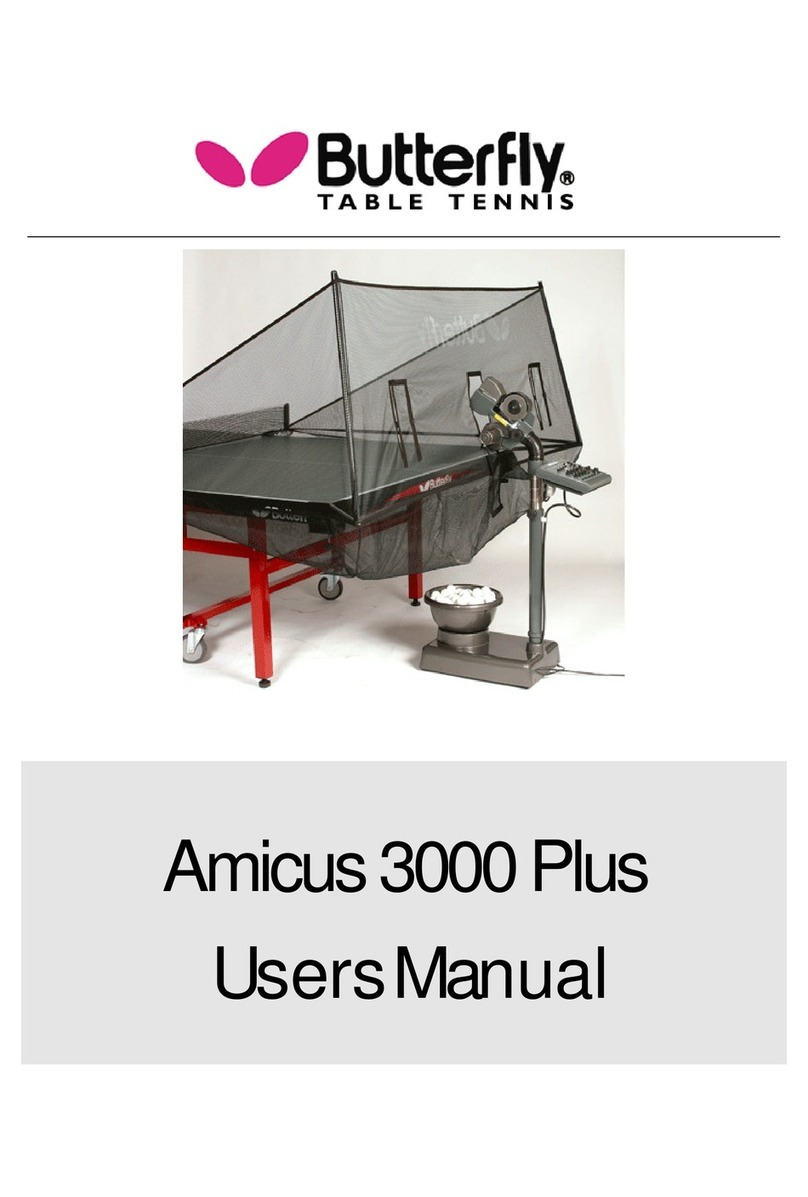4. Maintenance and Repair
Important:
Always unplug from the mains before carry-
ing out any maintenance or repairs.
Ensure that whilst operating the robot small
objects such as hair and broken balls etc
do not find their way into the collection
net and subsequently into the machine, be-
cause this can lead to ball jams.
The ball projection wheels are very durable
and will last for at least 500 hours. Never-
theless, these wheels will finally wear off af-
ter intense use. One sign for a worn wheel
is that the machine releases the balls at ir-
regular lengths at high speed. This means
that the surface of the wheels does not have
enough grip on the balls. For that reason,
the distance of the wheels has to be adjus-
ted. To do this first remove the adjustable
plastic tube from its holder which can be
found between the projection wheels (Fig.
10). First loosen the black adjusting screw
next to the protective cover of the lower mo-
tor (Fig. 11) with the bigger allen key pro-
vided with the accessories. Push the motor
up towards the adjustable tube, gripping its
cover, until the wheels touch the tube. (Fig.
12) Repeat this for the two upper motors.
1. If the distance can no longer be adjusted,
the ball projection wheels have to be repla-
ced. You should therefore loosen the screws
(Fig.13) located in the wheel mounts using
the smaller allen key provided with the ac-
cessories; this applies to all three wheels.
Now remove the “adjusting screws” on the
two upper motors (it is not sufficient just to
loosen them) (Fig. 14) Then rotate the two
upper motors away from the projection
hole. Grip the outer casing to enable the
removal of the projection wheels from the
axis of the motor. (Fig. 15) The plastic disc
can now be removed from the motor shaft.
(Fig. 16.a, b,) Remove the plastic disc from
the projection wheel (which is held together
by three screws) and replace it with a new
one. Slide the new wheel onto the end of
the axis (Fig. 16), and tighten the screw.
Then adjust the correct distance between
the wheels with the help of the adjustable
tube as described above.
2. If a ball jam should occur, the machine
will try to remove the jam automatically by
turning the motor and the projection wheels
backwards and forwards (7 - 8 times).
Should for any reason the feeding motor
and both projection motors jam at the same
time, the machine will stop to prevent any
damage to the motors. In this case, all six
yellow lights will start to flash on the control
unit. You will have no alternative but to re-
move the head from the machine together
with any damaged balls located in the bot-
tom section of the robot with the aid of a
pencil or screwdriver, etc. (Fig. 17)
Fig. 13
Fig. 14
Fig. 15
Fig. 10
Fig. 11
Fig. 12
Fig. 16a
Fig. 16b
selected the ADVANCE automatically ad-
justs the time intervals between individual
balls with varied spin. This function takes
into consideration whether the previous ball
was delivered fast or slow and with back-
spin or topspin. It can therefore simulate a
real match situation by delivering the next
ball earlier or later accordingly.
Note: This function was developed based
on the fact that fast balls are generally re-
turned quickly whilst returns of slow and
shorter balls require more time.
Memory
The settings described in the Control Panel
Quick Reference Guide enable a ball se-
quence or rather exercise to be program-
med. All exercises will, however, be lost
once the machine is switched off. As the
programming of exercises can be quite
time-consuming, the AMICUS ADVANCE
offers the option of saving them, enabling
them to be called upon at any time.
Saving exercises in the memory
Turn the “MEMORY place” rotary switch
to the position where you want to save the
exercise on the control unit (places 0-10).
Hold down the “MEMORY Select/save“
button (approx. 2 secs) until the light starts
to flash. The flashing LED means that the
exercise has been saved in the memory.
Retrieving the saved exercise from
the memory
First select the program you require by tur-
ning the “MEMORY place” button accor-
dingly. By quickly pressing the “MEMORY
Select/save“ button, the program number
will now appear on the control unit to
which the switch is currently pointing.
All the lights will now start flashing, indica-
ting that the robot is operating in memory
mode and is now ready to play the exer-
cise from the memory. Turn the „Ball/min”
rotary switch to start the exercise. The only
settings which can now be adjusted are:
“Ball placement”, „Ball/min”, „AFC” and
„RND”. It is not possible to change the pa-
rameters of the other ball settings.
Changing programs in the Memory
It is possible to change the ball sequences
in the programs which have previously
been saved by using the „Backstep” button.
This should be activated for the specific
ball which you would like to adjust within
the program which has just been retrieved
from the memory.. After changing a ball´s
settings, the program can now be saved
again in the memory by pressing the „ME-
MORY select/save” button.
Ball characteristics
The set Spin, Speed, Side-Spin and trajec-
tory apply for each programmed ball in the
same way.
Ball-frequency
By turning the „rotary switch for ball-fre-
quency“ you can adjust the quantity of ejec-
ted balls per minute. The AMICUS throws
more balls out if the frequency is set higher.
Switch off
Disconnect the power supply when the ro-
bot is not used for a longer period of time;
the AMICUS should never be left alone swit-
ched on.
Fig. 17