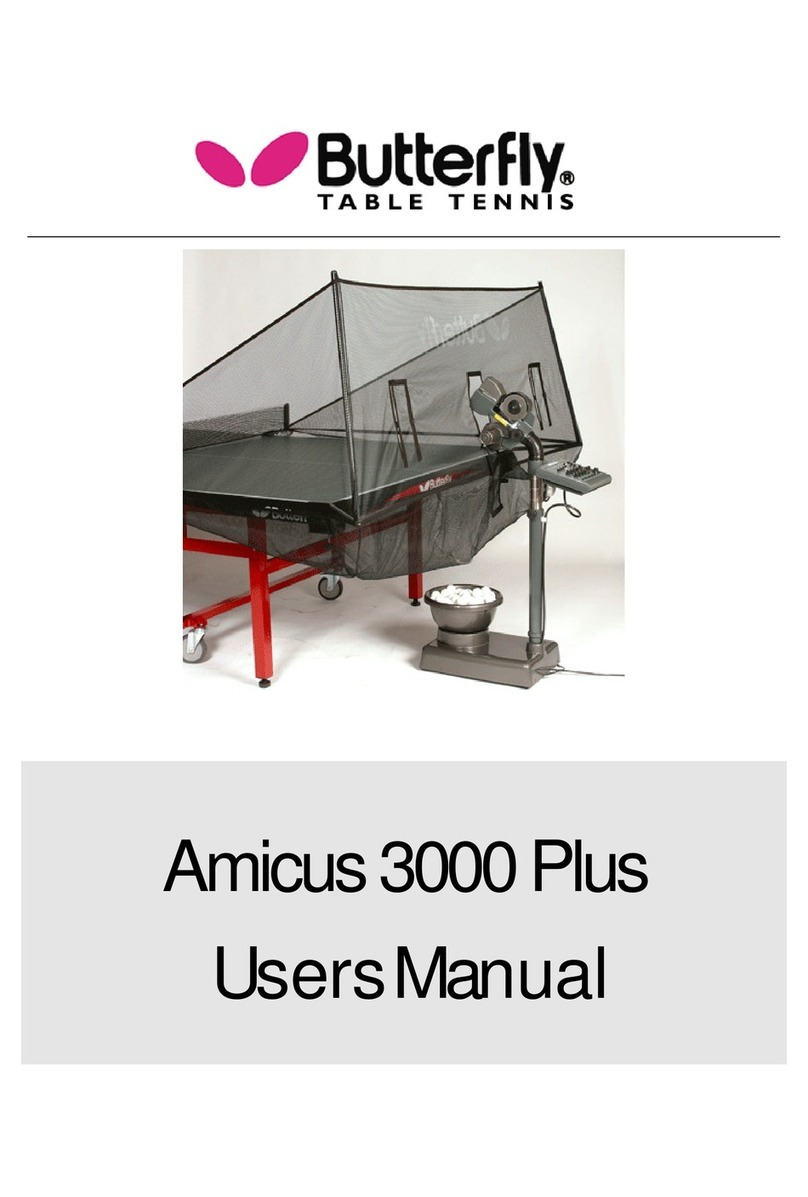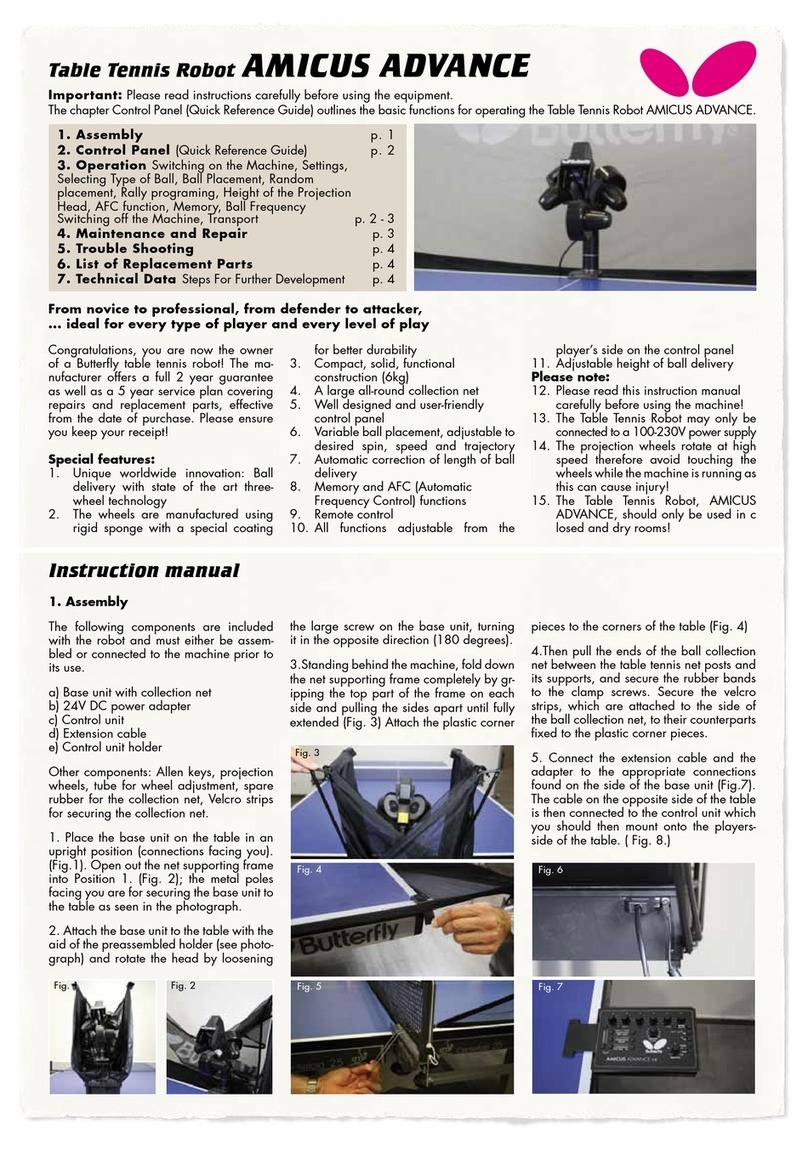3
IMPORTANT: Please read instructions carefully prior to use!
Contents
1. Setup ........................................................................................................................................................................ 4
2. Tablet......................................................................................................................................................................... 6
3. Operation................................................................................................................................................................. 7
Nomenclature .......................................................................................................................................................................7
Adjustment Of Head Height .............................................................................................................................................7
Setting Up Your Tablet....................................................................................................................................................... 8
Aligning The Robot To The Centerline .......................................................................................................................... 8
Ball Screen ............................................................................................................................................................................ 8
Exercise Screens ................................................................................................................................................................ 11
Changing Settings During Play .....................................................................................................................................15
Creating A New Exercise & Modifying An Exercise..................................................................................................15
Saving And Deleting An Exercise ..................................................................................................................................16
Sequences............................................................................................................................................................................16
Creating And Saving Sequences...................................................................................................................................17
Playing A Sequence...........................................................................................................................................................17
Editing And Deleting Sequences.................................................................................................................................. 18
Editing And Saving Exercises Within A Sequence................................................................................................... 18
Modifying The Exercise List............................................................................................................................................ 18
Connection Manager ........................................................................................................................................................19
Calibration...........................................................................................................................................................................20
Remote Switch...................................................................................................................................................................20
Linking The Remote Switch To The Tablet...................................................................................................................21
Changing The Batteries In The Remote Switch .......................................................................................................21
Other Functions Of The Robot Screen .......................................................................................................................21
Functions Of The Information Screen ....................................................................................................................... 22
4. Take Down, Storage, & Transport ...................................................................................................................... 22
5. Maintenance & Repair.......................................................................................................................................... 23
Cautions............................................................................................................................................................................... 23
Checking & Adjusting Wheel Clearance .................................................................................................................... 24
Replacing The Wheels...................................................................................................................................................... 24
Ball Jams ............................................................................................................................................................................. 25
Other Maintenance........................................................................................................................................................... 27
6. Troubleshooting.................................................................................................................................................... 27
7. List of Replacement Parts ..................................................................................................................................30
8. Technical Data....................................................................................................................................................... 32
9. Warranty Information ......................................................................................................................................... 32
Full 2-Year Manufacturer‘s Warranty ......................................................................................................................... 32
10. List Of Factory Exercises ..................................................................................................................................33