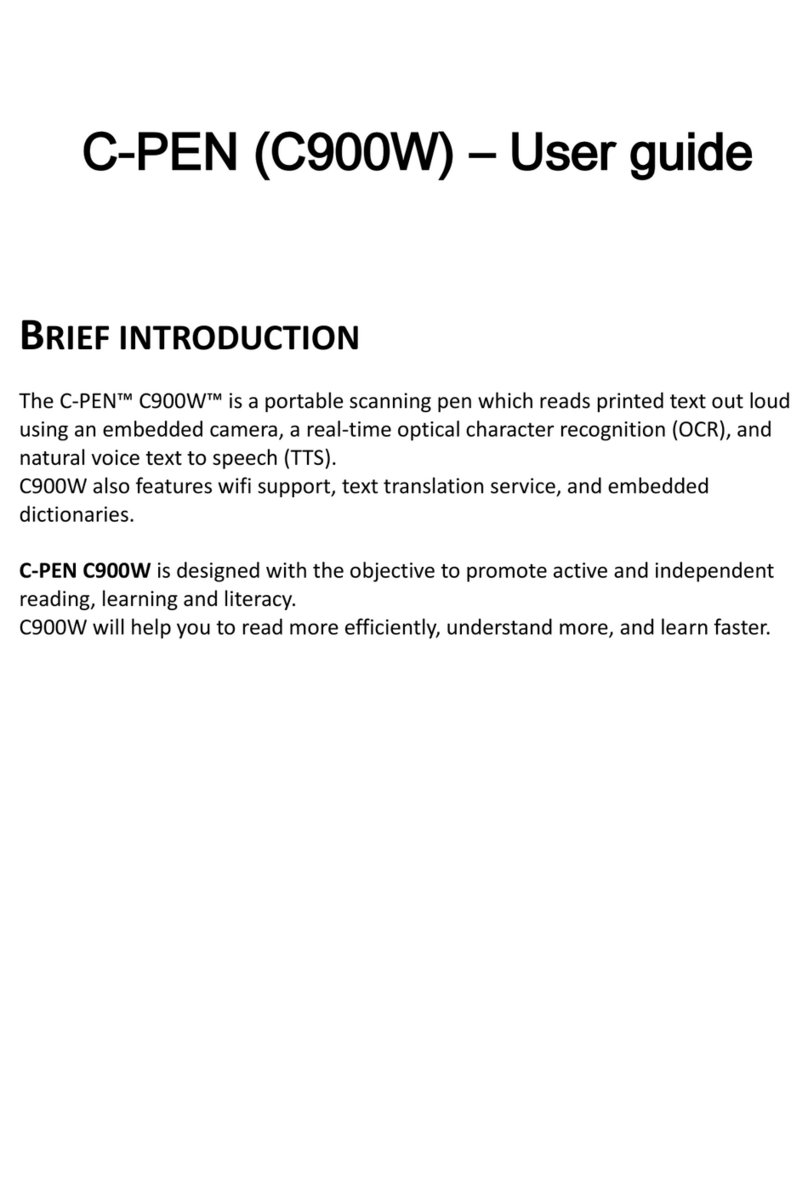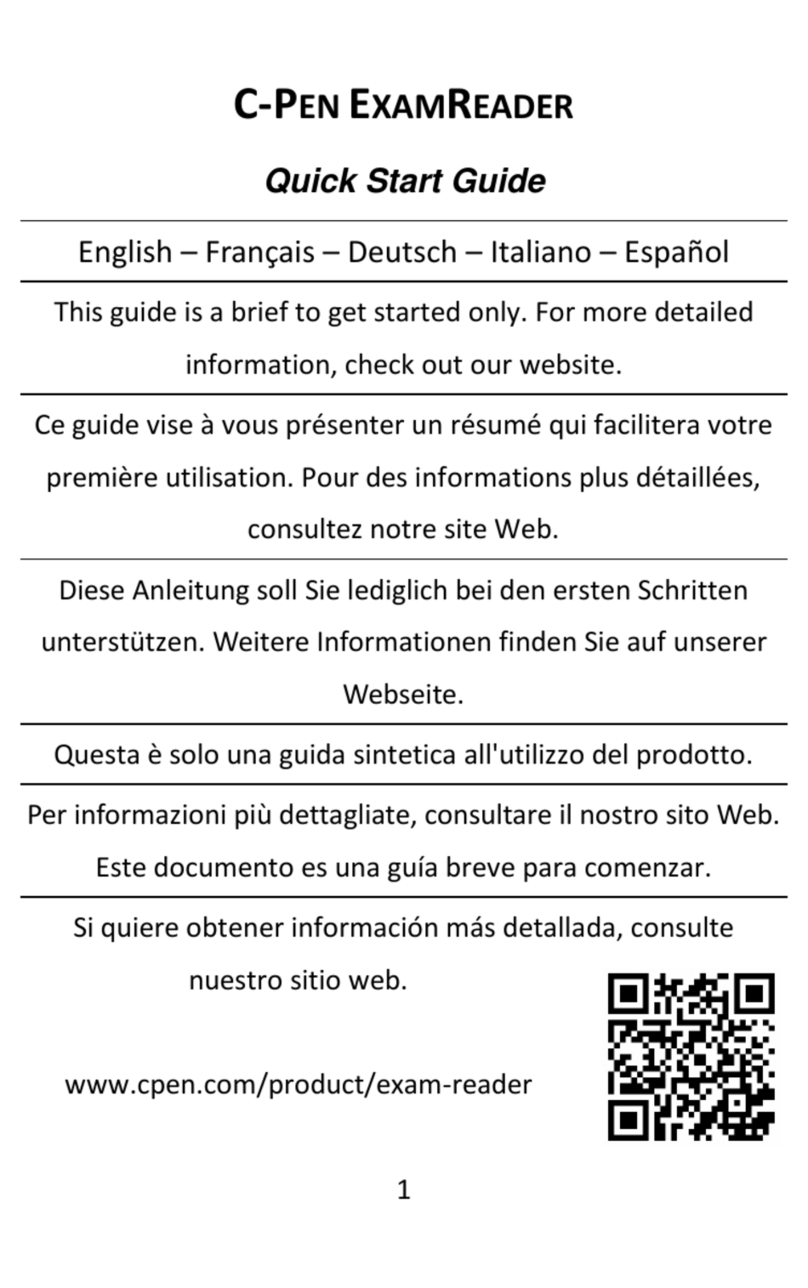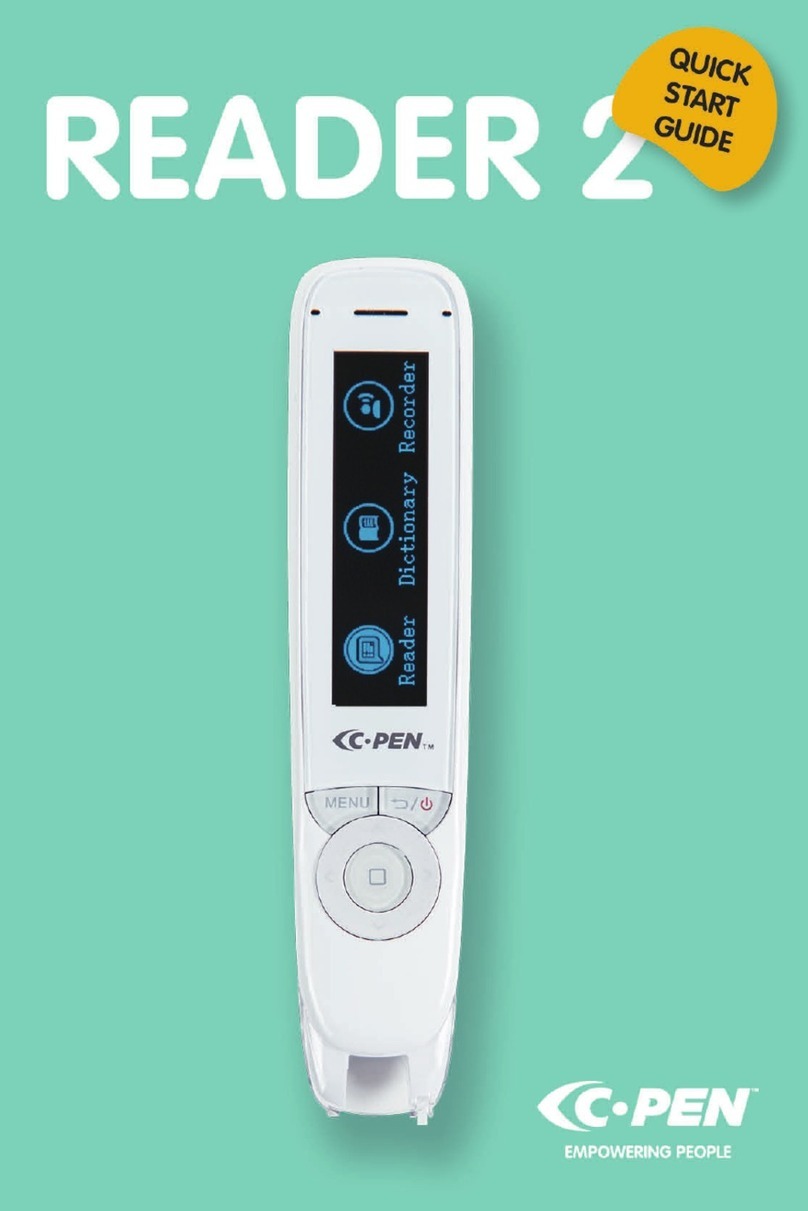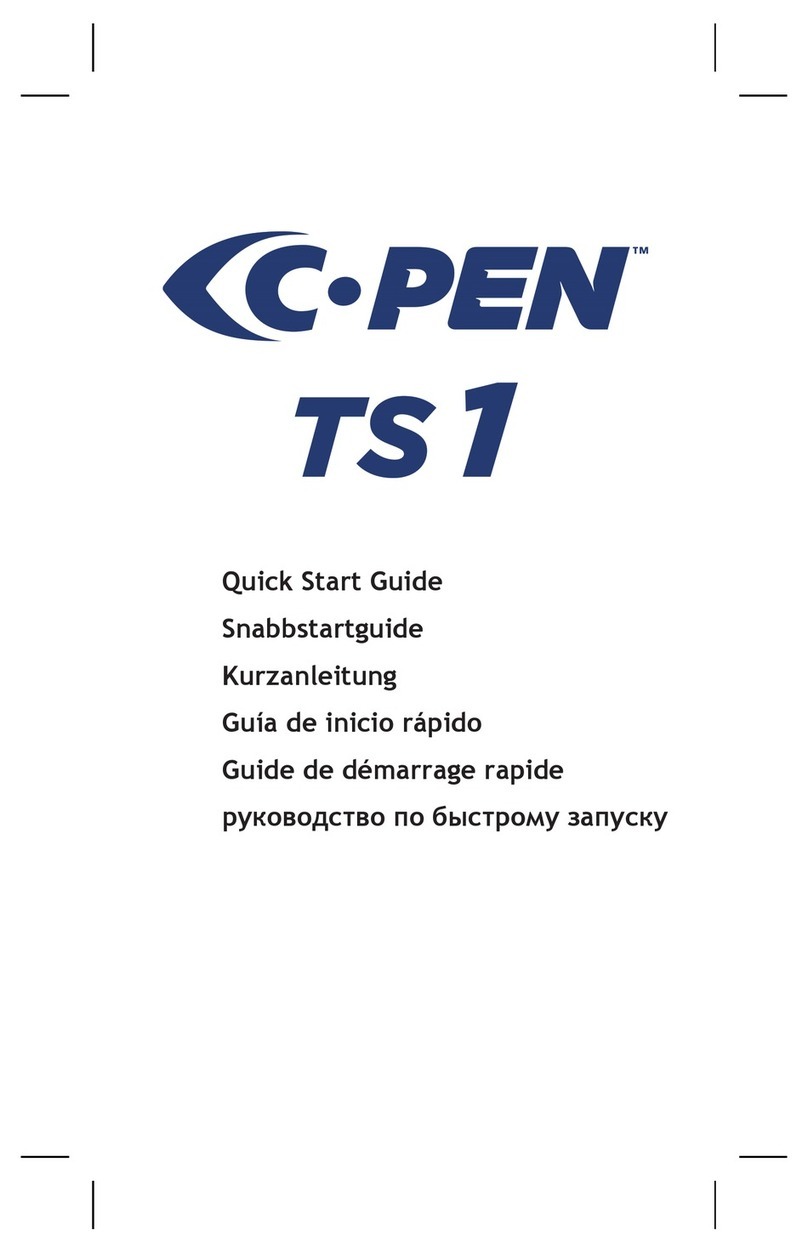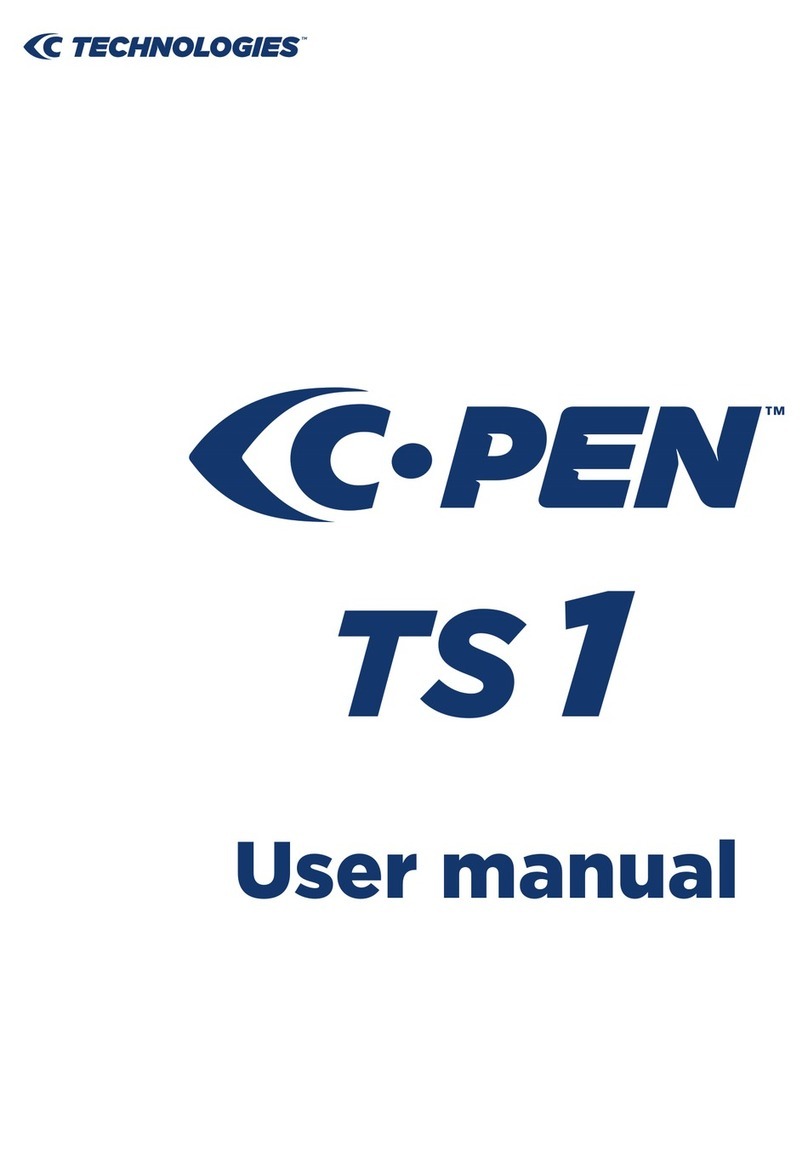Contents
INTRODUCTION TO C-PEN .............................................. 5
C-Pen Models................................................................................ 5
Your Personal Digital Assistant ...................................................... 8
Optimal Reading Conditions ........................................................ 10
User Documentation and Support .............................................. 12
Care and Safety ......................................................................... 12
PRESENTATION OF C-PEN ............................................. 14
Parts of C-Pen............................................................................. 14
Display Objects ............................................................................ 18
GETTING STARTED ....................................................... 21
Turning C-Pen On and Off .......................................................... 21
Battery ........................................................................................ 21
Navigating and Selecting ............................................................25
READING AND SAVING TEXT ...................................... 28
Reading Text ............................................................................... 28
Saving Text.................................................................................. 32
EDITING TEXT ............................................................... 33
Entering Edit Mode ..................................................................... 33
Edit Menu ................................................................................... 33
C Write ........................................................................................ 38
C Write Prototypes ..................................................................... 42
APPLICATIONS .............................................................. 46
Notes ........................................................................................... 48
C Address .................................................................................... 52
C Calendar .................................................................................. 58
C Dictionary ................................................................................. 72
C Message .................................................................................. 81
Settings ...................................................................................... 89
Info .............................................................................................. 97
Storage ...................................................................................... 98
C Beam ..................................................................................... 100
C Direct ..................................................................................... 103
C Write ...................................................................................... 105