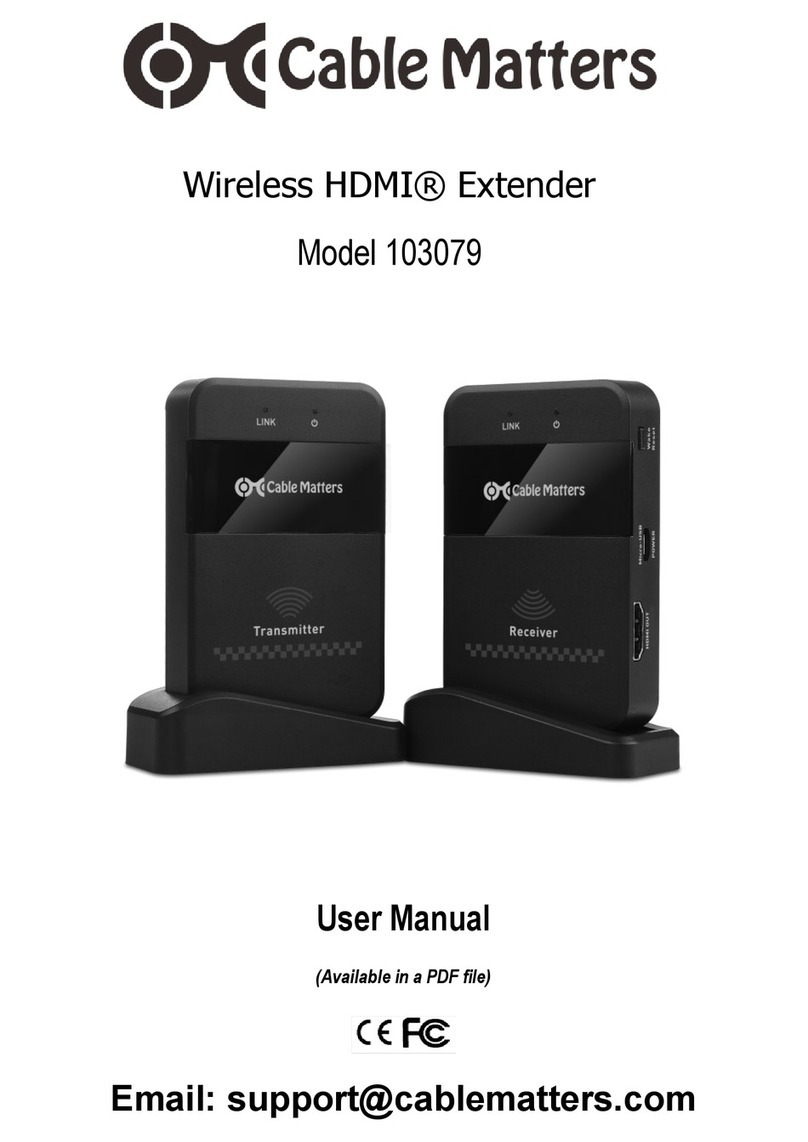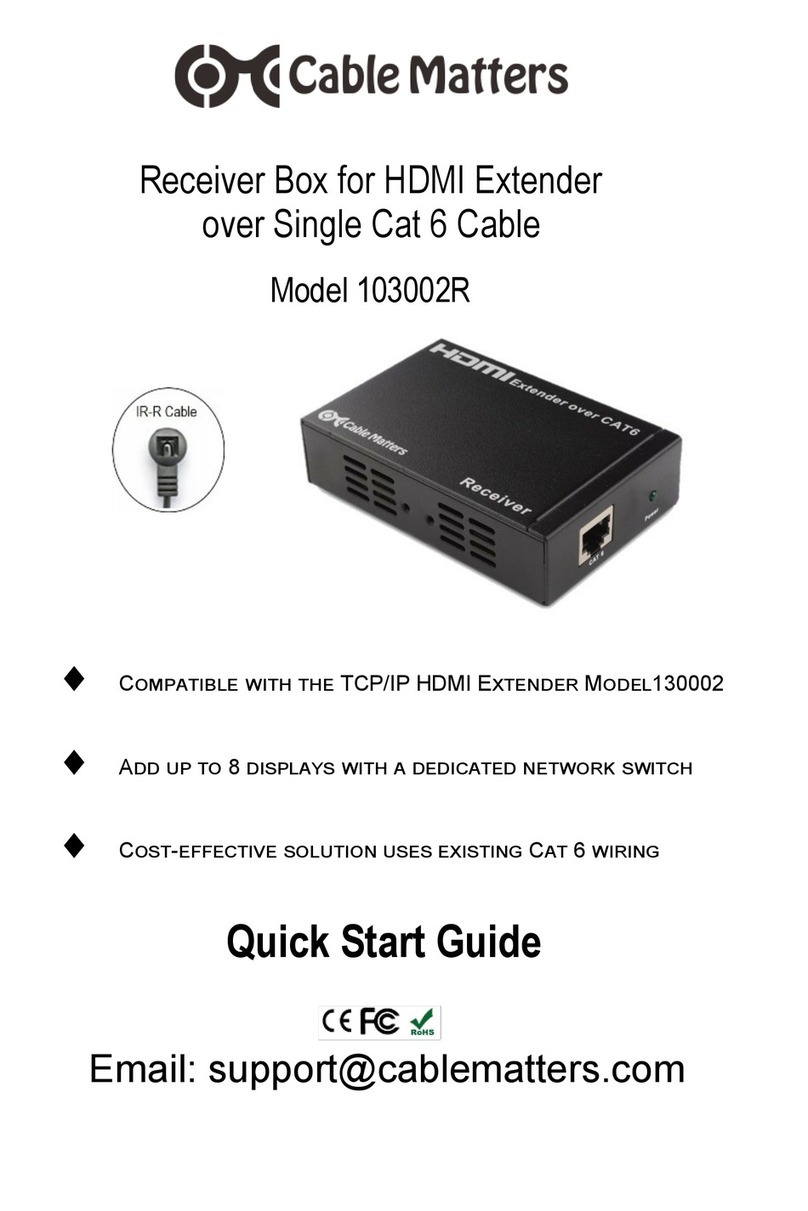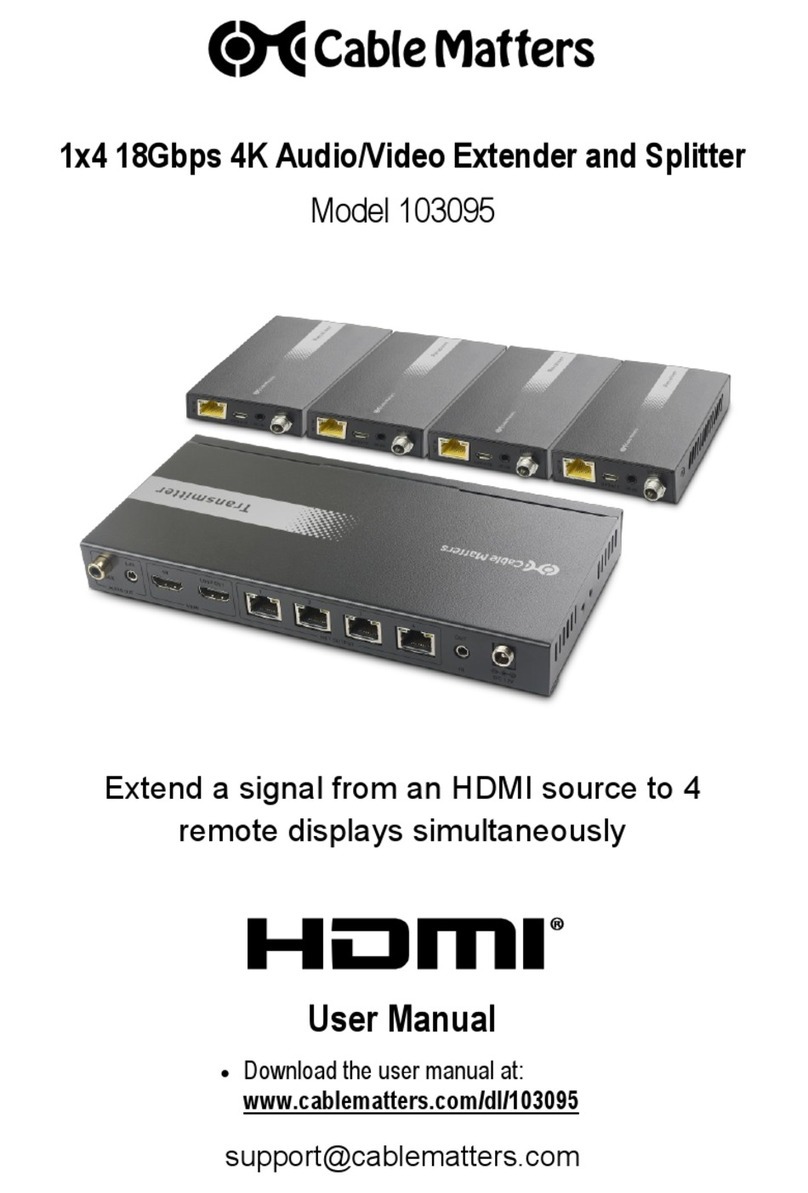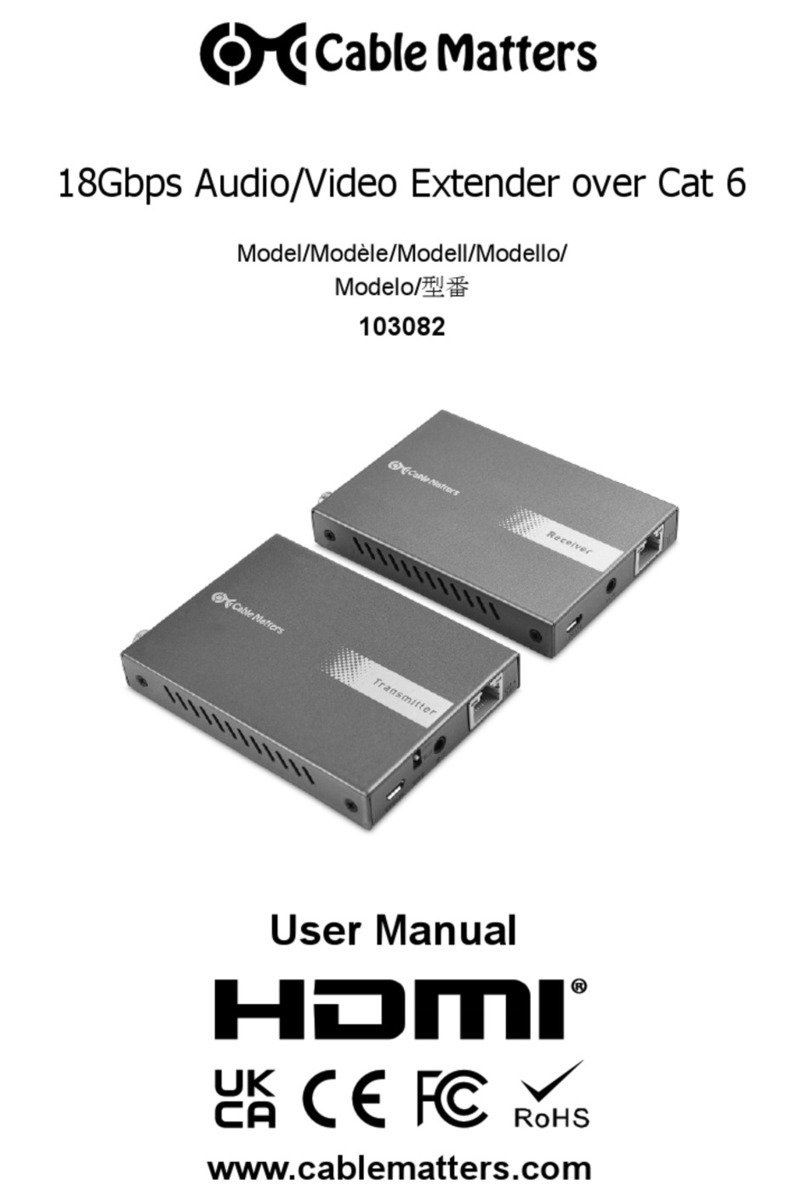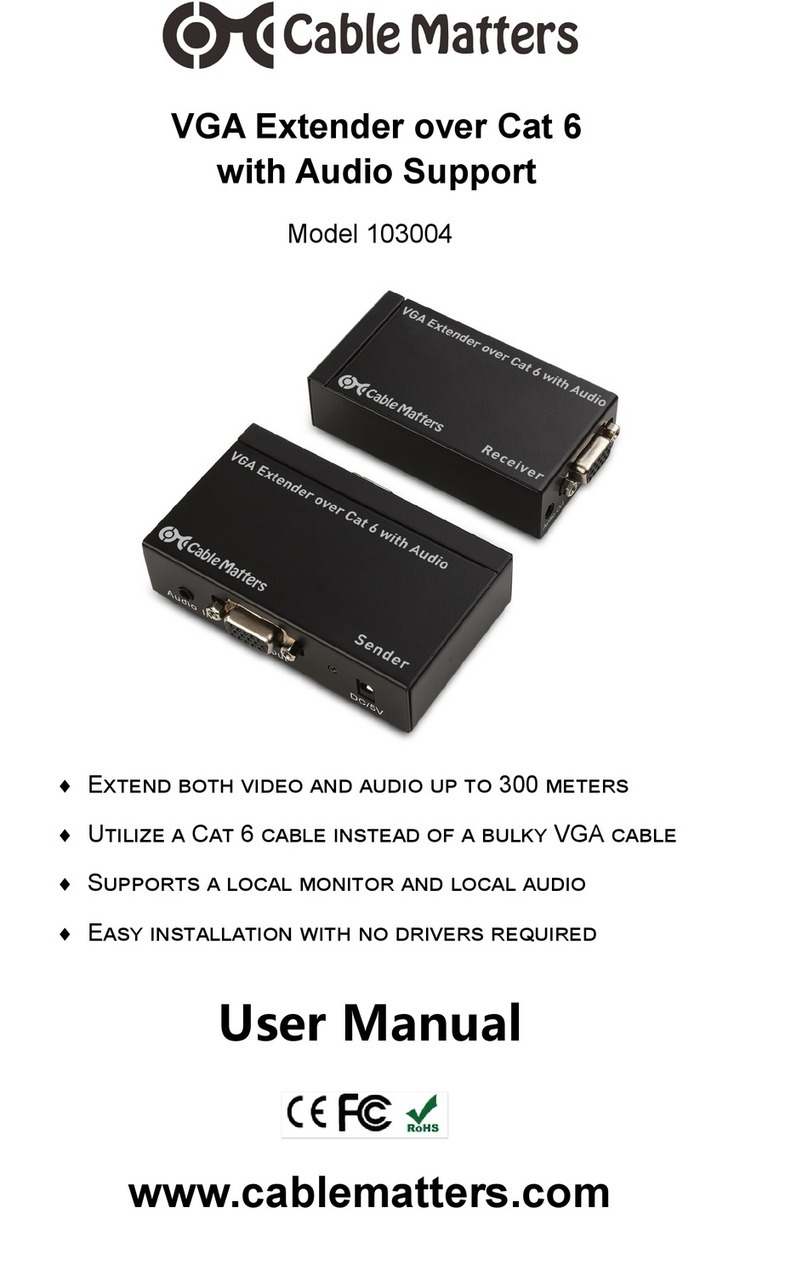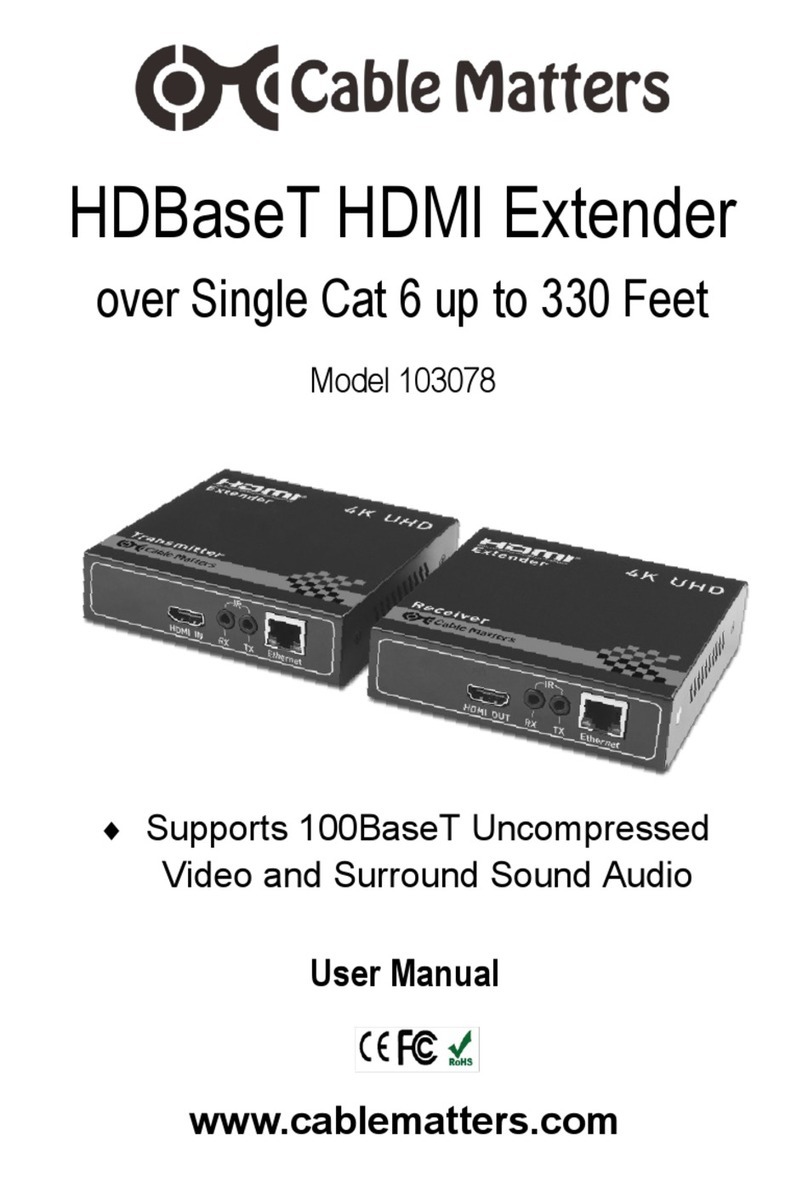3
www.cablematters.com
A/V Extender over Cat6 with TCP/IP Configuration and IR Control
Please review the installation checklist before installing the A/V Extender over Cat6. Test an
active configuration with the included HDMI cables before installing permanently. Sections 3.2
and 3.3 provide a description of the external connections to the A/V Extender Transmitter and
Receivers. Section 3.6 provides Troubleshooting notes.
• Power off the connected HDMI source and destination equipment before connecting the A/V
Extender Transmitter and Receivers or any cabling.
• The A/V Extender Transmitter and Receivers boxes can be surface mounted with the includ-
ed hardware.
• Locate the A/V Extender Transmitter and Receivers within 5 feet of an electrical outlet for
power.
• The included HDMI cables are recommended for the best performance. When using other
HDMI cables, they should be high quality with bare copper conductors in the shortest length
necessary.
• Cat 6 cabling with 24 AWG wire is recommended for the best performance. All cabling or
network components connected to the A/V Extender Transmitter and Receivers should be
rated for Cat 6 performance.
• Cat 6 unshielded twisted pair (UTP) cable is appropriate for short to medium lengths in a low
RFI/EMI noise environment. Cat 6 shielded cable (STP) is appropriate for medium to long
lengths with potential RF/EM interference.
• The optional IR Transmitter cable (IR-T) must be within 5 feet of the HDMI source. It can be
mounted directly over the IR sensor of the video source so it can be controlled remotely.
Adhesive mounting circles are included for both cables.
• The IR Receiver (IR-R) cable face must be positioned to have line of sight for a hand-held
remote.
• Does not support Power over Ethernet (PoE): Do not connect the A/V Extender Transmitter
and Receivers through PoE improperly implanted devices; it does not work with other PoE
supported transmitters, or receivers.
• Use the provided AC adapter, other adapters may not provide the power needed by this
device.
3. CONNECTION INSTRUCTIONS
3.1 Installation Checklist