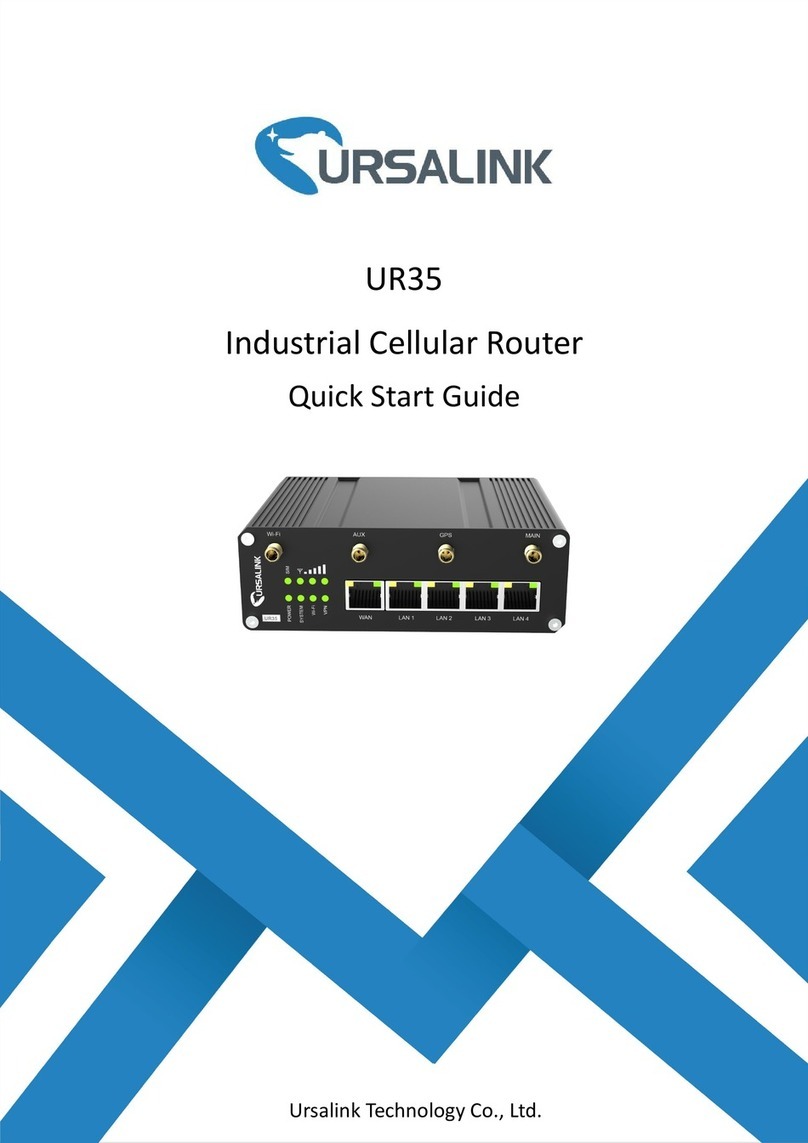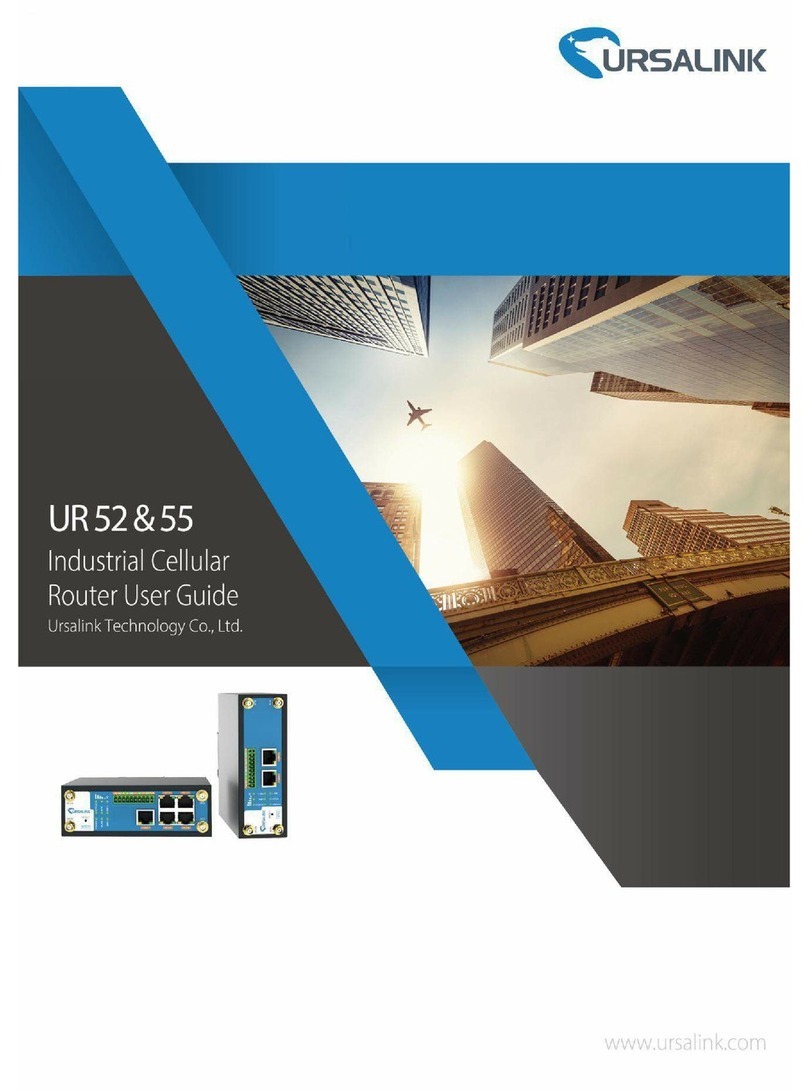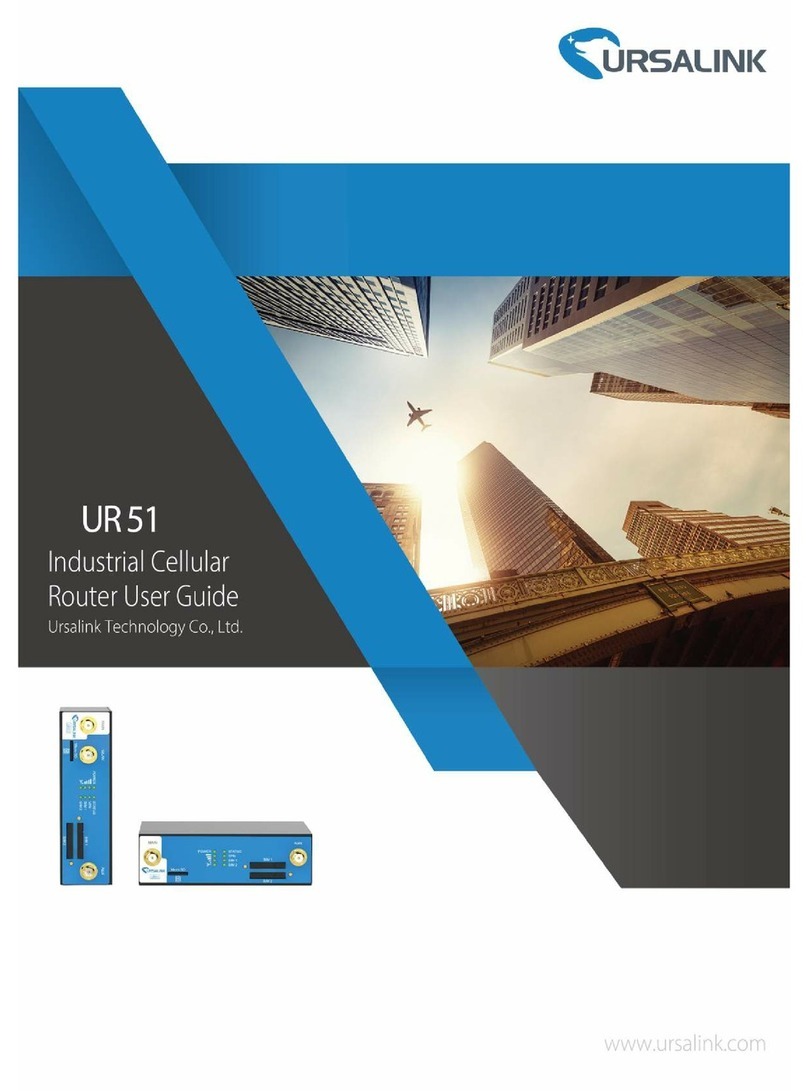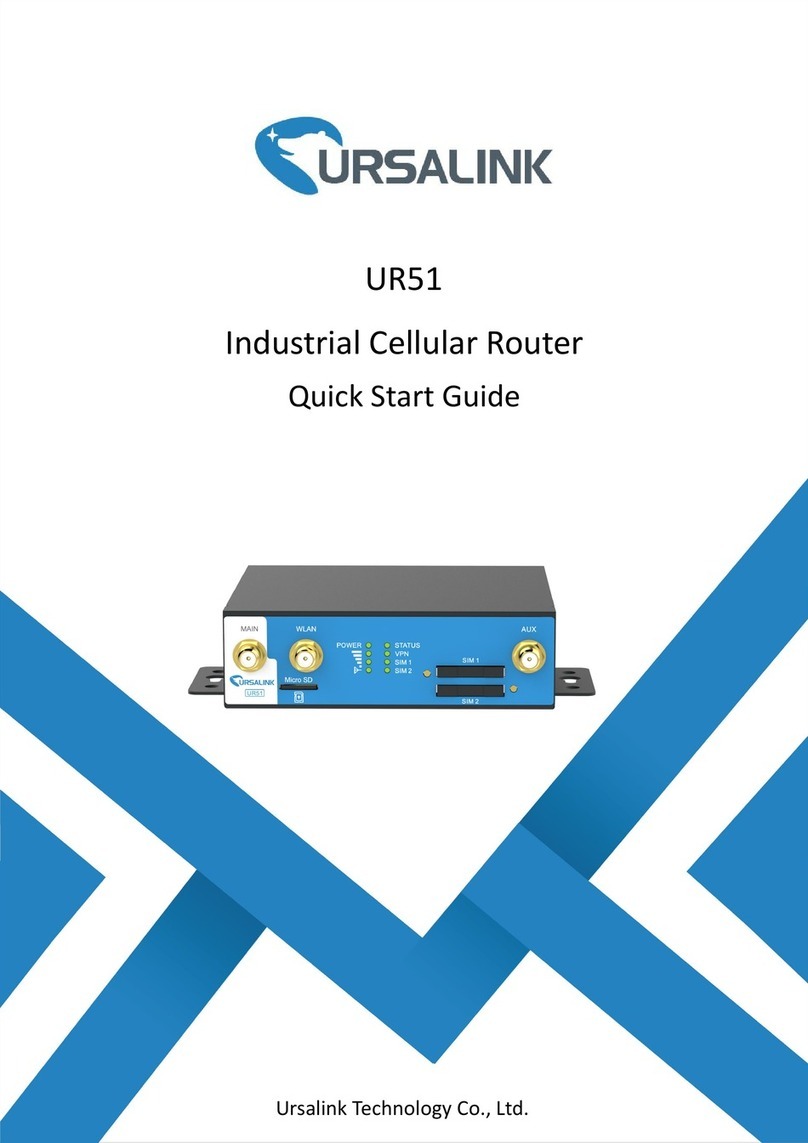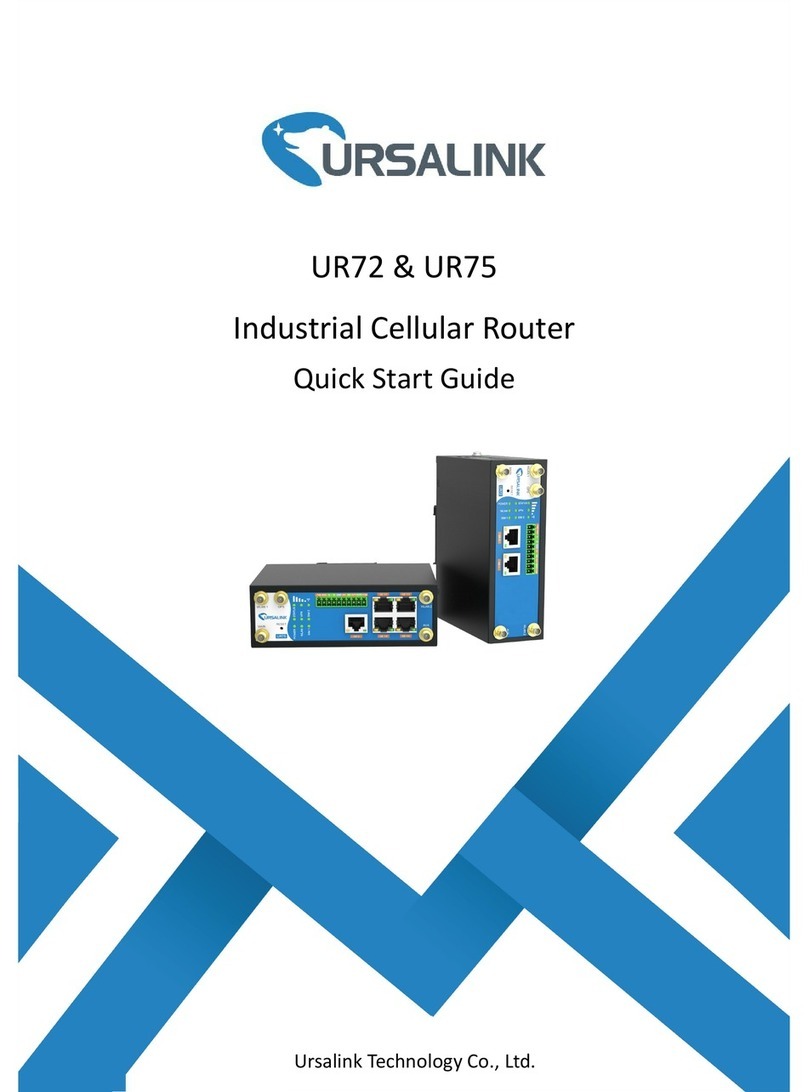4.3.3.3 VACM...................................................................................................................................93
4.3.3.4 Trap..................................................................................................................................... 94
4.3.3.5 MIB......................................................................................................................................94
4.3.4 AAA.........................................................................................................................................................95
4.3.4.1 Radius..................................................................................................................................95
4.3.4.2 TACACS+.............................................................................................................................. 95
4.3.4.3 LDAP.................................................................................................................................... 96
4.3.4.4 Authentication....................................................................................................................97
4.3.5 Device Management..................................................................................................................... 98
4.3.6 Events............................................................................................................................................. 98
4.3.6.1 Events..................................................................................................................................98
4.3.6.2 Events Settings....................................................................................................................99
4.4 Industrial Interface................................................................................................................................. 100
4.4.1 I/O................................................................................................................................................ 101
4.4.1.1 DI....................................................................................................................................... 101
4.4.1.2 DO..................................................................................................................................... 103
4.4.2 Serial Port.....................................................................................................................................103
4.4.3 Modbus TCP................................................................................................................................. 106
4.4.3.1 Modbus TCP......................................................................................................................107
4.4.4 Modbus Master........................................................................................................................... 107
4.4.4.1 Modbus Master................................................................................................................ 107
4.4.4.2 Channel............................................................................................................................. 108
4.4.5 GPS............................................................................................................................................... 111
4.4.5.1 GPS.................................................................................................................................... 111
4.4.5.2 GPS IP Forwarding............................................................................................................ 111
4.4.5.3 GPS Serial Forwarding......................................................................................................112
4.5 Maintenance........................................................................................................................................... 113
4.5.1 Tools............................................................................................................................................. 113
4.5.1.1 Ping....................................................................................................................................113
4.5.1.2 Traceroute.........................................................................................................................114
4.5.2 Schedule.......................................................................................................................................115
4.5.3 Log................................................................................................................................................ 115
4.5.3.1 System Log........................................................................................................................ 115
4.5.3.2 Log Settings.......................................................................................................................116
4.5.4 Upgrade........................................................................................................................................117
4.5.5 Backup and Restore.....................................................................................................................118
4.5.6 Reboot..........................................................................................................................................119
4.6 APP.......................................................................................................................................................... 119
4.6.1 Python..........................................................................................................................................119
4.6.1.1 Python...............................................................................................................................120
4.6.1.2 App Manager Configuration............................................................................................ 121
4.6.1.3 Python App....................................................................................................................... 121
Chapter 5 Application Examples.......................................................................................................................... 123
5.1 Account Info Management.....................................................................................................................123