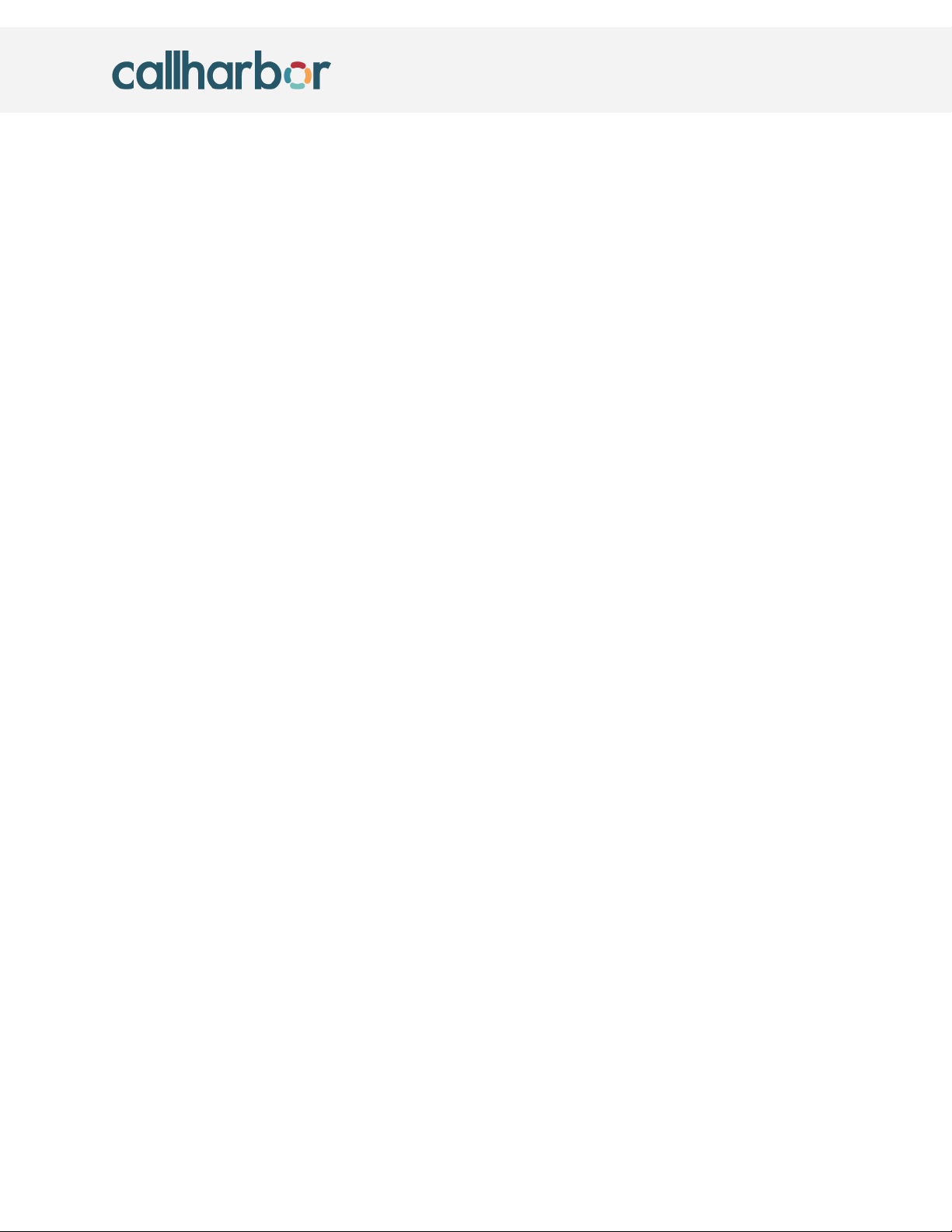Yealink T54W User Guide
Updated: 07/21/2022
Intercoming another extension
To intercom another extension simply dial **<ext> and press send, or pick-up the
handset. For example to intercom extension 100, you would dial **100.
Optionally enabled features
Call parking (if enabled)
Option 1:
Park the call by transferring to the parking lot, and retrieve by dialing the
parking lot number.
Example: Transfer to 700 to park, Dial 700 to retrieve.
See section on blind transferring for more information on transferring.
Option 2:
Dialing *** while on a call.
This will automatically look for parking lots within 700-710 and 7000-7010 and
park the call reading back which lot the caller was parked in. You may dial the
number to pick up the call. If you would like to configure a button to do this you
must set the button type as Mid-Call DTMF.
Option 3 (preferred):
Utilizing park buttons on the phones. To park, press the button on the phone, to
retrieve press the button on the phone.
This may be configured within the button designer, or by setting the button
type to “Park” on the phone in question.
Accessing manager portal (if enabled)
Our manager portal is a way to control your phone system, or specific extension.
Manager portal training is available through our knowledge-base at
https://help.callharbor.com
To login to our manager portal you must go to https://control.callharbor.com and
login with your existing credentials. If you do not have credentials please reach out to
either your phone system administrator or CallHarbor support.