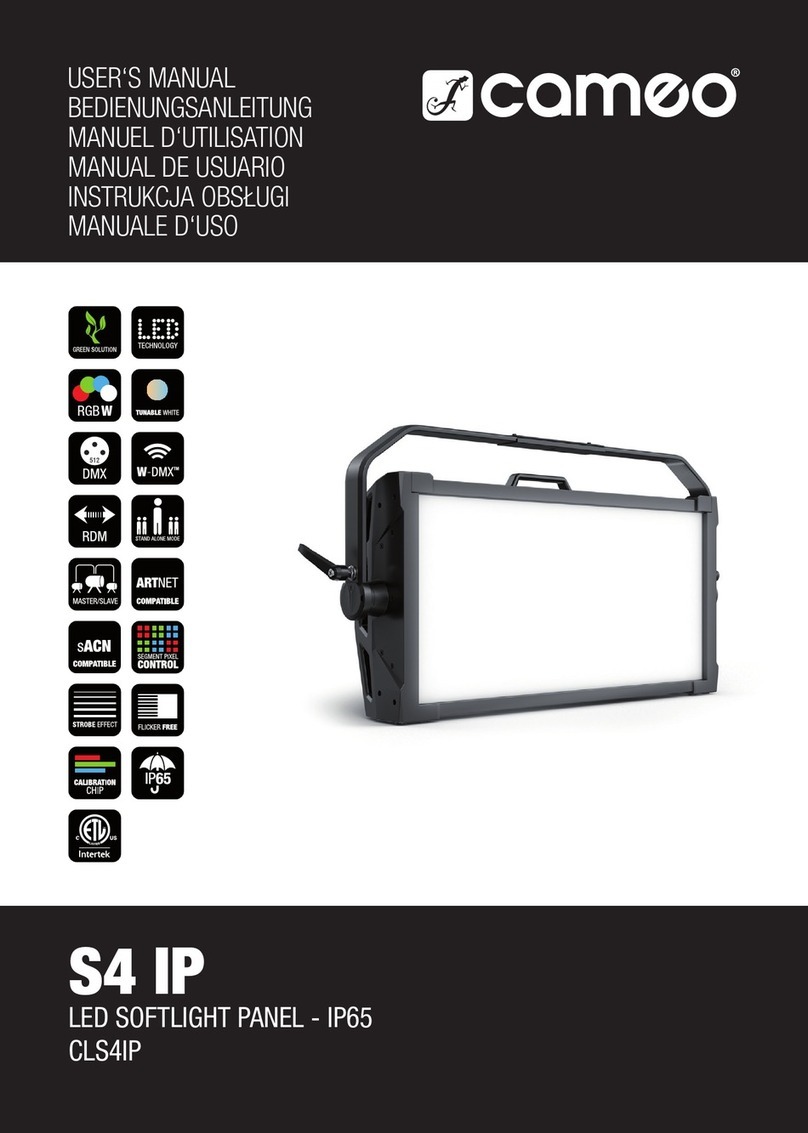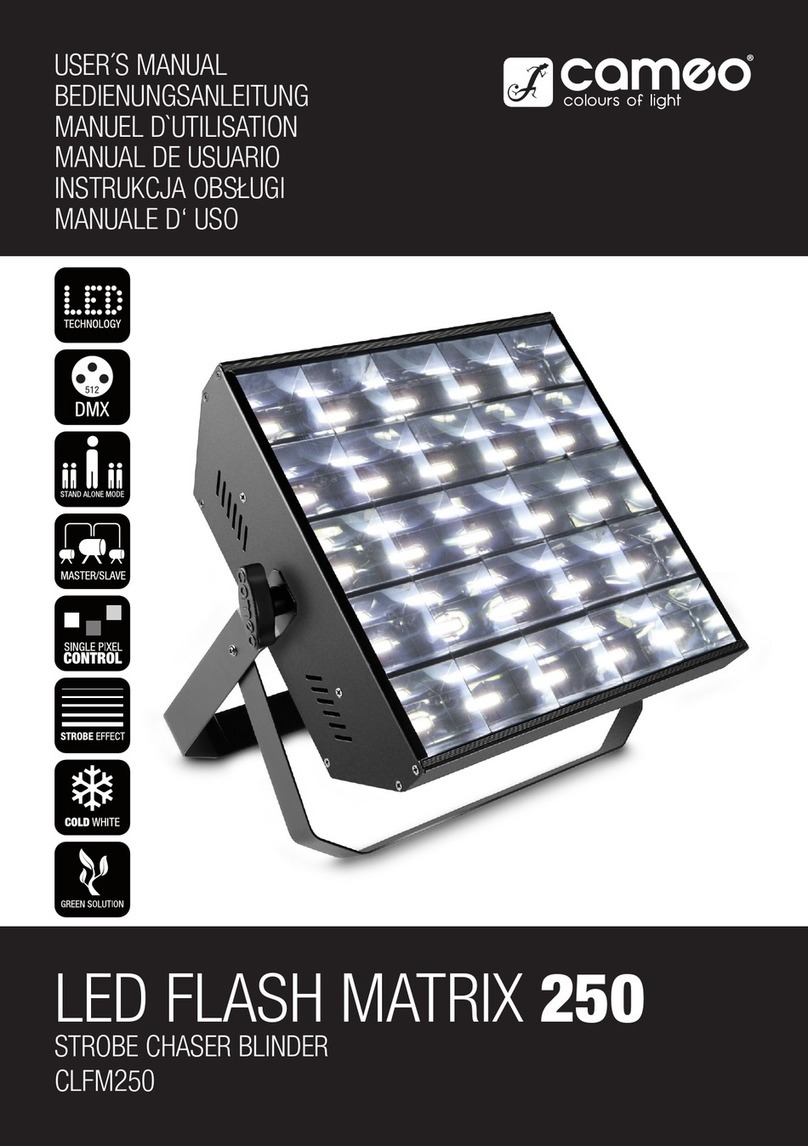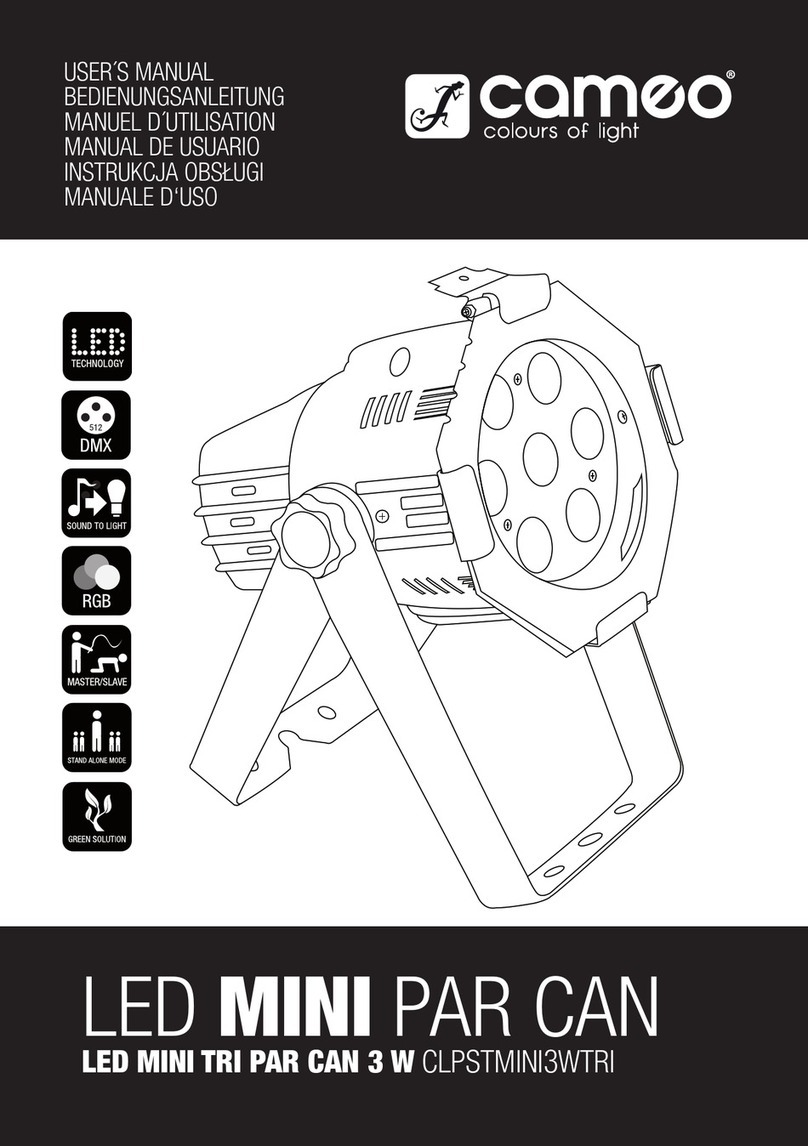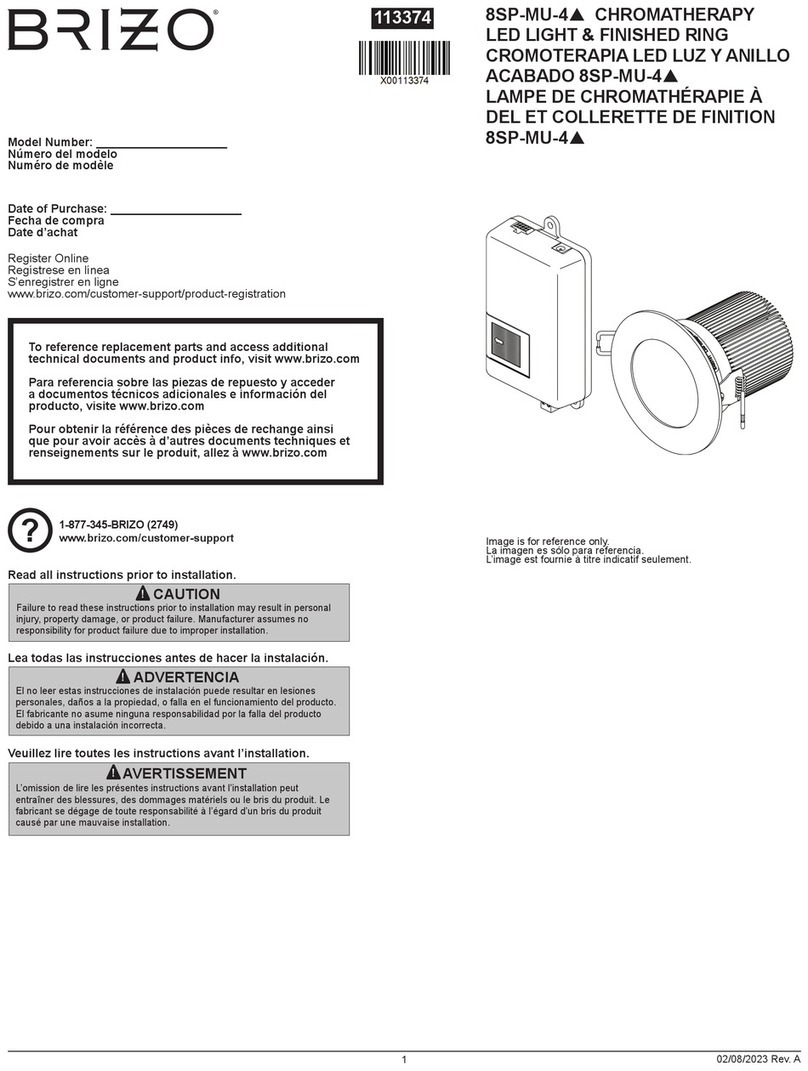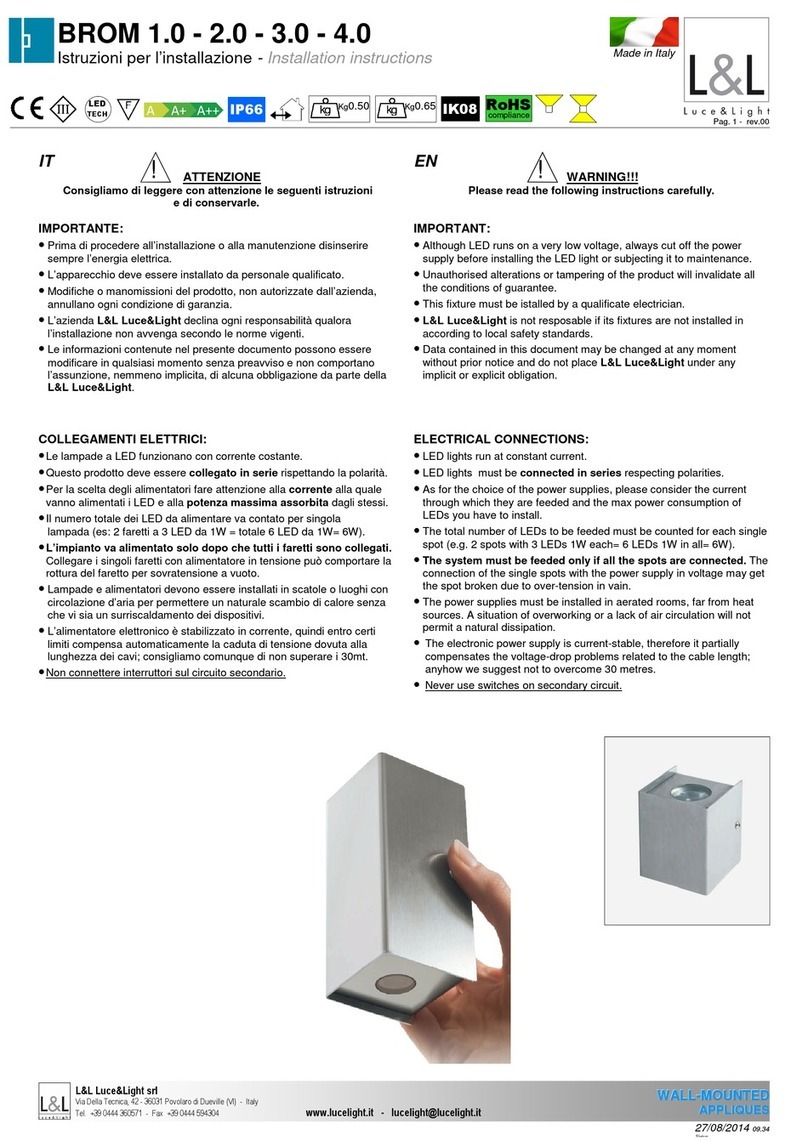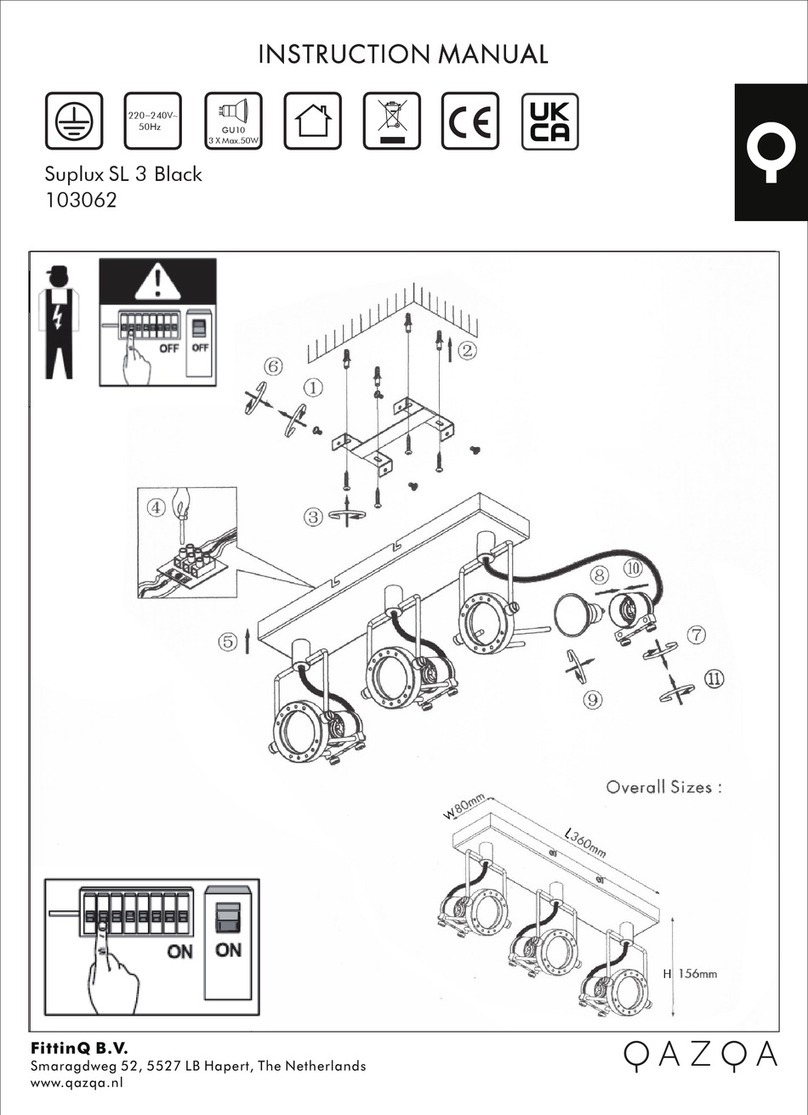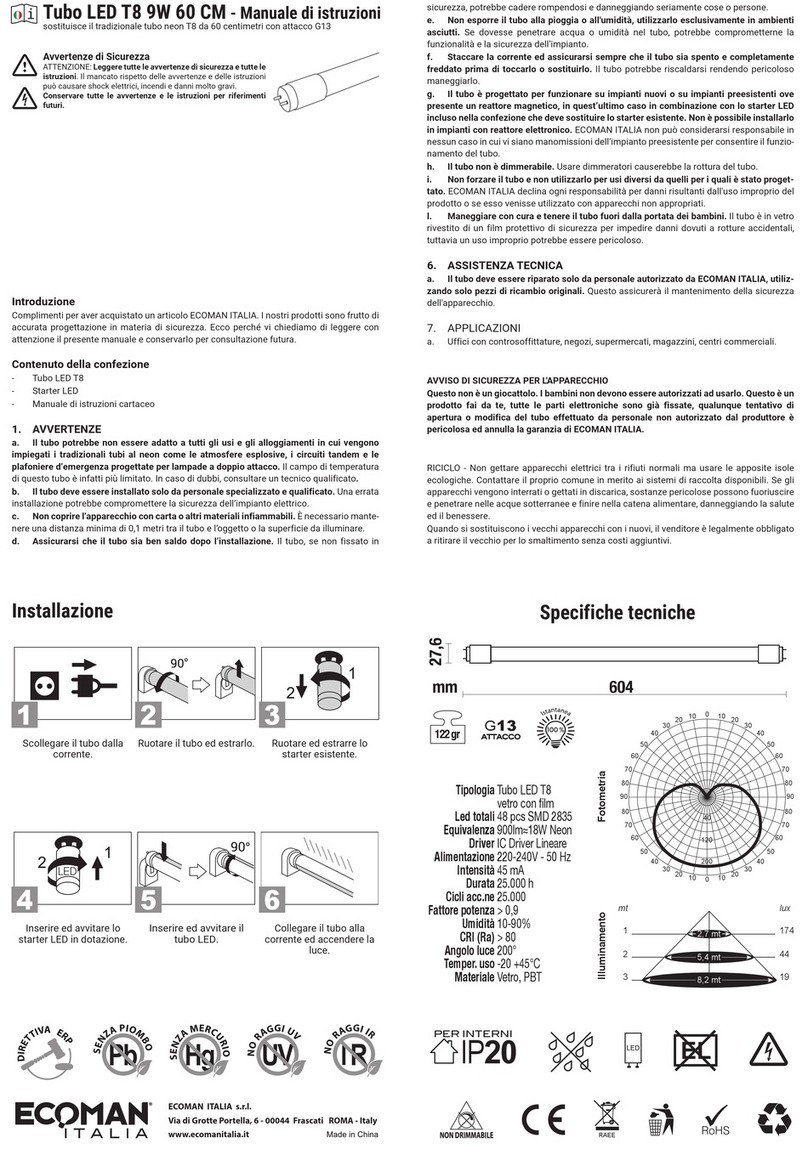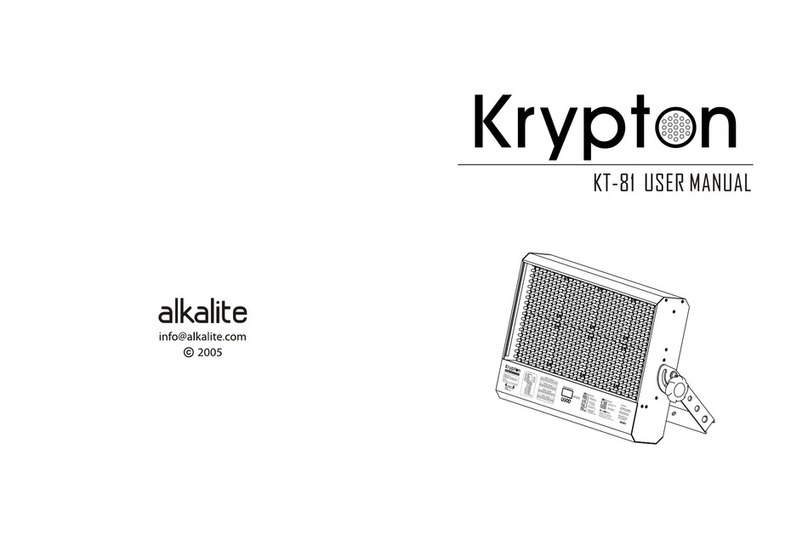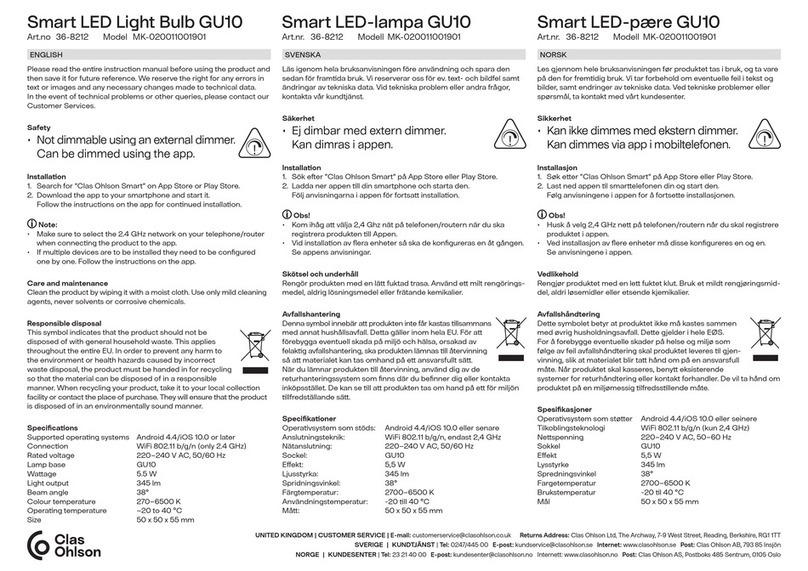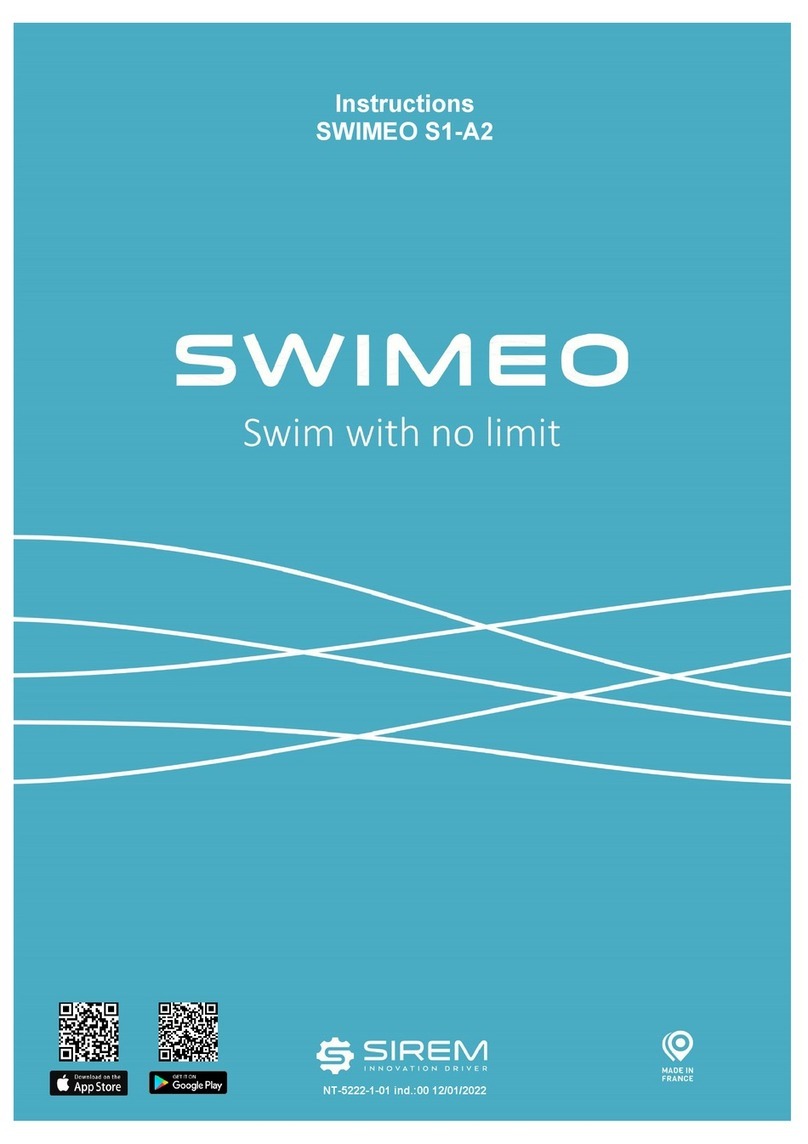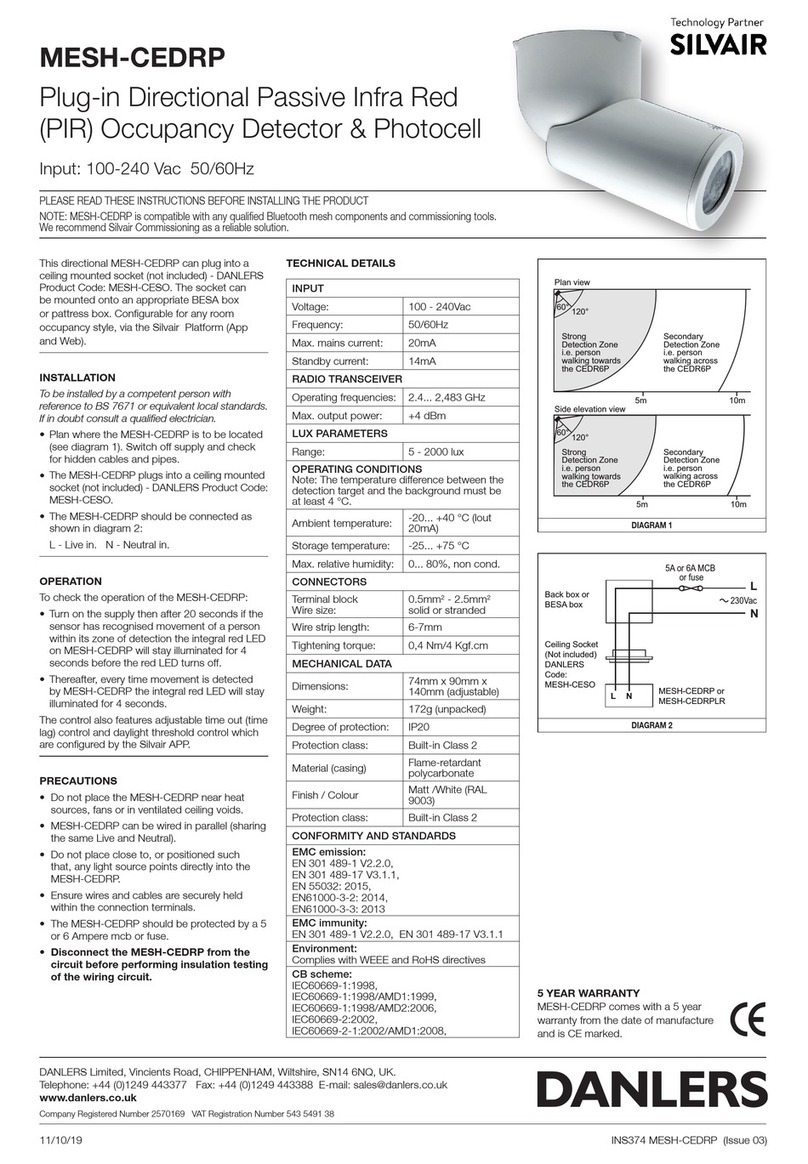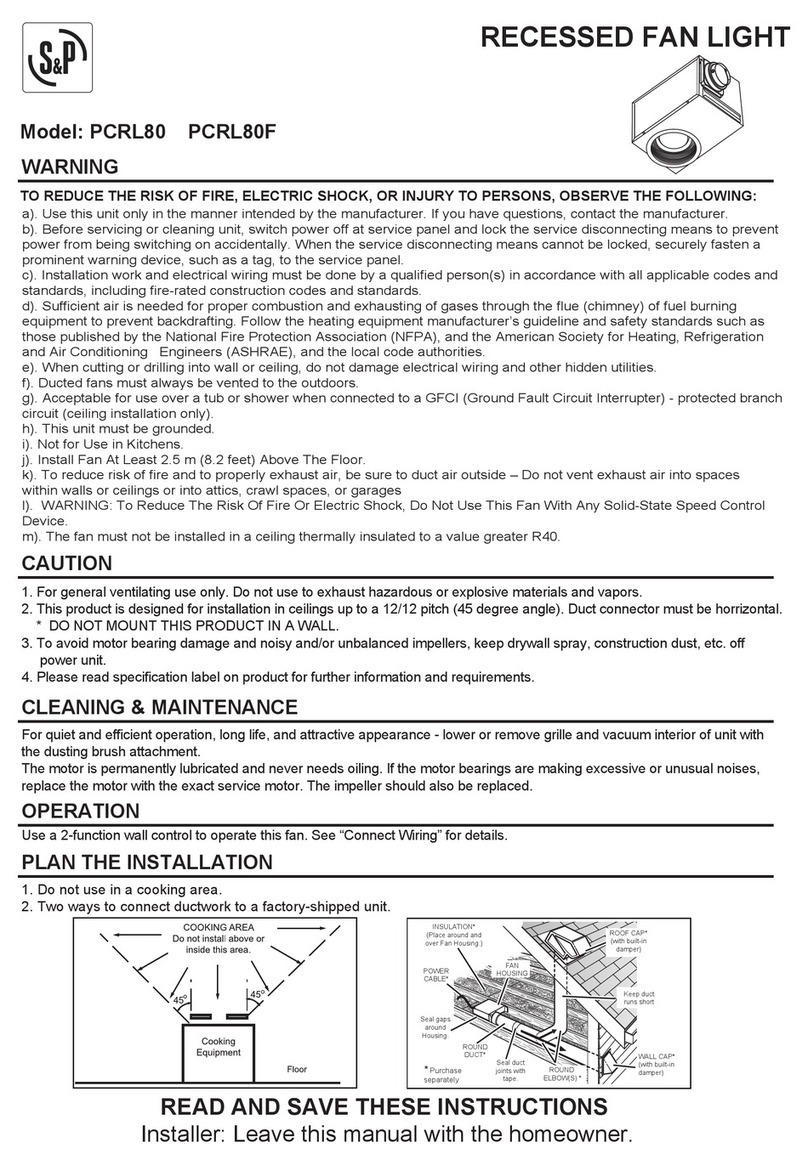3
DMX DEUTSCHFRANCAIS
ESPAÑOL ENGLISH
ITALIANO POLSKI
ENGLISH
YOU HAVE MADE THE RIGHT CHOICE!
This device was developed and produced under the highest standards of quality in order to ensure smooth operation for many years. Please
read these operating instructions carefully so that you can use your new Cameo Light product quickly and optimally. You can find more
information on Cameo Light on our website WWW.CAMEOLIGHT.COM.
INTENDED USE!
The product is a device for event technology! The product has been specially developed for professional use in the area of event technology
and is not suitable for use in a household setting! Furthermore, this product is only intended for qualified users with expertise in event tech-
nology! Use of the product contrary to the specified technical data and operating conditions is considered improper! Liability for damages or
third-party damage to persons and property due to improper use is excluded!
SAFETY INFORMATION
1. Please read through these instructions carefully.
2. Store all information and instructions in a secure location.
3. Follow the instructions.
4. Heed all warnings. Do not remove any safety warnings or other information from the device.
5. Use the device only in the intended manner.
6. Use only stable and suitable stands and/or mounts (for fixed installations). Make sure that wall mounts are properly installed and
secured. Make sure that the device is securely installed and will not fall.
7. During installation, heed all safety provisions that apply in your country.
8. Do not install and operate the device in the vicinity of heaters, heat reservoirs, ovens, or other heat sources. Make sure that the device is
installed in such a way that it is sufficiently cooled and will not overheat.
9. Do not place any ignition sources, e.g. candles, on the device.
10. Do not block the ventilation slits.
11. The device was designed to be used only in interior spaces, do not operate the device in the direct vicinity of water (this does not apply
to specialty outdoor devices - in this case, please note the special instructions given in the following). Do not bring the device into
contact with combustible materials, fluids, or gases.
12. Make sure that no water can drop or splash into the device. Do not place any containers filled with fluids, such as vases or drinking
vessels, onto the device.
13. Ensure that no objects can fall into the device.
14. Operative the device using only those accessories recommended and specified by the manufacturer.
15. Do not open the device, and do not modify it.
16. After connecting the device, inspect all cable paths in order to avoid damage or accidents, such as those caused by tripping over said cables.
17. During transport, ensure that the device will not fall and potentially cause material damage and personal harm.
18. If your device no longer functions properly, fluids or objects have made their way into the device interior, or the device is otherwise
damaged, switch it off immediately and remove it from the power outlet (provided the device is active).
This device is to be repaired only by authorized specialists.
19. Use a dry towel to clean the device.
20. Follow all laws on disposal applicable in your country. Please separate plastic and paper or cardboard when disposing of the packaging.
21. Plastic bags must be kept out of reach of children.
FOR DEVICES CONNECTED TO A POWER SUPPLY:
22. ATTENTION: If the device power cable is equipped with a ground pin, it must be inserted into an outlet with a grounding conductor. Never
disable the grounding conductor of a power cable.
23. Do not immediately switch on the device when it has been exposed to stark temperature deviations (for example after transport).
Humidity and condensation could damage the device. Switch on the device only when it has reached room temperature.
24. Before you connect the device to the outlet, first ensure that voltage and frequency of the power supply complies with the values given
on the device. If the device has a voltage selector switch, connect the device to the outlet only if the device values comply with the
values of the power supply. If the provided power cable or power adapter does not fit your power outlet, contact an electrician.
25. Do not step on the power cable. Make sure that live cables, in particular those at the power socket or at the power adapter and the
device socket, are not bent.
26. With regard to the device cables, always make sure that the power cable or power adapter is always freely accessible. Always separate
the device from the power supply when the device is not in use or when you would like to clean the device. Always unplug the power
cable and power adapter from the power outlet using the plug or adapter, not the cord. Never touch the power cable and power adapter
with wet hands.
27. If possible, do not switch the device on and off quickly because this may impair the service life of the device.
28. IMPORTANT INFO: Replace fuses only with fuses of the same type and value. If a fuse trips repeatedly, please contact an authorized
service center.
29. In order to completely separate the device from the power supply, remove the power cable or power adapter from the outlet.
30. If your device is equipped with a Volex power cord, release the correct Volex device connector before removing the cord. However, this
also means that the device may slide and fall when removing the power cord, which may cause personal harm and/or material damage.
Therefore, always lay cables carefully.
31. Remove the power cable and power adapter from the outlet when there is a risk of lighting or when you no longer want to use the device.
32. The device may only be installed when it carries no voltage (separate the power plug from the power supply).