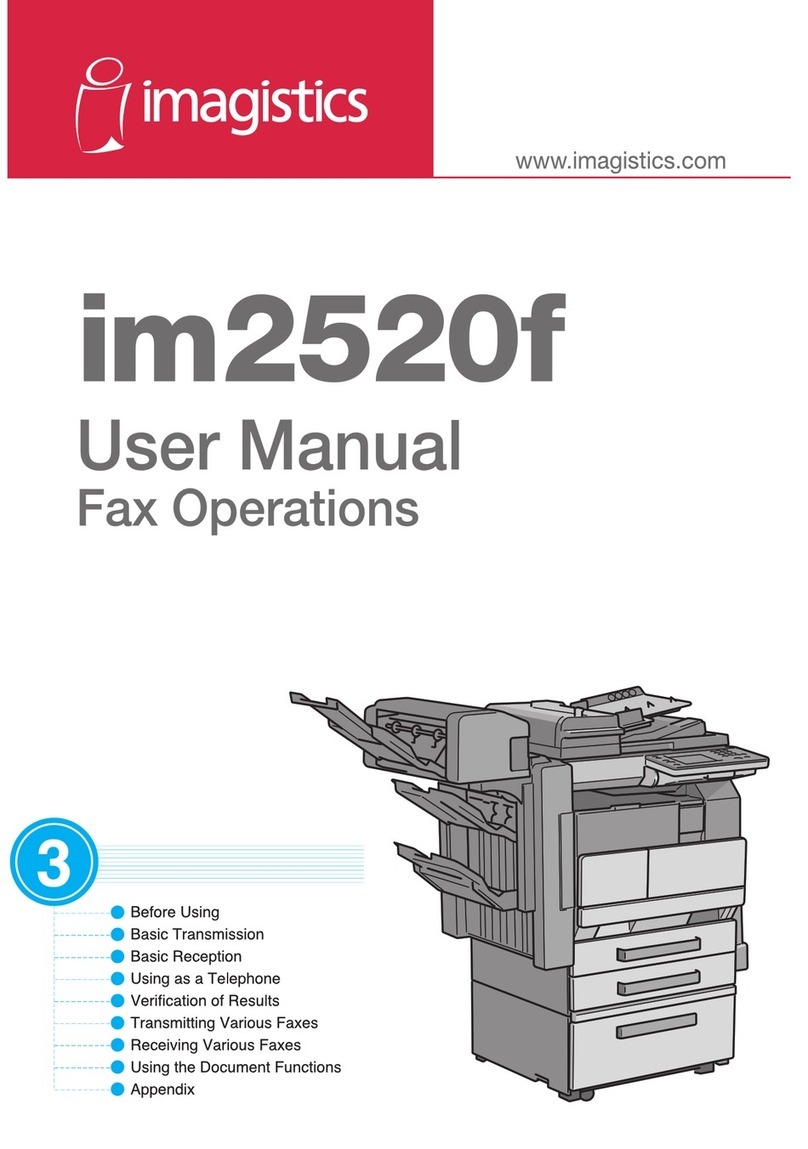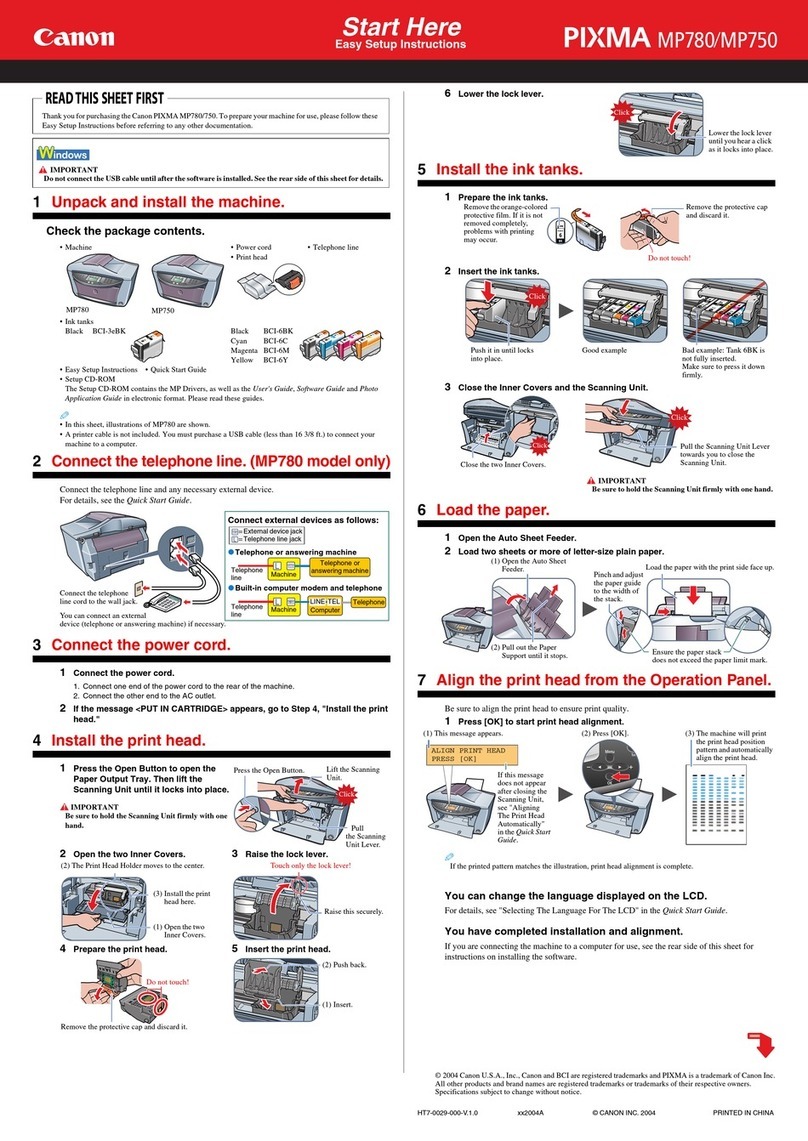Canon MX720 Series Setup guide
Other Canon All In One Printer manuals
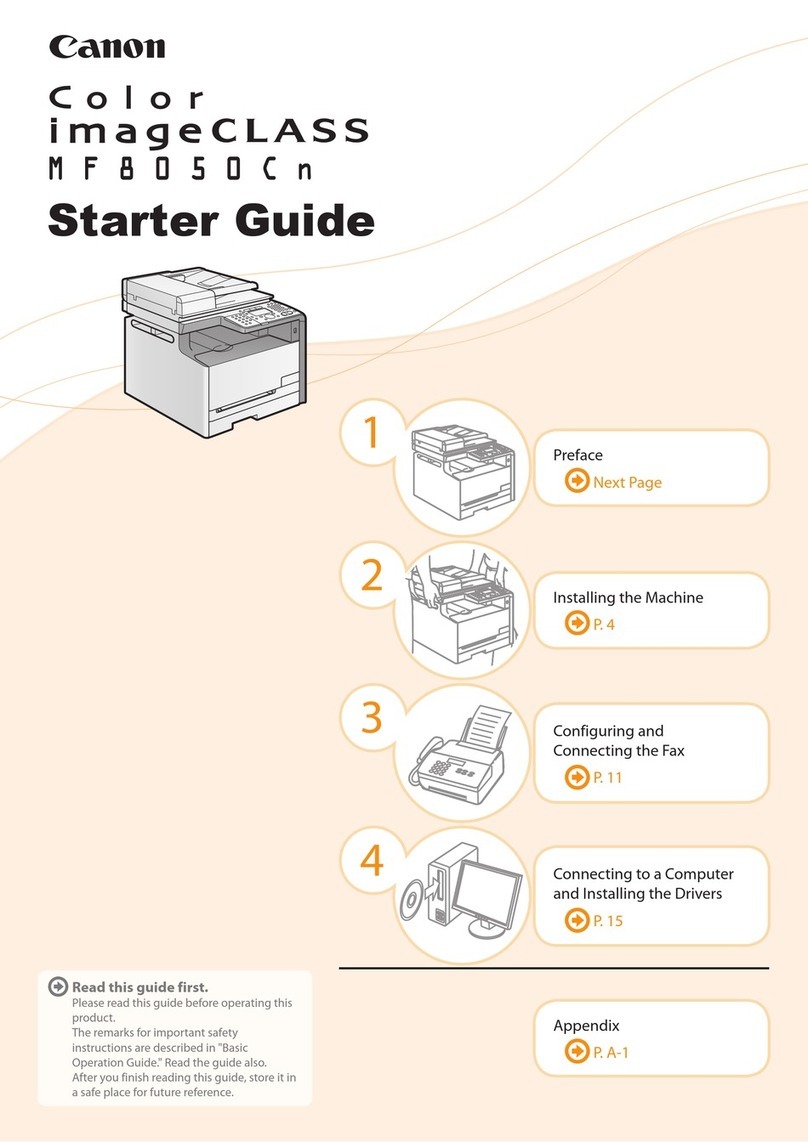
Canon
Canon Color imageCLASS MF8050Cn Safety guide

Canon
Canon imagePRESS C800 Series User manual

Canon
Canon 3743B002 User guide
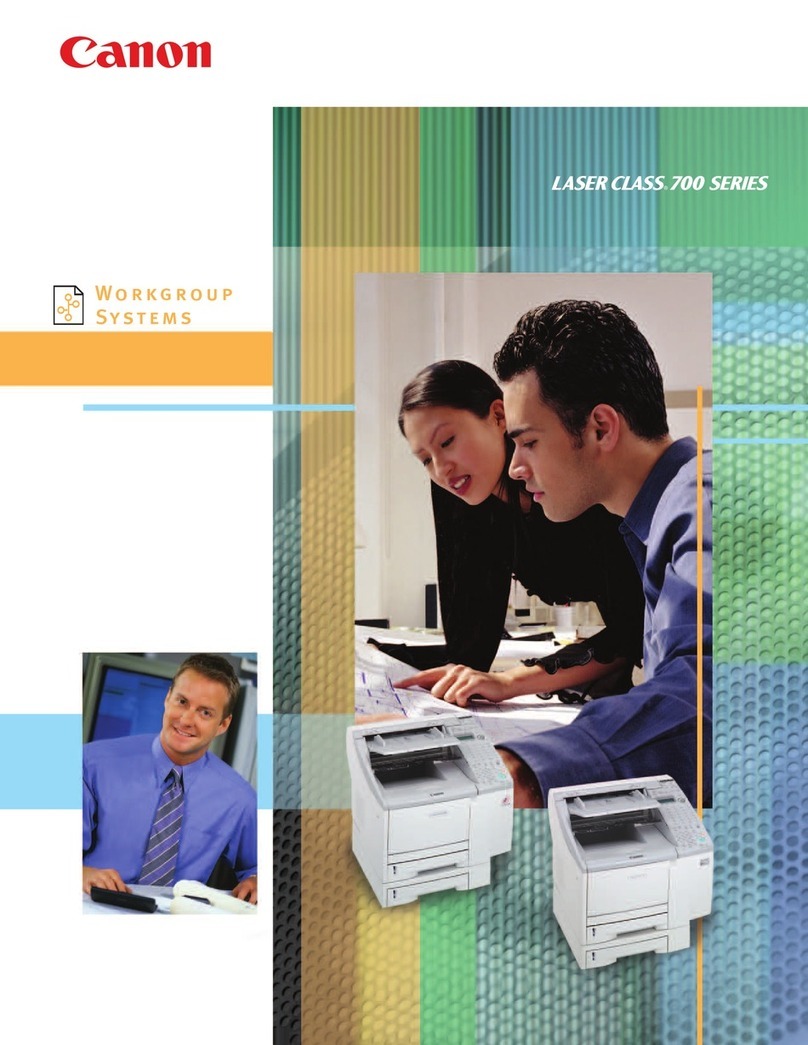
Canon
Canon LASER CLASS 730i User manual

Canon
Canon imageRUNNER ADVANCE C255 Series User manual

Canon
Canon imageCLASS MP390 User manual

Canon
Canon MF4600 Series Assembly instructions

Canon
Canon MP640 Series User manual

Canon
Canon MX390 series Setup guide

Canon
Canon i-SENSYS MF3010 User manual

Canon
Canon MultiPASS L60 Mounting instructions

Canon
Canon imageclass mf820cdn User manual

Canon
Canon 2184B002 User manual

Canon
Canon imageRUNNER 1643P User manual

Canon
Canon imageRUNNER ADVANCE DX 8995i User manual

Canon
Canon imageRUNNER ADVANCE C7260 Guide

Canon
Canon PIXMA MG5500 Series Setup guide

Canon
Canon PIXMA TS5070 Setup guide
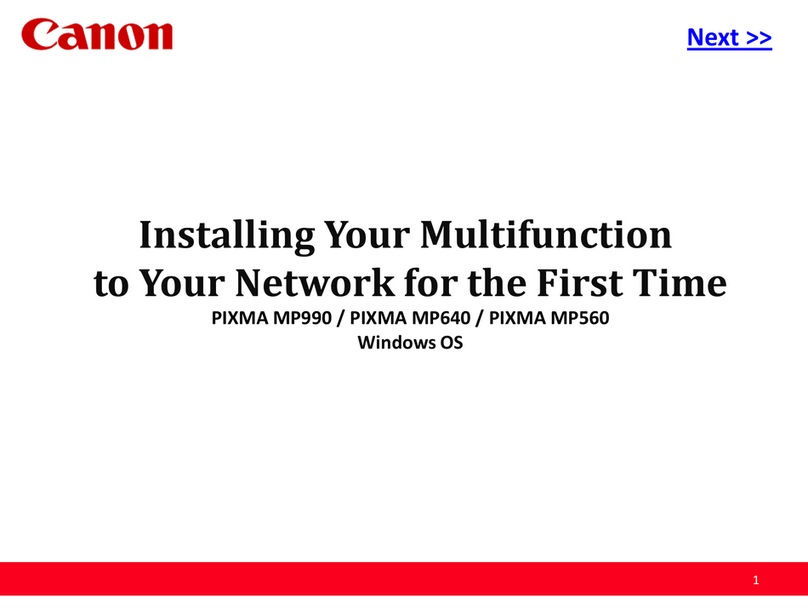
Canon
Canon PIXMA MP990 Installation and maintenance instructions

Canon
Canon PIXMA MX860 series User manual