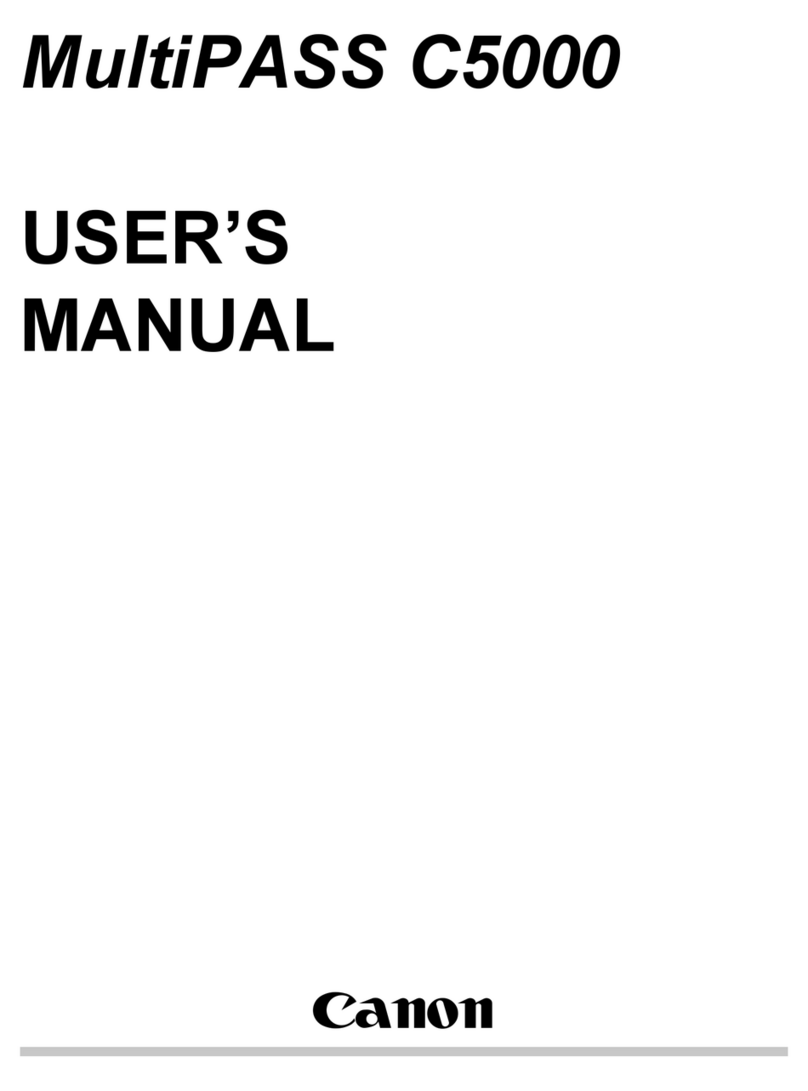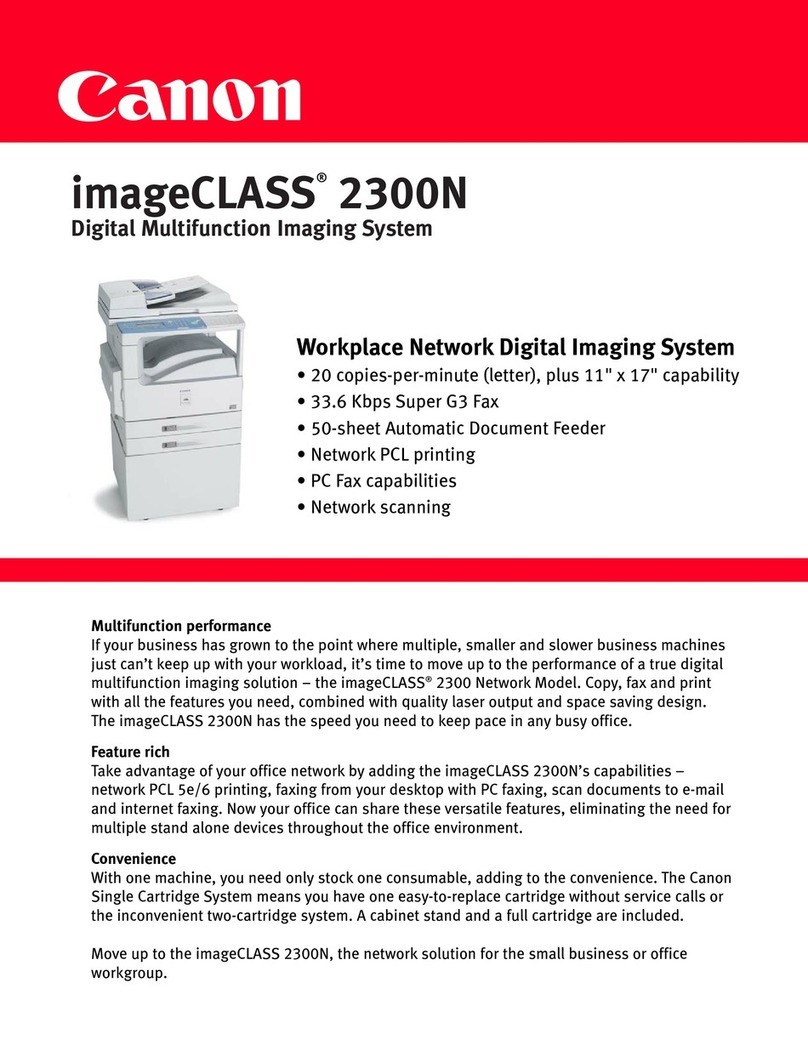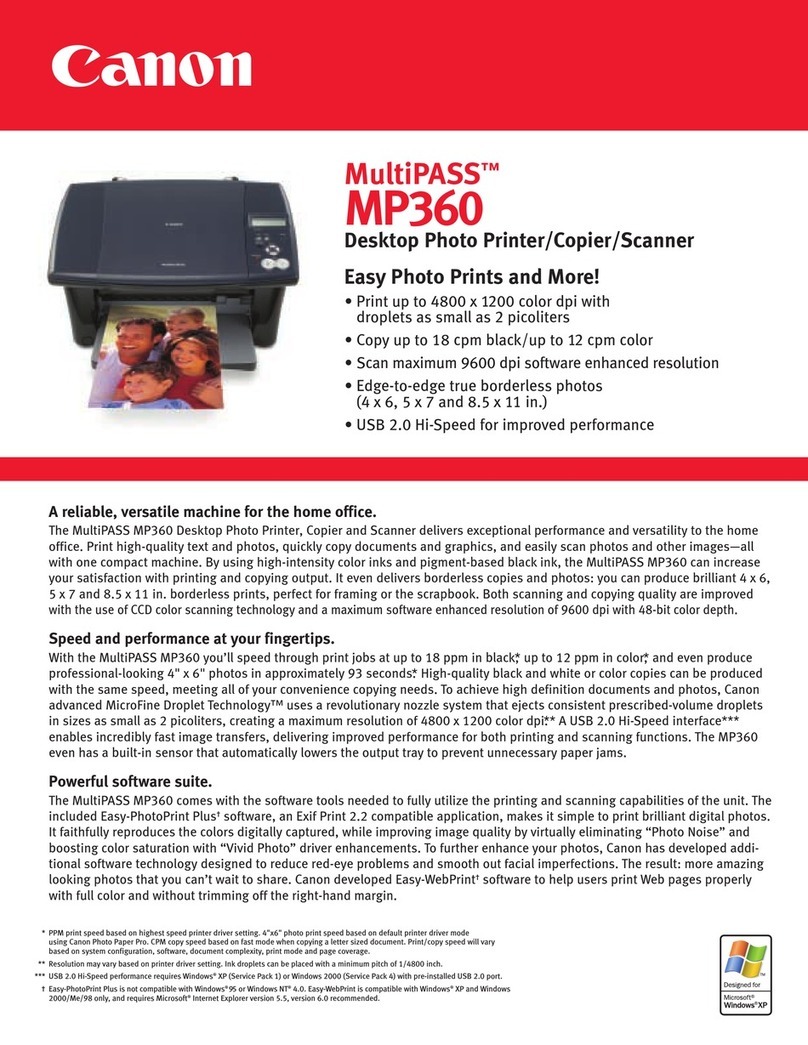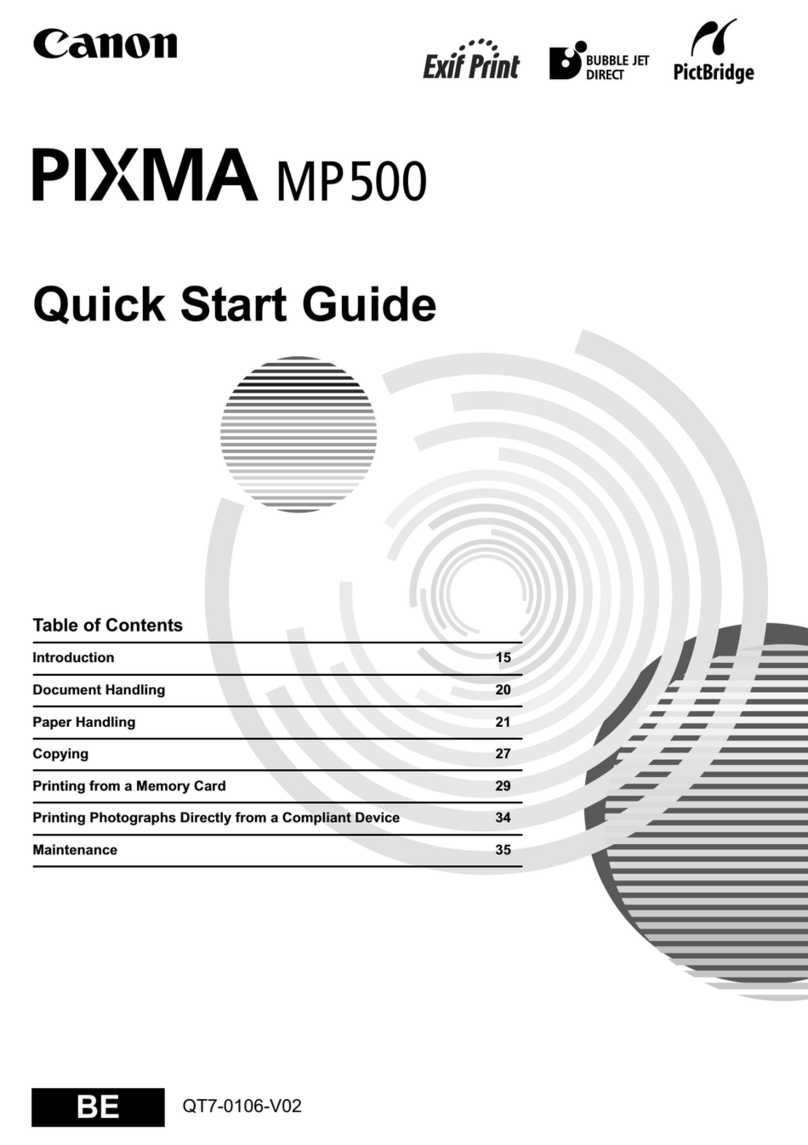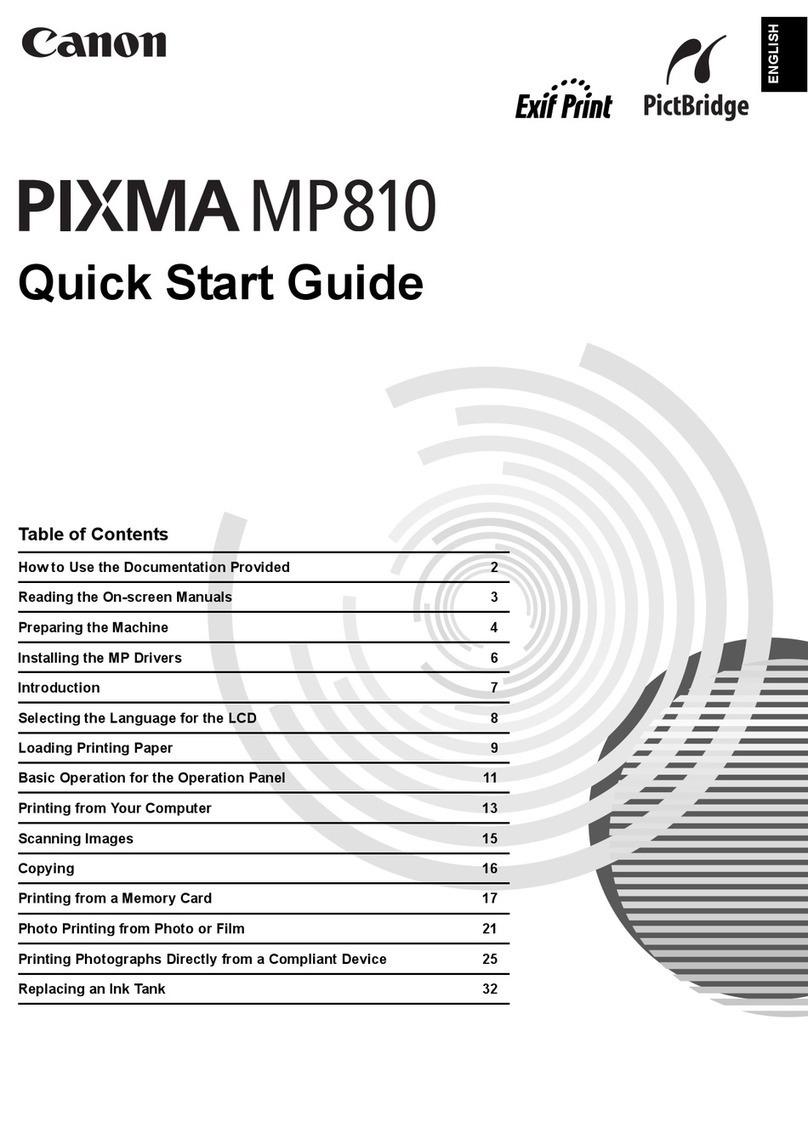• A printer cable is not included. You must purchase a USB cable (less than 10 ft./3 m) to
connect your machine to a computer.
• The screens below refer to Windows XP Service Pack 2 installation.
Screens may differ depending on the operating system you are using.
• For Windows XP or Windows 2000, log on to Windows as a member of the Administrators
group before continuing.
• Before installing the driver, disable all anti-virus programs and automatically loading
programs.
• If you have an earlier version of the MultiPASS Suite software installed on your computer,
uninstall this version before installing the new version. For instructions on uninstallation,
see the guides for that version of MultiPASS Suite.
1Turn OFF the machine.
1. Press the [ON/OFF].
2. Be sure [COPY] stops flashing and all the lamps on the Operation Panel are
off.
2Turn the computer on and start Windows.
IMPORTANT
If you see the Found New Hardware Wizard, turn off the machine. Remove the USB
cable connected to your computer. Next, click Cancel. Then proceed from step 3 to
install the MP Drivers.
3Insert the Setup Software & User’s Guide CD-ROM. The setup
program should run automatically.
The setup program should run automatically. If the installer in the CD-ROM does not run
automatically, click [Start] and select [My Computer], then double-click the CD-ROM
icon.
4When the main menu appears, click [Easy Install] and follow
the on-screen instructions.
Select [Easy Install] in order to install the MP Drivers, On-screen Manuals, and application
softwares. Select [Custom Install] in order to choose the options you would like to install.
5When the list of applications to install appears, verify the
contents, click [Install], then follow the instructions on the
screen.
Move the cursor over items to display explanations of each application below.
6Read the License Agreement and click [Yes]. Follow the
on-screen instructions to install the software. If a message
asking for your confirmation to restart your computer
appears, click [OK].
7When the Printer Connection screen appears, ensure that
the machine is connected to the computer with the USB
cable, then turn the machine ON. The software will begin
identifying the printer port being used.
IMPORTANT
If you cannot proceed to the next procedure after three minuets, refer to “Trouble-
shooting” instructions in the User’s Guide.
8Follow the on-screen instructions to register your product.
9When the Installation completed successfully window
appears, click [Exit].
US Only
When the Registration Screen appears,
follow on screen instructions to register
your product. You will need you
product serial number, which is located
on the inside of the machine. Refer to
Step 1- 8 .
If Restart is displayed, click [Restart] to restart the system.
Now you have completed installation of the
software.
Windows®MP Drivers Installation
• A printer cable is not included. You must purchase a USB cable (less than 10 ft./3 m) to
connect your machine to a computer.
• Use Mac®OS X v.10.2.4 to 10.4.x.
• The screens below refer to Mac OS X v.10.4.x installation. Screens may differ depending
on the operating system you are using.
• Log on as a Administrator before continuing.
• Before installing the driver, disable all anti-virus programs and automatically loading
programs.
1Connect the end of the USB cable to the computer, the other
to the machine.
Make sure the machine is turned ON.
2Turn on your Mac.
3Insert the Setup Software & User’s Guide CD-ROM.
If the CD-ROM folder does not open automatically, double-click the CD-ROM icon on
the desktop.
4Double-click the Setup icon.
5When the Authenticate screen appears, enter your
administrator name and password. Click [OK].
If you do not know your administrator name or password,
click , then follow the on-screen instructions.
6When the main menu appears, click [Easy Install] and follow
the on-screen instructions.
Select [Easy Install] in order to install the MP Drivers, On-screen Manuals, and application
softwares. Select [Custom Install] in order to choose the options you would like to install.
Macintosh®MP Drivers Installation
7When the list of applications to install appears, verify the
contents, click [Install], then follow the instructions on the
screen.
Move the cursor over items to display explanations of each application below.
8Read the License Agreement, then click [Yes]. Follow the on-
screen instructions to install the software.
9Follow the on-screen instructions to register your product.
10
When the Installation completed successfully screen
appears, click [Restart].
US Only
When the Registration Screen appears,
follow on screen instructions to register
your product. You will need you
product serial number, which is located
on the inside of the machine. Refer to
Step 1- 8 .
The system is restarted automatically.
*When connecting from Mac OS X v.10.3.3 or earlier:
Restarting the computer while connected to the machine may cause the machine
not to be detected. To resolve this, either unplug the USB cable then plug it back
in again, or turn the machine OFF then back ON again.
11
After restarting the computer, start Printer Setup Utility (start
Print Center when you use Mac OS X v.10.2.x) and then check
that the printer name you want to use is shown in [Printer
List]. If the printer name is not displayed, press the [Add]
button to add the device.
For more detailed instructions, refer to the Mac on-screen
Help.
[MP830FAX] is also displayed in [Printer Name], but it is
unable to add [MP830FAX] to [Printer List]. You cannot send
faxes via the machine.
Now you have completed installation of the
software.
Windows
Macintosh
Part no. QT5-0226-V01 © 2006 Canon Inc. Windows is a trademark of Microsoft Corporation, registered in the United States and other countries. Macintosh and Mac are trademarks of Apple Computer, Inc., registered in the U.S. and other countries. All other product and brand names are trademarks of their respective owners. Specifications subject to change without notice. Printed in Thailand.