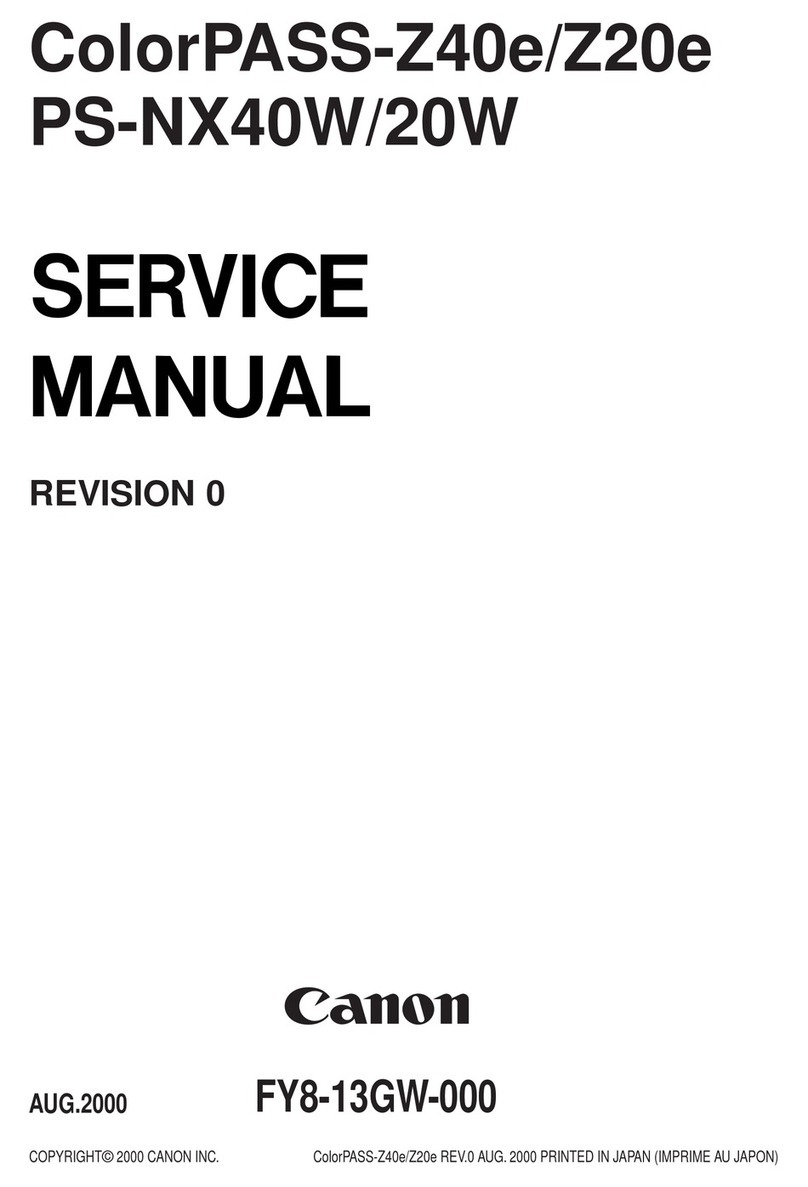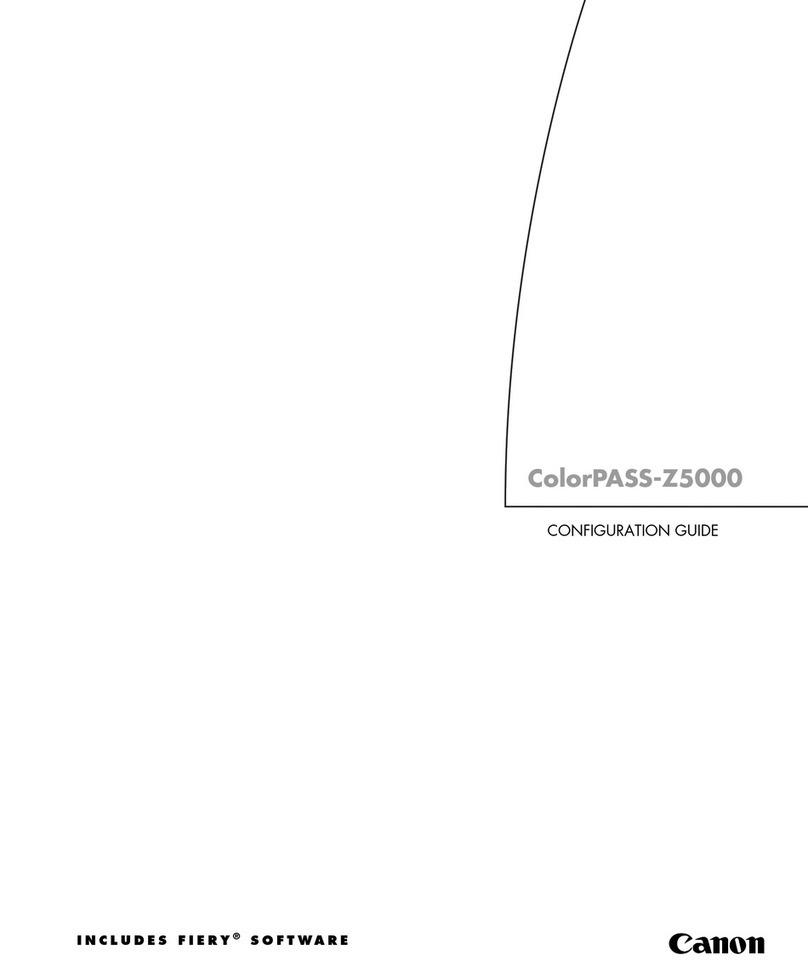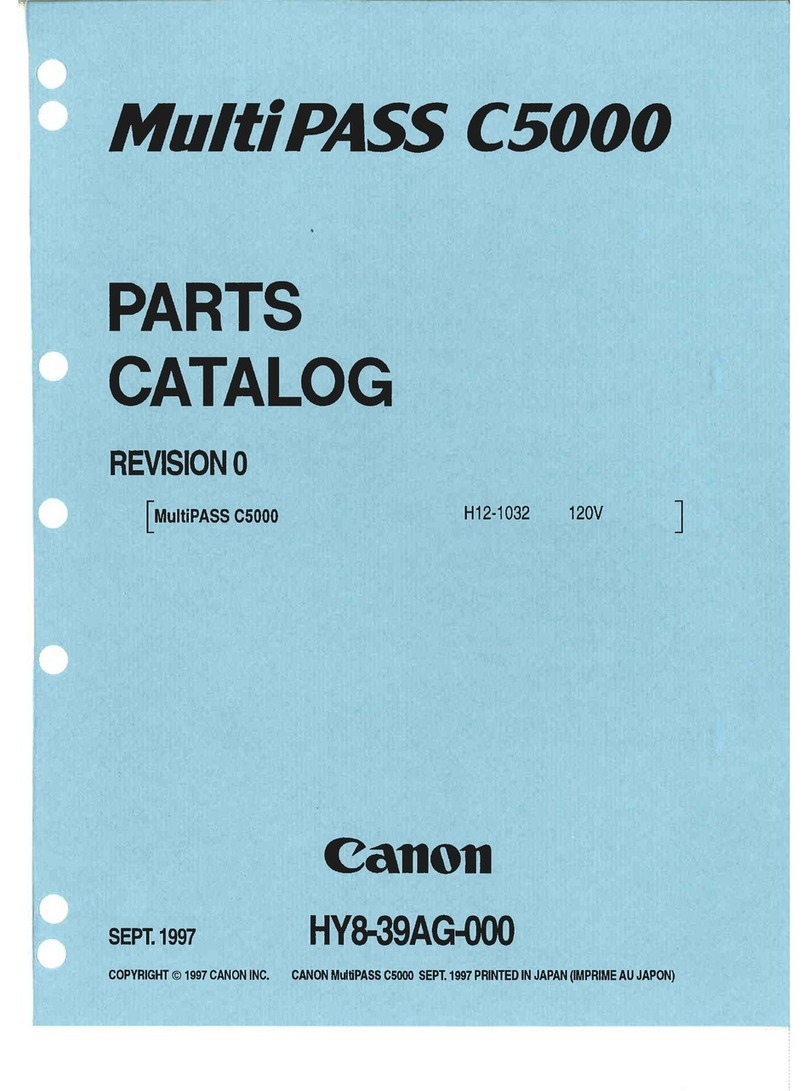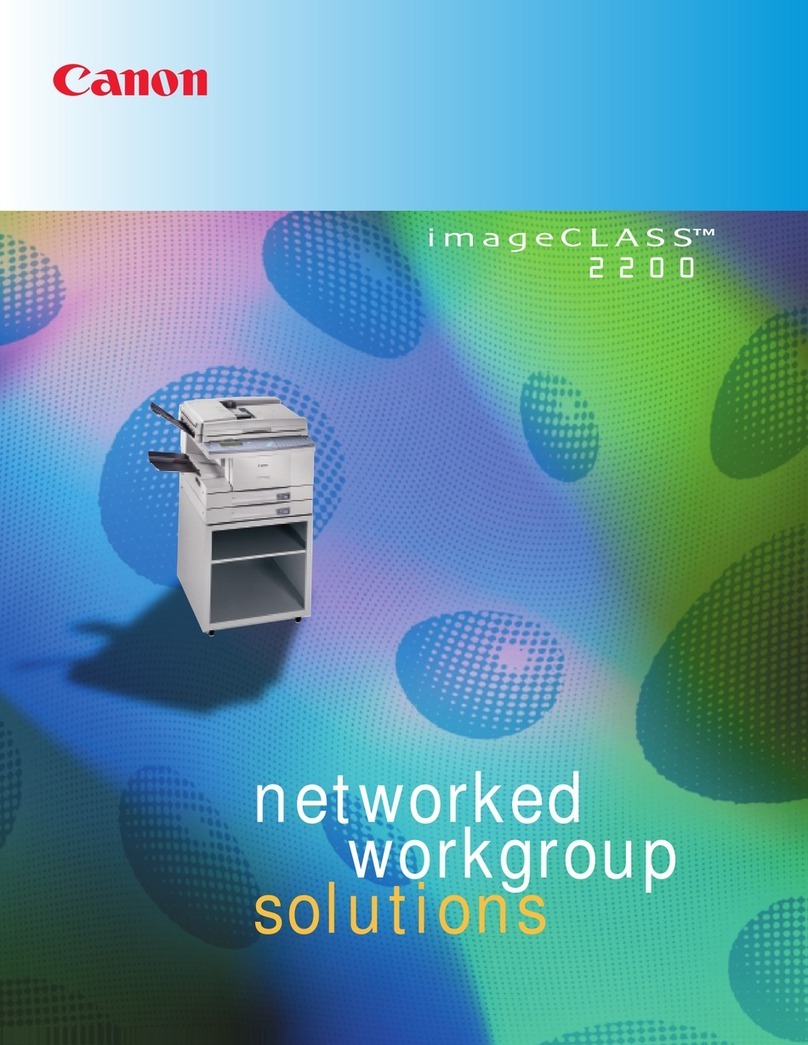10 Océ31x5E Copy jobs & daily maintenance
The Océ31x5E
The Océ3145E, Océ3155 and Océ3165E are available in two configurations,
the Digital Copier and the Network Copier.
Digital Copier The Digital Copier uses digital techniques to reproduce an
original. After the image is scanned from the original, each page is read into
the memory. The Océ3145E scans at the rate of 45 pages per minute, the Océ
3155 at the rate of 52 pages, and the Océ3165E at the rate of 56 pages. The
desired number of copies can then be reproduced from memory at a rate of 46
pages per minute for the Océ3145E, 52 pages for the Océ3155, and 62 pages
for the Océ3165E. This means that the originals need only need be fed in once
in order to produce any number of copies. The users can then take the originals
with them, leaving the Océ31x5E to produce the required number of copies.
The Océ31x5E is a particularly productive machine, because it attains full
speed when processing double-sided jobs.
Network Copier When the Océ31x5E is equipped with the optional DAC
(Digital Access Controller), it is possible to connect the copier to a Novell,
LAN manager, Appletalk, or TCP/IP network. We refer to this configuration
as a Network Copier.
The Network Copier handles 2 different kinds of originals: a paper original
(hard copy) and an electronic original (print file). Users who are connected to
the network can print directly to the Network Copier. This allows them to use
specific functions such as double-sided printing, various paper sizes and
stapled copies. The Network Copier offers very high print quality, as it prints
at a resolution of 600x600 dpi. The manual “Print jobs and job management”
describes how jobs are printed.
The Network Copier can also be optionally configured to scan paper originals
and send them as a multipage TIFF file or PDF file to a file server in your
network. Refer to the ’Scan jobs’manual for details.
Copy quality Image Logic technology, developed by Océ, is employed in the
Océ31x5E. This technology distinguishes any light sections of text, thin lines
and even photographs in the original. The scanned image is then automatically
processed in order to produce optimum results. This is the most advanced
system available today for scanning and converting analog information into
digital data. While the technology behind Image Logic is quite advanced, its
benefits are very simple: perfect copies, automatically, even from originals
with mixed text and photos. OcéImage Logic intelligently identifies all